Find and Recall Patients Who Are Overdue for Vaccines
Which 13-year-olds at your practice never came in for an HPV shot? Can you quickly find all the six-year-olds who never made it in for their final IPV, MMR, and Varicella? PCC can find all of your patients that are due or overdue for vaccines and produce customizable reports.
Tracking immunizations is important for patient health. Being able to get accurate lists of patients who are due or behind on an immunization schedule is vital to maintaining a proper immunity for your patients and the public health of your community.
PCC EHR offers a few different tools for finding and recalling patients who are overdue for a vaccination.
Contents
Use the Overdue Vaccine Recall Report to Find Patients
Use the customizable Overdue Vaccine Recall report to find all of your patients who are due or overdue for vaccines.
Watch a Video: For a quick introduction to finding patients who are due for a vaccine, watch the Recall Patients Who Are Overdue for Vaccines video.
When you are ready to create a patient list, run the Overdue Vaccine Recall report in the PCC EHR Report Library.
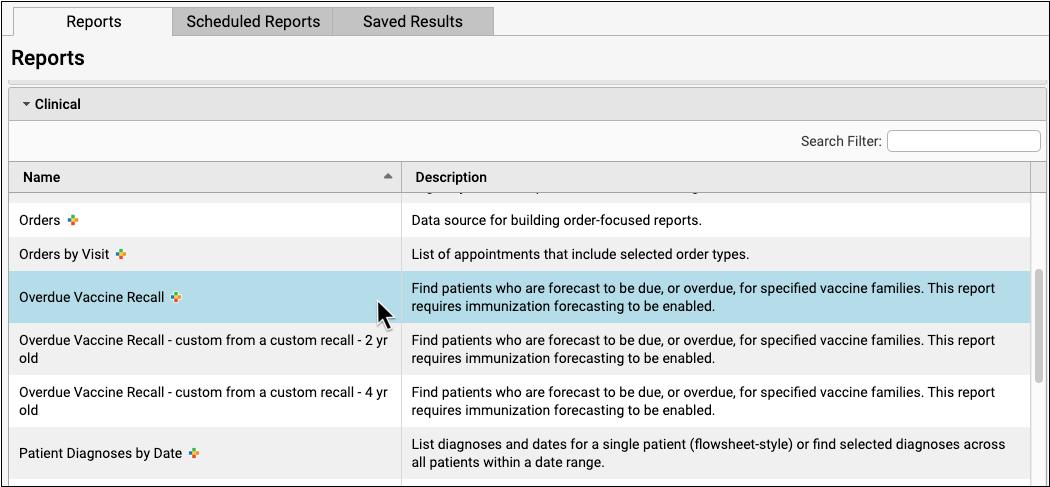

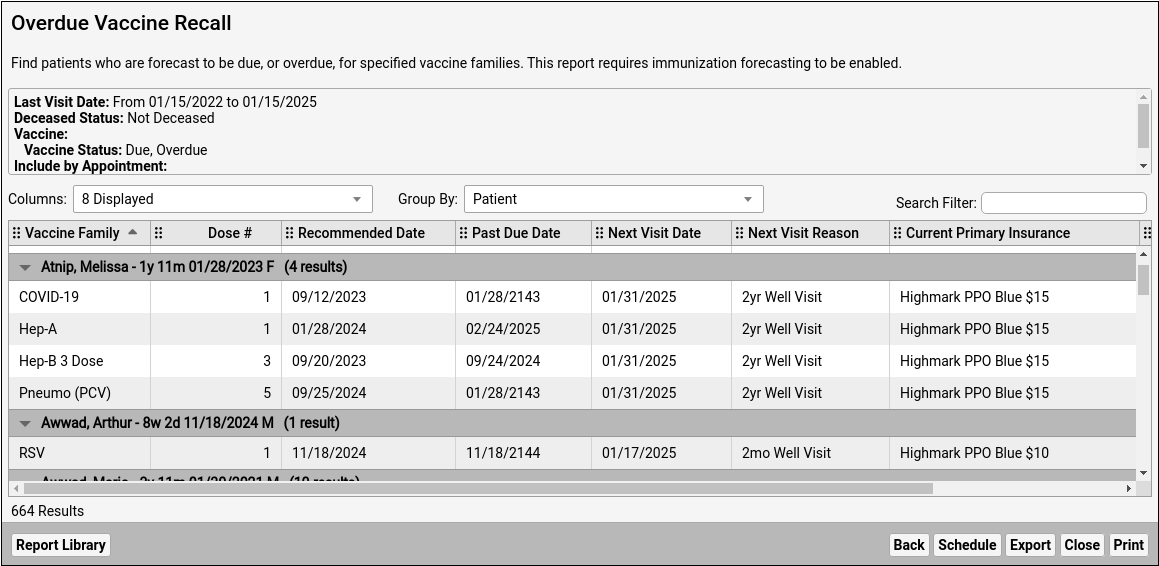
By default, the report will review the records of all patients who have visited your practice for the past three years and who are not marked as deceased. The report will compare those patient’s immunization records to ACIP guidelines.
Depending on your report criteria, the report will show you all missing vaccines and dose numbers for each patient. By default the report displays the recommended date, the patient’s next scheduled appointment, and their current insurance. You can add or show additional columns, such as phone numbers or other demographic information, in order to contact the family.
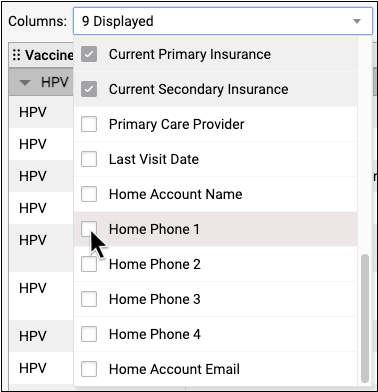
You can also change the Group By setting to “Vaccine Family” in order to see lists of patients behind on a particular vaccine.
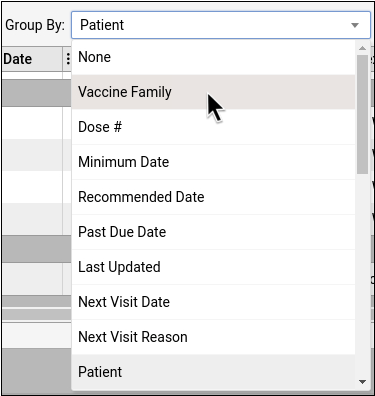
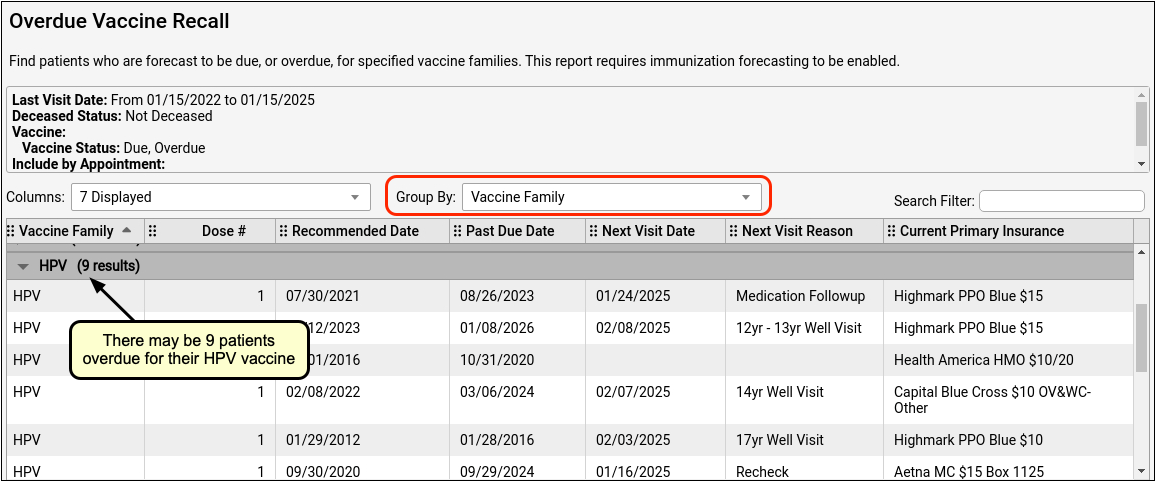
Vaccine Recall Relies on Patient Records and Immunization Forecasting: The Overdue Vaccine Recall report calculates overdue vaccines based on immunization forecasting data. If you do not have up-to-date immunization records for a patient in their chart, the patient may appear on this report even though they are immunized. Additionally, if your practice does not use Immunization Forecasting (which is included in PCC EHR but can be turned off), the report will not display any data. Contact your PCC Client Advocate for help.
Refine Vaccine Recall With Criteria
Before you run the report, you can set specific criteria for your search.
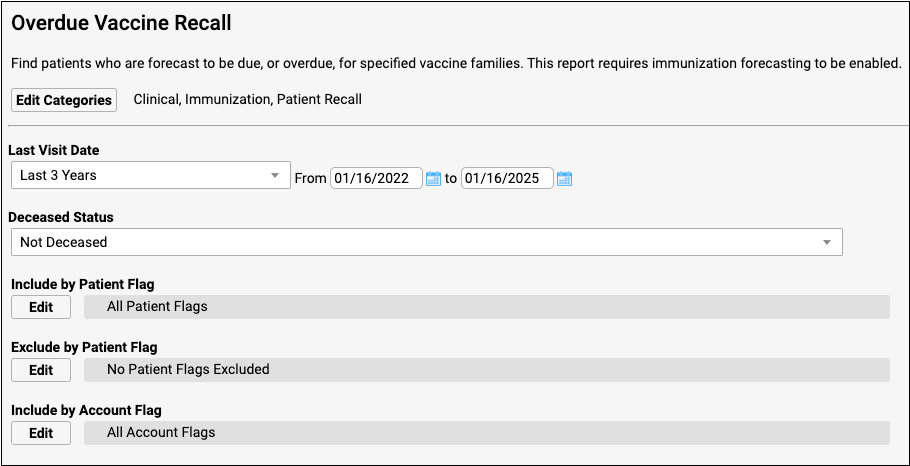
What if a patient is already scheduled for an upcoming physical? You may want to exclude all patients who are scheduled for an upcoming appointment.
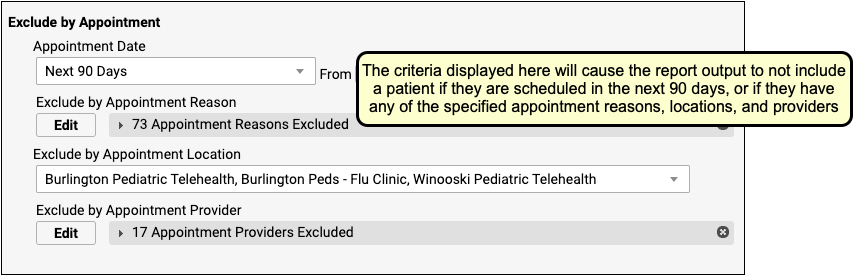
You could also select a specific vaccine family to search.
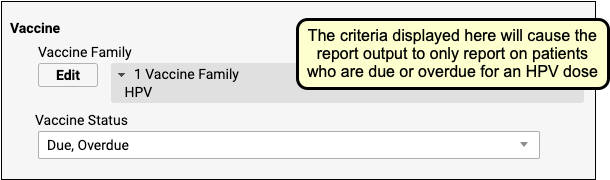
You can also include or exclude patients by status flags, age ranges, care center, sex, or many other criteria. After you set criteria, click Generate to find patients.
Create Custom Vaccine Recall Reports For Your Specific Needs: You can use the Report Library to create custom versions of the Overdue Vaccine Recall report based on your needs. For example, if your practice was working to improve HPV vaccination rates, you could create a specific custom report with saved criteria and columns in order to help quickly identify and contact patient families. To learn more, watch the Create a Custom Report in PCC EHR’s Report Library video.
Export Results and Contact Patients and Families
Once you’ve got a list of patients who are overdue for a vaccine, what will you do with it? Click “Print” to print the results, either to a printer or to a file.
You can also export the data as either a PDF or a CSV (for use in a spreadsheet), or use the broadcast messaging feature to send a batch text or email message to patients on the list.
Export Results as a PDF or CSV
Export results as a PDF if you plan to email the information to someone, or as a CSV if you want to put the information into a spreadsheet.
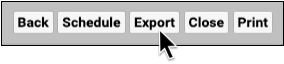
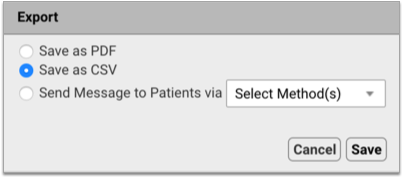
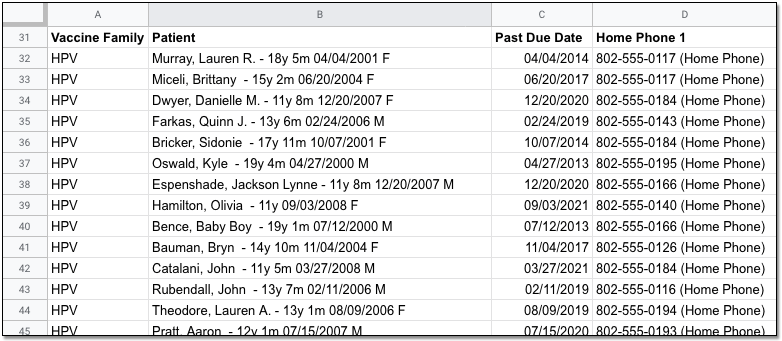
Before you export your report, you can optionally add columns for family phone numbers and other demographic information. You can use a CSV export for mail merge or another method to contact each family. As always, remember that report output and other files from PCC EHR may contain private health information and should be handled appropriately.
Send a Batch Text or Email Message to Patients on the List
When you export report results, you can compose a text (SMS) or email message and send it to all patients on the list who are opted-in to broadcast messages from your practice.
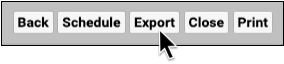
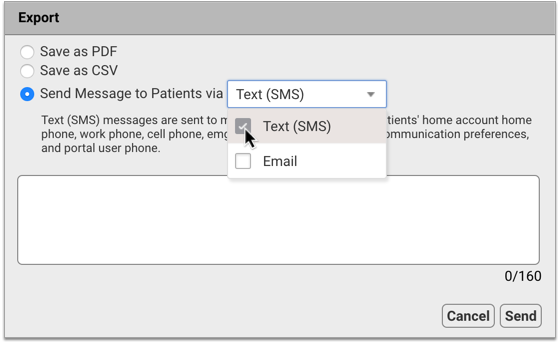
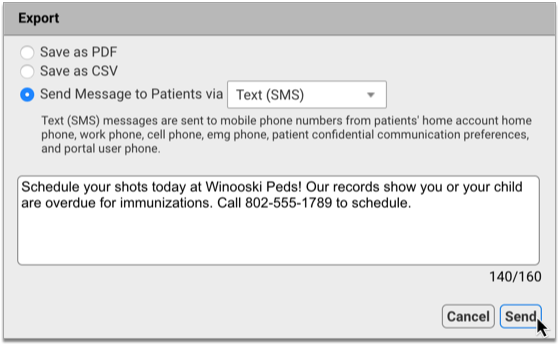
You can find comprehensive information about how to use broadcast messaging in the article Send Batch Messages to Patients and Families.
Patient Immunization Administration Summary
The Patient Immunization Administration Summary, in the Report Library, can create a list of all patients who are due for a vaccination.
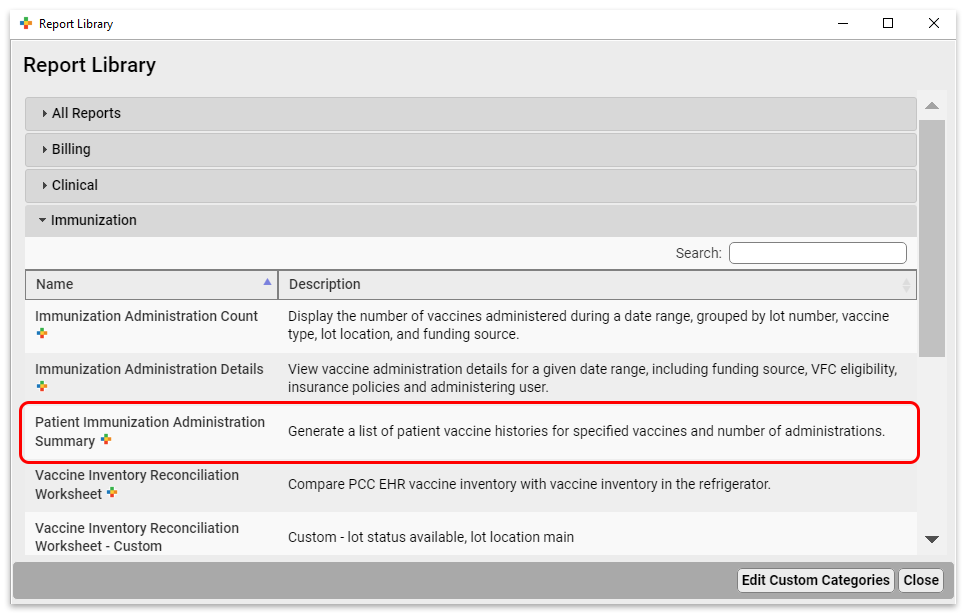
Let’s say you wanted to find all patients who are due for HPV. You would run the report with the following criteria:
- Excluding inactive patient flags
- Patients who are 12 years old
- Patients who have been seen in the last 3 years
- Patients who have received 0 or only 1 shots (from 0 to 1 in the “Number of Shots” criteria) of HPV. Note, your practice might have different or multiple immunization names for HPV, such as Gardasil
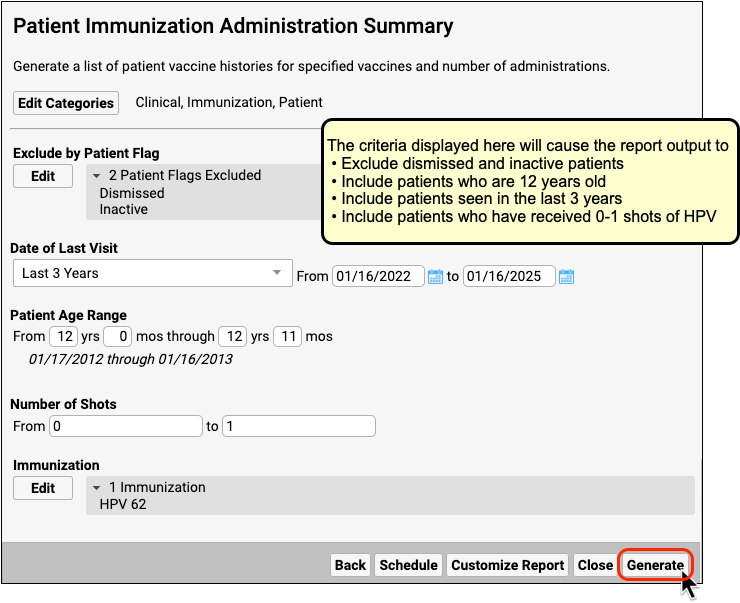
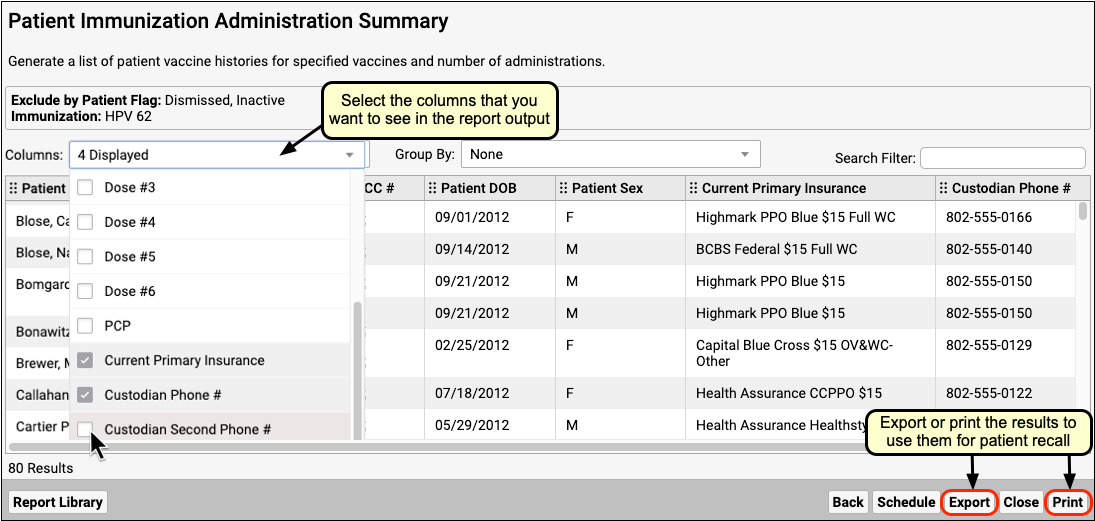
Create a Custom Report for Recall: You may want to create a custom report for patient recall for a particular immunization, or one that automatically includes the custodial phone numbers. Read here to learn how to create and save custom reports.
Use Practice Vitals Dashboard for an Overview
Your Practice Vitals Dashboard is a great way to get a broad picture of your immunization rates, broken down by various patient populations. The Dashboard can also produce lists of overdue patients.
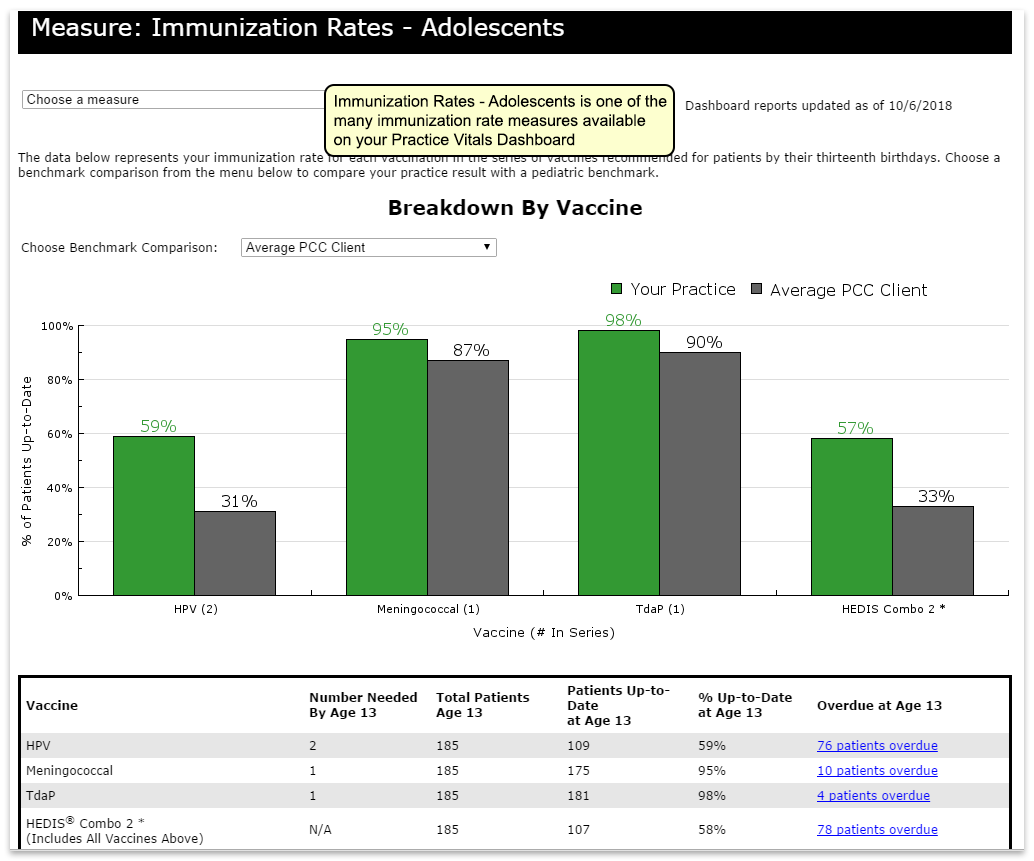
Dashboard Data is Not Live: The Dashboard pulls data from the EHR once a month. On any given day the data is anywhere from 0-31 days old. By the end of the month, patients who are listed as being due for a vaccination might have already received it, or might already be scheduled to come in. Because of this, the Dashboard is not an ideal tool for immunization recall, though for some purposes the overdue lists can be useful. For an up-to-date list, use the Patient Immunization Administration Summary report as described above.
