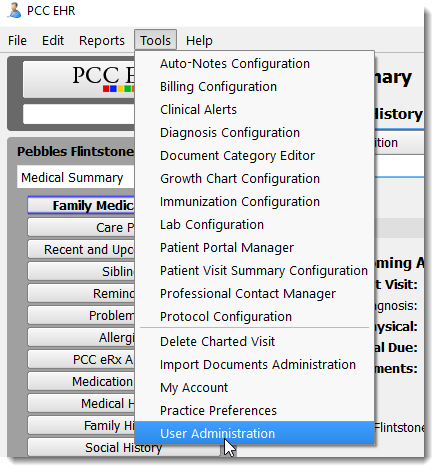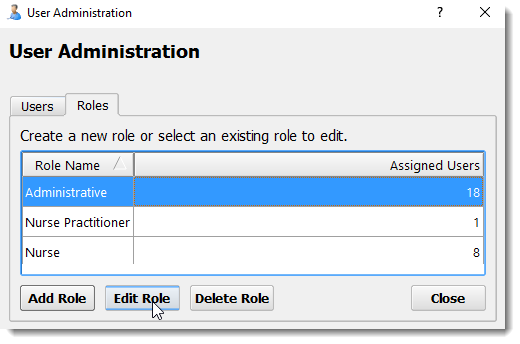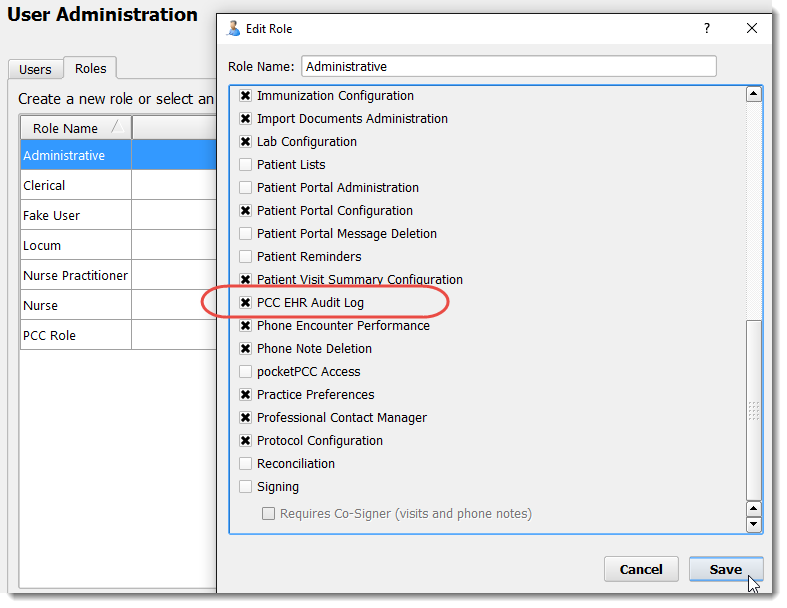The PCC EHR Audit Log
Use the PCC EHR Audit Log to review details about system events pertaining to a patient’s chart. You might use the PCC EHR Audit Log when you need to:
- Review a complete record of who accessed or made changes to a specific patient’s chart
- Review all actions performed in PCC EHR by a particular user
- Review a particular session or event where a user edited a patient’s chart or made a particular change
Contents
Run the PCC EHR Audit Log
To view the log, select “PCC EHR Audit Log” from the Reports menu.
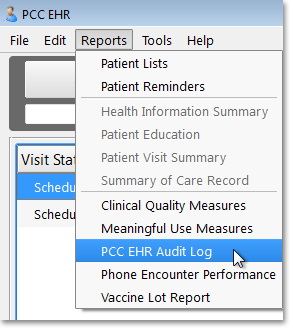
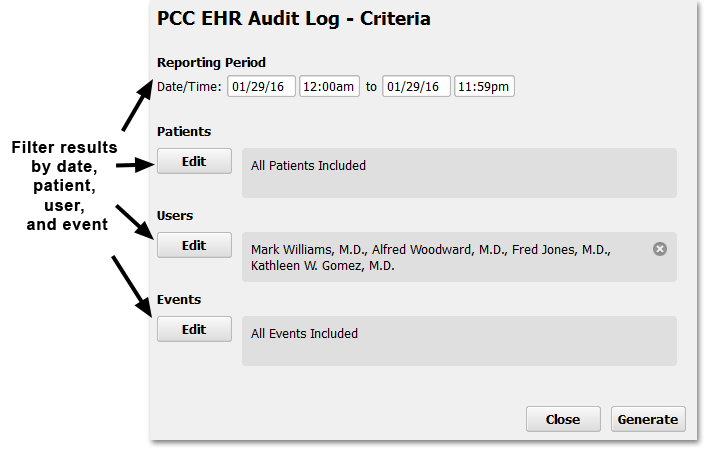
Before you generate the report, you can add filters to limit the output to a date range, a specific patient, one or more users, or one or more kinds of chart events.
Use the onscreen tools to enter a date or select other criteria.
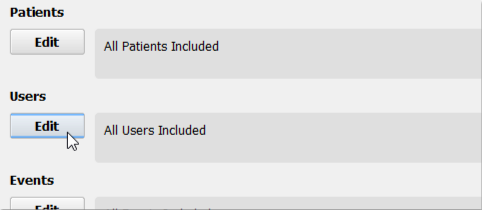
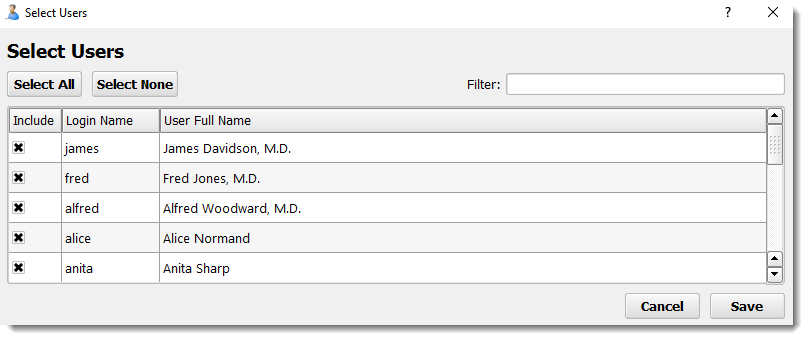
If you wished to see everything a specific user did in relation to a specific patient’s chart, you could enter multiple criteria.
After choosing your criteria, click “Generate” to create the log and see the results.
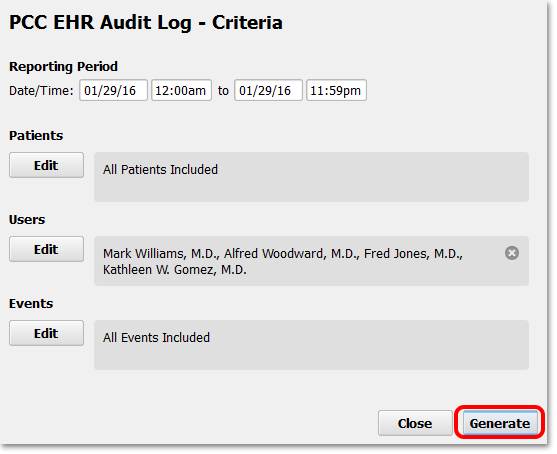
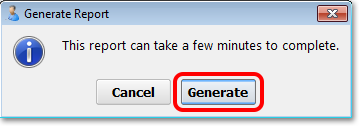
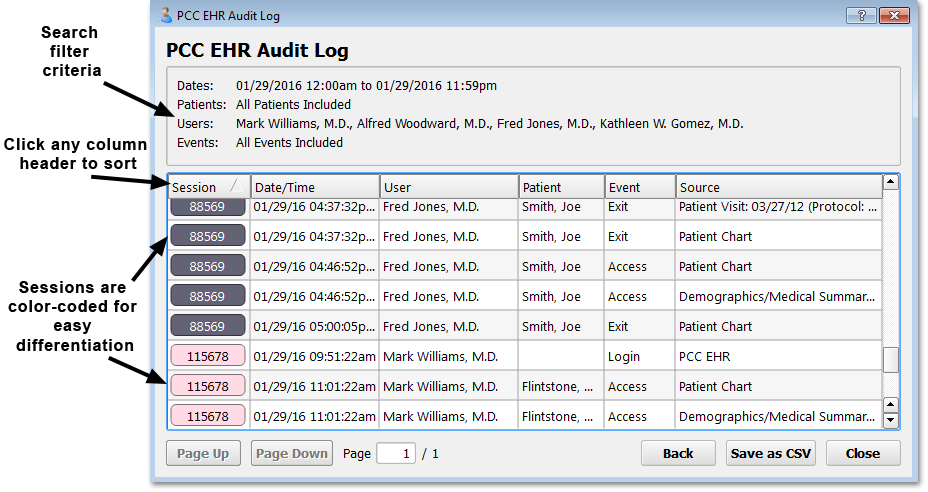
On the results screen, you can see all chart events that met your chosen criteria.
Slow Performance, One User Only: The Chart Event Audit Log compiles thousands of records into an easy-to-read format. It takes considerable system resources, and can take several seconds to run. Only one user can open the Chart Event Audit Log at a time.
How to Read and Interpret the PCC EHR Audit Log
On the results screen, you can see the session ID, the date and time, the user, the patient, the event, and the source of the log entry.
If you hover your mouse cursor over any field, you can see more information.
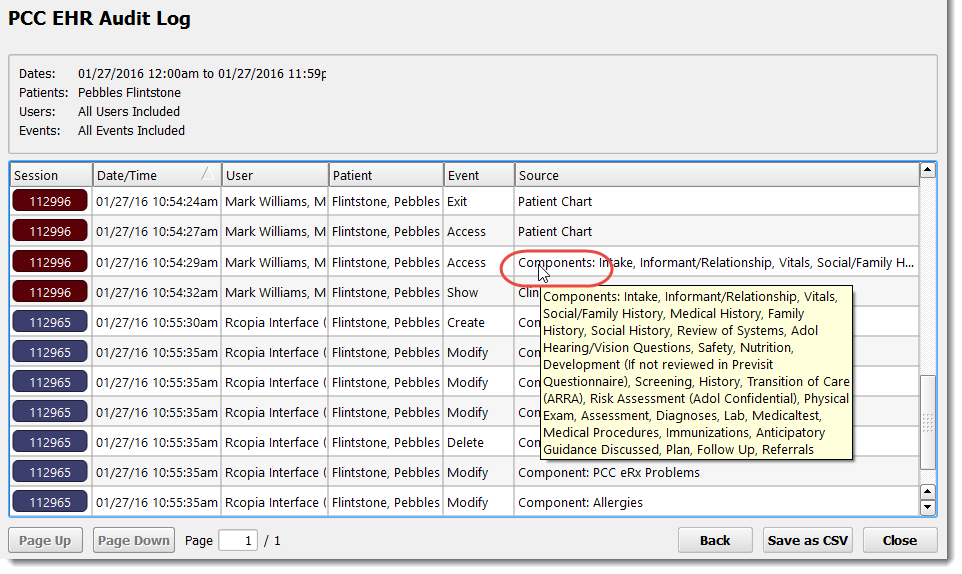
The reference below explains how each column on the report works.
Session
You can click on the session ID button to narrow the report down to a specific user’s session, or just those parts of a user’s session related to a single patient’s chart.
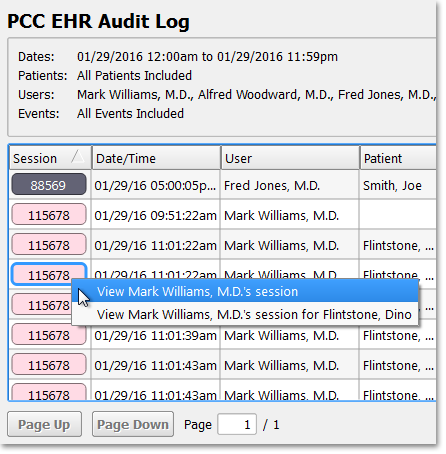
After narrowing the report results, you can click “Back” to return to the full results.
Date/Time
User
Patient
Event
You can see a list of possible events by selecting the Event criteria from the report screen.
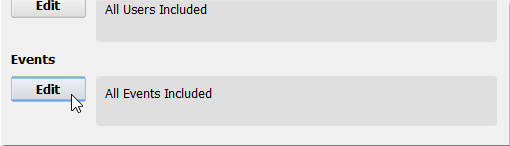
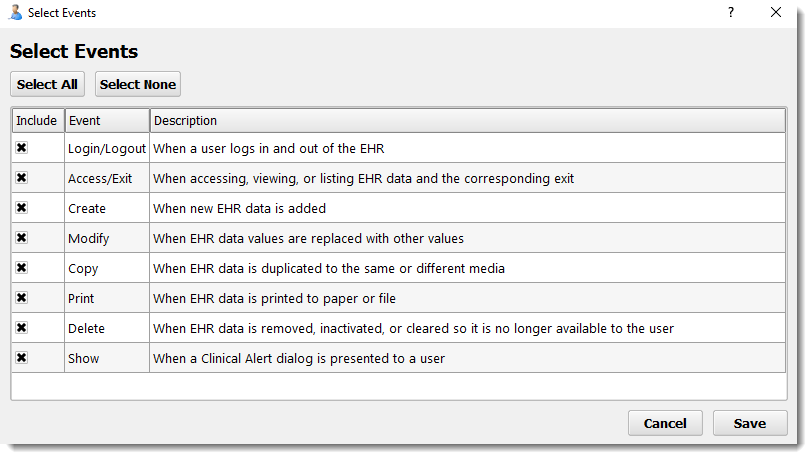
Source
New Entry Types Over Time: As PCC expands its databases and software tools, new Events and Sources will be added to the items available in the log. If you wish to review chart access from pocketPCC, for example, or if you are unsure whether or not something is included in the PCC EHR Audit Log, contact PCC Support.
Permission to Run the PCC EHR Audit Log
Your practice can customize which users can access the PCC EHR Audit Log by adding or removing access for a user role in the User Administration tool.