Find and Share Patient Education and Handouts
PCC EHR has built-in access to two libraries of patient education resources. The AAP’s Pediatric Patient Education library and the NLM’s MedlinePlus library give you instant access to handouts and current medical information on a wide range of topics.
You can review the materials in the office with families, print it out, save the content to their chart, and share the information through the patient portal.
Contents
Find a Handout for a Patient
When you wish to access handouts and other educational materials for a patient, click on the Reports menu and select Patient Education.

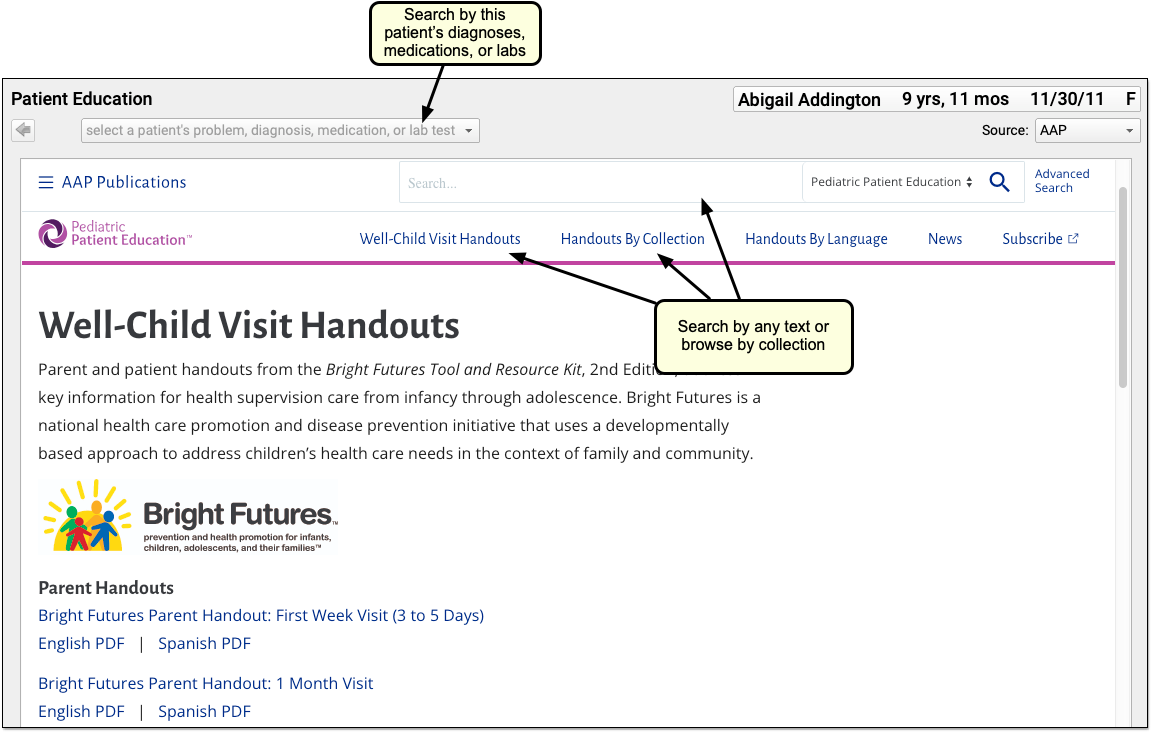
To find materials, pick from a list of the patient’s problems and visit diagnoses, prescribed medications, and labs.
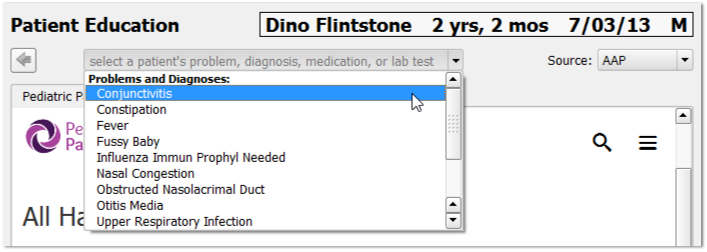
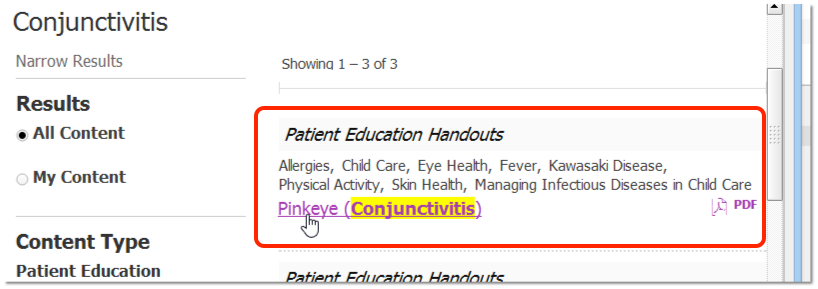
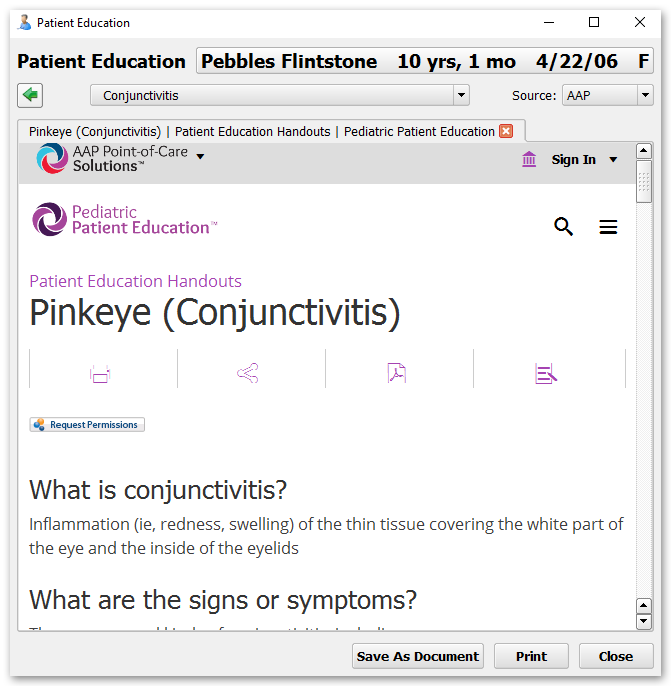
You can also use the “All Articles” navigation or the search field to find content.
PDF version of articles: Most articles will have a PDF version available, which you can access by clicking on the PDF icon in the article itself.
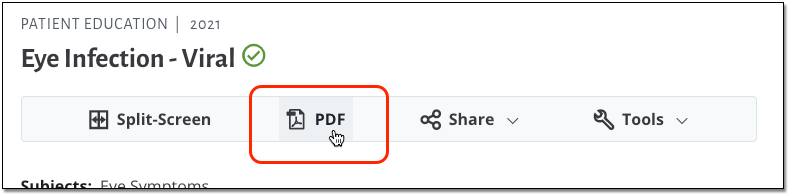
As you search for handouts, keep these tips in mind:
-
Search By Lab Tests, Not All Labs: The pull-down search menu for labs displays all known LOINC lab tests your office has on record for the patient. If your labs are not configured with discrete results, you may not see all patient labs. Contact PCC Support for help configuring labs.
-
MedlinePlus Videos and Other Resources: Besides the printable text content, the MedlinePlus and AAP libraries sometimes include video and audio resources. PCC EHR does not support all of these resources, though they may work on your workstation. If you find a video or audio resource on MedlinePlus that you wish to share with a family, you can direct them to http://www.medlineplus.com/ on their own home computer. MedlinePlus is a free service of the U.S. National Library of Medicine.
-
Handouts By Collection: You can jump directly to a particular collection of materials in the AAP’s library by clicking the “Handouts By Collection” link. The AAP patient education library includes Schmitt Pediatric Care Advice, TIPP materials, VIS, Connected Kids, and more.
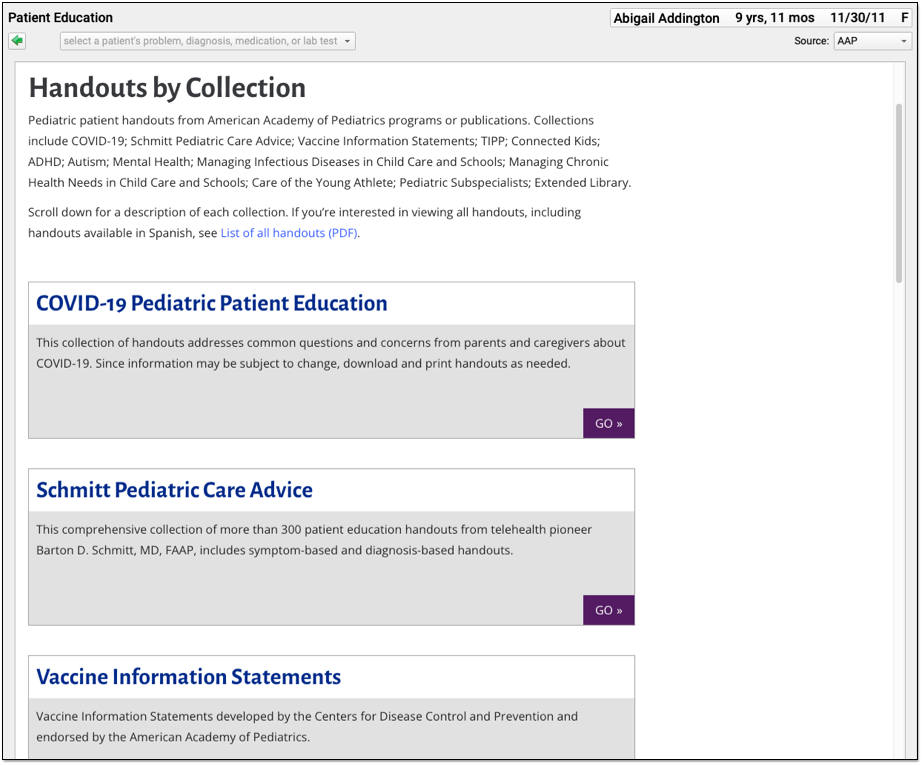
Print, Save to the Chart, or Send the Handout Through the Patient Portal
One you’ve found a handout or other educational content you want to share with a patient, you can click “Print” under the article title or in the PCC EHR window to give a physical copy to the patient.
You can also click “Save As Document” to add the handout to the patient’s chart and share it through the patient portal.
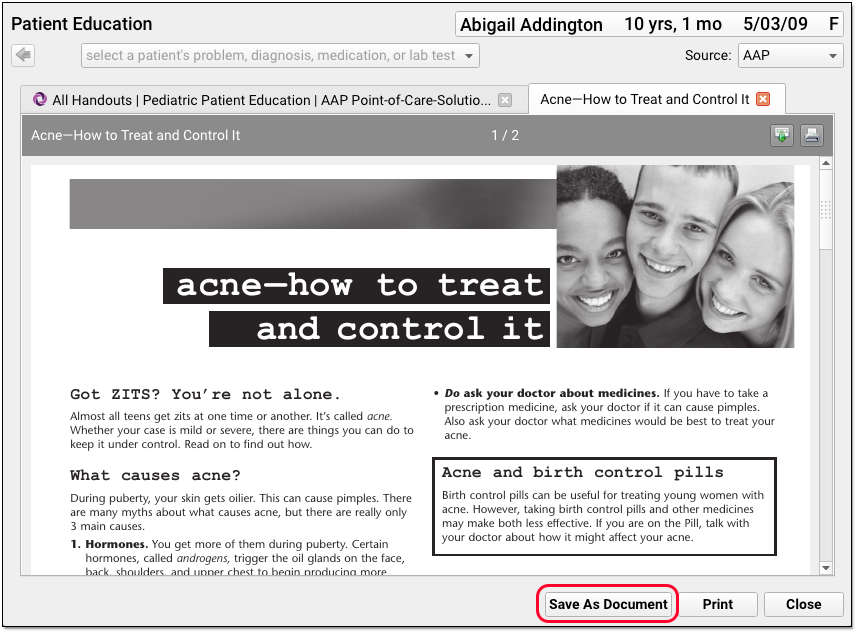
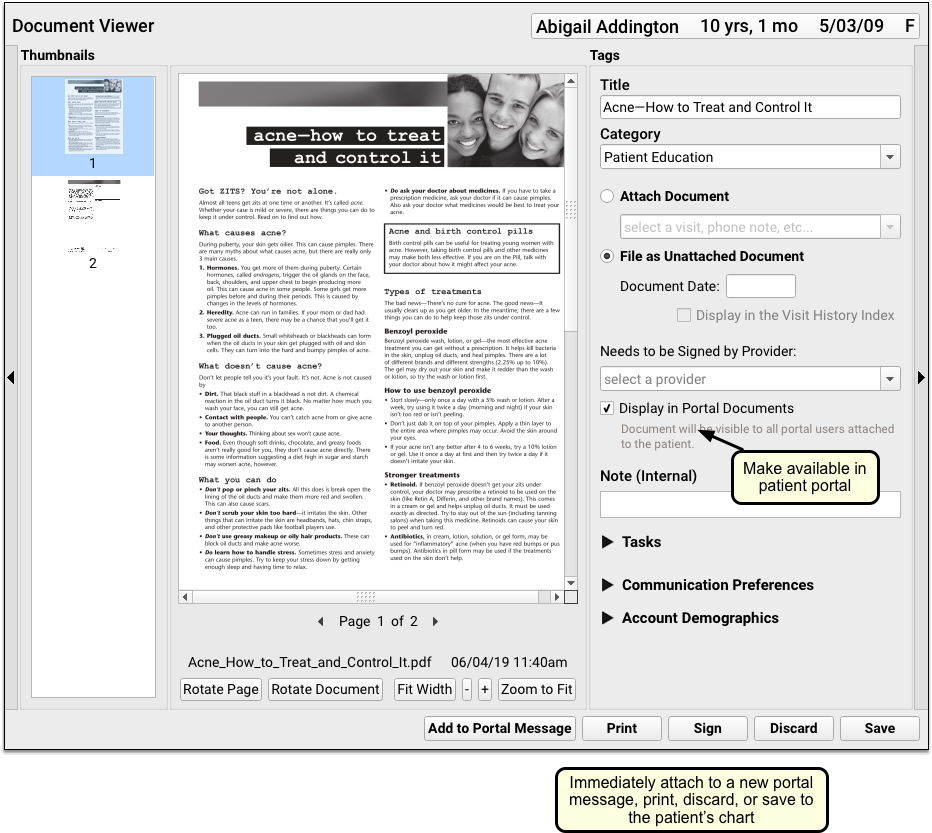
You can give the handout a new title, set a custom category (the default is “Patient Education”), and even add notes or tasks to the document.
Use the “Display in Portal Documents” checkbox to share the document with Patient Portal users who have access to this patient’s chart. Then families can find it in the “Documents” section for the patient.
Click “Add Portal Message” to immediately create an outgoing patient portal message with the handout as an attachment. You can learn more by reading Receive and Respond to Patient Portal Messages.
Set a New Default Category: You can set a default document category for patient education that will auto populate the Edit Tags window. You can find this in the Patient Education tab of the Document Administration tool in the Tools menu.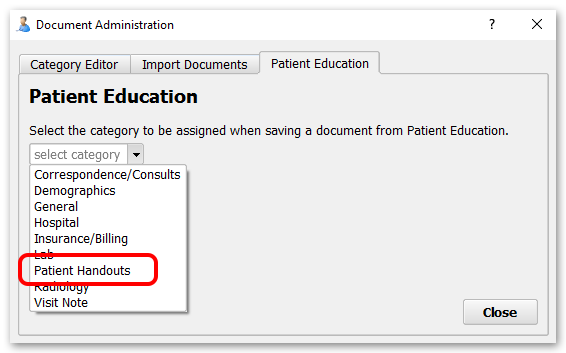
Access Other AAP Resources Through the Patient Education Tool
As part of PCC’s agreement with the AAP, the Patient Education tool also provides access to the Pediatric Red Book and the AAP Pediatric Coding Newsletter.
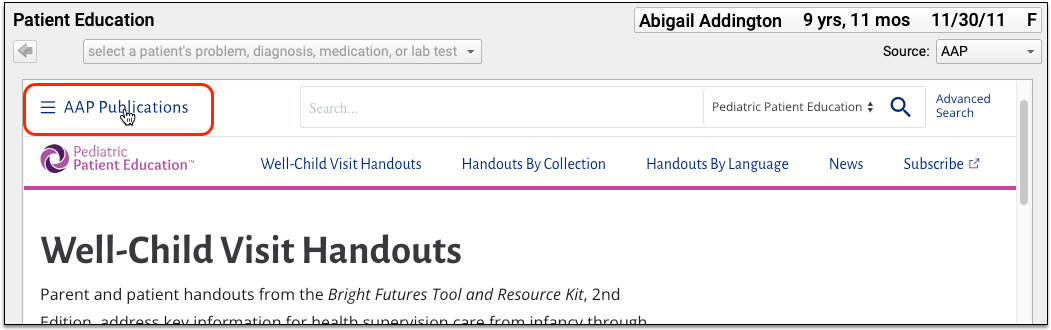
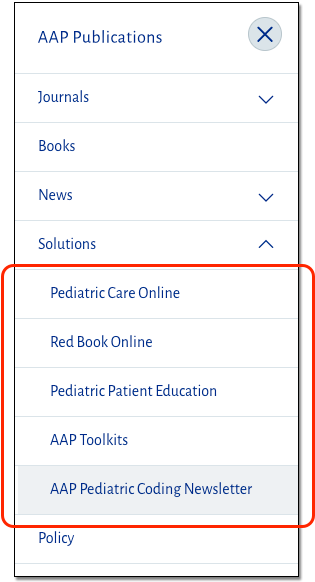
You can also access these AAP resources by logging in to PCCTalk.
Switch Between AAP Materials and MedlinePlus Materials
By default, PCC EHR will display the AAP Pediatric Patient Education library first. You can select the MedLinePlus library instead, and PCC EHR will remember your preference.
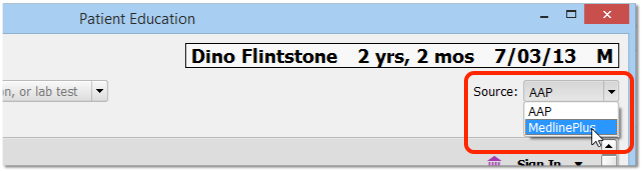
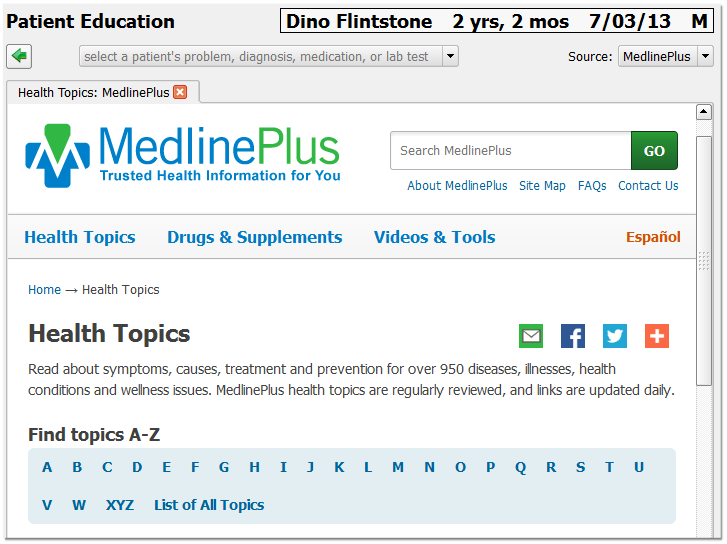
Both MedlinePlus and the AAP Pediatric Patient Education resources will open on an “All Handouts” library page, making it easy to find relevant materials.
AAP Text Search vs. MedlinePlus Codes: When you select patient criteria from the pull-down menu, PCC EHR searches for that criteria in the AAP library. When you select patient criteria to search the MedlinePlus library, PCC EHR submits the actual SNOMED codes for each item. For this reason, you may find more exact matches in MedlinePlus.
How to Track Patient Education for Meaningful Use
If your practice is tracking the distribution of educational materials in order to meet Meaningful Use, you must:
- Use the Patient Education tool found in the Reports menu of PCC EHR.
- Select a problem, diagnosis, medication, or lab test from the patient criteria drop-down list.
- Select a handout or article from the list found, or perform a secondary search.
- Click either the “Print” or “Save As Document” buttons.
These options are covered in the first two sections of this article, above.
By first selecting from the pull-down list to find patient relevant materials, and then printing the handout (or saving it as a document and sending it via the patient portal), PCC EHR can track that you provided the education materials according to Meaningful Use guidelines.
