Submit Immunization Records to Your Registry
PCC EHR follows the CDC’s Meaningful Use HL7 implementation guidelines, allowing us to interface with most of the 56 immunization registries across the country. Historically, these registries have had their own set of immunization guidelines and implementation rules. However, state by state, they are now moving towards using a single national standard for immunization data.
Different registries may implement these guidelines in slightly different ways, but the instructions below are suitable for every registry. The CDC uses data from the registries to inform decisions on public health policy.
Contents
Preparation and Configuration for Immunization Registry Submission
Contact Your Immunization Registry and PCC
To begin this process, you will need to communicate with your immunization registry.
We Can Help: Contact PCC Support at 1-800-722-1082 or support@pcc.com. We can help you reach the appropriate registry and perform the setup and configuration steps below.
If in Texas, Make Sure All Clinicians Who Administer Immunizations are Configured with an NPI
Practices in Texas must configure all clinicians who administer immunizations with an NPI. Immunizations administered by individuals who are not configured with an NPI will be rejected by the registry.
Open your Providers table in ted and add your practice’s type II (office) NPI number to the “NPI” field of any clinician who administers immunizations and does not have an NPI of their own.
If you have “Nurse,” “Flu,” or similar providers configured, these should also get the type II (office) NPI.
Review Your CVX and MVX Codes
CVX and MVX codes are part of the HL7 standard used by the CDC, and are required for submitting accurate immunization information. You must enter these codes in your PCC system before submitting your data.
Enable Immunization Registry Communication Preferences
For each patient, your practice must document immunization registry communication preferences. Immunization registry communication preferences accompany immunization submissions to your registry and indicate how the registry may contact a patient and, optionally, what they may do with that patient’s information. You can set patients’ immunization registry communication preferences in the Communication Preferences component.
If immunization registry communication preferences are not already visible in the Demographics section of the patient’s chart, you may need to turn on the Immunization Communication Preference fields.
First, open Component Builder inside the Protocol Configuration editor.
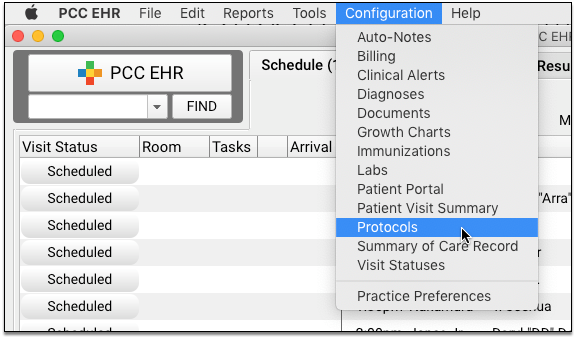
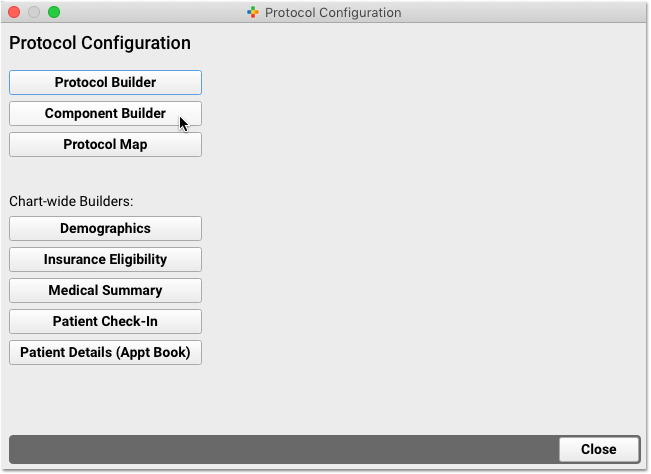
Next, edit the Communication Preferences component and adjust which preferences appear in the component.
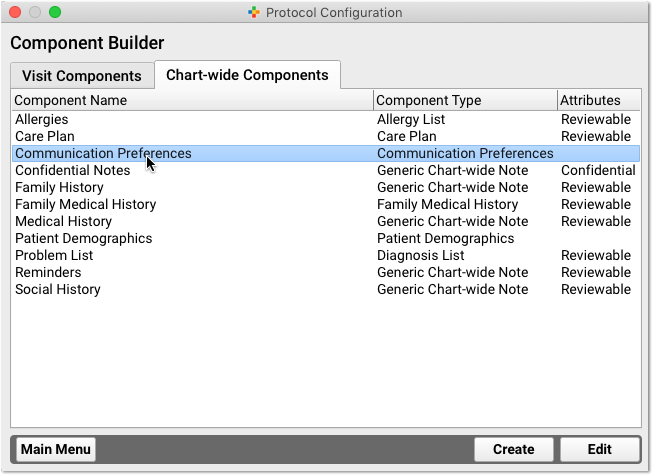
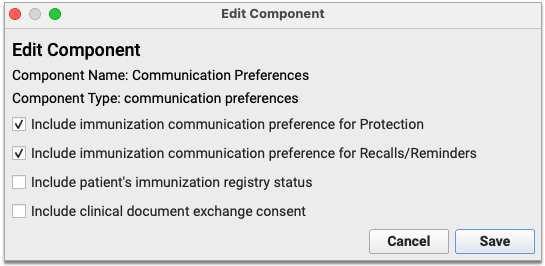
In the event that your immunization registry requests that you include a patient status with your vaccine record submissions, you can enable the Patient Immunization Registry Status field within the Communication Preferences component.
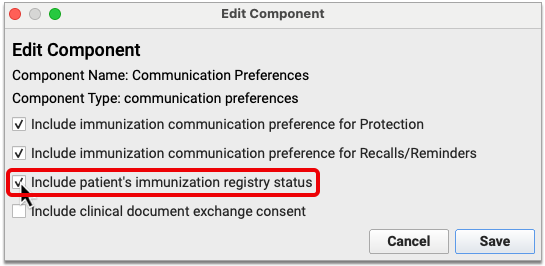
This field will allow you to record a patient status for submission to your immunization registry in accordance with the registry’s guidelines.
If in Connecticut, Enable the Medicaid Number Field
The Connecticut state immunization registry, CTWiZ, requests that a Medicaid number be submitted with patient immunizations. You can add a field for Medicaid number to the patient demographics screen in PCC EHR.
Open the Configuration menu and select Protocols. Then, click the “Component Builder” button.
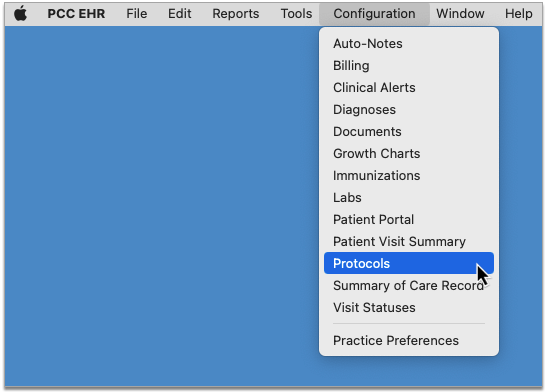
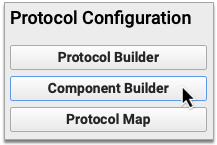
Select the Chart-Wide Components tab, then edit the Patient Demographics component.
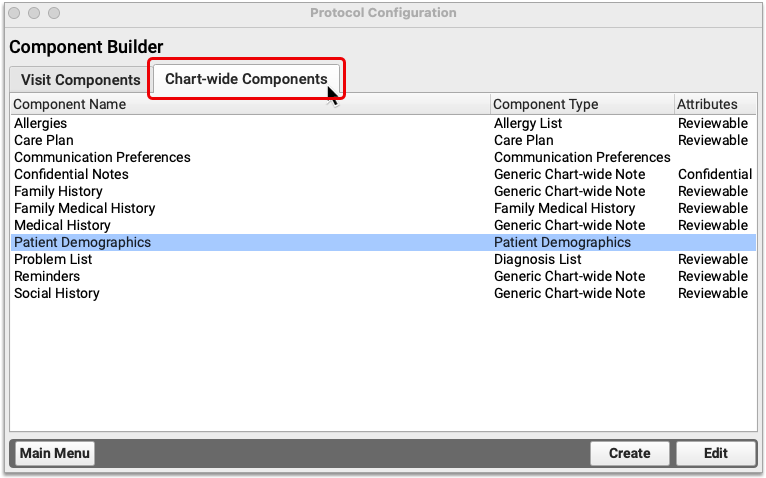
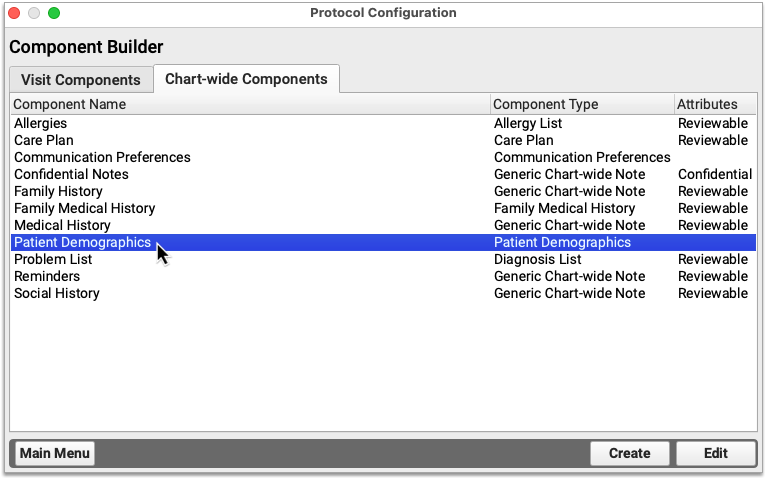
In the Patient Alternate Identifiers section of the Edit window, select “Patient Medicaid number” from the drop-down list.
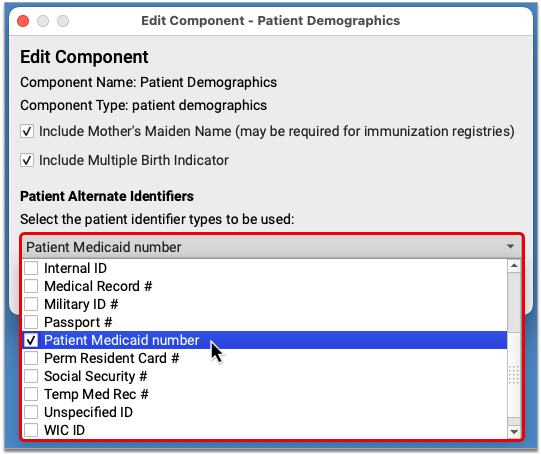
Save and close out of the Protocol Configuration tool. The field for patient Medicaid number now appears in the Alternate Identifiers section of the Patient Demographics screen in PCC EHR.
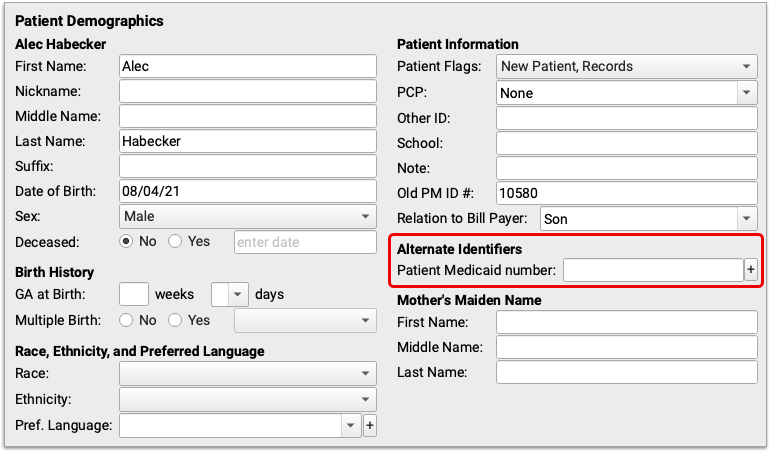
When you record a Medicaid number in the Alternate Identifiers section of a patient’s chart, it automatically gets sent to the Connecticut immunization registry with immunization submissions.
Use the Lot Manager
The HL7 standard requires lot number and expiration dates for all vaccine data.
Always use the Lot Manager in the Immunization Configuration tool to maintain up-to-date lot information. Lot numbers and expiration dates must be entered for all vaccine inventory.
Optional: Configure PCC to Automatically Add a Custodian as Personal Contact
The HL7 standard requires a Personal Contact for each patient. Your practice can add the Personal Contact in the Demographics component of a patient’s chart. You can optionally use the Practice Preferences to configure PCC to automatically add the custodian as a personal contact when a new patient record is created.
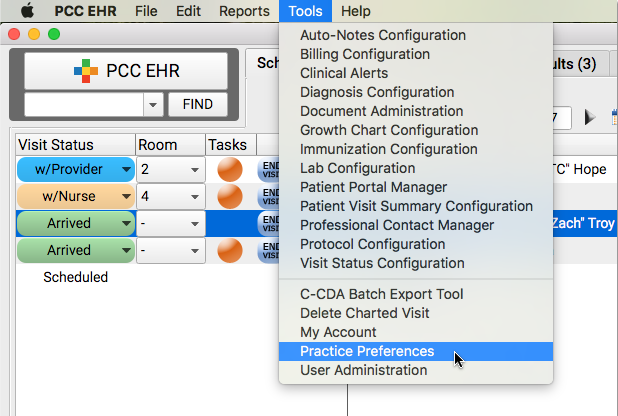
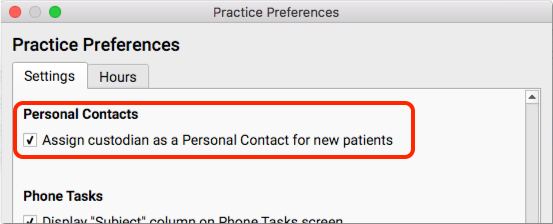
Optional: Add Demographics Components to Chart Notes
The HL7 standard requires that every patient record include an Immunization Communication Preference and a Personal Contact. Your practice can update that information during a visit on the Demographics screen in PCC EHR.
Optionally, you can use the Protocol Configuration Tool to add the Communication Preferences component and/or the Personal Contacts component to chart notes, particularly new patient chart notes.
Collecting The Right Data
At every encounter where immunizations are administered, your practice must collect the required information for the registry.
Read the steps below to learn how to collect all required immunization-related information for the HL7 standard.
Assign a Clinician to the Encounter
A clinician with an NPI must be assigned to every visit. If your practice schedules visits for “Nurse”, for example, then during the visit you should change the provider in the Appointment Details section of the chart note to a real clinician.
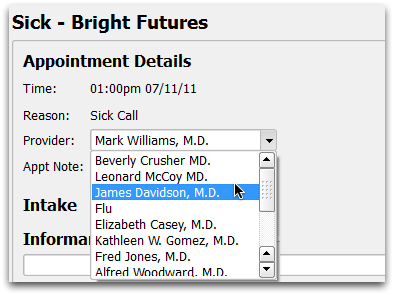
For Every Patient, Collect Race, Ethnicity, and State-Specific Identifiers
Review and update race and ethnicity information during each visit. You can enter it in the Demographics section of the patient’s chart.
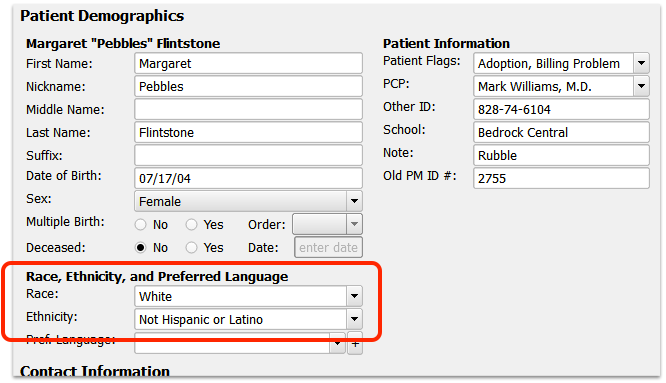
As with other components in PCC EHR, your office could add the Patient Demographics section to any chart note ribbon.
In Connecticut, Record Patients’ Medicaid ID Number
The Connecticut state immunization registry, CTWiZ, requests that patients’ Medicaid number be included with immunization submissions. You can record a Medicaid number in the Alternate Identifiers section of the patient demographics screen in PCC EHR.
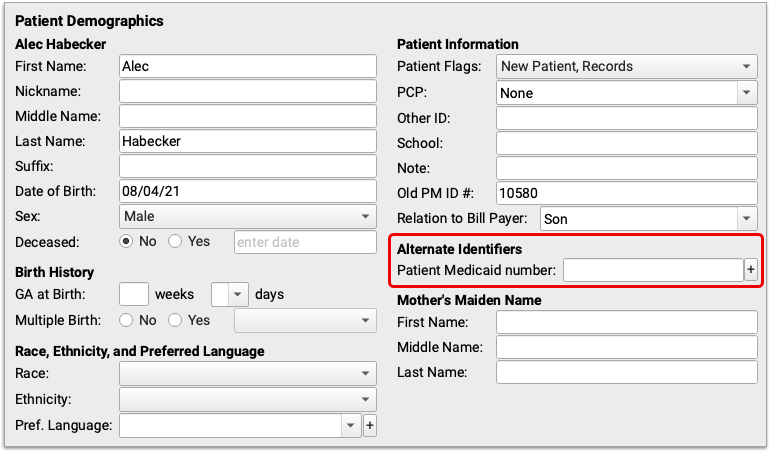
It is possible to have multiple alternate ID fields enabled on your PCC system. If the Alternate Identifiers section of the demographics screen contains a blank drop-down field followed by a blank text field, click into the drop-down and select “Patient Medicaid number,” then record the patient’s Medicaid number in the text field.
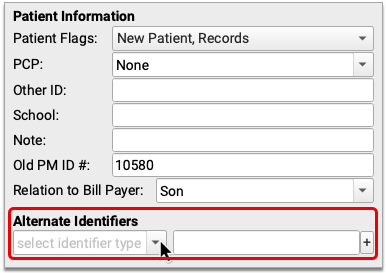
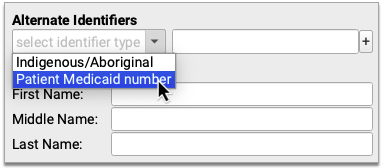
If you already see an ID in the Alternate Identifiers section of the demographics screen and it is not a Medicaid number, click the plus (+) symbol to add a new row, select “Patient Medicaid number” from the drop-down list, then record the patient’s Medicaid number in the text field.
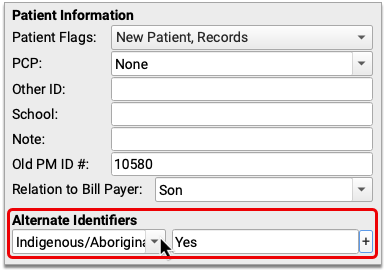
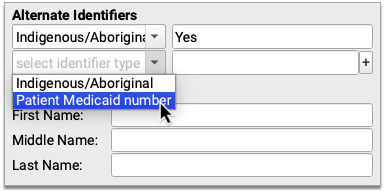
When you record a Medicaid number in the Alternate Identifiers section of a patient’s chart, it automatically gets sent to the Connecticut immunization registry with immunization submissions.
Review Immunization Registry Communication Preferences
You must review and fill out the Immunization Communication Preference for each patient.
For each patient, permission to share immunization information with the registry must be set to either “Yes” or “No”.

The “Immunization Registry Communication Preferences” question appears in the Communication Preferences component, which appears by default in the Demographics section of the patient’s chart. Your practice could also use the Protocol Configuration tool to add the Communication Preferences component to a chart note, the standard phone note, or the Medical Summary.
Preferred Contact Method: Some registries (such as CAIR in California) state that the secondary “Preferred Contact Method” field must be sent to the registry if it is collected, but the field may be empty. From past experience with immunization registries, PCC recommends that all practices, regardless of state, fill this field with the patient or family’s contact preferences for information related to immunization registries. For example, if the family does not wish to be contacted, select “No Reminders and No Recalls”.
Patient Immunization Registry Status: Some registries require that a patient status be included with vaccine record submissions. You can meet this requirement by enabling the Patient Immunization Registry Status field in the Communication Preferences component and recording patients’ status there. The Patient Immunization Registry Status is independent from the patient and account flags on your PCC system. If you have the Patient Immunization Registry Status field enabled, you must manually ensure that it reflects patients’ status with your practice. Contact PCC Support to speak with an immunization registry support specialist who can help you use this field in accordance with your registry’s guidelines.
Review and Update Personal Contacts
During each visit, review and update the patient’s Personal Contact. The Personal Contact component appears in the Demographics section of the patient’s chart. A contact is required by the HL7 standard.
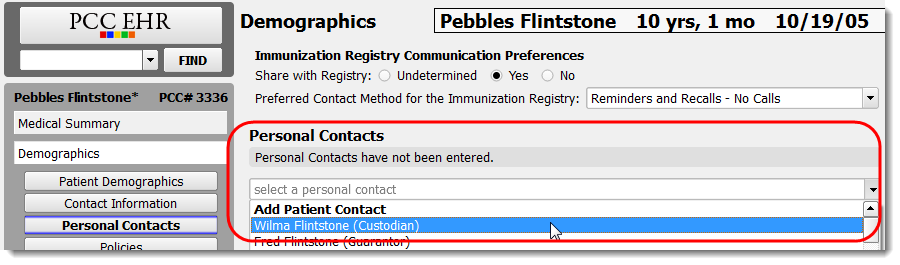
For Every Patient, Fill Out VFC Eligibility During Each Visit
You must state whether or not a patient was eligible for VFC for every shot administered. PCC EHR can’t determine that for you, but it can provide your clinicians with all the information they need to determine eligibility and display a tool for assigning it quickly.
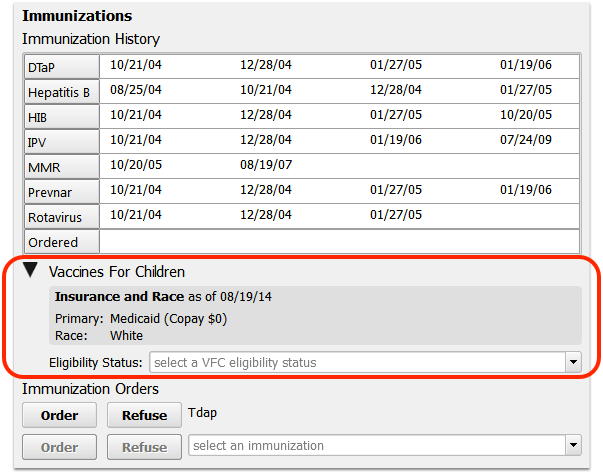
Train your staff to review the information and select VFC eligibility status during each visit.
Last Answer: At the patient’s next visit, PCC EHR will remember the patient’s previous VFC eligibility status. They can click “Last Answer” to enter it for all immunization orders.
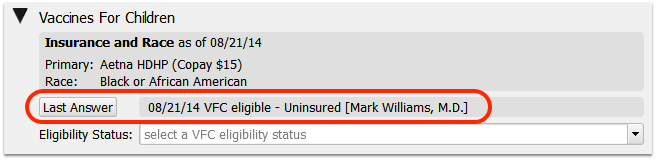
Complete the Required Fields on the Immunization Component in the Chart Note
When recording immunization administration, you must fill out the VFC, Dose, Lot #, VIS, VIS Given date, Route, and Site fields per immunization.
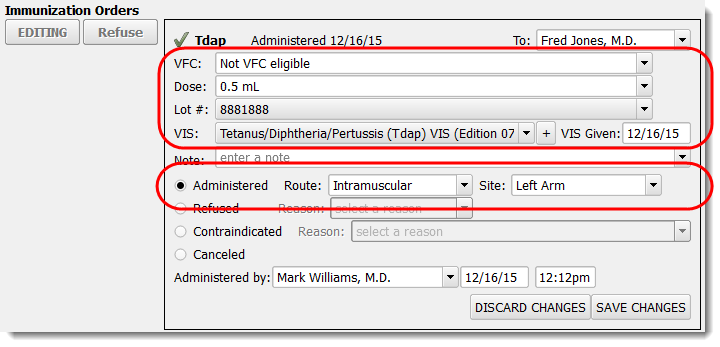
Immunization History
When you are enter historical immunizations, be sure to select a “Source” from the dropdown.
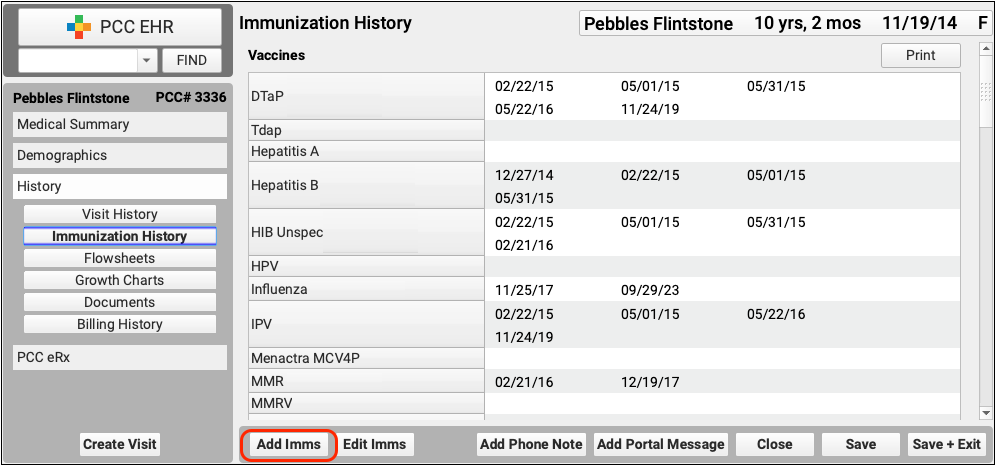
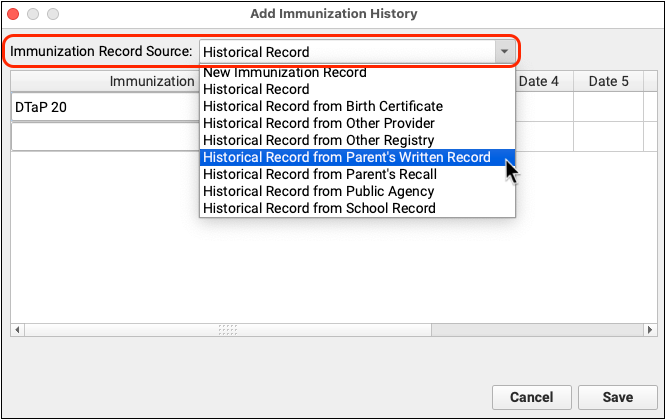
Data Cleanliness Best Practices to Minimize Submission Errors
Follow these five data cleanliness best practices to reduce the chance of errors in your nightly immunization registry submissions.
Record Key Demographic Details Before Entering Historical Immunizations
Before you enter historical immunizations, ensure that the patient’s demographic information is complete. At a minimum, fill out the patient’s:
- First and last name
- Date of birth
- Sex
- Race
- Ethnicity
- Primary language
- Mother’s maiden name (if required by your state registry), and
- At least one Personal Contact
The patient should additionally be linked to a home account that lists their custodian’s:
- First and last name
- Address, and
- Phone number
Obtain Consent to Share Immunization Data and Record the Patient’s Preference
Immunization data is protected health information and it is a patient’s right to withhold it from the state registry.
Your state may require you to submit immunization data to a registry unless a patient opts out, or require you to obtain affirmative consent from patients before submitting their data to a registry.
Either way, PCC recommends that you:
- inform patients about your immunization data reporting practices, and
- provide a way for patients to affirm or revoke consent to submit their immunization data to the registry.
Once you learn a patient’s preference, record it in the Immunization Registry Communication Preferences component on the patient Demographics screen to ensure your compliance with state law and reduce the chance of immunization registry submission errors.
Fill Out All Lot Details in the Vaccine Lot Manager
When you add new inventory to the Vaccine Lot Manager in PCC EHR, verify that the immunization you are adding inventory for lists the correct:
- CVX code
- MVX code
These details are configured by PCC Support in your Immunization and Diseases table when you receive the vaccine for the very first time.
Then, at a minimum, fill out the:
- Manufacturer
- NDC (from the box, not the vial)
- Lot Number
- Expiration Date
- Funding Source
Some of these details will auto-populate if you are using a scanner to add the lot to inventory. Registries receive lot information with each patient immunization record submission. Registries use lot details for population-level reporting and public safety initiatives.
Record an Administration Status for Every Vaccine Order
Every time you administer a vaccine, record all of the following information in the vaccine order in PCC EHR:
- the patient’s VFC status
- Dose
- Lot Number
- VIS and the date given
- an administration status (Administered, Refused, Contraindicated, or Canceled)
- If Administered, the route and site
- If Refused or Contraindicated, the reason
- Administering user, date, and time (these populate by default when you choose an administration status)
Regularly Check Administered Immunizations for Missing Information
Missing information, especially race, ethnicity, and VFC status, is the most common cause of immunization registry submission errors.
Use the Patient Immunization Administration Details report in the PCC EHR Report Library to find and correct patient immunization orders that are missing key information.
In the PCC EHR Report Library, create a custom version of the Patient Immunization Administration Details report that includes and displays columns for patient race, ethnicity, and VFC status. Read the step-by-step guide for creating a custom report.
Generate your custom report for the date range you are checking, then click on the race, ethnicity, VFC status, and other column headers to bring records with blank fields to the top of the list.
Use the patient name and vaccine details associated with each record to make corrections in patient charts.
By adopting these practices, you can limit immunization registry submission errors. If you have questions about how to incorporate these practices into your workflows, contact PCC Support.
Bidirectional Immunization Registry Interfaces
Certain practices now have the ability to retrieve immunization records on demand from their state registry at the click of a button in PCC EHR.
This feature is being rolled out one registry at a time and is currently available to practices in Alabama, Alaska, Arizona, Arkansas, California, Colorado, Connecticut, Delaware, Florida, Georgia, Hawaii, Idaho, Illinois, Indiana, Kansas, Kentucky, Louisiana, Maryland, Massachusetts, Michigan, Mississippi, Missouri, Nebraska, Nevada, New Hampshire, New Jersey, New Mexico, New York City, North Carolina, Ohio, Oklahoma, Oregon, Pennsylvania, Philadelphia, South Carolina, Tennessee, Texas, U.S. Virgin Islands, Vermont, Virginia, Washington, and Wyoming.
If you are interested in being able to use this feature once it becomes available in your state, contact PCC Support.
