Washington State C-CDA Submission for Apple Care Patients
Washington State’s Health Care Authority (HCA) requires providers to submit C-CDAs for patients who are enrolled with Apple Health Managed Care. C-CDAs need to be sent to the Washington Link4Health Clinical Data Repository (CDR) after each visit.
PCC EHR is a Meaningful Use certified EHR using the 2014-edition standards. Therefore, you can create a Summary of Care Record in PCC EHR and send it via direct secure messaging (DSM) in a C-CDA format. The following workflow was developed by one of PCC’s Washington state clients to send C-CDA files to the Link4Health CDR.
First, generate a list of patients in the PCC EHR Report Library. Next, create and send a Summary of Care via DSM for each patient on the list.
Contents
First: Use the PCC EHR Report Library to Generate a List of Patients
Every day, someone from your practice should run a Patient List report to get a list of all patients seen that day who are enrolled with Washington Apple Care (Medicaid).
Open the Patient List Report in the PCC EHR Report Library
Open the Report Library from the Reports menu in PCC EHR. Then, open the Patient List report.
Add Insurance and Visit Criteria
Choose criteria that will give you a list of all Apple Care clients who were seen within the time frame for which you are sending C-CDAs. Possible selections are “Include by Insurance Plan” and either “Date of Last Visit” or “Procedure (All Providers)”.
For more information on how to run reports in the PCC EHR Report Library, read Run Reports in the PCC EHR Report Library.
Note: PCC recommends that you work with your Client Advocate to build the right search.
Generate the Report
Click “Generate” to generate the patient list. You can print or export the output, then use it to create and send a Summary of Care Record for each patient to Washington Link4Health CDR.
Optional: Save a Custom Report
You can create a custom report so you will not have to rebuild your search criteria whenever you need to pull a patient list for Apple Care. To learn how, read Create a Custom Report.
Second: Create and Send a Summary of Care for Each Patient
For each patient on the list, you can generate a Summary of Care Record Report and submit it directly to Washington Link4Health CDR with Direct Secure Messaging.
Generate the Summary of Care Record Report
Use the Reports menu in PCC EHR to create a Summary of Care Record.
Open a Patient’s Chart
Before you can create a Summary of Care, you must first have the patient’s chart open in PCC EHR.
Generate the Summary of Care
You can save or export a Summary of Care as a C-CDA file, which is the format required by Washington HCA.
Select “Summary of Care Record” from the Reports menu.
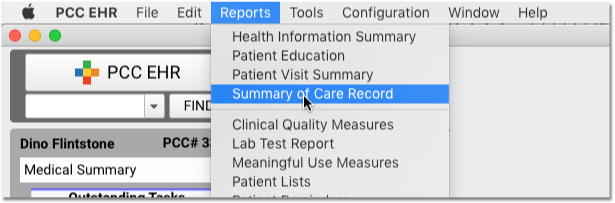

Indicate That the Record is Not a Referral or Transition
Select “Not related to a transition of care” from the drop-down menu.

Transmit a C-CDA Transition of Care Document Using Direct Secure Messaging
If your practice uses Direct Secure Messaging, and you have a Direct Address configured for your user account, you can transmit a Summary of Care Record directly to another Direct Secure Messaging user.
You will need to contact the Washington Link4Health CDR to get the address they want you to use.
Select “Send via Direct Secure Message” and fill out the fields for the message.
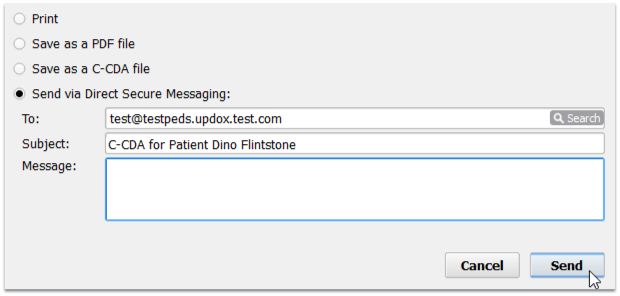
Note: If your practice is not currently using Direct Secure Messaging, you will not see this radio button option. Contact your Client Advocate to get set up with DSM.
