Review, Order, and Administer Immunizations
Use PCC EHR to track, review, order, and administer immunizations in PCC EHR. The procedure below will ensure smooth administration of immunizations for you, your staff, and your patients.
Contents
Review Patient’s Immunizations
A patient’s immunization history appears two places: on most chart notes and in the Visit History section of the patient’s chart.
Immunization History includes a date for each administered immunization listed in chronological order. When an immunization is administered, the date will appear automatically.
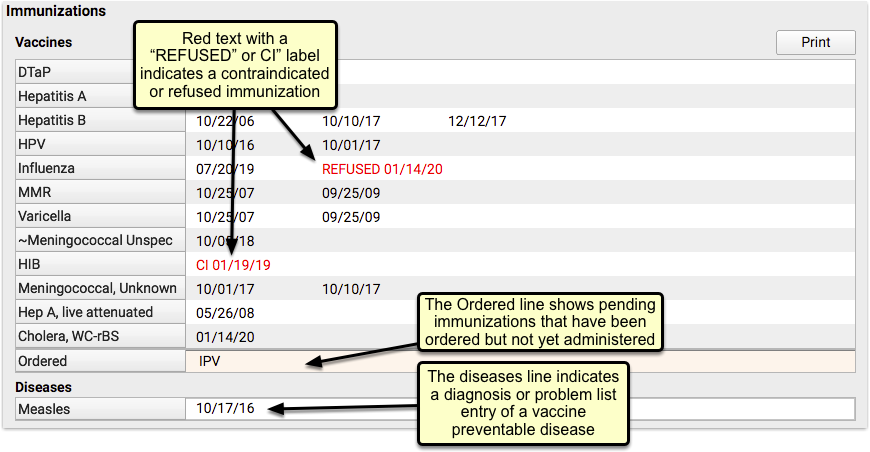
Vaccines are color coded – black text indicates a normal application, red indicates that it was not given. Vaccines not given include a reason: refused, or “CI” for contraindicated. Vaccines that are ordered but not yet administered are listed in the Ordered line. Vaccine preventable diseases are listed with the diagnosis date in the Diseases section.
Review Forecasting and Immunization Recommendations
Next, review the Vaccine Forecasting below. The Forecasting Results compares each patient’s immunization history to the IMMUCAST immunization schedule, and shows a range of dates for each, depending on the patient’s details.

For each vaccine family, from left to right, you can see:
- the next expected dose in the series (1st dose, 2nd, 3rd, etc),
- the recommended date (when it is ideal to receive this immunization) along with the patient’s age on that date,
- the minimum date the immunization could be given early,
- a past due date,
- and a maximum date after which the shot or series would be invalid. (Rotavirus is the only common immunization with a normal Maximum Date.)
This information is intended as a guideline or reference, the ultimate decision on when a vaccine should be given is up to you and your patients, but you may find it helpful when making that decision. To learn more, read Immunization Forecasting.
Check VFC Status
Before you create immunization orders for today’s visit, review the patient’s insurance policy and optionally update their VFC status.
If it’s not already entered from a previous visit, you can select the patient’s VFC status right in the Immunizations component on the chart note.
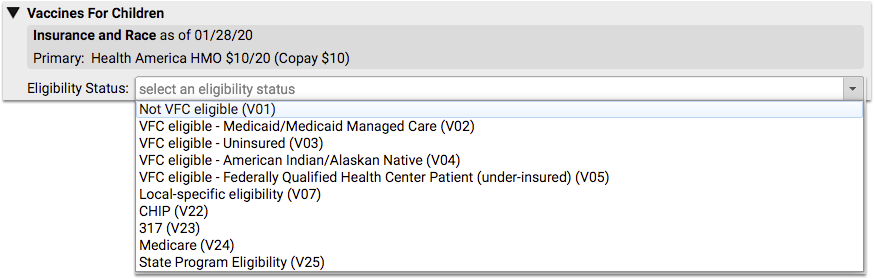
You can also select VFC status in each individual immunization order, but selecting it here will apply the same choice automatically to all future immunizations for this patient.
Order Immunizations and Optionally Assign Tasks
If the visit’s chart note protocol includes pre-selected immunizations appropriate for this visit type, it can be ordered with a single click of the edit button.
If today’s immunization isn’t available in the protocol, start typing the immunization’s name in the text field, or select any immunization from the drop-down menu below and then click order.
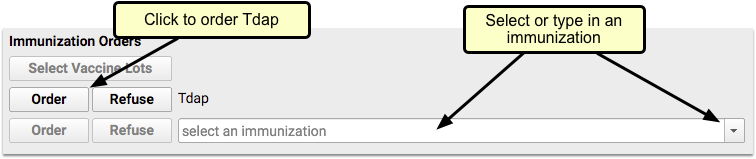
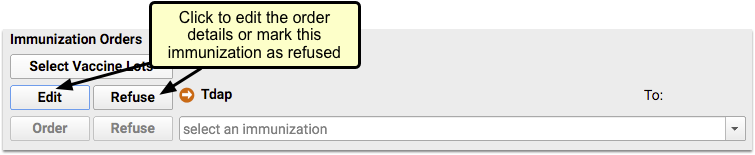
If you aren’t administering the immunization yourself, click edit and assign the task to someone else with the “To” menu.
Answer Memory: The next time you click order, PCC EHR will remember your selection and automatically assign this task to that person. To select someone else, click edit and select again.
If you’re assigning the task to someone else, you’re done. Click save changes and move on with the visit. The immunization task will appear as an orange order indicator on the Schedule in PCC EHR and on the selected user’s Visit Tasks queue.
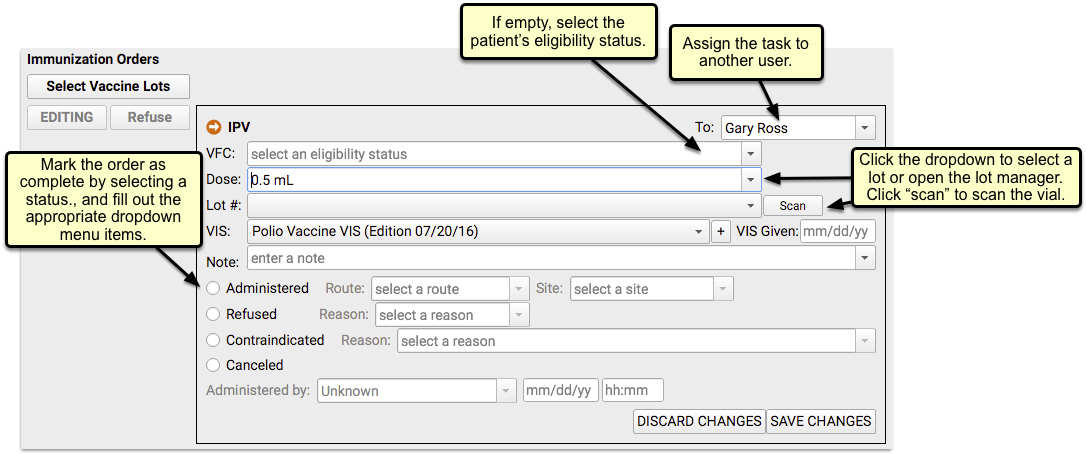
To complete the order, click the orange ball indicator on the schedule or double-click from the Visit Tasks queue.
The order details screen includes everything you need to record to complete the immunization. If you selected the VFC status above, it will be copied here already. You can manually select an appropriate immunization lot from inventory. If you have a barcode scanner, click the scan button to open the scanning window, where you can scan the vial and automatically enter the lot number and dose.
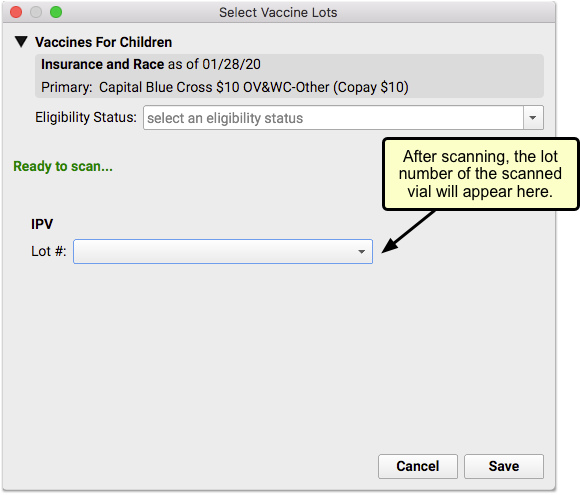
If you don’t use a barcode scanner, you’ll need to select the lot number and dose manually from the drop-down menu, or if needed, launch the Lot Manager to add a new lot.
Enter any notes, and click the result of the order; administered, refused, contraindicated or cancelled.
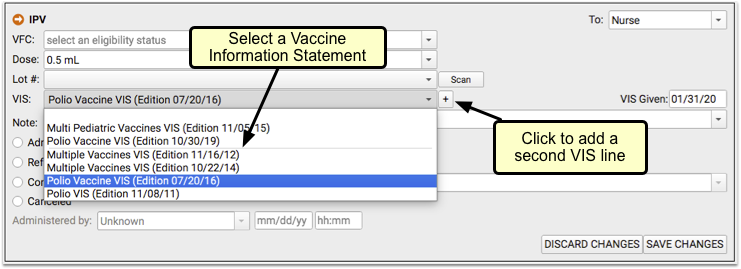
Any selection or note entered in an immunization order can be changed later, even after saving.
Answer Memory: As with the order assignment above, PCC EHR will remember your previous answers and will suggest the same VIS, dose and other details the next time you order this Immunization
With the order details entered, and the vaccine is administered, save your changes and move on to the rest of your visit.
Add Historical Immunizations
In addition to administering current immunizations, you may find it necessary to record historical immunizations, or immunizations administered elsewhere – like a flu shot – without completing the order process.
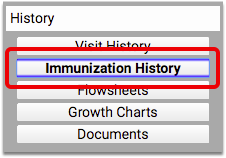
You can edit and update each immunization’s VFC information, dose, lot number, manufacturer, VIS information, note, as well as whether the immunization was administered, refused, contraindicated, or canceled. When selecting certain options, such as Contraindicated, you can add additional details, such as a contraindication reason. All completed immunization orders can also include who completed the order and a date and time.
Historical immunizations or those given elsewhere – a flu shot given outside of your office, for example – can be added manually by clicking Add Imms.
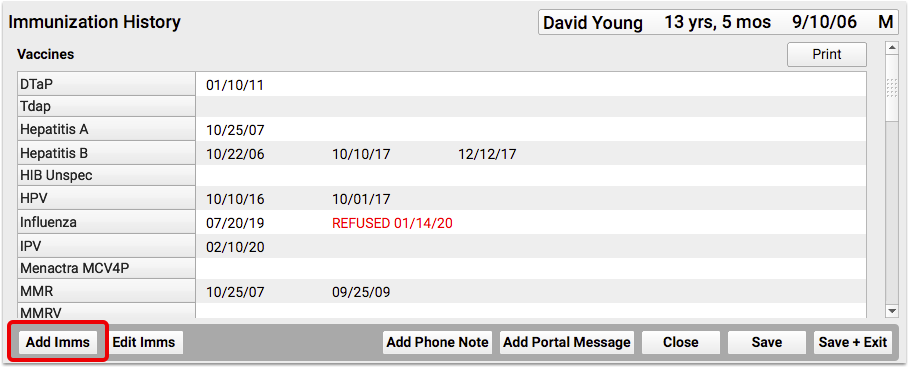

Select an immunization from the drop-down menu, or begin typing to search, and then enter the date or dates of immunization. Clicking save will add the date to the appropriate spot in the patient’s history.
