Restrict Access to Reports in the Report Library
PCC’s Report Library organizes reports by category. Each category contains a list of reports that are only visible to those who have role access to that category. Users with Manage Categories permission can limit access to specific categories by role.
Contents
Restrict Access to Specific Categories
When you want to limit access to certain report categories, click the “Manage Categories” button in the Report Library window.
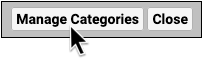
Here you can manage access to each category by role. Select a category and click the “Edit” button, then select one or more roles that should have access to the reports included in the category you selected.
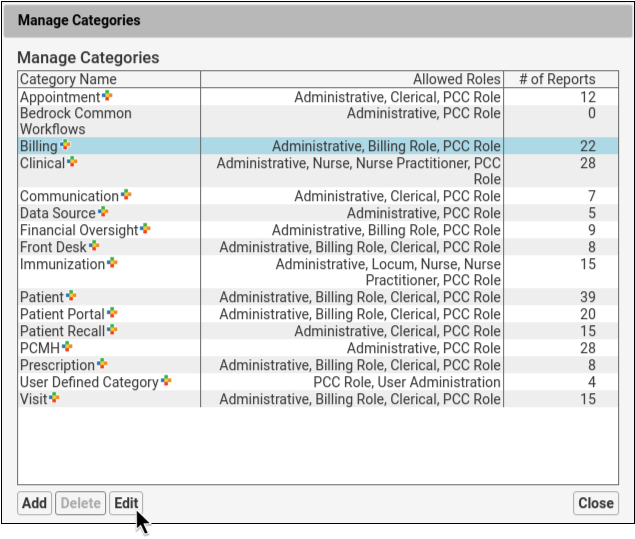
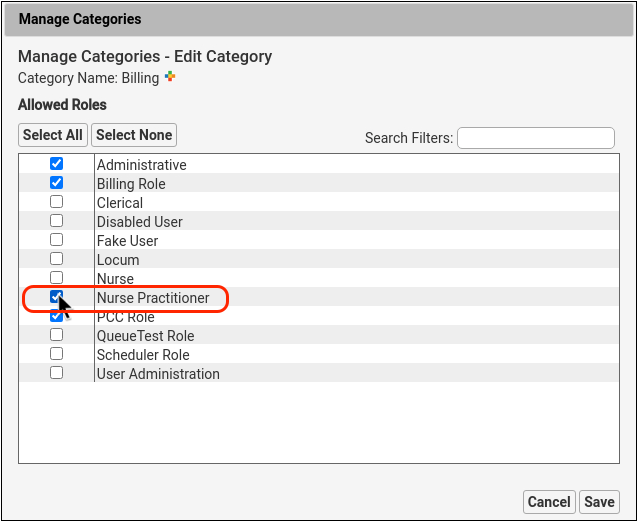
Users whose roles are unchecked will not see this category in the Report Library window.
Assign at Least One Category to Custom Reports
If a custom report is not assigned to a category, then it will appear under All Reports and will be available to any user with access to the Report Library. To restrict access to a custom report, you’ll first need to assign it to a category in the Customize Report window.
Optionally Allow Full Access to a Specific Report
To allow access to a specific report, click “Select None” in the report’s Edit Categories window. This report will be available to all user roles that have access to the Report Library.
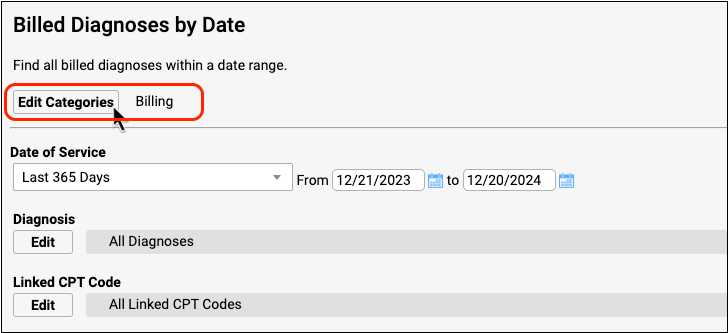
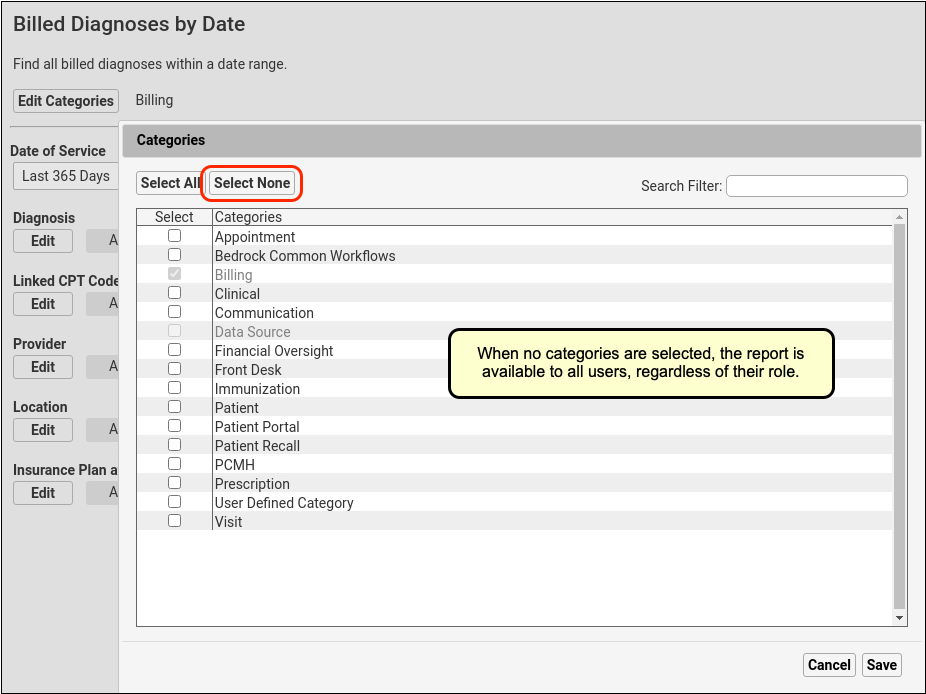
Stock reports cannot be removed from their default categories. For example, in the screenshot above the Billed Diagnoses by Date report cannot be removed from the Billing category.
Restrict Access to Manage Categories and Customize Reports
Access to the Customize Report and Manage Categories tools are controlled like other permissions: through the Roles tab within the User Administration tool. User roles with the Manage Categories permission control access to which roles can see specific reporting categories.
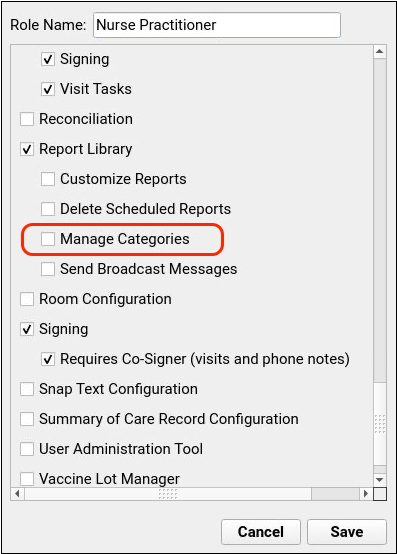
Users with permission to Customize Reports can customize existing reports and create new reports. Users without that permission will only be able to run preexisting reports.
Likewise, users without the Manage Categories permission will not see the Manage Categories button on the Report Library window.
