Configure Co-Signing
If your practice needs some visits signed and co-signed, you can turn on co-signing and then require it for specific users.
First turn on Co-Signing in the Practice Preferences tool, found in the Configuration menu.
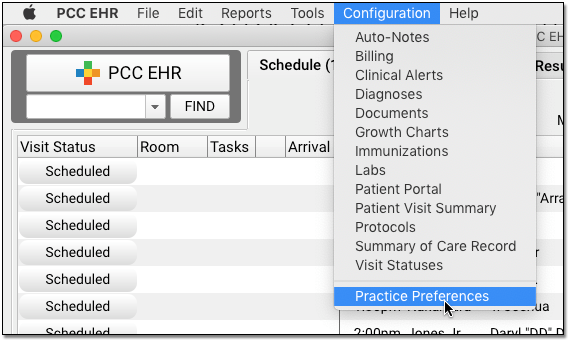
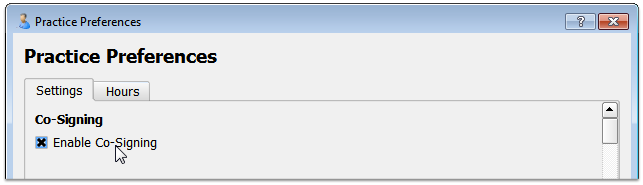
Next, open the User Administration tool and visit the “Roles” tab.
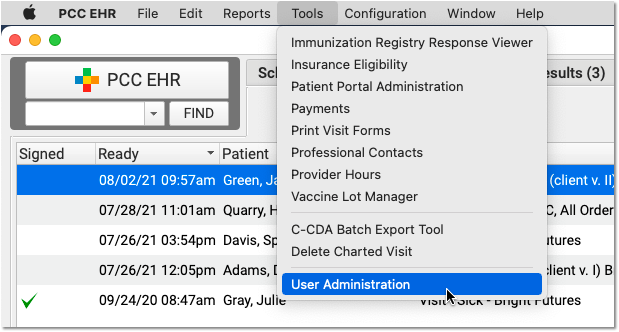
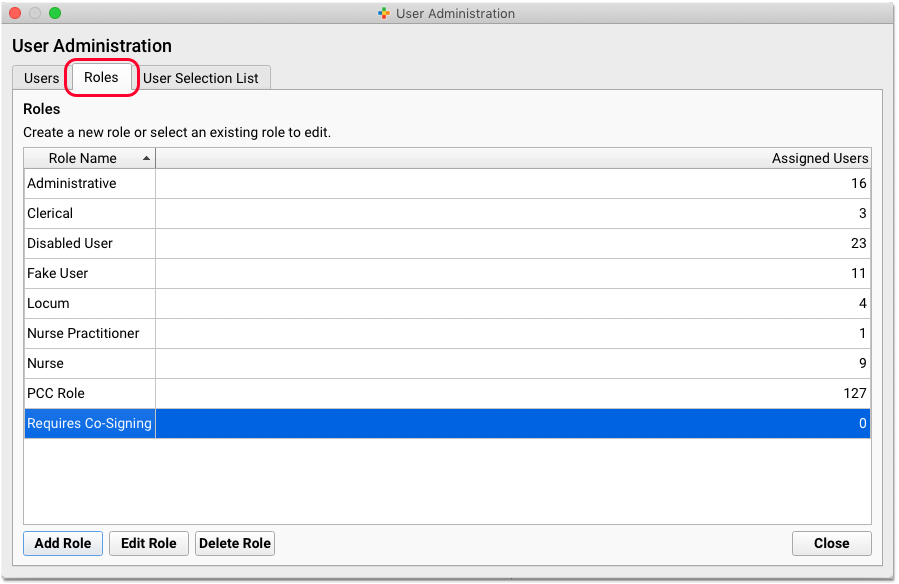
Either edit an existing role, such as a group that always requires co-signing, or create a new role (as pictured above) specifically for the co-signing requirement.
When you edit the role, select the “Signing” and “Co-Signing” options.
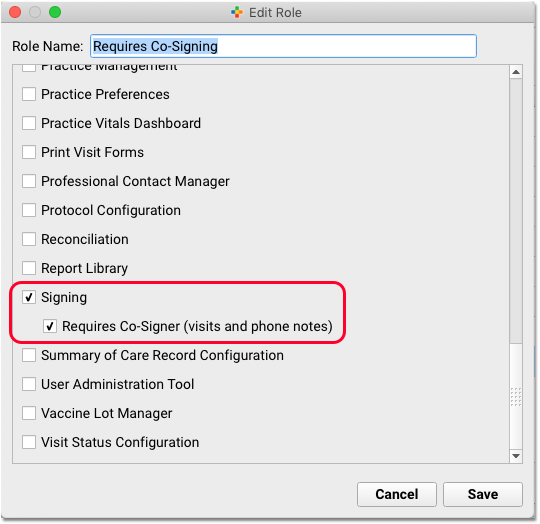
Next, edit the account for each provider’s that requires co-signing, and add the appropriate role to their Role Assignment tab.
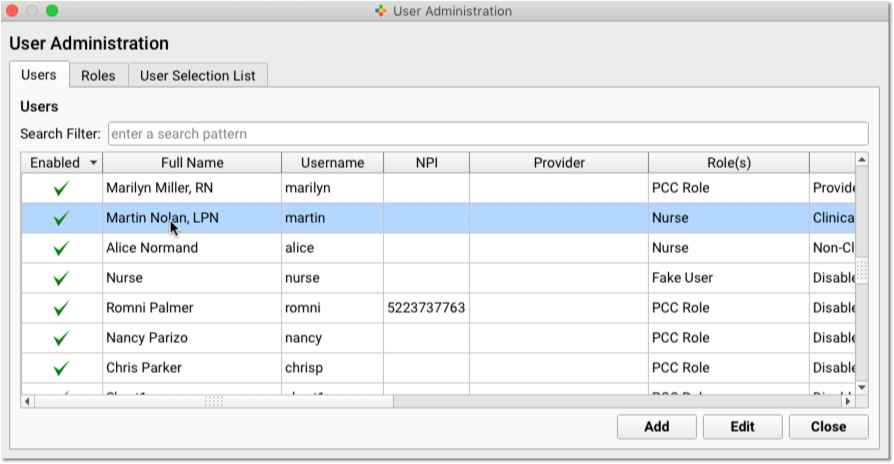
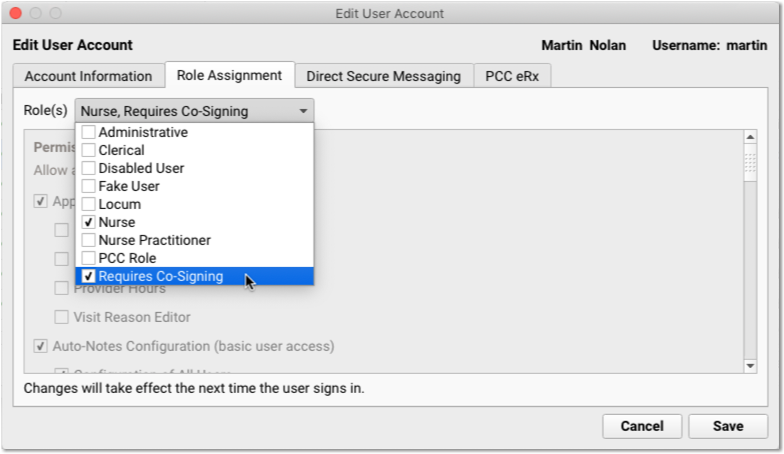
Permissions: Access to the Practice Preferences and the User Administration Tool are controlled through the PCC EHR User Administration Tool. Contact your office’s PCC EHR administrator or PCC Support if you need help.
Related Articles
- Here are some related articles in Manage and Administer Your PCC Tools > Configure Other PCC EHR Features:
Add and Configure Immunizations in PCC EHR
Use the Tables tool and other configuration tools in PCC EHR to define what vaccines and other medications your practice administers and how they will be ordered, tracked, and displayed. PCC Support can help you with any part of this configuration.CVX, MVX, VIS and NDC Codes in PCC
The CDC maintains lists of vaccines, their manufacturers, VIS publications, and NDC codes. With each immunization you administer, PCC stores this information and validates it based on the CDC's lists.Use Auto-Notes to Insert Your Standard Text in a Chart Note Field
PCC EHR can enter your default Normal or Abnormal notes at the click of a button while you chart.Configure PCC EHR Session Timeout (Automatic Logout)
You can configure how long an inactive PCC EHR window will remain open. Set the session timeout length in the Practice Preferences window in the Tools menu.- Nurses and physicians measure vitals and enter them quickly into a patient's chart. To make this process match your office's workflow, you can configure PCC EHR's temperature and blood pressure method defaults (oral, tympanic, right arm, etc.) as well as whether you use English or Metric measurements for other vitals.
Submit Immunization Records to CAIR
If your practice is located in California, you can use PCC software to submit your patients' immunization records to CAIR, the California Immunization Registry.PCC EHR Configuration Introduction
You can configure PCC EHR to match your workflow and charting style. You can change how many screens behave in order to help your office find what they need quickly. The help articles below include procedures and references to make changes to PCC EHR's behavior.- You can turn on and off some of the columns on the Schedule screen.
Configure Lab Orders and Lab Tests in PCC EHR
PCC EHR's labs can contain several result fields, have default facilities, initiate tasks for the tasks queue, and use numerous other features. Your common labs can automatically appear for selection on appropriate chart notes. Read the sections below to understand everything you need to know about lab configuration.- Use the Professional Contact Manager tool to manage the list of your practice's professional contacts, school medical personnel, and other professionals who may be part of care plans for many different patients.
Configure Order Billing, Diagnoses, and the Bill Window
Use the Billing Configuration tool to configure billing behaviors of procedures and diagnoses and the Billing screen in PCC EHR. Follow the procedures below to open the Billing Configuration tool and make changes.Configure Diagnoses in PCC EHR
Clinicians can select diagnoses on a chart note, or add a new diagnosis to a patient's Problem List. Read the sections below to learn how to configure how diagnoses are recorded.- PCC EHR can alert you about specific clinical concerns, based on a patient's demographics, diagnoses, or other complex criteria combinations.
Submit Immunization Records to Your Registry
PCC EHR can automatically send completed immunization orders to your local immunization registry.- This video provides an in-depth look at lab order configuration in PCC EHR. Along the way, you'll learn how to assign specific LOINC tests to a lab order, configure an order for electronic results, control default order privacy settings, and more.
Configure User Selection Lists
EHR user drop-down lists can be configured to sort in numerous ways.Clinical Instructions Overview
A quick overview of configuring and using Clinical Instructions in PCC EHRConfigure Visit Statuses in PCC EHR
PCC comes with a set of visit statuses that you can use to indicate patient status on the schedule screen. PCC encourages each practice to configure its own visit statuses to compliment the practice's workflow.- Learn special techniques for searching for patient and account records.
Configure Document Categories, File Sources, and Default Behaviors
PCC EHR enables you to pull in documents from various sources and attach them to charts, visits and orders. Use the Document Administration tool to configure defaults and options for how PCC EHR handles these documents.Edit the Insurance Plans on Your PCC System
Use the Tables tool in PCC EHR to add a new insurance plan and configure the payors you send claims to.Restrict Access to Reports in the Report Library
Contents1 Restrict Access to Specific Categories1.1 Assign at Least One Category to Custom Reports1.2 Optionally Allow Full Access to a Specific Report2 Restrict Access to Manage Categories and Customize Reports PCC’s Report Library organizes reports by category. Each category contains a list of reports that are only visible to those who have role access to […]Restrict and Grant Access to Report Library Categories
Watch this video to learn how to restrict and grant access to reports in PCC EHR's Report Library.Configure PCC EHR for Telemedicine Encounters
Learn how to configure PCC EHR for telemedicine encounters.Video: Schedule Reports in PCC EHR
Schedule a report to run automatically, periodicallyEdit Your Practice’s Procedures, Codes, Adjustments, and Prices
When you need to add a new billing code to your PCC system, create a new version of a code that includes modifiers, or adjust your practice’s prices for procedures or adjustment types, use the Tables tool in the Configuration menu.Switch to the New Forms Solution in PCC EHR
Switch to a new forms solution in PCC EHR that empowers you to create and manage your own auto-filling forms, handouts, policies, and letters.Get Started with Direct Secure Messaging
Watch how to get started with Direct Secure Messaging, a HIPAA-compliant method in PCC EHR similar to email that empowers you to communicate and share records with other healthcare providers.Clinical Document Exchange: Initiator Role
Learn how to use Clinical Document Exchange to retrieve patient information from other health care providers in PCC EHR.Install and Set Up the Authy App
The Authy app turns your smartphone into a secure password generator for taking certain actions on your PCC system. Secure Authy passwords are used in conjunction with your regular PCC password to provide an extra layer of security for your account. This article covers how to install and set up the Authy app on your smartphone and tailor notifications to your preference.Manage Your Practice’s Room List
Manage your practice’s exam room list using the Rooms configuration tool in PCC EHR. Users with permission will find “Rooms” under the Configuration menu. Click “Add” to create a new room. Room names can be between 1 and 4 characters, and can use any letter, number, or symbol. Names must be unique. Click “Save” to […]
