Add and Configure Immunizations in PCC EHR
When a new immunization becomes available, you can add it to your list of procedures and make configuration changes so you can easily chart, order, bill, and track the immunization at your practice. Read below to learn how. In addition to adding a vaccine that you administer, you can use the steps below to add vaccines that your practice will track but will never administer. You can also add medication procedures performed and billed by your office.
Contact PCC Support: PCC Support performs initial setup for all immunizations at a practice, and they can walk you through the process below and help you with any step.
COVID-19 Vaccines: For a brief COVID-19 version of these instructions, read COVID-19 Vaccines in PCC EHR: Configure, Order, Administer, and Track.
Contents
- 1 Add or Update an Immunization on Your PCC System
- 1.1 Open Your Practice’s Procedures Table
- 1.2 Edit or Clone an Immunization Procedure
- 1.3 Enter Basic Information For the Immunization
- 1.4 Enter NDC and Dosage Information
- 1.5 Enter Procedure Billing Codes and Prices
- 1.6 Save
- 1.7 Contact PCC Support
- 1.8 Configure Your System to Display, Print, and Submit the Immunization to Registries
- 2 VFC (Vaccines for Children) and Other Free or Reduced Cost Vaccine Programs
- 3 Configure Which Immunization Orders Appear on Chart Note Protocols
- 4 Map Z23 and Billing Procedure Codes to an Immunization Order
- 5 Customize How Immunizations Appear in the Patient’s Chart
- 6 Configure Diseases on the Immunization Record
- 7 Add Medications and Other Injectables
- 8 Retire an Immunization So It Can No Longer Be Ordered
- 9 Manage Immunization Lots and Inventory
Add or Update an Immunization on Your PCC System
Open Your Practice’s Procedures Table
Open the Procedures table in the Tables tool.
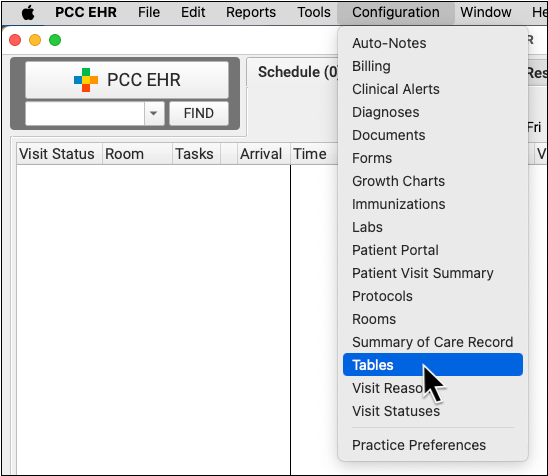
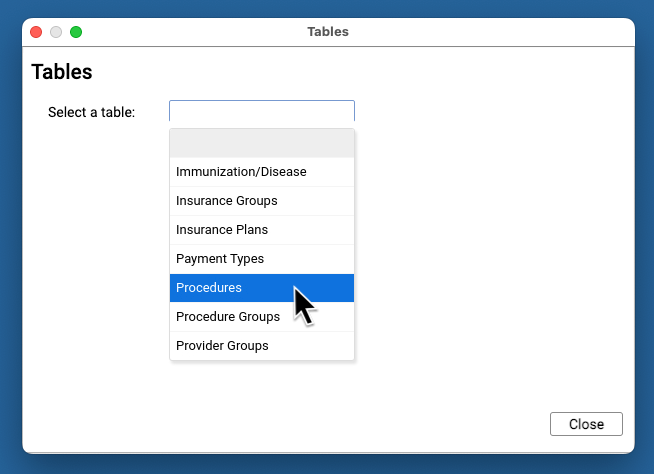
Edit or Clone an Immunization Procedure
Use the search field or sort by a column header to find an existing immunization procedure. Double-click to edit an entry, or select an entry and click “Clone” to add a new entry.
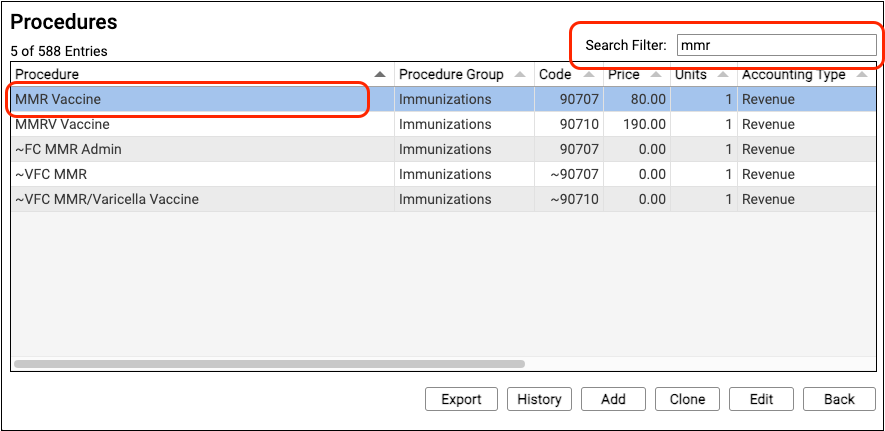
Update an Existing Entry or Add a New Entry: If you are updating a price or correcting a code or medication information for a procedure, you can edit an existing entry. However, if you have switched suppliers for a vaccine, or are now administering a different dose, PCC recommends you clone your existing procedure to create a new one with the same procedure code. For example, a new manufacturer may have a different NDC code and your records should reflect which NDC code was on the medication you administered.
How Do I Delete a Medication We No Longer Administer?: Your practice should never delete or overwrite an old procedure as this will affect historical records. Instead, your practice may want to retire an immunization, or render it no longer “orderable,” so that you do not see it when you order or administer shots. To learn how to retire an immunization, read Retire an Immunization So It Can No Longer Be Ordered.
Enter Basic Information For the Immunization
Enter the immunization’s name, procedure group, type of service, accounting type, and units. Keep in mind that this is the vaccine or medication procedure and that administration is usually billed as a separate procedure.
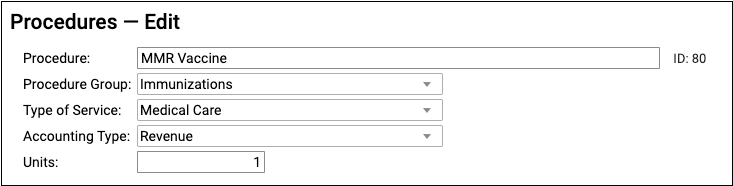
For a reference to these fields, read Edit Your Practice’s Procedures, Codes, Adjustments, and Prices.
-
Procedure Name: If you use more than one manufacturer or brand names for a vaccine, PCC recommends you create separate Procedure table entries with unique names so your office can select the correct version, such as “Rotavirus Vaccine (Rotateq)” or “COVID-19 (Pfizer)”.
-
Units: In almost all situations, enter one (1) unit. You administer and bill for a single vaccine. If multiple shots are given during a single encounter, you can select that at time of service on the Bill screen. If you always administer two or more units of a medication, then you could indicate that in the Units field and also change the Procedure’s name to “Drug Name (2 Units)”, for example.
Enter NDC and Dosage Information
Next, enter the NDC and dosage information for the immunization.
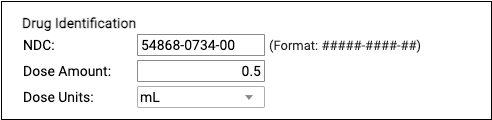
NDC and dosage information in the image above are for illustration purposes only.
-
NDC: Enter the National Drug Code for the immunization or medication. The National Drug Code is an 11-digit number used to identify the vaccine or medication you administer. The first five digits of an NDC refer to the Labeler or Manufacturer. The next four digits indicate the Product Code. The last two digits indicate the Package Code. Not all commercial payers require NDC information on the claim, but it is required for most Medicaid plans. You can check the label on the vaccine or medication to find the NDC. You can also cross reference the National Drug Code Library. The NDC code standard supports either 10 or 11 digits, however claims require 11-digit NDCs, and PCC’s NDC field will automatically add 0s in order to extend a 10-digit code. Include hyphens when you enter your NDC to ensure that additional 0s populate correctly.
-
From the Vial, Not the Box: You should enter the NDC code printed on the smallest administered dose, such as the specific tube, vial, or pouch that contains the vaccine or medication. This is sometimes referred to as the “use” NDC. Do not enter the NDC code printed on a box or carton that contains more than one dose, often referred to as the “sale” NDC.
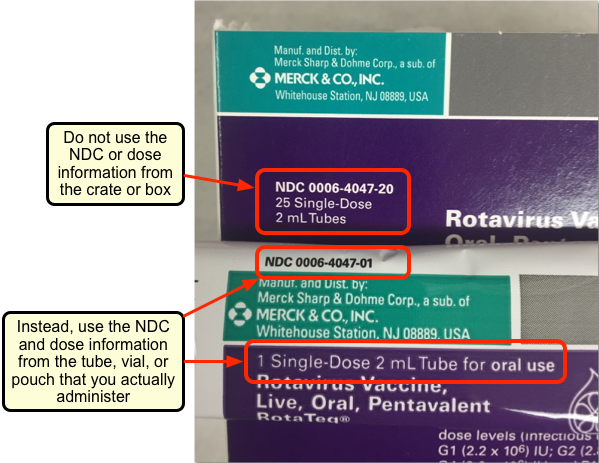
In the example above, you can see that the last two digits of the vial you administer are different from the last two digits on the box. You should enter the NDC code from the vial, not the box. -
Dose Amount and Dose Units: Enter the dose amount and dose units found on the vial, pouch, or tube that you administer. For example, the Pfizer COVID-19 vaccine is administered as 0.3 mL, so you would enter “0.3” and “mL”. NDC codes are unique to each dosage, but a clinician might administer only part of the full package contents as indicated by the NDC code, such as in the case of a multi-dose vial.
-
TriCare and Other Special Coding Requirements: Some payers may require a different value in the Dose Amount and Dose Units fields. For example, some billers have reported that TriCare requires “1” and “UN” to indicate one unit in these fields for Hib, DTaP-Hib-IPV, MMR, and Varicella. If a payer has their own rules, you can create new Procedure table entries to accommodate those rules for billing.
Enter Procedure Billing Codes and Prices
Enter the procedure code or codes for the immunization and enter your practice’s price. You can click “Duplicate Code (A)” and “Duplicate Price (A)” to copy the first value to all schedules.
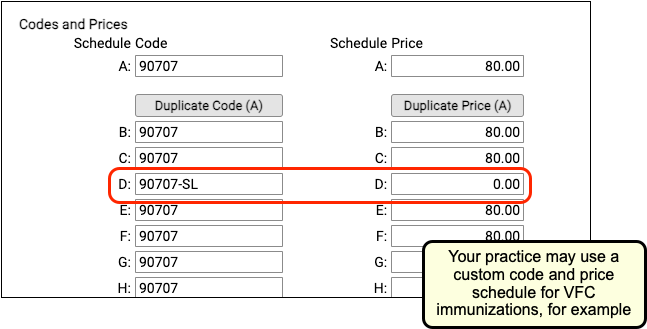
PCC does not distribute or publish billing codes or make pricing recommendations; the examples in the image above are for illustrative purposes only.
-
Procedure Code or CPT: Enter a billing procedure code for the vaccine or medication. Under normal situations, enter the same code for all schedules. PCC supports optional schedules due to deprecated “local codes”, which are no longer part of the claim standard. If your practice has a schedule specifically configured for Medicaid billing, and your state Medicaid program requires a modifier (such as -SL), you can enter the full code + modifier in the field for that schedule. Or you can clone the procedure to create a new entry specifically for Medicaid billing.
-
Price: Enter a price for the procedure in the fields for each schedule. A procedure’s price should be identical in all schedule fields, except where your practice uses a different fee schedule. For example, some pediatric practices use a fee schedule for Medicaid plans, where they enter a $0 (or a reduced price, such as in the case of Oregon) for immunizations, ensuring that VFC procedures are billed correctly. Read below for more details.
If your practice needs a separate code or fee schedule, work with PCC Support to ensure that the correct insurance policies are configured to use the custom schedule.
Save
Click “Save” to save your changes.
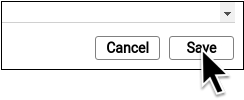
Contact PCC Support
PCC Support will add the immunization to your Immunization and Disease table and underlying configuration for immunization tools in PCC EHR. Contact PCC Support at support@pcc.com or 802-846-8177 or 800-722-7708.
Configure Your System to Display, Print, and Submit the Immunization to Registries
PCC Support will complete these configuration steps for you. Contact them at support@pcc.com or 802-846-8177 or 800-722-7708.
After PCC Support adds the new vaccine to your PCC system’s underlying configuration, they will work with you to test your configuration and to make adjustments to your printable immunization school form(s).
VFC (Vaccines for Children) and Other Free or Reduced Cost Vaccine Programs
If your practice administers VFC immunizations or other free or reduced vaccines, PCC Support will work with you to configure your immunizations so they are not billed at your usual price.
Typically, PCC sets up a price schedule for Medicaid insurance plans (for example, Schedule E or Schedule D). You can then enter $0.00, or your state’s VFC rate (Oregon, for example, reimburses 21.96 per vaccine) into that price schedule for your immunization procedures. If your practice sees patients from two different states with different VFC rates, we can use two different schedules to enter a price for each.
PCC Support will adjust your billing configuration so appropriate policies will use the correct price schedule. Then, when your practice posts charges for an immunization, PCC’s billing system will check the patient’s policy and use the appropriate schedule’s price, and both the account record and your practice’s claims will reflect the correct pricing for VFC immunizations.
Your state may also have special requirements for immunization administration fees for VFC. Some practices do not bill an administration code for VFC, others may use a mandated price. You can use the same schedule to indicate the correct price for those administrative procedures.
While setting up a price schedule is the most common solution for configuring VFC immunizations for billing, there are other solutions that you can explore with PCC Support. For example, some practices create unique procedures for VFC immunizations (using the same billing code), and some practices set up distinct orders in PCC EHR.
What About VFC Immunization Orders, Reviewing VFC Status for Patients, and Managing VFC Lots in my Fridge?: Practices keep their VFC and standard vaccine lots separate in their refrigerator and track them separately in PCC EHR’s immunization lot manager. At the time of service, clinicians can review and set a patient’s VFC status and select an appropriate immunization lot. For more information, read Review, Order, and Administer Immunizations and Manage Immunization Lots and Track Vaccine Inventory.
Add the -SL Modifier to VFC Immunizations
If your medicaid payers require the -SL modifier for VFC immunizations (-SL indicates a “State Supplied” immunization), you can enter that -SL modifier into the billing code field for a custom schedule in the Procedure Table.
Work with PCC Support to ensure that the correct policies are using the correct code schedule for claim processing.
Note that PCC’s billing system uses code schedules only when claims are generated. That means the -SL modifier will not appear elsewhere in the account and patient billing records. As an alternative, your practice could clone each immunization procedure and create a -SL version of the procedure. Your practice would then select the VFC procedure for qualifying patients.
Should I Use $0.00, $0.01, or $0.10 for VFC Immunizations?
If your state’s VFC rate is $0.00, then you should set your VFC immunization procedure price or price schedule to $0.00.
In the past, some pediatric practices have encountered problems with $0.00 charges with some payers. If you a payer denies or fails to respond to a $0.00 VFC immunization on a claim, or denies the administration fee (for example), PCC recommends you work with that payer to resolve the issue. This is an incorrect implementation of the claim standard; $0.00 charges should be processed like any other item on a claim. In some cases, this has turned out to be a missing required code modifier, for example.
If a payor informs you in writing that they require a $0.01 or $0.10 charge for VFC immunizations on claims, you can implement this using a price schedule for the immunization as described above. Work with PCC Support to ensure that the appropriate insurance plans are configured to use the custom fee schedule in the Procedure Table.
Configure Which Immunization Orders Appear on Chart Note Protocols
Use the Protocol Configuration tool to add immunizations to the Immunizations component for specific chart note protocols.
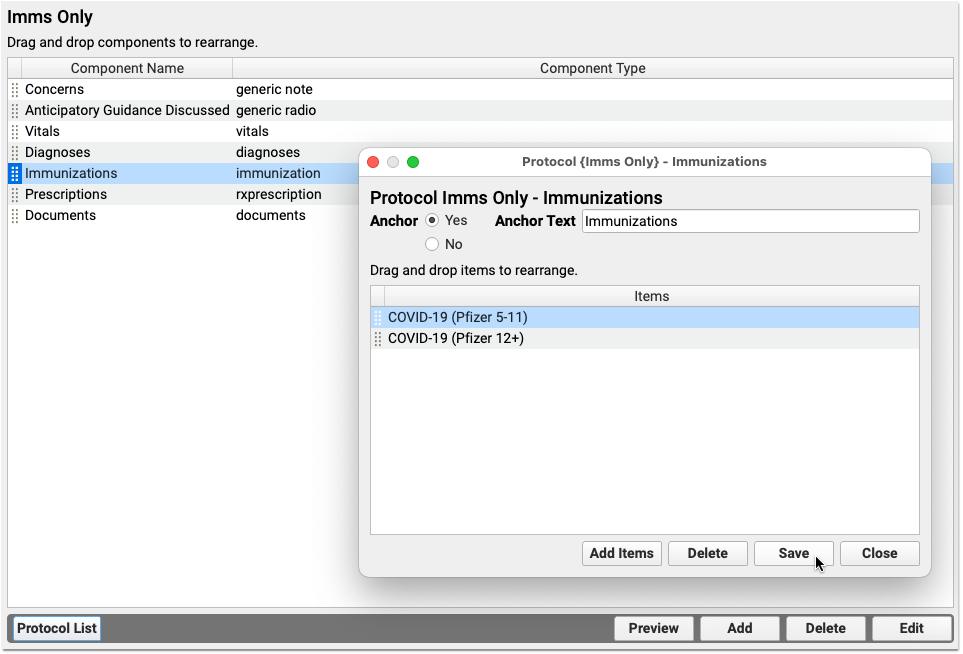
The Immunizations component can appear on any chart note, and a clinician can always search and find any immunization order. You can save clinicians’ time by putting specific immunizations right on your practice’s chart notes, so they will be available with a single click. For example, you can add the age-appropriate immunizations to chart note protocols for each well visit. Then a user could more easily click to order each immunization for that visit, instead of having to type in the shots they need.
Read the Add Age-Appropriate Immunizations to a Chart Note Protocol to learn more.
Map Z23 and Billing Procedure Codes to an Immunization Order
When a clinician clicks “Order” next to a vaccine (or a medication procedure), PCC EHR can automatically place diagnoses and procedure billing codes onto the encounter for billing. When you add a new vaccine, use the Billing Configuration tool to map precisely which codes should be triggered by that order.
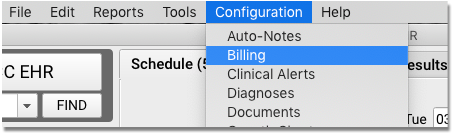
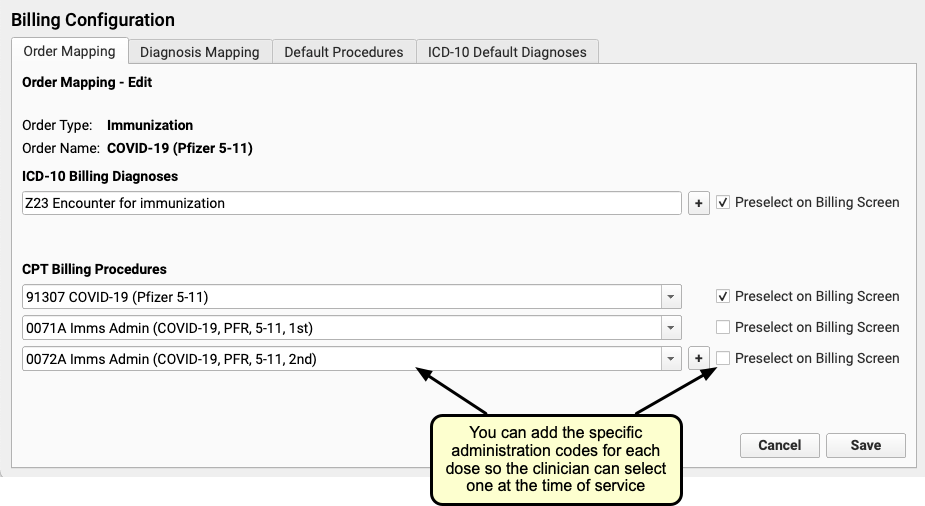
For most immunization orders, add the Z23 diagnosis code and the billing procedure that you added to your Procedures table.
Read the Configure Order Billing, Diagnoses, and the Bill Window to learn more.
Customize How Immunizations Appear in the Patient’s Chart
Use the Immunization Configuration tool in PCC EHR to configure the order that immunizations appear in a patient’s Immunization History. Use the same tool to set whether or not the immunization will always appear in a patient’s chart or will only appear if they have had a dose.
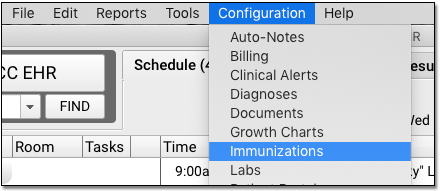
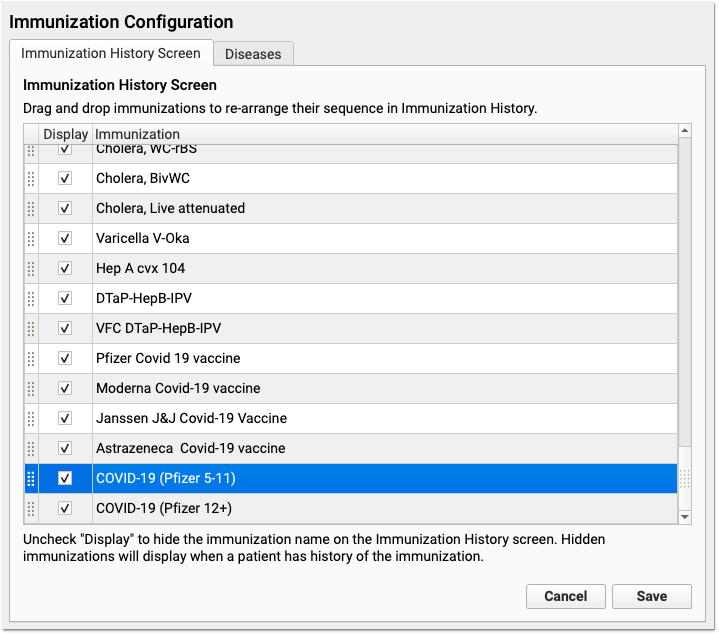
Click and drag to rearrange how immunizations appear in a patient’s chart. Click the “Display” checkbox next to all immunizations you would like to appear in a patient’s Immunization History, even if they have never received a dose.
Office-Wide Configuration: When you change your Immunization History layout, it affects all users and all patient charts.
All Immunization Records Will Appear: In a patient’s chart, the Immunization History will display all immunizations that a patient has received. You can also configure an immunization to appear on every patient’s record, even if they have never received a dose. For example, since all patients should receive an IPV, most practices select “Display” next to “IPV” in the Immunization Configuration tool. In contrast, a practice might sometimes administer a cholera vaccine, but would only need it to appear in the patient’s record if a patient received it. They therefore would not check “Display” next to Cholera.
Edit Immunizations or Add Combination Vaccines?: The list of available immunizations in PCC EHR comes from your Procedures table, found in the Tables tool in PCC EHR. Procedures align with entries in your practice’s Immunization /Disease table. Contact PCC Support for help editing immunizations or adding new combination vaccines.
Configure Diseases on the Immunization Record
The Diseases section of the patient’s immunization record can display dates for any of the 28 diagnoses associated with vaccine-preventable diseases, whether the patient has had the disease or has serological evidence of immunity.
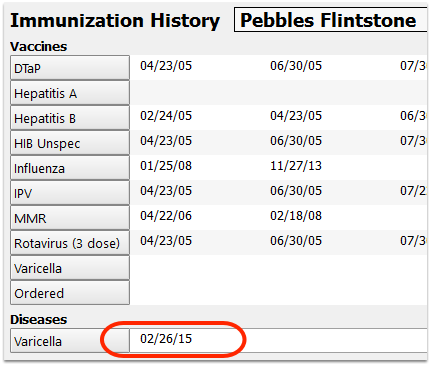
Your practice can specify which of the 28 vaccine-preventable disease diagnoses should appear in the Immunization History, on patient reports, or be sent to an immunization registry.
To make changes, open the Immunization Configuration tool and select the Diseases tab.
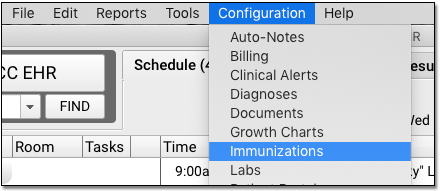
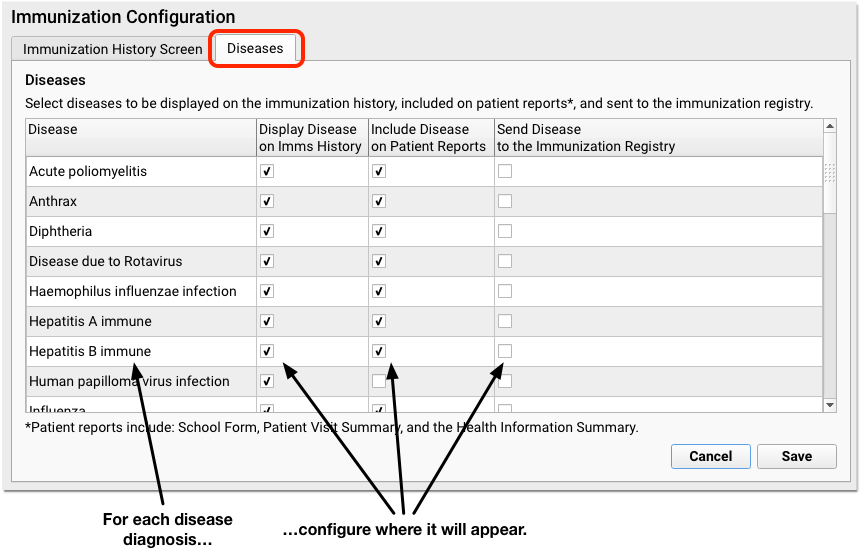
For each of the 28 diagnoses, you can select whether or not it will appear on the patient’s immunization history, on reports, and whether or not disease immunity will be sent to an HL7 compliant immunization registry.
For example, if a patient is diagnosed with the flu, you may not want to display that in the Diseases section of the patient’s immunization record. Or, you may want HPV to appear in the chart but not appear on patient reports, such as the Patient Visit Summary. (By default, the HPV disease diagnosis will be marked to not appear on patient reports, and the immunization registry options will be disabled.)
Is Your Registry Ready?: Many immunization registries are unable to accept disease diagnoses. This feature is turned off by default, and you should work with PCC Support before turning it on for any disease diagnosis.
Customize Your Immunization School Form: You can also control whether or not the Diseases section appears on printable immunization school forms, or add it to a custom immunization form. Call PCC Support for more information.
Turn All Diseases Off and Remove the Diseases Section: If your practice does not want to display the Diseases section in the chart or on any reports, you can disable all checkboxes for all disease diagnoses.
Add Medications and Other Injectables
Your practice can use the steps in this article for medications you administer, not just immunizations.
Many pediatric practices administer albuterol, dexamethasone, diphenhydramine, ceftriaxone, decahedron, and epinephrine. You can add each of these to your Procedures table and configure an order in PCC EHR to make it easy to chart, order, bill, and track them with a single click.
Retire an Immunization So It Can No Longer Be Ordered
Your practice should never delete or overwrite an old immunization procedure in Practice Management. Doing so will affect your historical records and outstanding order.
Instead, your practice can “retire” an immunization, so that it is no longer an option (not orderable) when you order or administer vaccines. You can set immunizations as not orderable in the Tables Configuration tool.
Open the Tables Configuration Tool
Open the Configuration menu and select “Tables”.
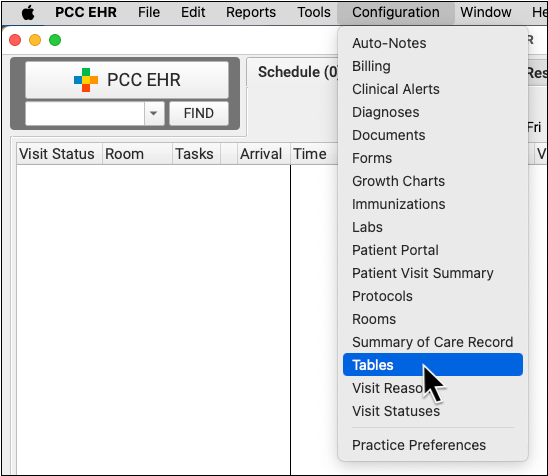
Select the Immunization and Disease Table
Choose “Immunization/Disease” from the drop-down.
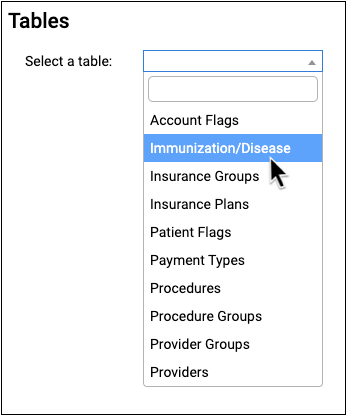

Edit the Immunization
Select the immunization that you wish to retire, then click “Edit”.
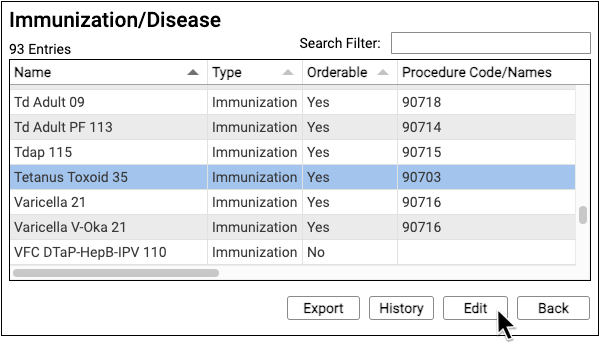
Make the Immunization Not Orderable
On the Orderable in PCC EHR line, select the “No” radio button. This will remove this immunization as an option when ordering or administering immunizations, while keeping it available for adding as historical entries.
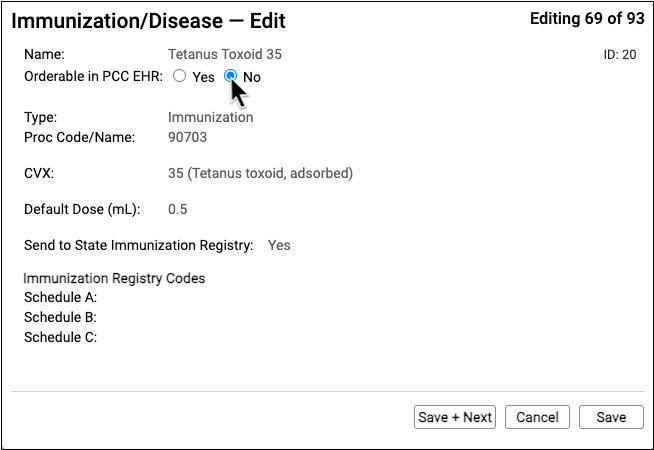
Save and Close
Click “Save” to save your changes.
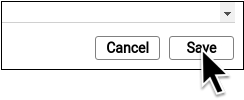
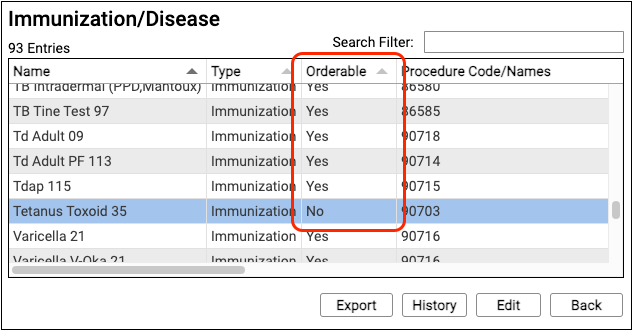
When you have updated all of the immunizations that you needed to configure, click “Back”.
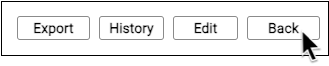
If you are done in the Tables Configuration tool, click “Close”.
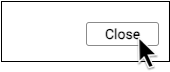
Manage Immunization Lots and Inventory
To learn about the Lot Manager and how to use the vaccine inventory tools in PCC EHR, read the Immunization Lots and Vaccine Inventory Management article.
