Configure User Selection Lists
There are a number of places in PCC EHR where you select from a list of EHR users. For example, you can filter a queue so that it displays only users that you want to follow:
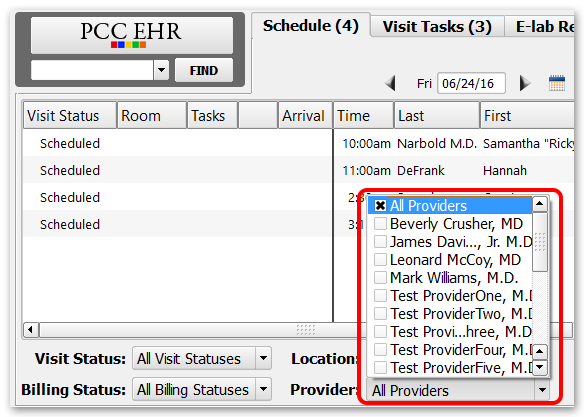
And you can choose from a selection list when you assign an order or a task to a user:
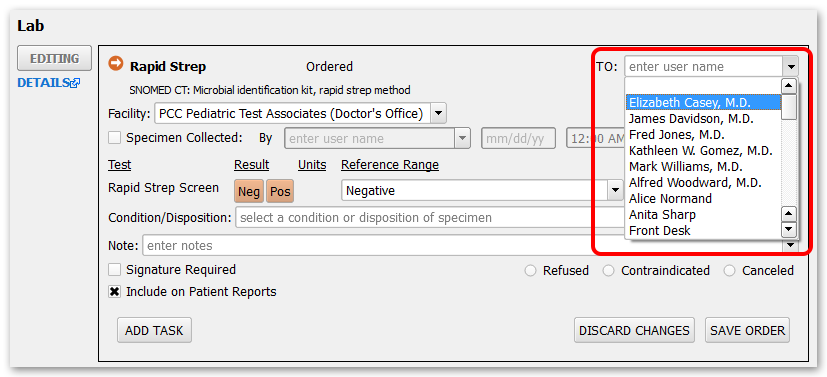
Your practice can adjust the user selection list to make it easier and clearer to use.
When you want to customize your practice’s user selection list, go to the User Administration tool and select the User Selection List tab.
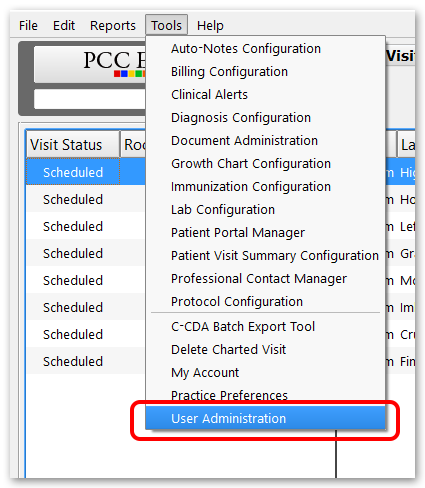
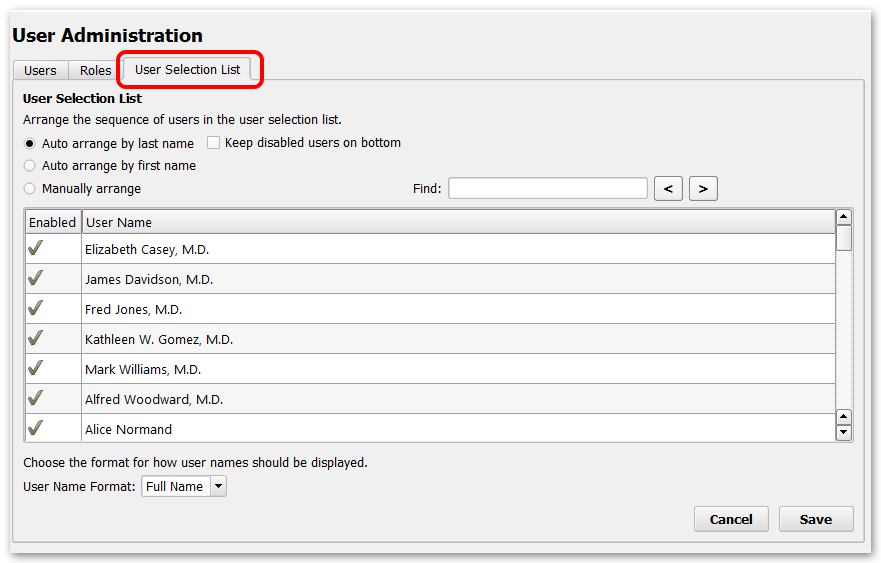
You can sort users in three ways. The first two options allow you to sort user lists by either last name or first name.
Keep disabled users on bottom: If you have disabled users that you would rather not sort through, you can force them to the bottom of either of the alphabetical sort lists by selecting the “Keep disabled users on bottom” check box.
If you would like to create your own sort order, choose the “Manually arrange” option. In this mode you can drag and drop users to appear anywhere you want in the list. You could use this to put all nurses at the top of the list, for example.
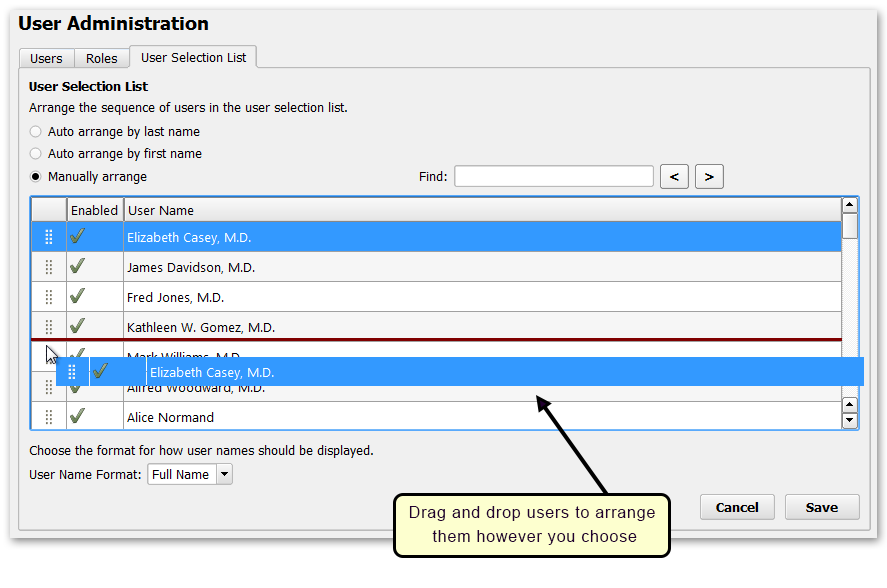
User Name Format: Use the menu at the bottom of this window to choose how you want the names in your lists to display: First Name and then Last Name; Last Name and then First Name; or Full Name. Note that the Full Name option displays the name from the Full Name field in the User Account Administration tool, which may not match the First Name and Last Name fields.
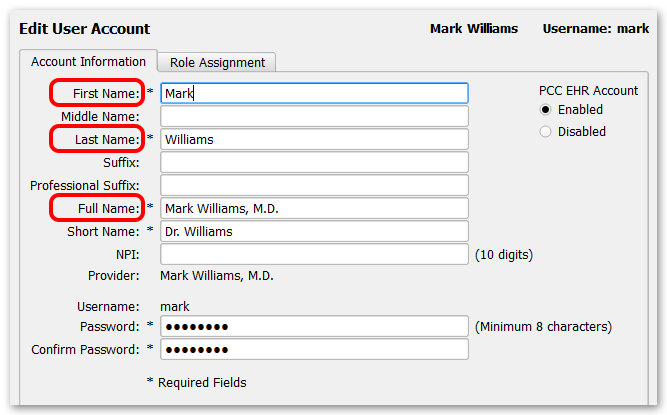
Care Centers: If you use PCC’s Care Center features, you can select a unique user order for each Care Center.
