Manage Your Practice’s Room List
Manage your practice’s exam room list using the Rooms configuration tool in PCC EHR.
Users with permission will find “Rooms” under the Configuration menu.
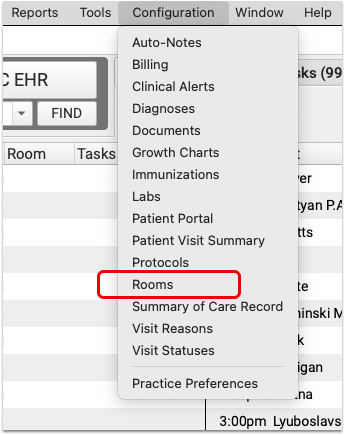
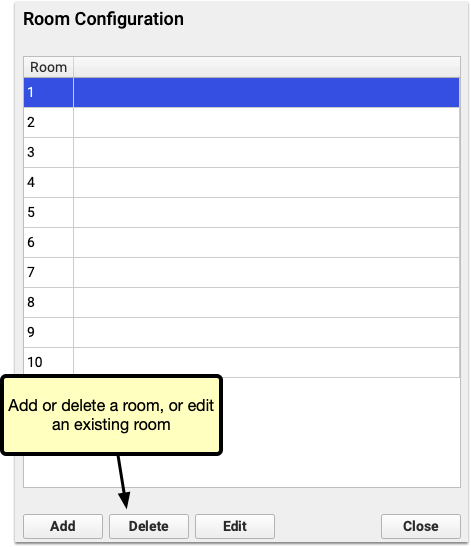
Click “Add” to create a new room. Room names can be between 1 and 4 characters, and can use any letter, number, or symbol. Names must be unique.
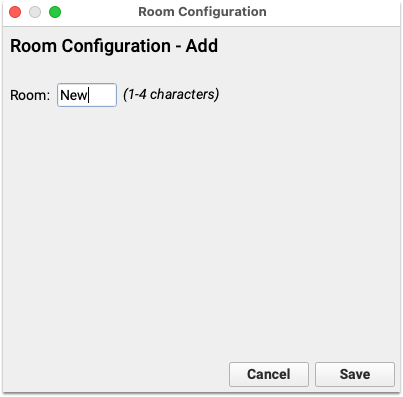
Click “Save” to add the room.
Once you’ve added a new room, or changed the name of an existing room using the edit button, click close in the Room Configuration window. The new room will appear in the drop-down menu in PCC EHR’s schedule queue.
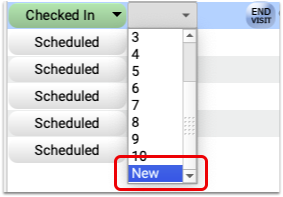
Deleting an existing room will change the available options for future visits, but will not change any history. For example, if you delete room 10, visits recorded as happening in room 10 will still display room 10. Editing a room will change the name of the room on previous visits.
If needed, a provider can assign an exam room within an encounter. The Appointment Details component includes a “Room” drop-down menu.
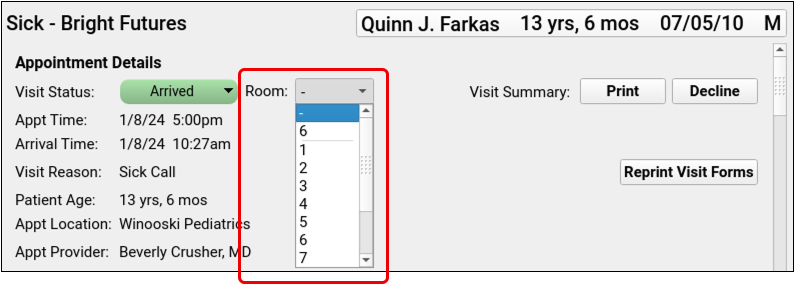
The room drop-down menu is available in all encounters with a status other than “Scheduled” or “Gone.” Simply select a room and move on. The room change saves automatically.
