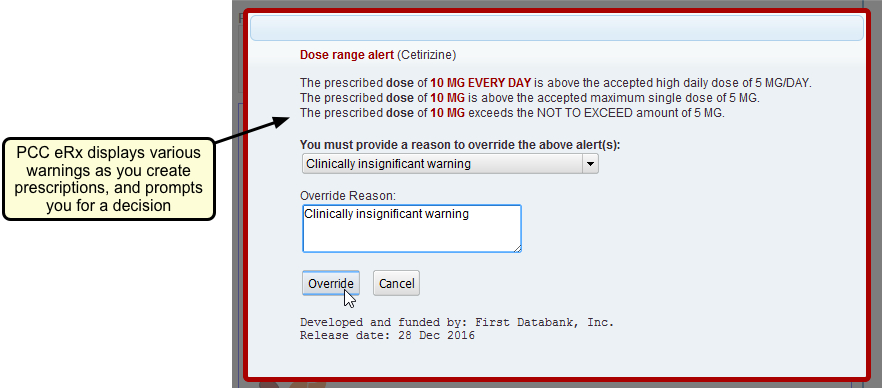Allergies
PCC EHR tracks allergies in each patient’s chart. When the chart is up-to-date, PCC EHR can automatically warn you about drug allergies as you prescribe, create lists of patients based on allergies, and display custom alerts whenever you work with a patient’s chart.
Contents
Review PCC eRx Allergies and Non-Drug Allergies Components
PCC EHR has two distinct allergy components. Your practice may use one or both of them to track allergies. By default, the components both appear on the Medical Summary screen.
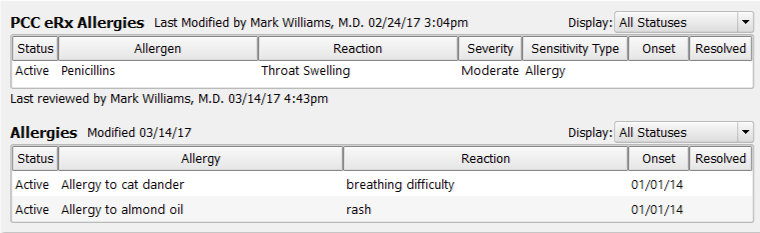
The Allergies component is a chart-wide component on which you can record any allergy. The PCC eRx Allergies component has special features for handling drug allergies. You can edit the non-drug Allergies component wherever it appears, either on the Medical Summary screen or right on a chart note while charting a visit. The PCC eRx Allergies component is updated inside PCC eRx, the prescriptions section of a patient’s chart.
If you wish to view active, inactive, and/or resolved allergies, you can use the Display filter menus to change which allergy statuses should be visible. PCC EHR will remember your preferences across all charts.
Click “Edit” to add, edit, or remove allergy information on the non-drug Allergies list.
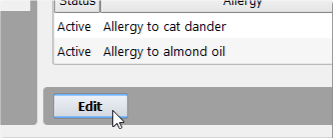
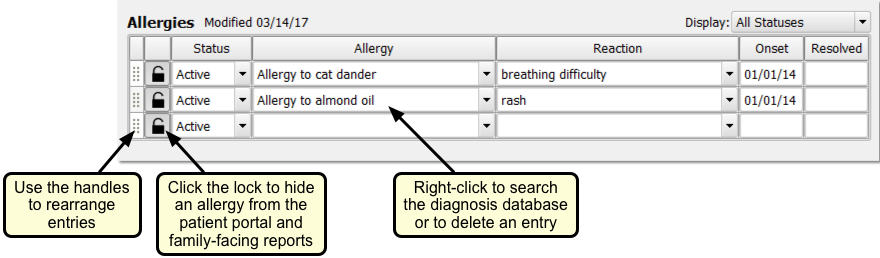
You can begin typing in an empty row to add a new allergy.
If an allergy is unlocked, it will appear in the patient’s chart as well as on patient reports and the patient portal. You can right-click on the allergy name field and select “Find Other Allergy” to search the entire diagnosis database. Right-click and select “Delete Allergy” to completely remove an entry.
Problems vs. Allergies: The list of available diagnoses in the Allergies component is based on SNOMED-CT descriptions, just like diagnoses that appear on the Problem List. How does PCC EHR knows that a diagnosis is an allergy? You can customize your diagnosis configuration to set up which diagnoses are available. Use the Diagnosis Configuration tool.
Work With Medication Allergies in PCC eRx
Visit the Allergies component in the PCC eRx section of a patient’s chart to work with medication allergies.
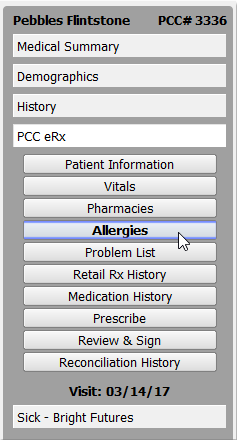
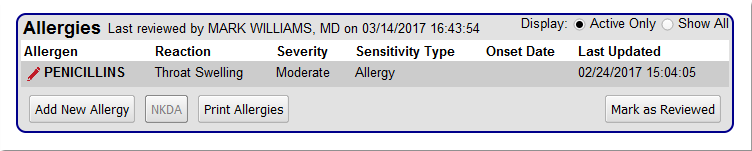
Click “Add New Allergy” to add a new allergy. You can also click “NKDA” to indicate the patient has no known drug allergies.
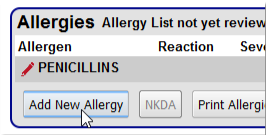
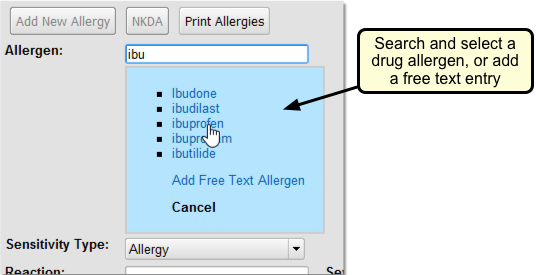
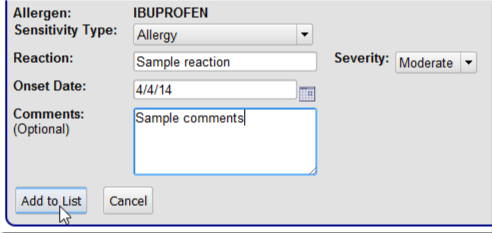
PCC eRx’s allergy search tool uses robust pattern matching, along with a library of drug reactions, making it easier to enter precise information about patient drug allergies. You can enter sensitivity type, reaction, severity, onset date, and comments.
During the visit, you can click “Mark as Reviewed” to indicate that you have reviewed drug allergies for the patient. The reviewed status will update in PCC eRx and on the Medication History component in the patient’s chart.
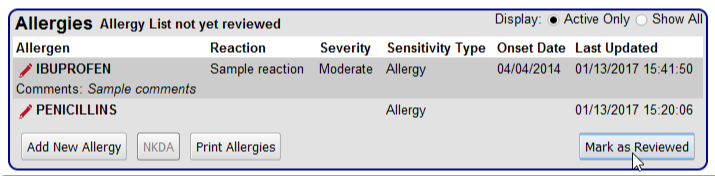

Allergy Report: PCC eRx includes an Allergy Report. Click “Print Allergies” to generate the report.
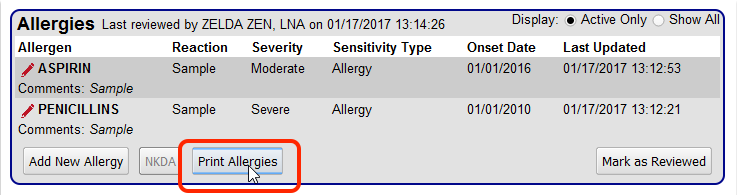
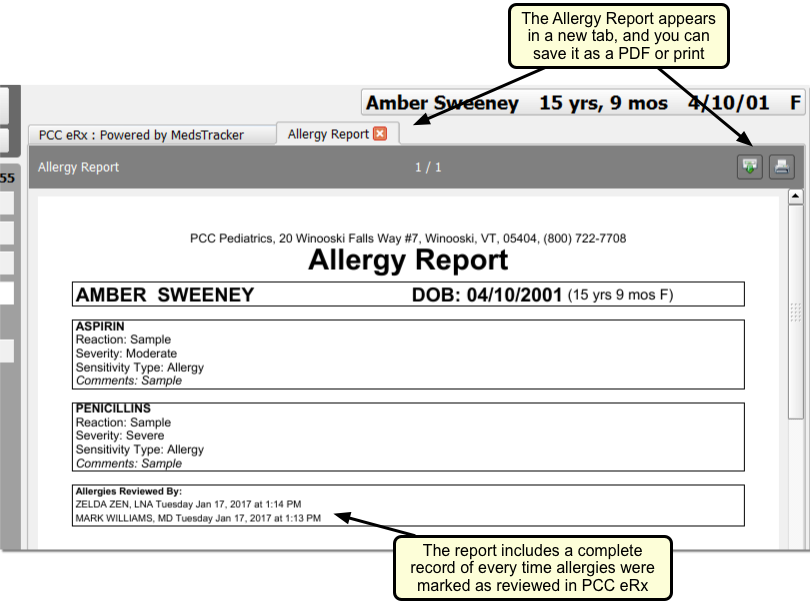
The Allergy Report includes allergy details along with a record of the last time someone at your practice clicked “Mark as Reviewed” in PCC eRx. You can save the report as a PDF or send it to a printer.
Allergies and Problems from the Chart Also Appear in PCC eRx
PCC eRx displays a patient Problem List that includes items from PCC EHR’s Problem List and all items from the non-drug Allergies component in the patient’s chart. You can use this information while making medication decisions.
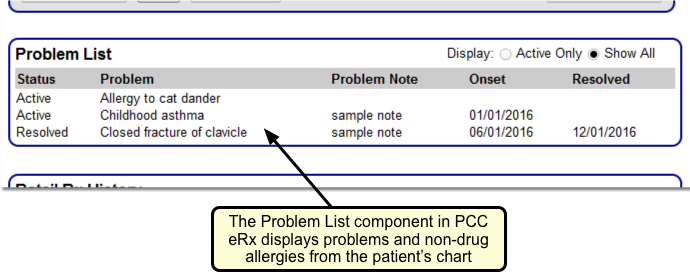
Update Your ICD-9 Diagnoses: PCC EHR and PCC eRx track Problem List and non-drug allergy diagnoses using the SNOMED-CT coding system. If you still have historical ICD-9 Problem List or allergy diagnoses in a patient’s chart, you should update their records. The PCC eRx interface will not display ICD-9 diagnoses.
Allergies in Action: Prescribing Alerts
As you prescribe a drug, PCC eRx will alert you to any possible allergies as well as drug-to-drug interactions and other contraindications for the patient for the selected medication.
First, you will see proactive warnings in the search results when you search for a medication:
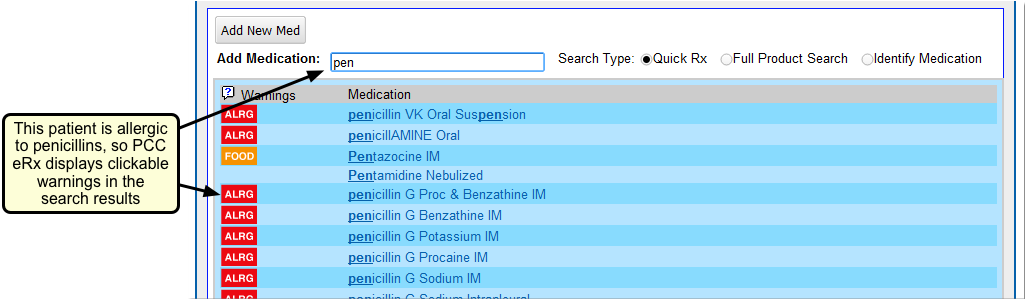
Next, you will also see reactive warnings when you create the prescription: