PCC eRx Component Reference
PCC eRx provides powerful tools for working with medication-related information and tasks. As in other areas of the chart in PCC EHR, these tools are organized into components. Read this article to learn detailed functions of the different components in PCC eRx.
Contents
When you are working in PCC eRx, you can scroll through the components or jump to one in particular by clicking its anchor button.
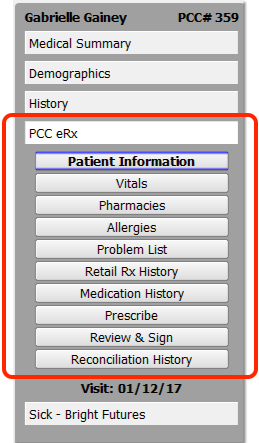
Read the sections below to learn more about each component in PCC eRx.
Refresh Tip: As you work with a patient’s medication information, you will see vitals, problems, and other information from the patient’s chart. Click on the PCC eRx menu title to refresh the information from the chart. The menu title will appear yellow if PCC eRx detects a refresh is needed.
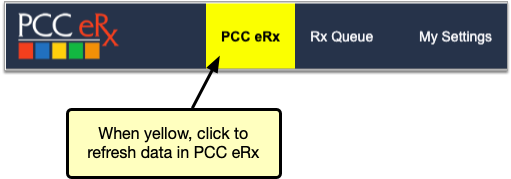
Patient Information
The Patient Information component shows the patient’s name, date of birth, sex, PCC number, drug allergies, and prescription insurance plans.
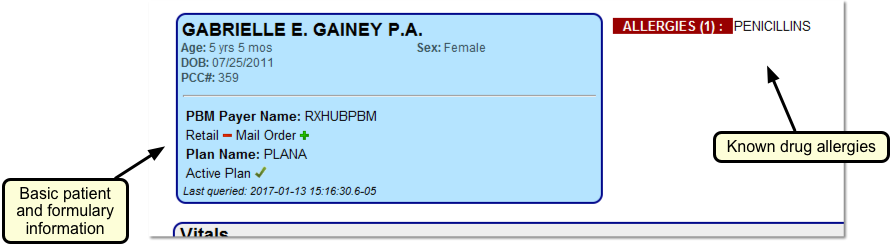
The demographic information reflects what is in the Demographics section of the patient’s chart.
The Allergies list reflects the known drug allergies recorded for the patient in the PCC eRx Allergies component.
The prescription insurance plan information comes from Surescripts, the vendor that facilitates digital information exchange between PCC eRx, pharmacies, and pharmacy benefit managers. Surescripts uses demographic information to query the prescription benefit managers on its network for the patient’s prescription insurance plan details.
The green plus (+) or red minus sign (–) beside each plan pharmacy type indicates whether the plan includes drug coverage for retail, mail order, specialty, and/or long term care pharmacies.
Vitals
The patient’s most recent height, weight, and blood pressure measurements appear in the PCC eRx Vitals component.
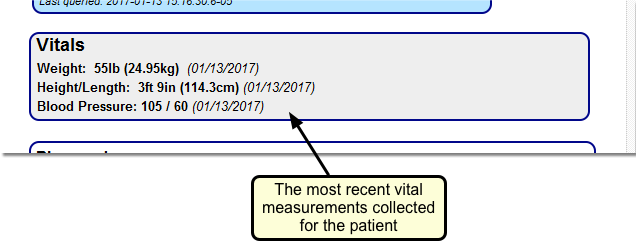
Vitals measurements could come from a mix of different visits. For example, you could have recorded the patient’s last height and weight at their last physical but taken their blood pressure today. All three measurements would appear in the Vitals component in PCC eRx as the patient’s most recent vitals measurements.
Hover Mouse For More: You can hold your mouse over a specific vital to see recent historical entries.
If your practice uses the Smoking Status component in PCC EHR, the Vitals component in PCC eRx will include smoking status information. For female patients, you will additionally have the option to indicate if the patient is pregnant or lactating.

Your practice can configure the age at which the pregnancy, lactation, and smoking status options appear.
Pharmacies
Use the PCC eRx Pharmacies component to build a list of the patient’s most commonly used pharmacies.

The list grows as you prescribe. You can also manually add and delete pharmacies from the list, and set a default pharmacy for the patient.
For more information, read the Work with Pharmacies article.
Allergies
The Allergies component in PCC eRx displays known medication allergies.

Click “Add New Allergy” to add a new allergy. You can also click “NKDA” to indicate the patient has no known drug allergies.
For more information, read the Allergies article.
Problem List
The Problem List component in PCC eRx displays problems and non-drug allergies recorded in the patient’s chart-wide Problem List and Allergies components.
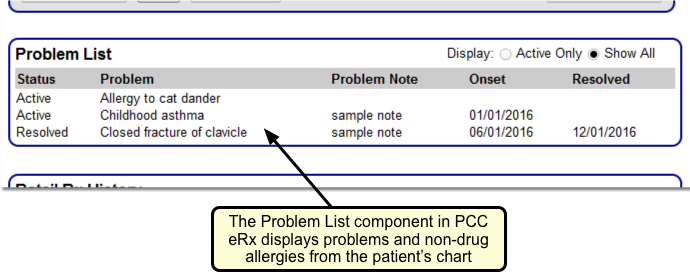
Update Your Historical ICD-9 Diagnoses: PCC EHR and PCC eRx track Problem List and non-drug allergy diagnoses using the SNOMED-CT coding system. The PCC eRx interface will not display ICD-9 diagnoses listed in the patient’s chart. If you still have historical ICD-9 diagnoses listed in a patient’s Problem List or Allergies components, update those entries to use SNOMED terms instead.
Retail Rx History
Use the Retail Rx History component to look up a patient’s retail prescription history.
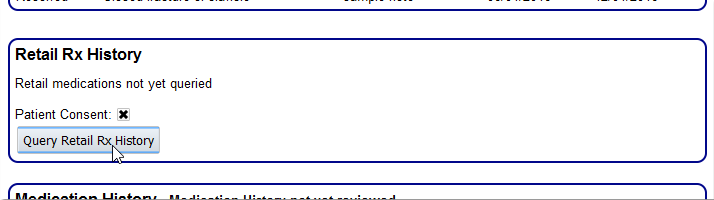
PCC eRx will retrieve the past two years of retail prescription history available from insurance companies and partner pharmaceutical systems.
For more information, see the Medication History article.
Prescription History
The Prescription History component displays all of the patient’s prescriptions, whether they are currently active or not.
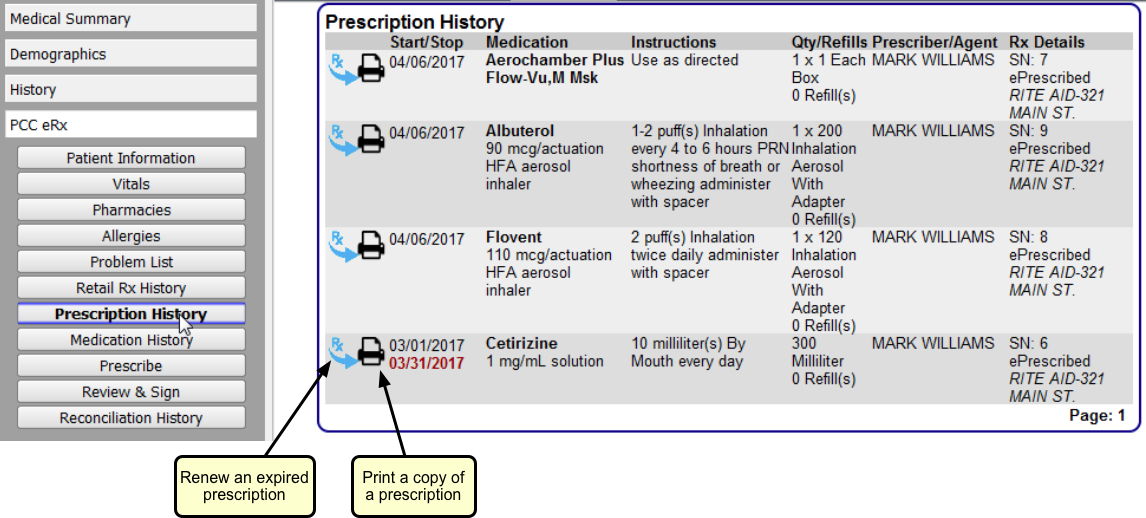
For each prescription, you can see the Start and Stop Dates (which represent how long the supply was intended to last), Medication, Instructions, Qty/Refills, Prescriber/Agent, and other Rx Details, which include the destination pharmacy.
Use the Prescription History to review, renew, or print copies of past prescriptions.
For more information, read the Medication History article.
Medication History
The Medication History component displays the patient’s active medications, whether prescribed by you or reported by the patient or another provider. Use this component to inform your medication decisions and quickly re-prescribe medications as needed.
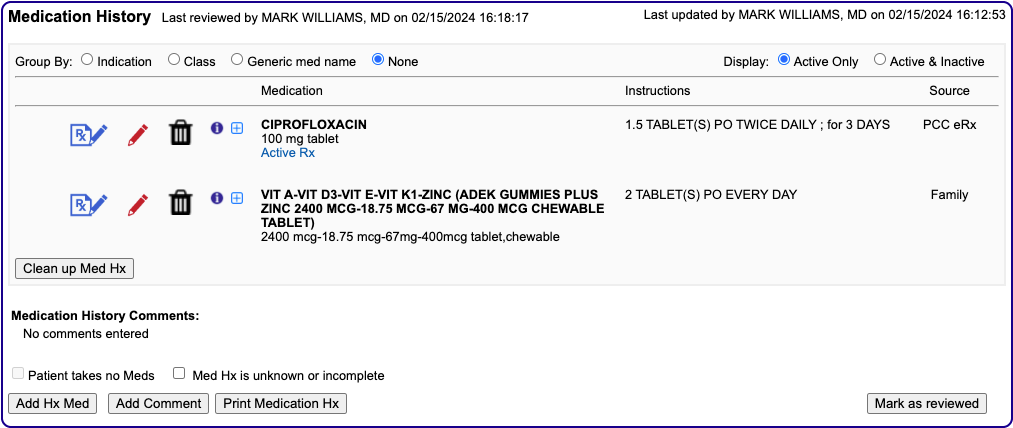
As soon as you prescribe a drug, it appears in the Medication History component, and is mirrored in the chart-wide Medication History component in PCC EHR.
For more information, read the Medication History article.
Prescribe
Use the Prescribe component to prescribe a new medication by searching or selecting a favorite.
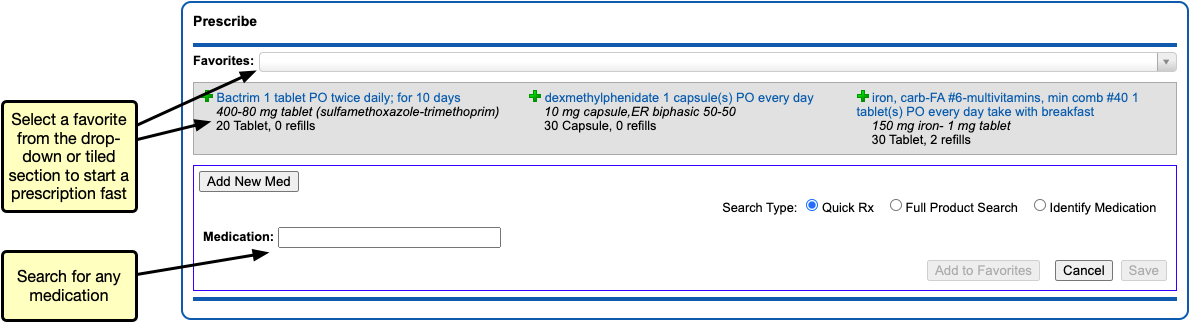
For more information, read the Prescribe Medications article.
Review and Sign
After you create prescriptions with the Prescribe component, use the Review and Sign component to review sent prescriptions and optionally resend them, or finalize and send pending ones.
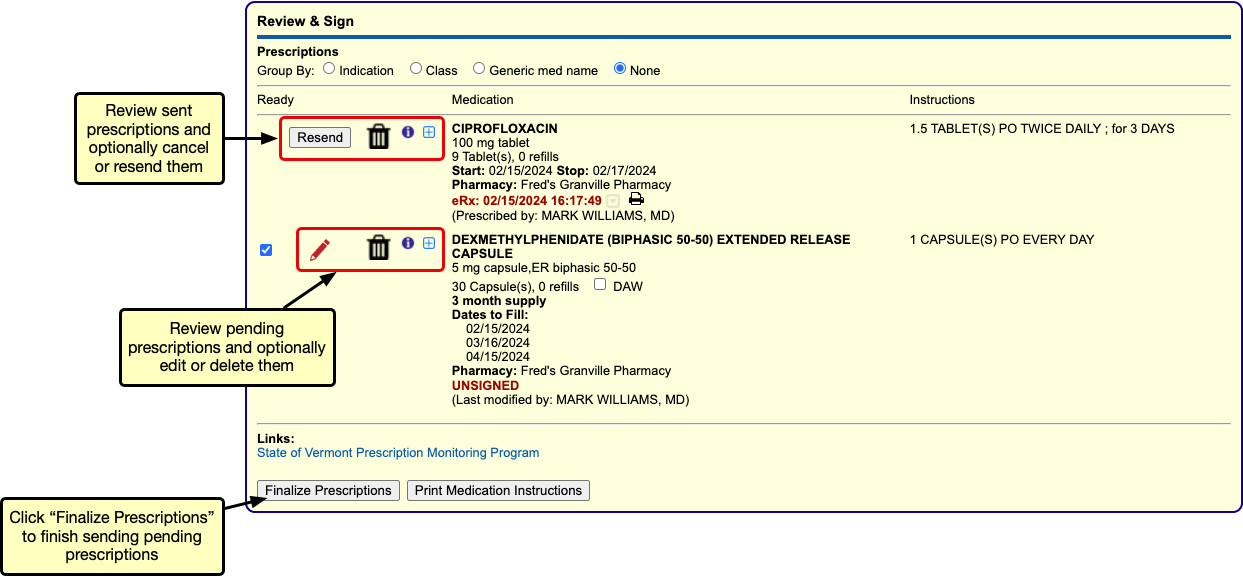
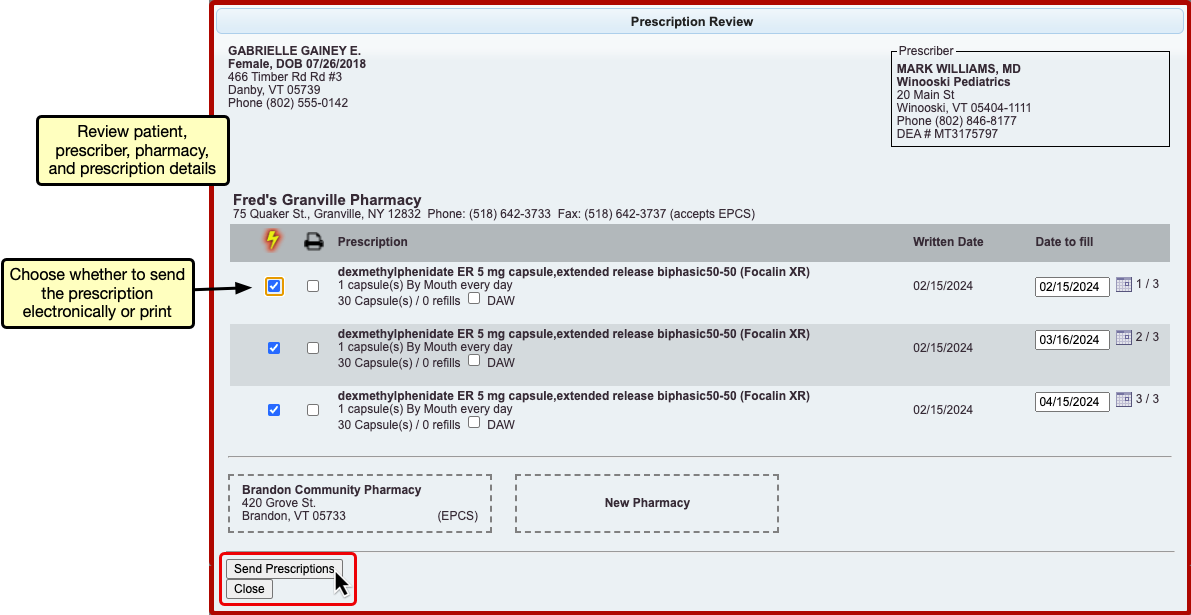
For more information, read the Prescribe Medications article.
Reconciliation History
The Reconciliation History component in PCC eRx displays all medication-related activity performed during the encounter. Click “View Reconciliation History Details” to expand the history.

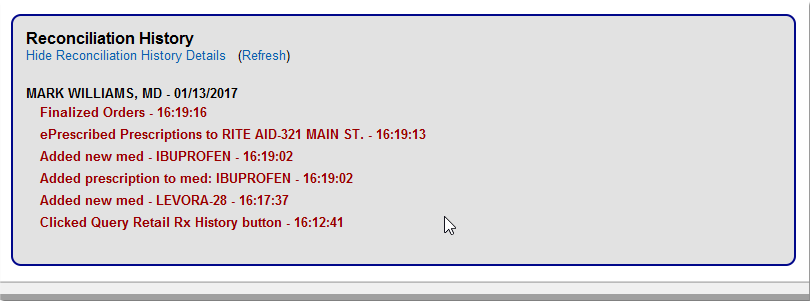
If multiple prescriptions are created, deleted, or adjusted during a visit, you can use the reconciliation history to figure out what occurred.
