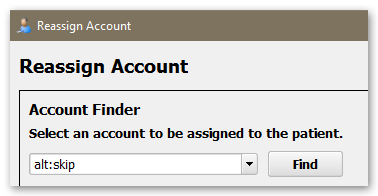Find Patients and Accounts
Use the search field in the upper-left corner of PCC EHR to quickly find any patient.
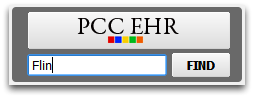
To find a family account, use the account finder in such tools as Payments, or whenever you add or reassign billing and custodial accounts to a patient.
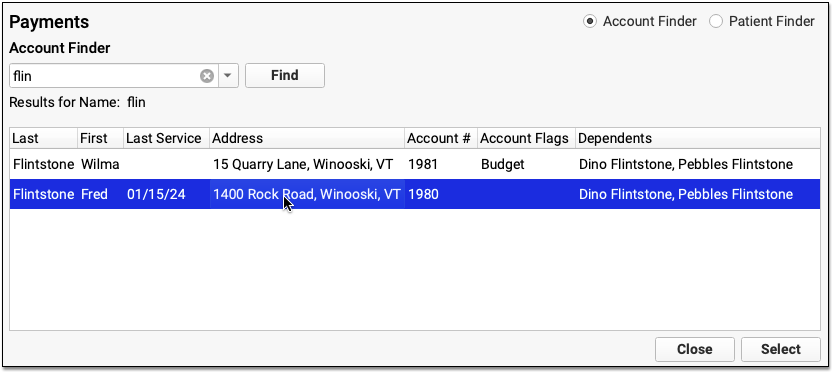
Read below to learn handy tips and tricks for finding both patient and account records in PCC EHR.
Contents
Search for a Patient
You can always find a patient with the search tool in the upper-left corner of PCC EHR. You can use the patient finder while you are scheduling, viewing other queues, or reviewing a different chart.
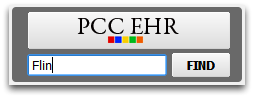
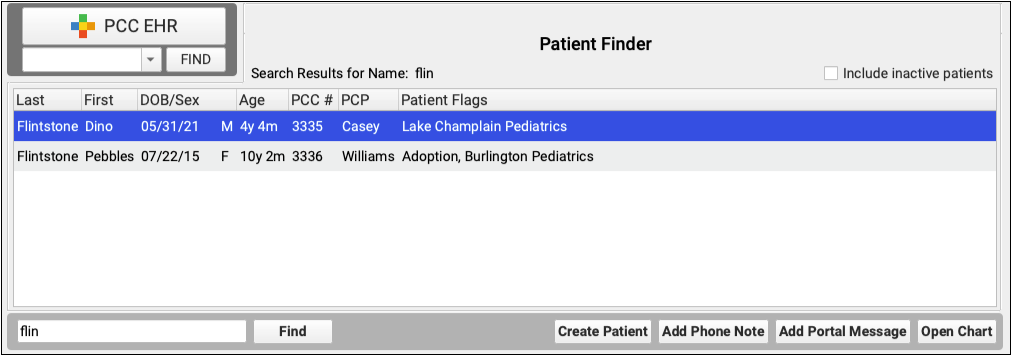
The patient finder is designed to help you find patients quickly and easily. Simply type all or a part a patient’s name and the finder will search all first and last names and show you the results. Inactive patients will not appear in patient search results unless “Include inactive patients” is checked.
After finding a patient, you can open their chart, create a phone note, or perform other actions.
Search by Birth Date or Phone Number
You can also search for a patient by their birth date or phone number. PCC EHR is smart enough to know the difference: if you enter a number that can be read as a date, PCC EHR will show you all patients born on that date. If you are looking for a patient born on April 5, 2008, you can type any of the following:
- 040508
- 04/05/08
- 4508
- 4/5/08
- 04052008
- 04/05/2008
- 452008
- 4/5/2008
You can replace the digits “4” or “04” in any of the above number sequences and get the same result. Also, you can use or omit spaces between the month, day, and year. PCC EHR lets you enter dates in the way that is easiest for you when you are searching.
Any number that cannot be understood as a date will return a phone number search. If you were searching for PCC’s main office by phone number, you could enter:
- 800-722-7708
- 8007227708
- 800 722 7708
- (800) 722-7708
. . . or any variation thereof. PCC EHR is interested in the numbers, not the spaces, dashes, or parentheses, so again you can choose the method that works best for you.
Search by Other Patient Information
You can use some special prefixes to search for patients in other ways. For example, you can search for patients by their patient chart number using any of the following:
- pcc[number]
- #[number]
- pcc#[number]
- pt[number]
- pt#[number]
- patient[number]
- patient#[number]
You can also search based on your practice’s customizable patient fields.
Enter the patient field search key word, a colon, and the search text to search by a custom patient field.
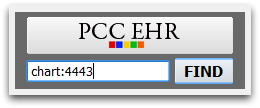
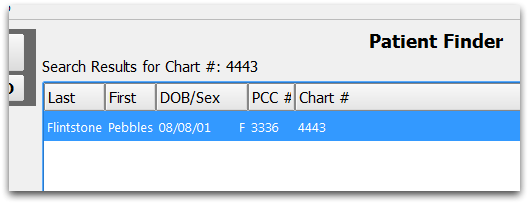
Search for an Account
PCC EHR’s main search box is patient-based, and is used to open patient charts, create new phone notes, and similar.
When you open an account-based tool (like the Payments tool), or are when you add an account to a patient’s record, you will use the Account Finder.
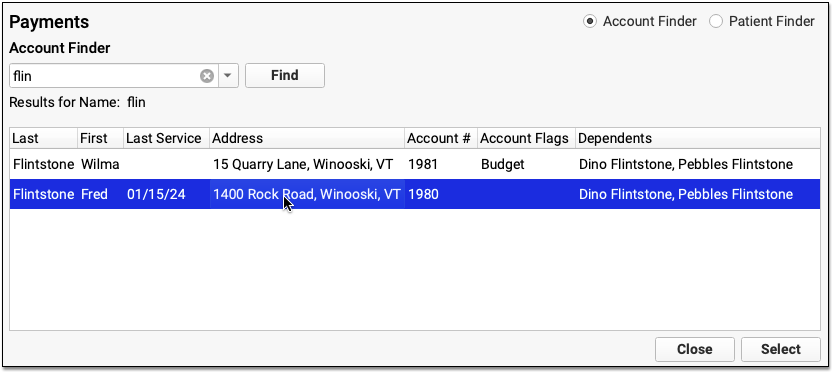
The Account Finder works in the same way as the Patient Finder. The search box will return account names or phone numbers. It will not, however, search for birth dates.
Instead of finding patient numbers, the Account Finder can look for account numbers, using these prefixes:
- acct[number]
- #[number]
- acct#[number]
- account[number]
- account#[number]
You can also search on your practice’s custom Account Information fields, using customizable search terms.
Configure Patient Searches
You can search for patient charts using any of your practice’s four custom patient fields. You must first turn on and configure that feature. For example, if you wish to search by the Chart # field, you must activate that field for search in PCC EHR. Follow the procedure below to activate patient field searching and configure your search key words.
Open Practice Preferences
First, click on the Tools menu and select Practice Preferences.
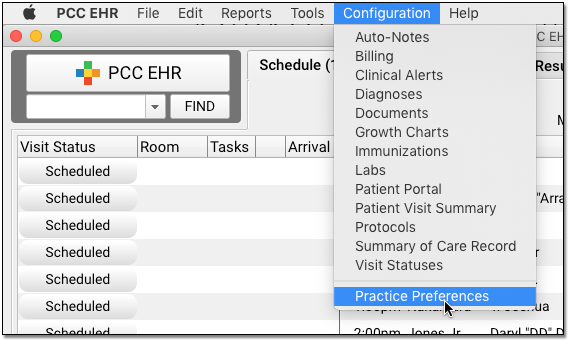
Enter Search Words or Leave Blank
Next, enter a short search term for each field. When you enter a Search Key word, you activate the field and make it searchable in PCC EHR.
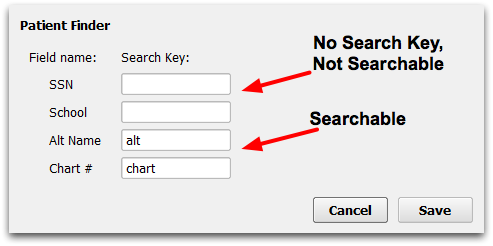
Turn Field Searching Off: If you do not wish to be able to search by one or more of the patient fields, leave the Search Key field blank for that field.
Save Your Changes
Click “Save” to save your changes.
Test Your Changes
You can test searching right away, by entering your Search Key, a colon, and some search text in the PCC EHR Find box.
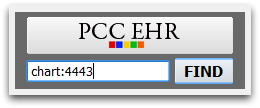
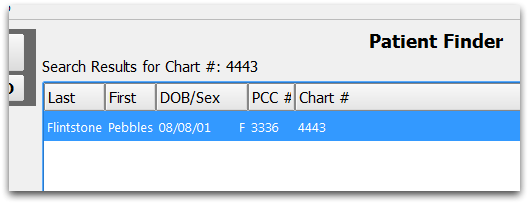
Configure Account Searches
You can search for billing and custodial accounts using any of your practice’s six custom Account Information fields. You must first turn on and configure that feature. For example, if you wish to search by an alternate last name field, you must activate that field for search in PCC EHR. Follow the procedure below to activate account field searching and configure your search key words.
Open Practice Preferences
First, click on the Tools menu and select Practice Preferences.
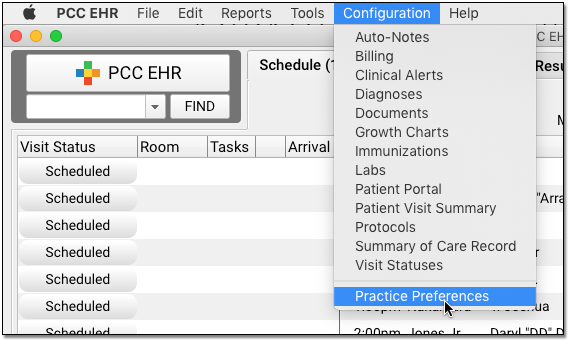
Enter Search Term or Leave Blank
Next, enter a short search term for each field. When you enter a Search Key word, you activate the field and make it searchable in PCC EHR.
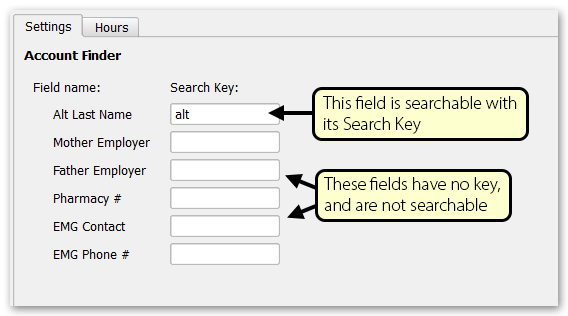
Turn Field Searching Off: If you do not wish to be able to search by one or more of the patient fields, leave the Search Key field blank for that field.
Save Your Changes
Click “Save” to save your changes.
Use the New Search Key
The next time you log into PCC EHR, you can search on the Alt Last Name field by entering the Search Key, a colon, and some search text in the Account Finder.