Merge Duplicate Patients and Accounts
If your office accidentally creates duplicate patients or duplicate family accounts on your PCC system, you may need to merge them. Some clean up may be required if there has been duplicate data entry.
Contents
Proceed With Caution: Merging two patients or accounts permanently combines all available data. After completion, it will appear that all charges, visits, and other activity occurred for a single patient. This cannot be reversed. Do not merge patients or accounts due to marriage or divorce. Instead, use the Demographics section of the patient’s chart to adjust billing and home accounts, and create new accounts if appropriate. Keep old accounts, as they include account and patient-related history.
Set Permissions for Combining Accounts and Patients
Because combining patients or accounts is a permanent change that cannot be undone, consider being selective about who in your office has access to this tool. Permission to use to Combine Patients and Accounts is managed through PCC EHR’s User Administration tool. Select a role, and check “Combine Accounts and Patients.”
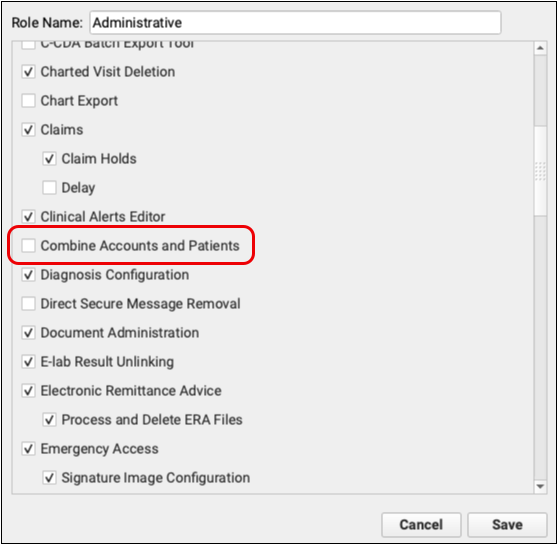
Users assigned to a role with “Combine Accounts and Patients” enabled will find“Combine Accounts” and “Combine Patients” in PCC EHR’s Tools menu.
Combine Patients
Open Combine Patients
Open “Combine Patients” in the Tools menu.
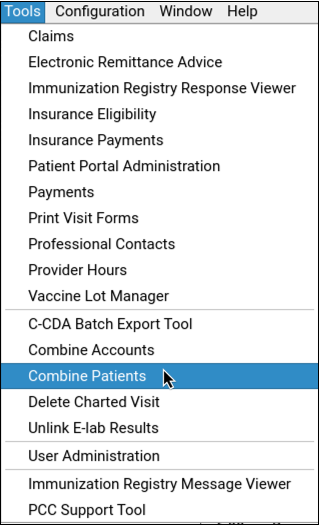
Select Duplicate Patients
Before combining duplicate patients, each must be assigned to the same EHR home account. In the Combine Patient window, search for the home account to which each duplicate is assigned.
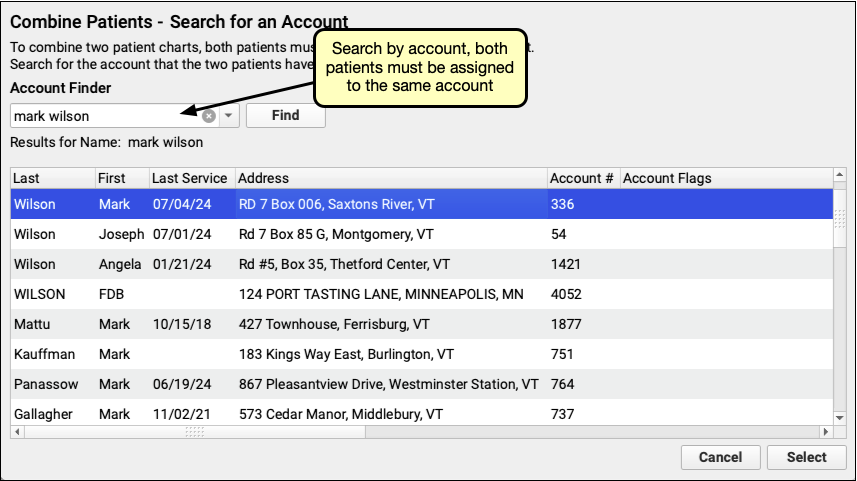
Select the account, then select the duplicate patients and click “Next Step”
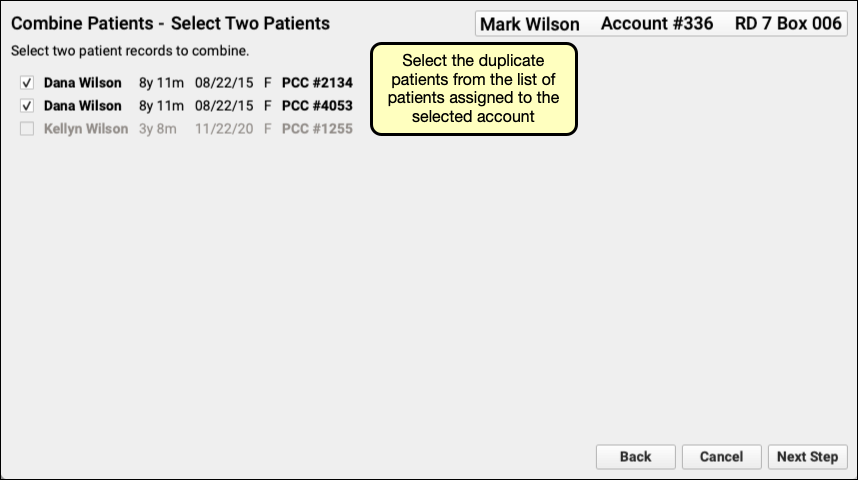
Select Patient Demographics
Review each patient’s demographic information and select which should be kept.
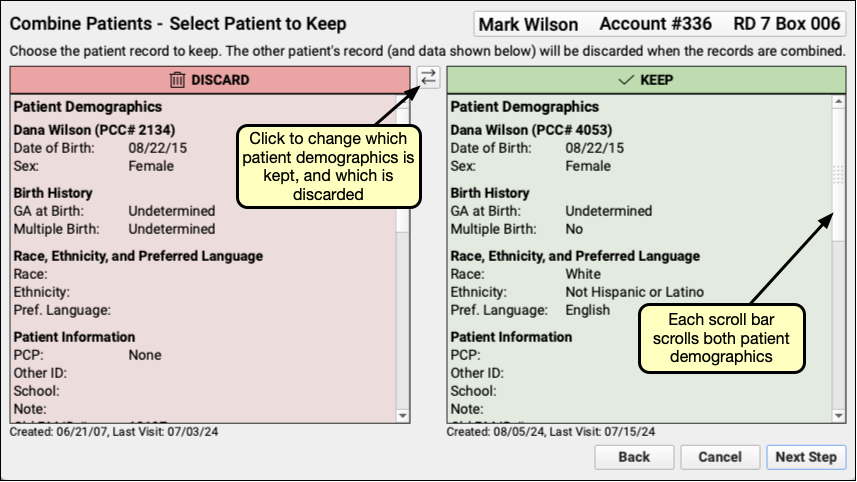
If you need to change which demographics to keep and which to discard, click the double arrow button between each panel. Then click “Next Step”.
Review Combined Data
Review your choices.
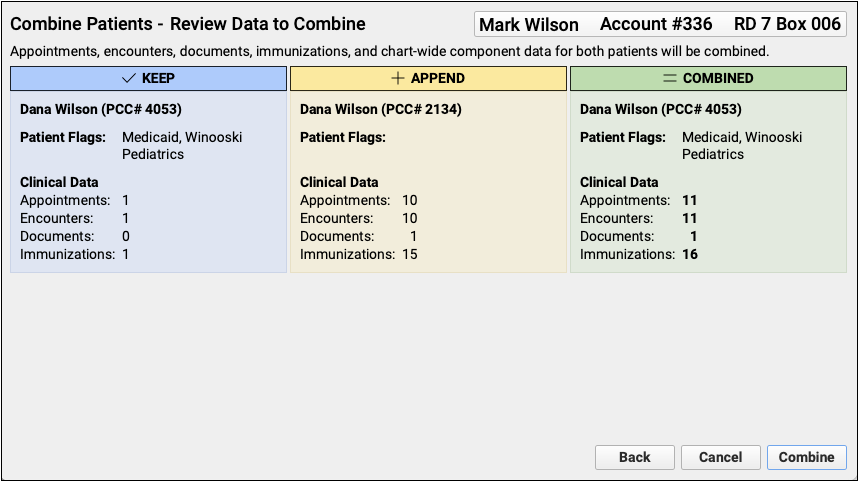
The blue field shows a list of flags and a count of clinical data associated with the demographics you chose to keep. The yellow field shows flags and clinical data that will be appended to the patient demographics you kept. The combined count and flag list appears in green.
Click “Combine.”
Confirm Your Selection
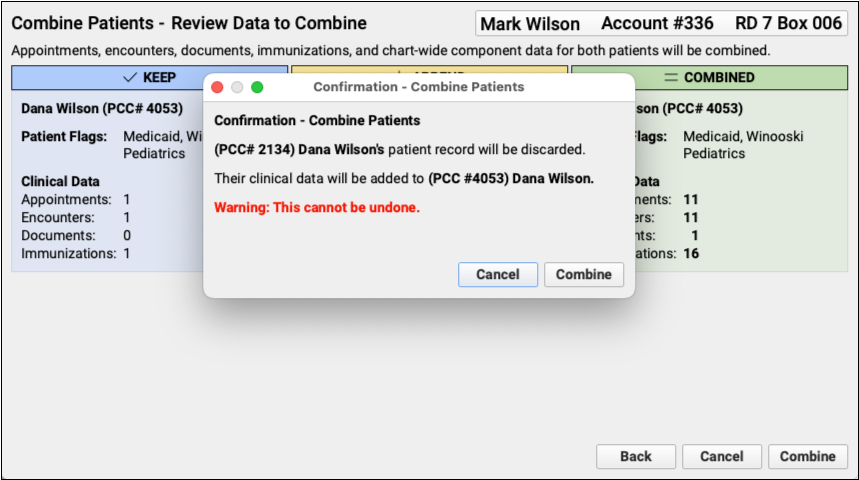
The confirmation window is your last chance to cancel the merge without discarding, combining, or changing any patient information. Before clicking “combine” be certain that you’re combining the correct pair of duplicate patients, this action cannot be undone
Combine Accounts
Combining two accounts will irrevocably combine all billing history, balances and notes. If duplicate patients are assigned to duplicate accounts, combine the accounts first, then the patients. Combining accounts cannot be undone.
Open Combine Accounts
Open Combine Accounts from PCC EHR’s Tools menu.
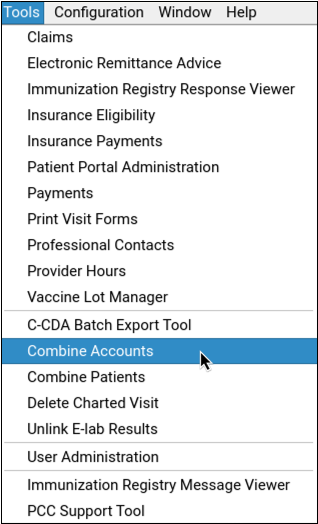
Find Duplicate Accounts
Click one of the “Find Account” buttons to search for the first of the duplicated accounts. Select it, then click the other “Find Account” button to search for the matching duplicate account.
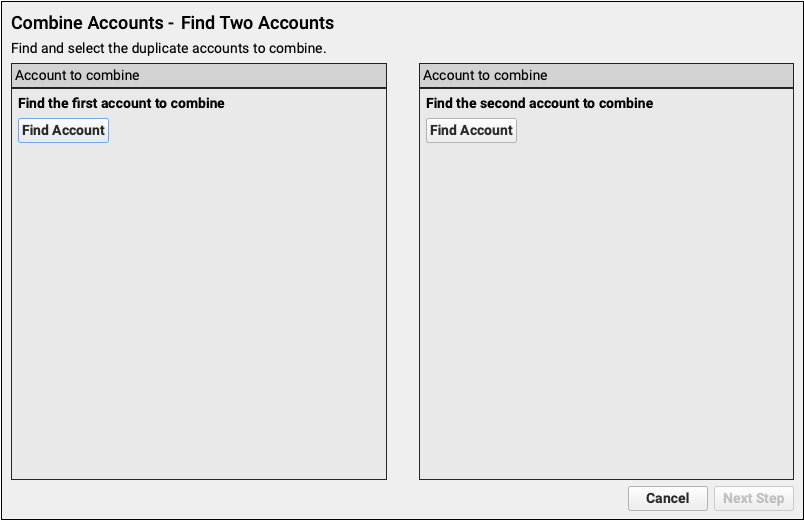
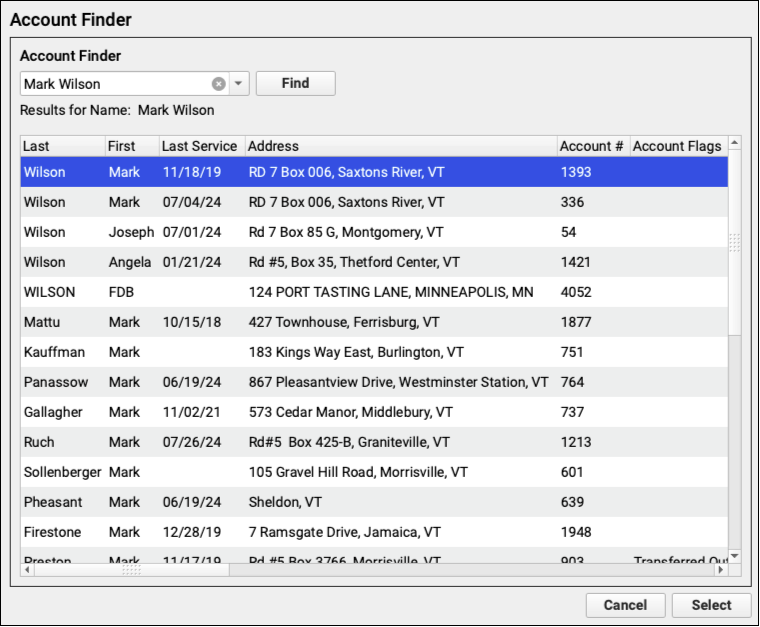
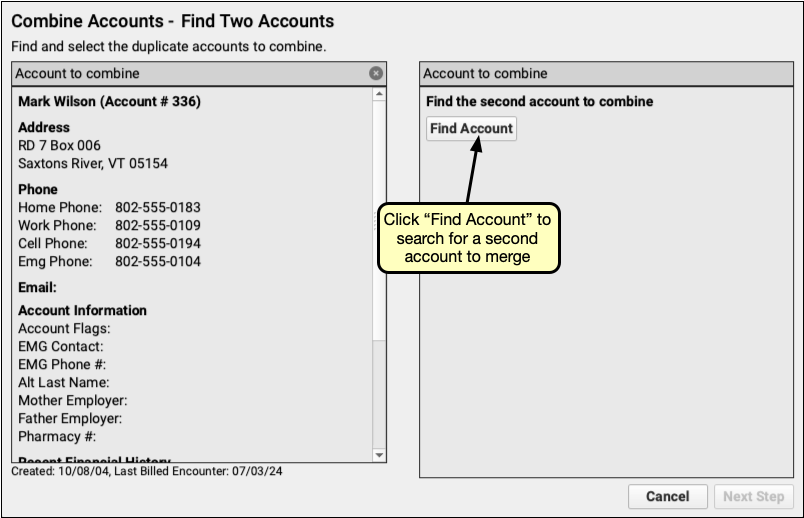
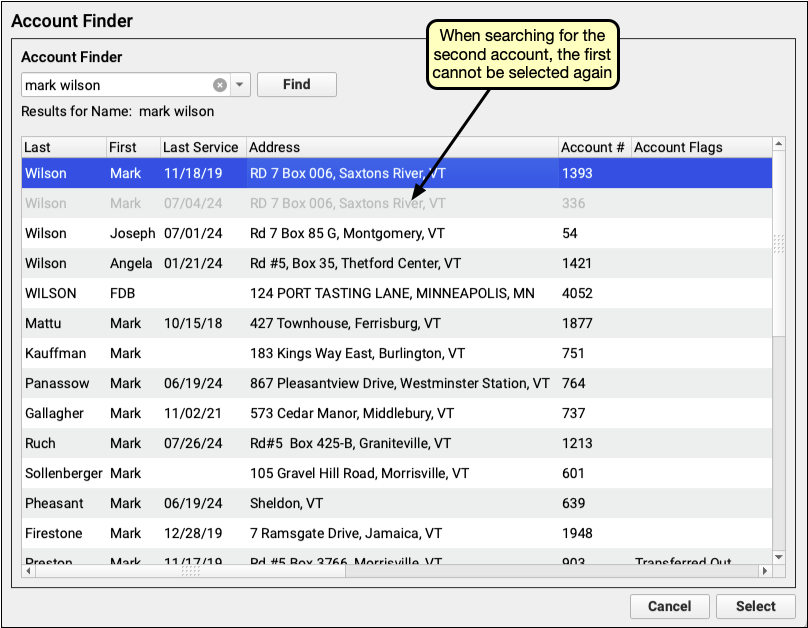
Review Account Demographics
Compare the two accounts to ensure they are duplicates. Each panel includes the date it was created and the last billed encounter. Scrolling in either panel will scroll both panels, so you can easily compare.
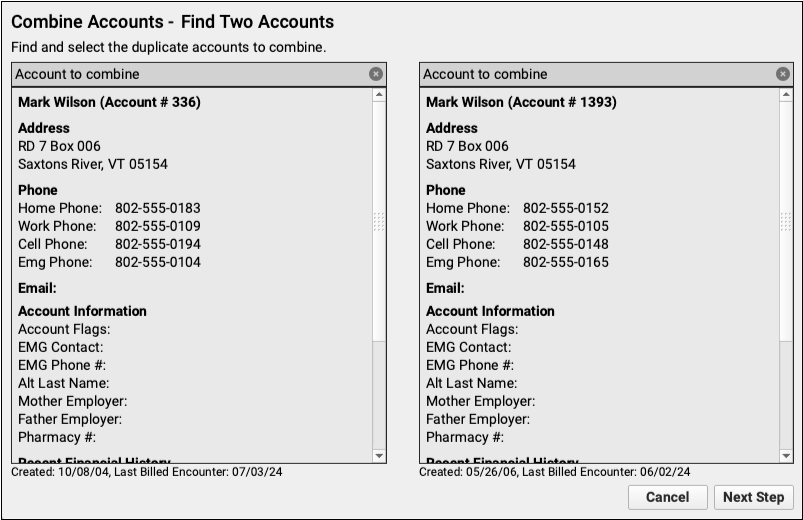
Click “Next Step”.
Choose Account Demographics
After reviewing the account details, select which account’s demographics information to keep, and which to discard. Click the double arrow button to make your choice.
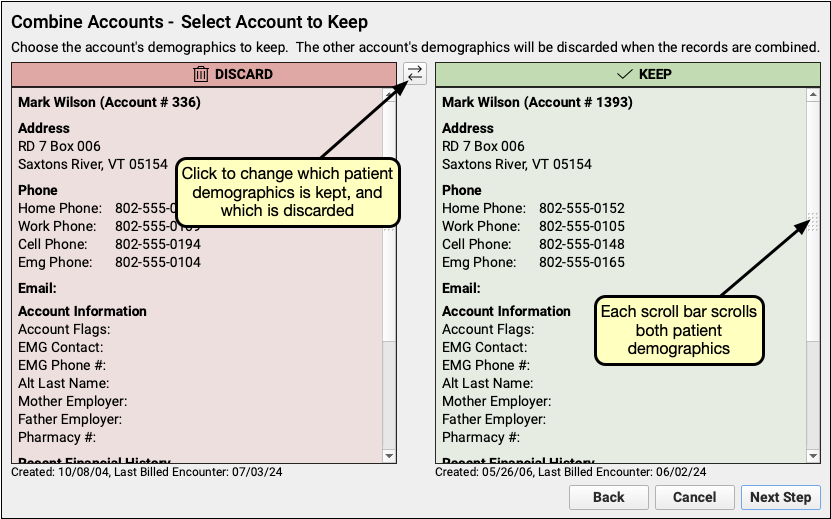
Then click “Next Step”.
Select the Account to Keep
Finally, compare the billing history and notes.
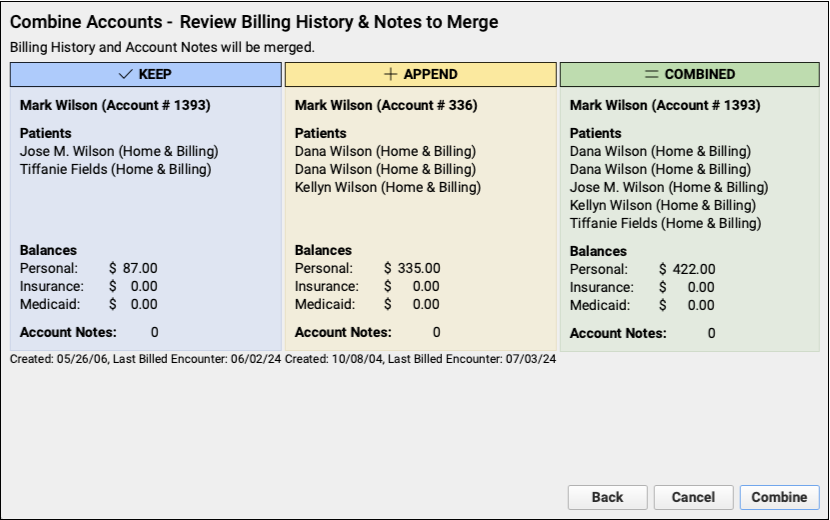
Review the balances and number of account notes. Data and account information that will be kept appears in blue. The information in the yellow field will be appended to the account you selected in the previous step. If the combined data, shown in green, is as expected, click “Combine”.
Confirm Your Choice
The accounts you selected to keep and to discard appear in a final confirmation window.
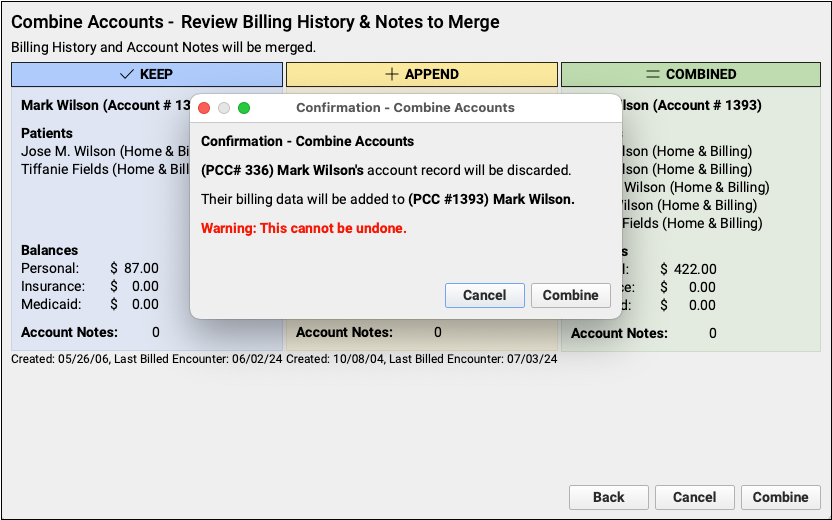
This is the last chance to cancel without making any changes to either account. Click “Combine” to permanently merge the two accounts. Combining accounts cannot be undone.
