Recall Overdue Patients for Well or Chronic Condition Visits
The best and easiest way to recall patients who are overdue for their well or chronic condition visit in PCC EHR is to run the Preventive Care Recall report or the Chronic Condition Recall report.
Open The Report Library
Open the Report Library from the Reports menu in PCC EHR.

Open the Patient Recall Section
Search for or select the Patient Recall Section of the report list.
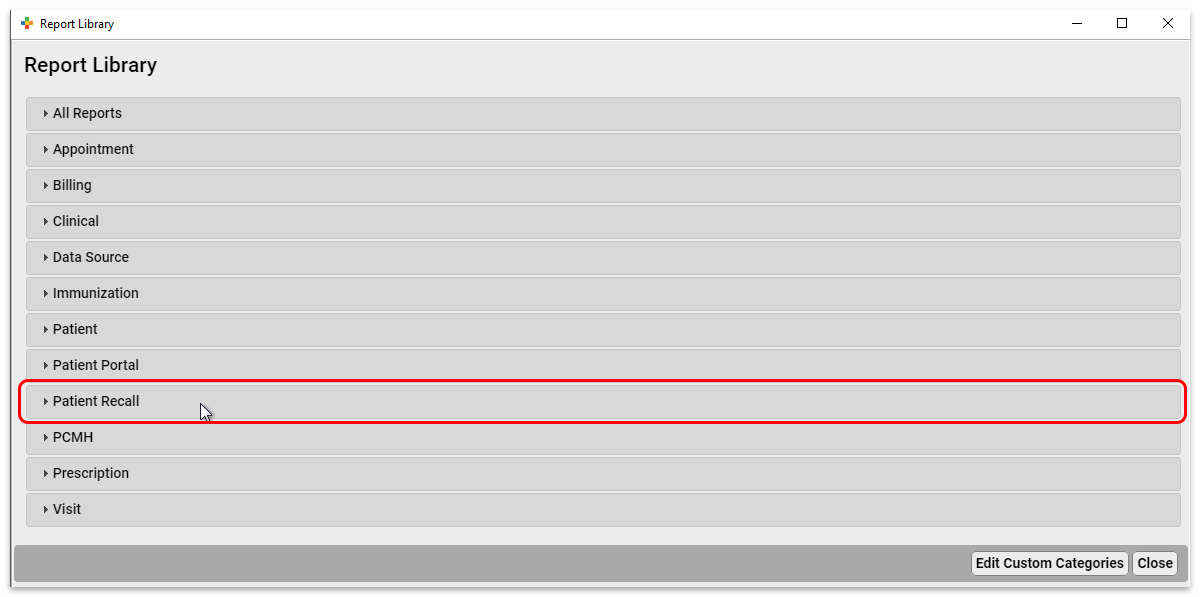
Open the Preventive Care Recall or Chronic Condition Recall Report
Click on either the Preventative Care Recall report or the Chronic Condition Recall Report to open it.
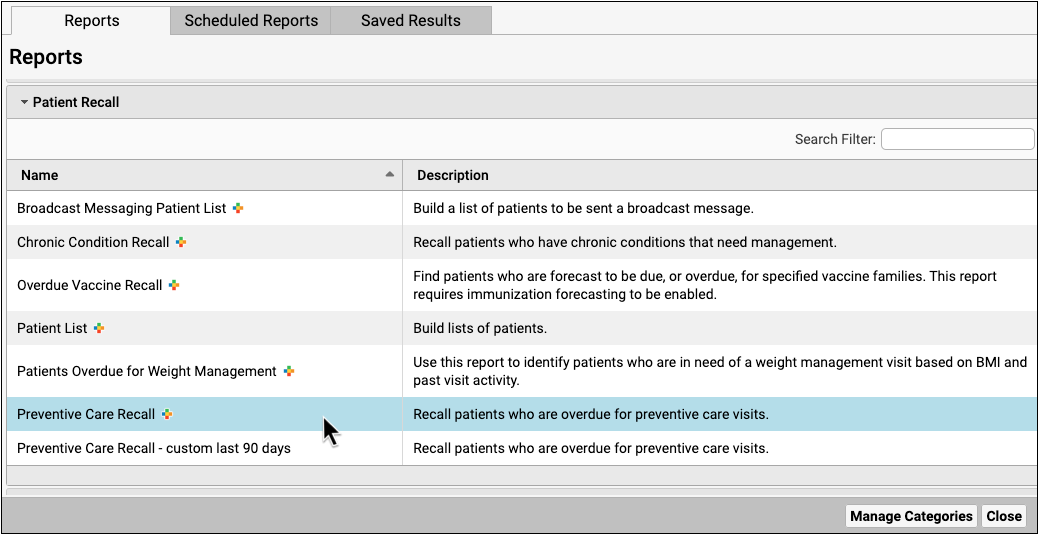
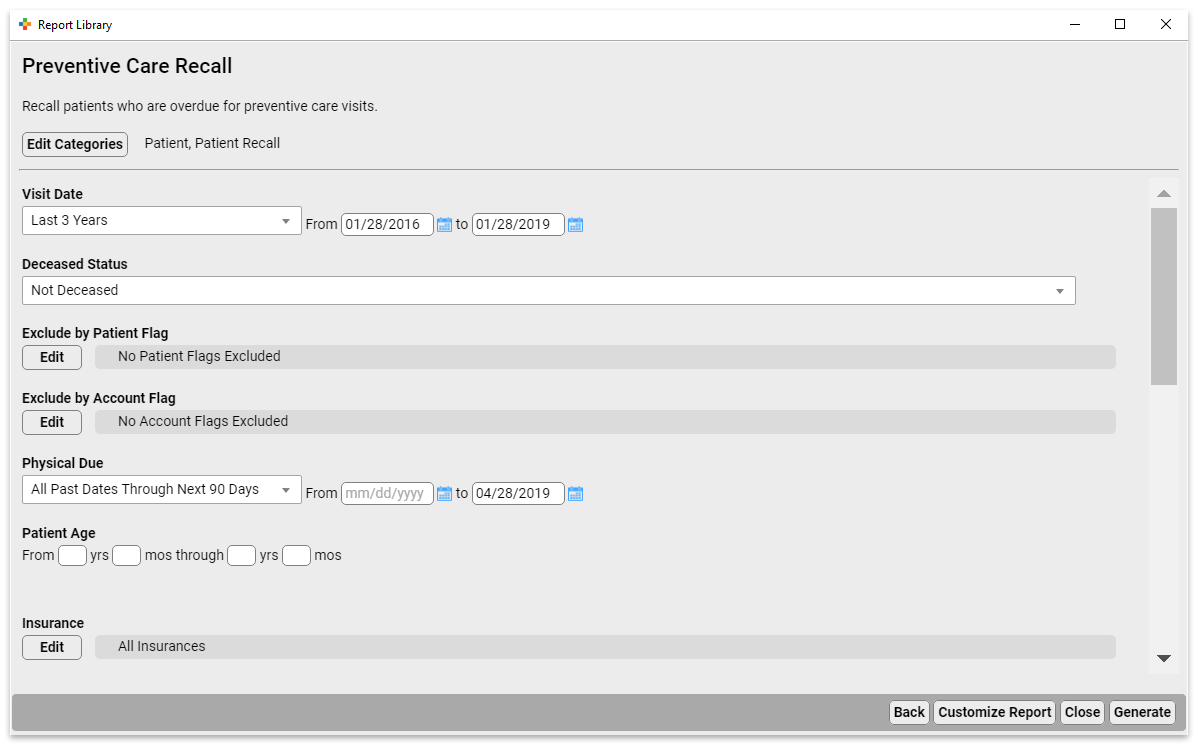
Select Criteria and Run The Report
The Preventive Care Recall report gives you many options for tailoring your recall list.
- Use the Exclude Patient Flag criteria to exclude patients who are deceased, have transferred, have been dismissed, or are otherwise no longer at your practice.
- Use the Exclude by Account Flag criteria to exclude patients whose accounts are inactive.
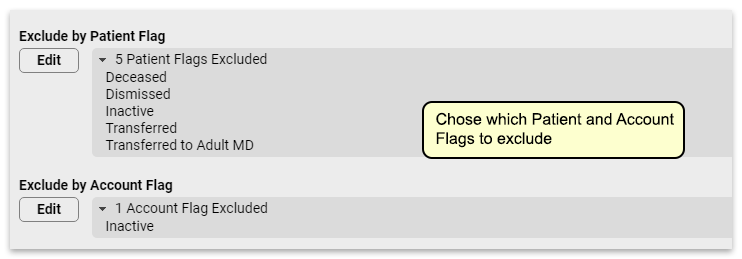
Set the Physical Due criteria to match the time frame you expect to be scheduling for. If you’re already scheduled for 3 months out, setting this to “All Past Dates Through Next 90 Days” will give you a list of patients that includes patients who will be due for their physicals at the time your schedule is open.

You’ll want to exclude patients who already have a physical scheduled, so use the Exclude by Scheduled Appointment criteria to remove those patients from this list.
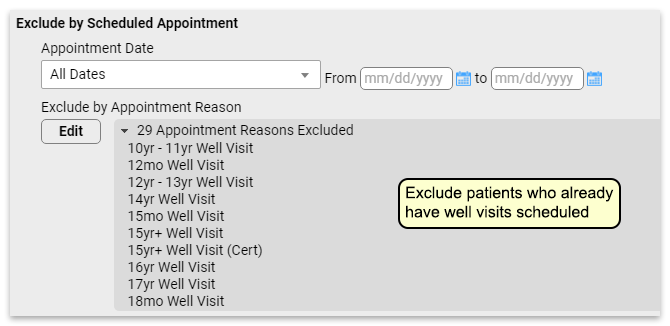
It’s likely that running the report with just these criteria set will still leave you with an unmanageable recall list. You might further refine this list in various ways:
- Focus on a specific age range. Maybe you want to focus on kids who will need vaccines before they start kindergarten, so you run this for patients who are 4-5 years old. Or you could run a list of 10 year olds so you can get them in for their HPV vaccination.
- If your list is still too long, you might choose to recall patients with a specific insurance carrier.
Adjust the Report
Adjust report output to include your preferred columns for patient contact, such as phone, address, etc. Once you’ve got a list of a manageable size, you can use this report to recall patients.
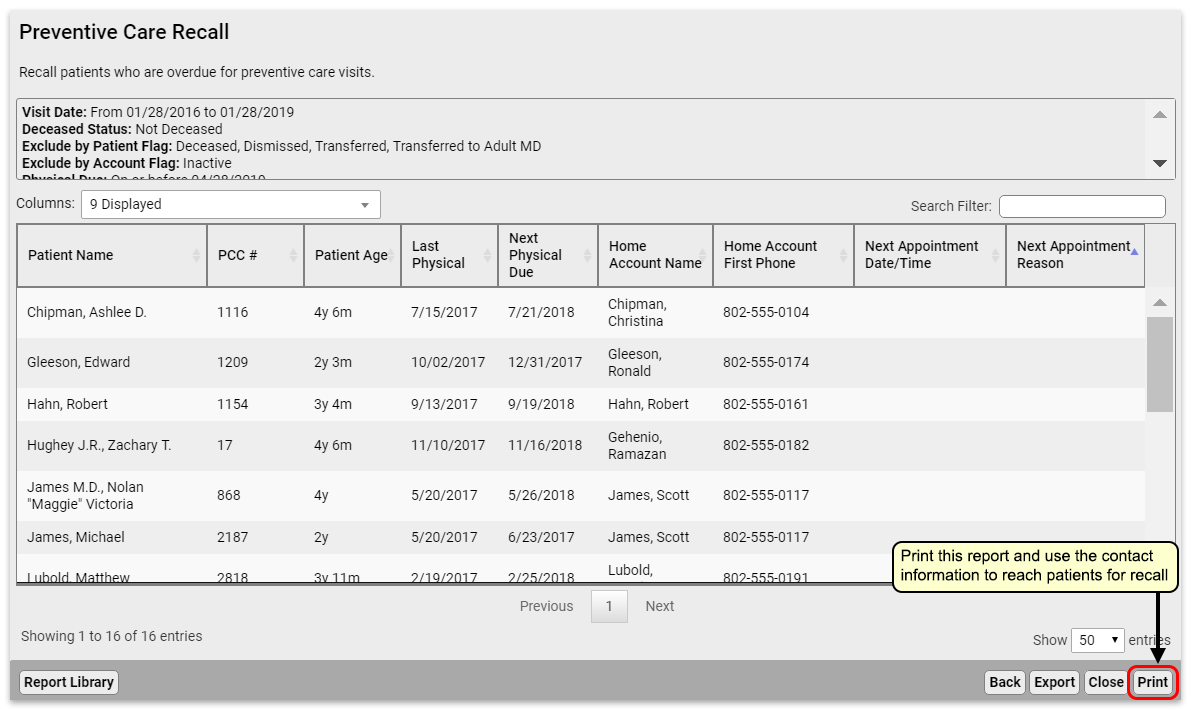
You can optionally print your report if your practice offers personalized phone calls.
Export the Report or Send Batch Messages
In the Report Library, you can export to PDF, CSV, or send batch messages to patients via email or text message.
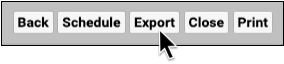
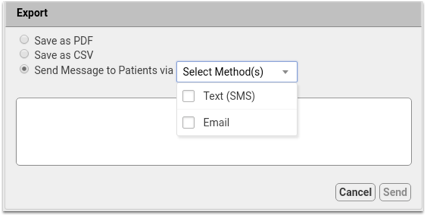
- Export to PDF for a digital version of the printed report. Report output cannot be adjusted once exported to PDF.
- Export to CSV to work with your report output in a spreadsheet. Totals and sorting using Group By do not transfer to CSV.
- Once you build a patient list in the Report Library, you can compose batch messages and text or email them to patients and families.
To learn how, read Send Batch Messages to Patients and Families.
Optionally Schedule the Report
You can make several customized recall reports, such as overdue well visits by specific ages, and then schedule each of your custom recall reports to run on a monthly cycle.
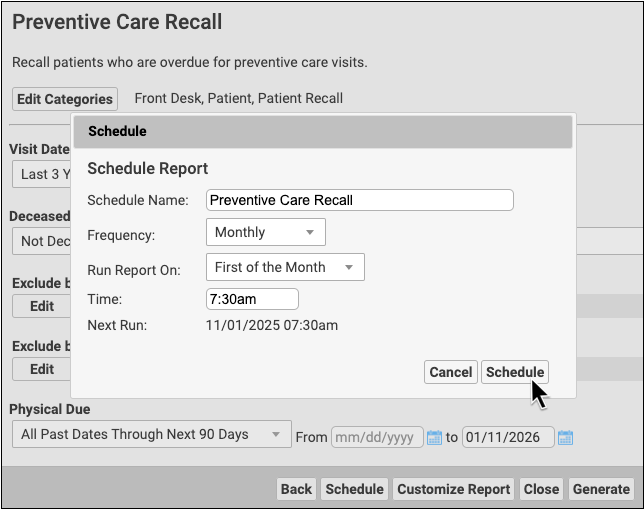
To find out more about scheduling a report read Schedule Reports to Run Automatically.
