Patient Reminders
PCC EHR can create reminder lists of patients based on complex criteria. You can save those criteria as Patient Reminders that you can re-run at any time, and generate a contact file.
Your office can create unique Patient Reminders that help you review and work with your patient population. You could export reminder lists for:
- Patients needing certain forms mailed to them, based on age, flag, or medical condition
- Patients who have not had a Well Child diagnosis in the past year
- Patients with certain diagnoses or medications
Permissions: Only specified users may access the Patient Reminders report tool. If you do not have access, contact your practice’s PCC EHR system administrator or PCC Support.
View and Output a Patient Reminder
Click on the Reports menu and select Patient Reminders to open the Patient Reminders reporting tool.
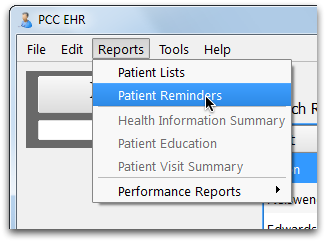
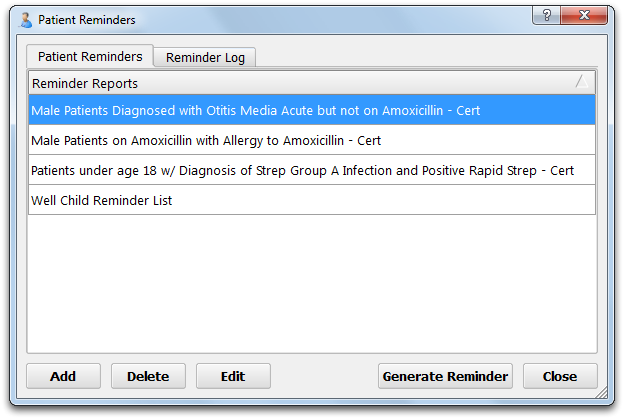
Select any patient reminder and click “Generate Reminder” to view the output.
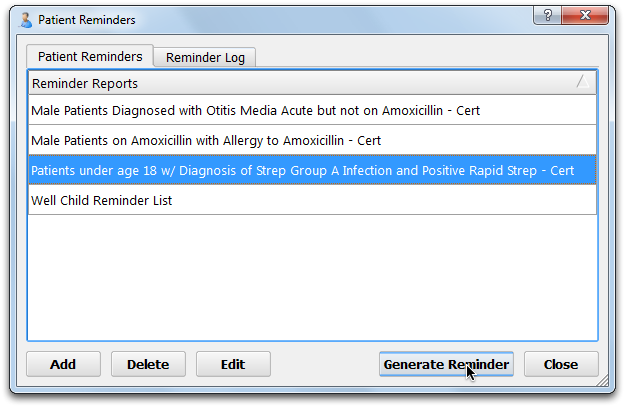
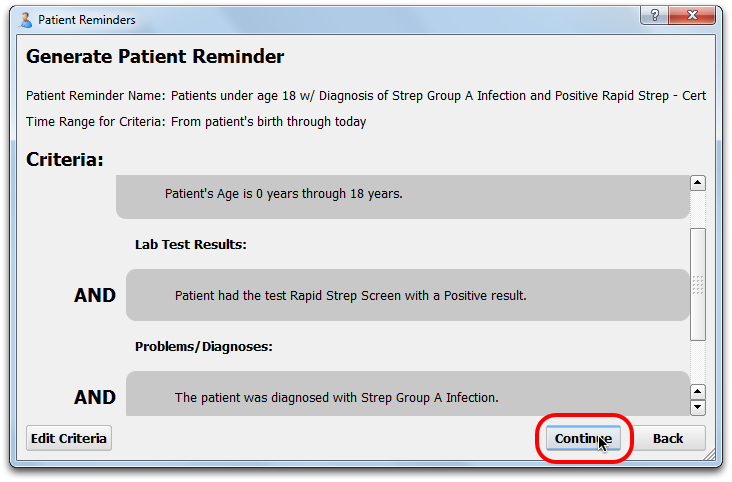
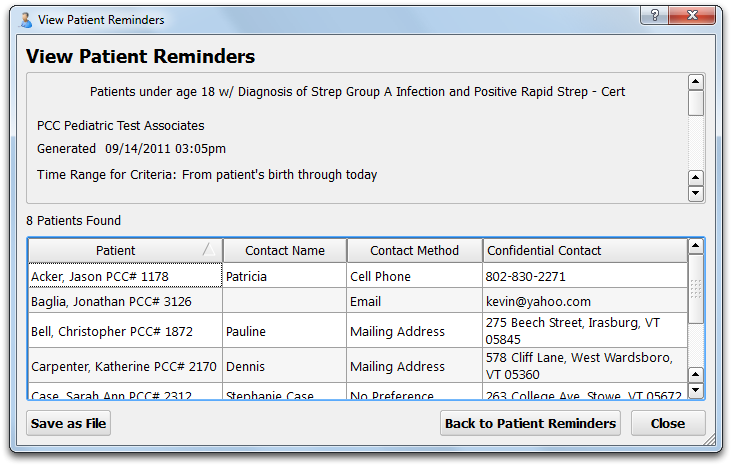
While you review the matching patients, you can click on any column header to sort the list by that column.
Contact Information: By default, PCC EHR used the patient’s custodial address as the contact information. If the patient has a different “Confidential Contact” listed in the Demographics section of their chart, that will appear here instead.
Export Patient Reminders: Click Save as File to save the patient reminder list to a file. You can then open the file in OpenOffice.org, Excel, or any other spreadsheet program. You can also use the file for mail merge.
Review Log and Mark Reminders as Sent
Use the Reminder Log tab to review previous reminder runs that you saved to file. You can open a log and mark reminders as sent, in order to record that you contacted the patient or family.
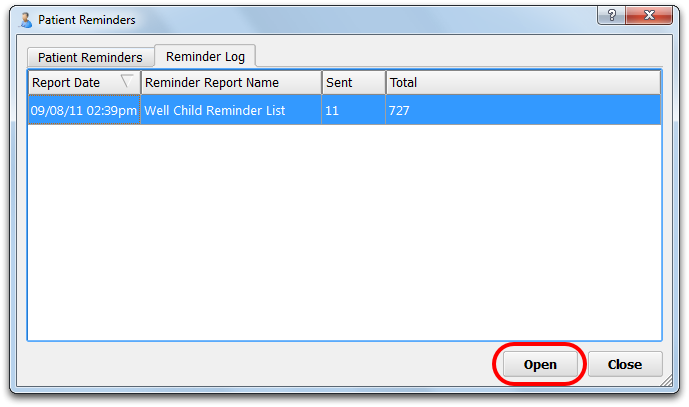
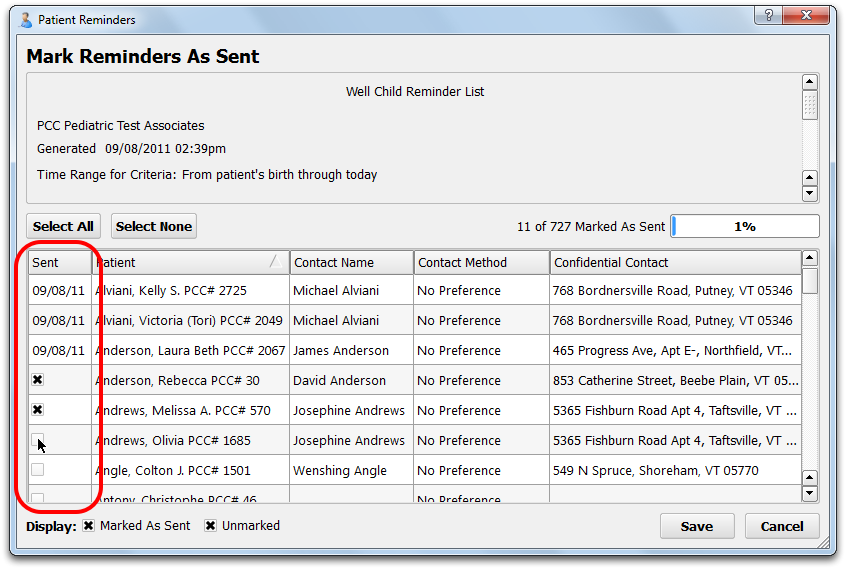
Create or Edit a Patient Reminder
Select a reminder and click “Add” or “Edit” to create or edit a reminder. Either action opens the Patient Reminder Editor screen.
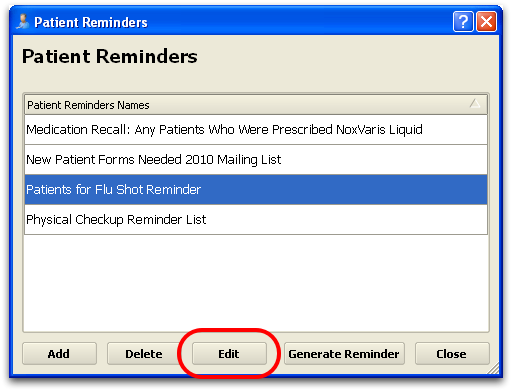
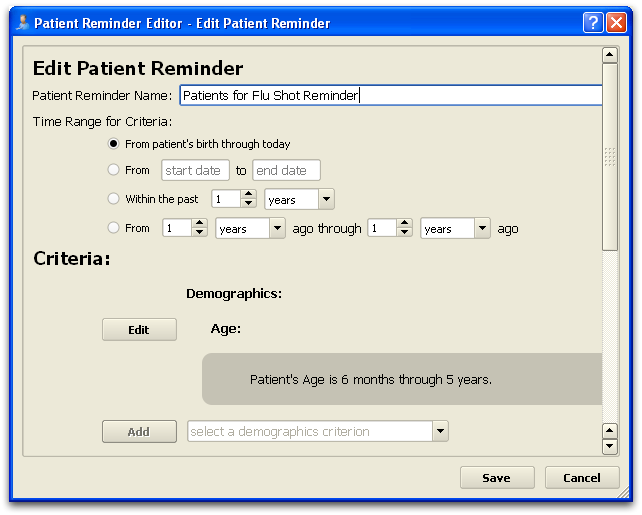
Note: You can also reach the edit screen by clicking “Edit Criteria” while generating a reminder.
Basic Reminder Settings
When creating or editing a patient reminder, you can configure the following items:
-
Patient Reminder Name: Enter or edit the reminder’s name.
-
Criteria Time Frame: Set the general time frame for all the criteria that apply to the reminder.
Reminder Criteria
The criteria section determines which patients will be included and excluded when you generate the reminder.
You can add criteria in a number of different categories.
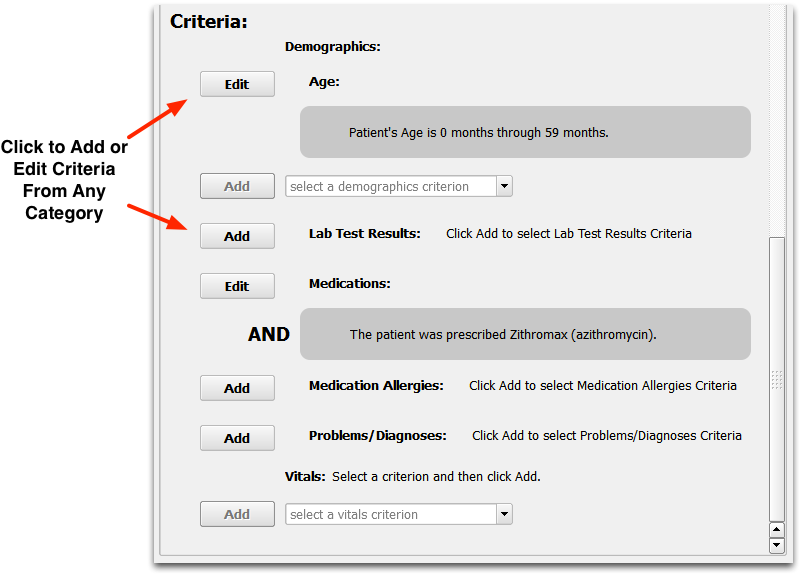
Choose a category and then click “Add” or “Edit” to configure criteria. For example, if you wanted to include all patients with specific lab test results, you would add a Lab Test Results criteria.

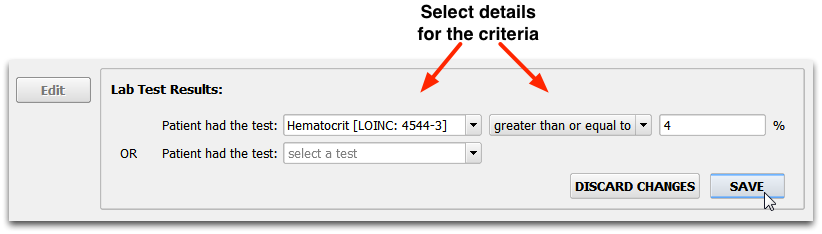
As you enter the details for a new criteria, new blank lines will appear below for adding additional “OR” criteria in that section.
Demographics and Vitals: When you add a demographics or vitals criteria, the screen will prompt you to first select a specific criterion (age, height, etc) and then click Add to create criteria.

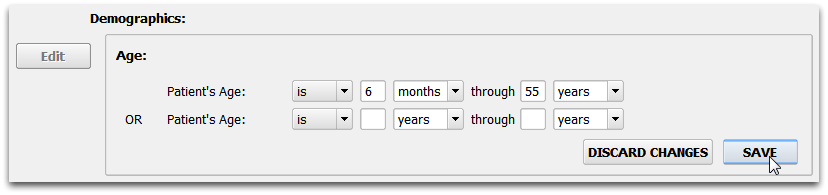
Selecting Patients Under a Percentile: For Vitals criteria, you can add values based on percentiles, such as patients under a certain percentile for weight or height.
Chronic, and Other Patient Flags: Does your office use patient status flags to classify patients with certain needs? You can use the Patient Flags criteria (found in the Demographics section) to identify patients who have, or do not have, certain flags.
Deceased Status: Use the Deceased patient status criteria to exclude deceased patients from the results. You can find it in the Demographics criteria section.
By mixing and matching criteria, you can build a complex combination of rules that will find the correct patients for the reminder.
