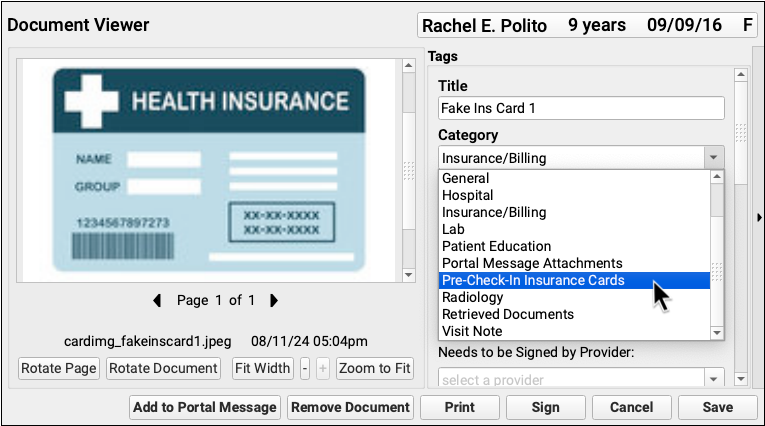Configure Document Categories, File Sources, and Default Behaviors
PCC EHR enables you to pull in documents from various sources: scanners and coppiers, e-labs, patient portal messages, patient forms, PCC’s built-in patient education resources, and more, and attach them to charts, visits and orders.
Contents
Open the Document Administration tool in the Configuration menu to configure defaults and options for how PCC EHR handles documents.
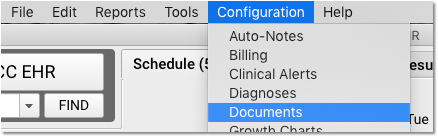
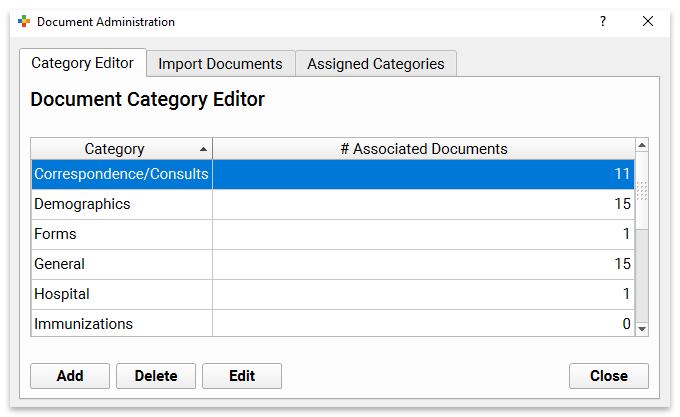
Document Categories
When you edit or import documents into a patient’s chart, you can assign it a category. You can customize document categories in PCC EHR.
To edit your document categories, use the Category Editor tab of the Document Administration tool.
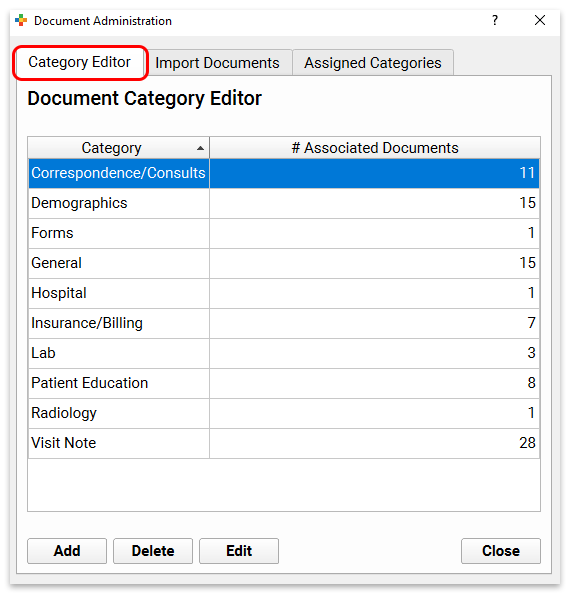
Permissions: If you do not have authorization to edit Document Categories, contact your PCC EHR system administrator.
Add, Delete, or Edit Document Categories
Use the buttons at the bottom of the editor to add, delete, or edit document categories.

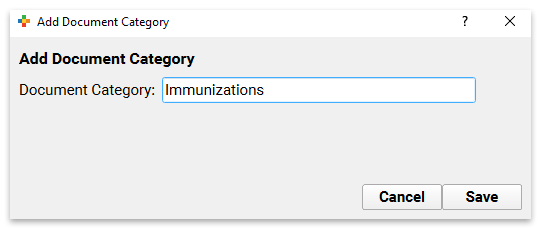
If you already have documents assigned to a category, you may not delete it. Use caution when editing the name of a category, as it will appear with the new name, with whatever documents are currently assigned, in all patient charts.
Configure Document File Sources
When a file is scanned into PCC EHR, it goes to a convenient “bucket”, or File Source. Your office might have separate buckets for each role in your office. Or, you could have one for each scanner.
PCC Support will work with you to make sure you have the buckets you need, either matching up 1-for-1 with a scanner, or combining multiple scanners into one bucket. You may also have a bucket for files sent digitally from a third party, or for loading files directly from your e-mail.
After the buckets are configured, you can name and rename those buckets, and give them a default document category using the Import Documents tab of the Document Administration tool.
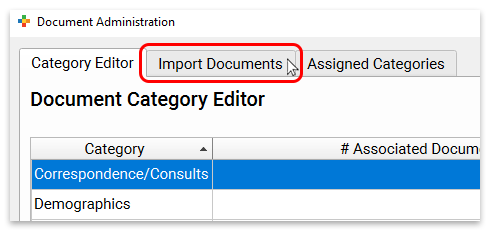
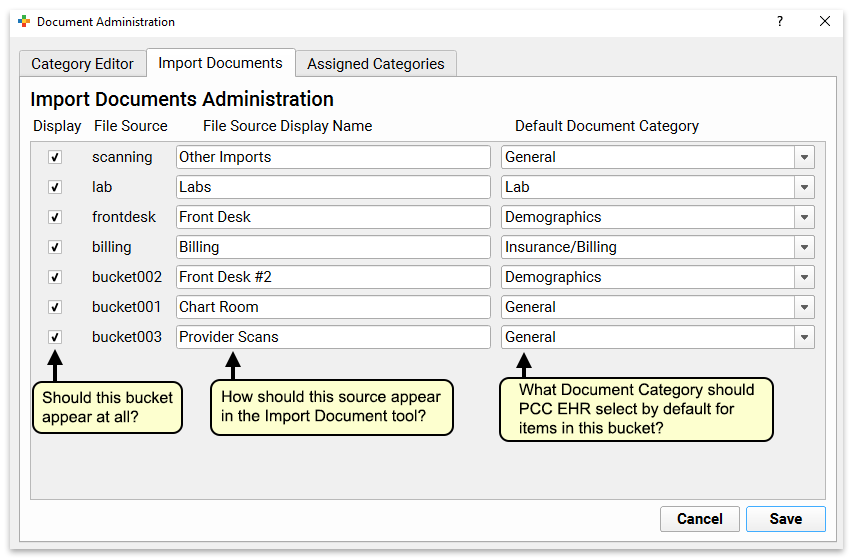
Give each file source a clear and useful name. You can also set what the default Category should be for documents in that bucket.
Later, your users will select which file sources appear for them on the Import Documents screen. As they import documents into patient charts, they can select a different category, add a note, and attach documents to specific visits and specific orders.
Default Assigned Categories
When you attach or save educational materials and form letters to a patient’s chart, or upload photos or PDF files through pocketPCC, PCC EHR enters a default category for them.
You can configure the default categories in the Assigned Categories tab of the Document Administration tool.

For each document, image or file source, select the category to use as a default.
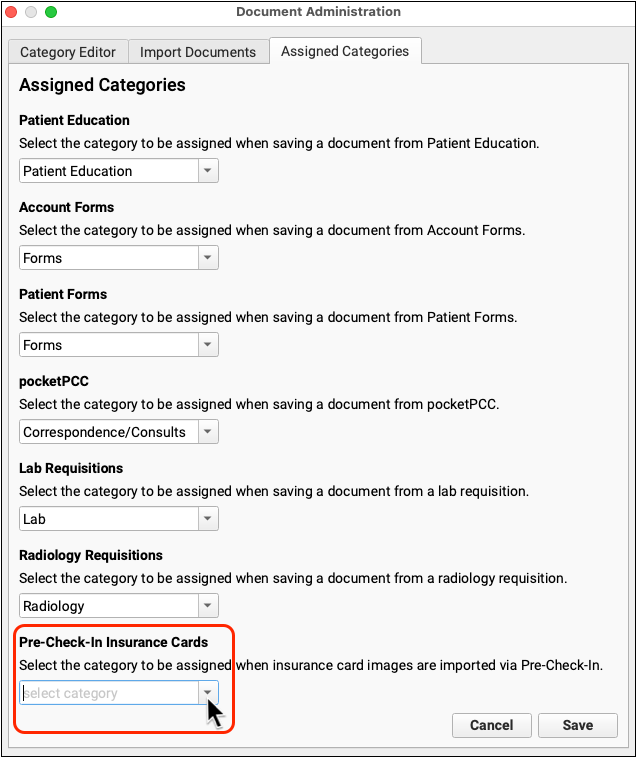
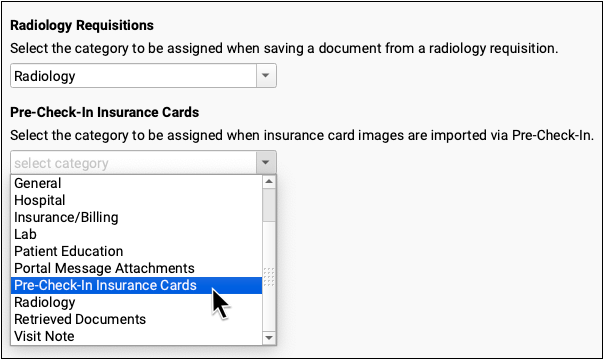
Documents and files will appear within the selected category wherever documents can be found in PCC EHR.
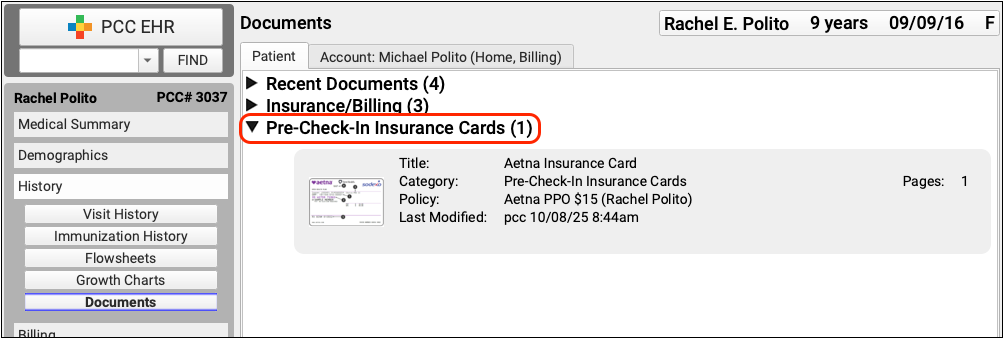
Like the settings in the Import Documents tab, these are just defaults; the user can always select any category they need when they import or edit a document.