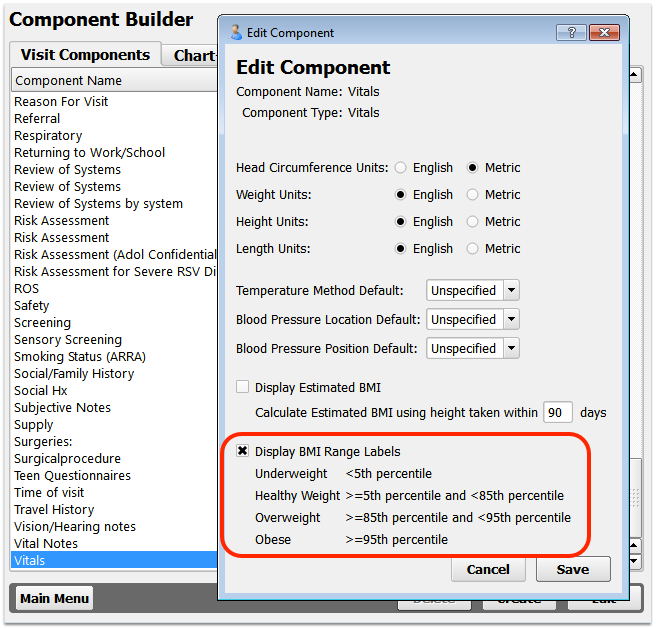Configure Vitals
Nurses and physicians measure vitals and enter them quickly into a patient’s chart. To make this process match your office’s workflow, you can configure PCC EHR’s temperature and blood pressure method defaults (oral, tympanic, right arm, etc.) as well as whether you use English or Metric measurements for other vitals.
You can also set whether vitals percentile calculations are based on WHO or CDC data, and turn on two weight management features.
These settings are system-wide and will be visible to all users of PCC EHR at your practice.
Contents
Set English/Metric and Default Methods
Follow the procedure below to set your practice’s default english/metric measurement preferences for vitals, as well as your default method of obtaining temperature and blood pressure.
Using Multiple Methods?: After setting default methods for temperature and blood pressure, users can still select a different method, on-the-fly, while charting. After setting English or Metric measurement, the alternative measurement will be displayed for your convenience.
Open the Protocol Configuration Tool
Click on the Tools menu and select the Protocol Configuration tool. Only authorized users have access to this program. Contact your office’s system administrator or PCC Support if you need help.
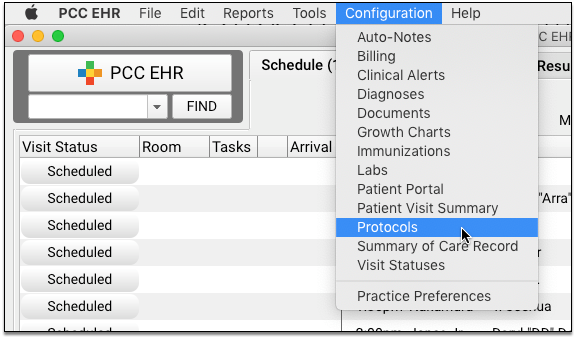
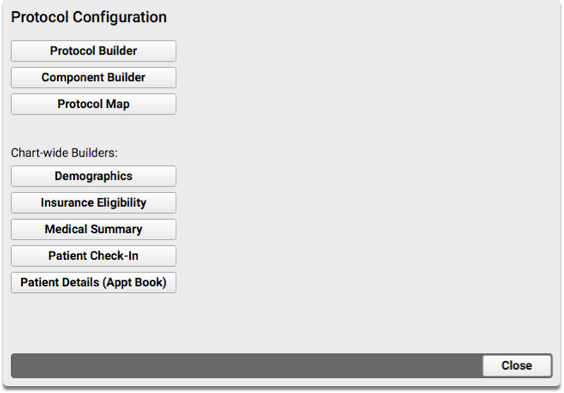
Click “Component Builder”
Select and Edit the “Vitals” Component
Select the Vitals component and click “Edit”, or double-click on the Vitals component to edit the settings for that component.
Set Your Defaults
Set any or all of your office’s Vitals configuration settings and default methods.
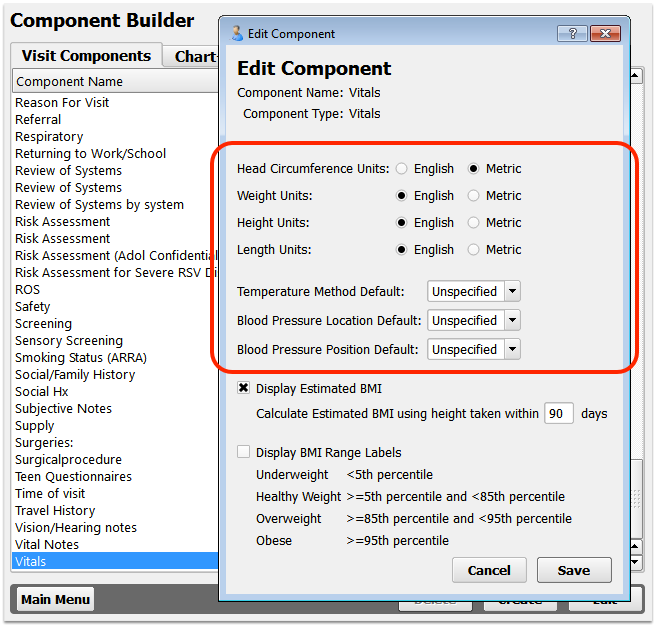
If your office does not wish to record a method by default, you can leave the blood pressure and temperature defaults set to “Unspecified”.
Click Save, Confirm, and Log Out
Save your work. You will see a confirmation screen for any changes you have made.
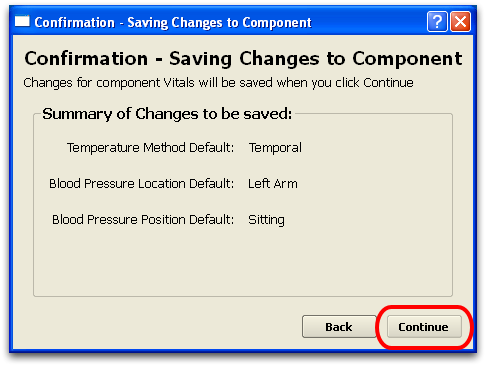
Click “Continue” to confirm your settings, and then close the Protocol Configuration tool.
Test Your Vitals Configuration
Open a new chart note for an existing, uncharted appointment and review the Vitals component. You can click the plus sign (+) to simulate entering a new measurement, or the “More” button if one of the Vitals items is not visible. Are your new settings taking effect?
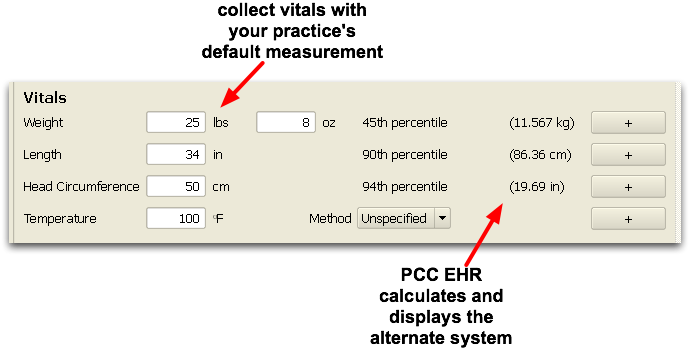
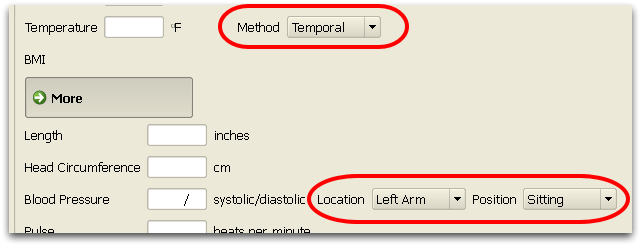
Additionally, the Growth Charts section of the patient’s chart will use your practice defaults (English or Metric) for the axes of several charts and when entering historical growth points.
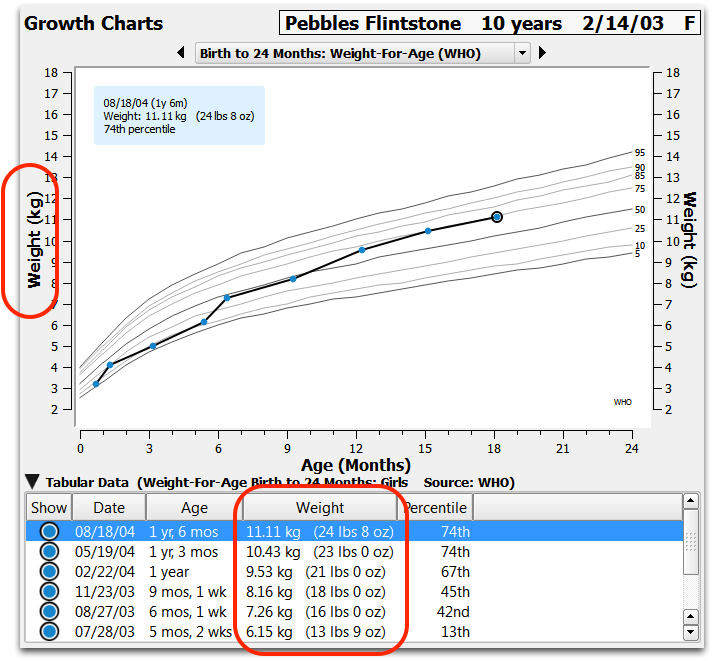
Configure Vitals Percentile Calculations and Growth Charts
In addition to setting how your practice collects and displays vitals, you can also set whether World Health Organization or Centers for Disease Control vitals data will be used to calculated vitals percentiles.
By default, PCC EHR displays percentiles and growth charts based on WHO data for patients under 2 years old and CDC data for patients over 2 years old.
You can set your office’s preferred data source for percentiles in the Practice Preferences tool.
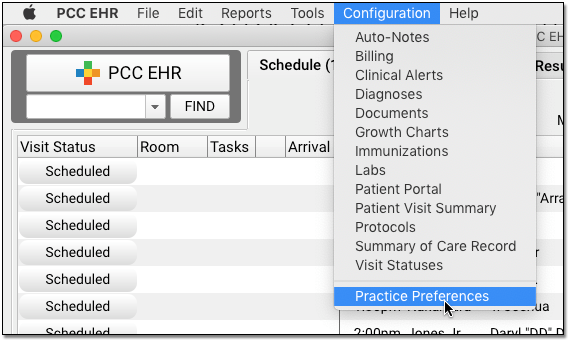
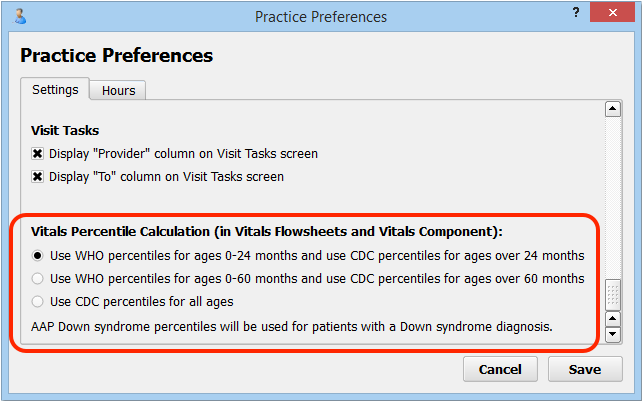
The first option is PCC EHR’s default, as it matches the AAP’s current recommendation.
You can use the Growth Chart Configuration tool to select which charts are available in the patient chart.
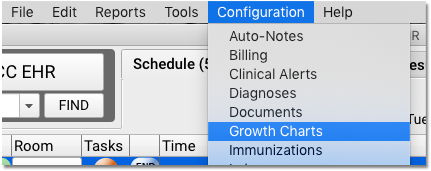

You can click to drag and reorder charts into your office’s preferred order and turn any growth chart on or off.
After making your selection, the Growth Charts section of each patients chart will offer just those growth charts your office wishes to see, in the order you wish to see them.
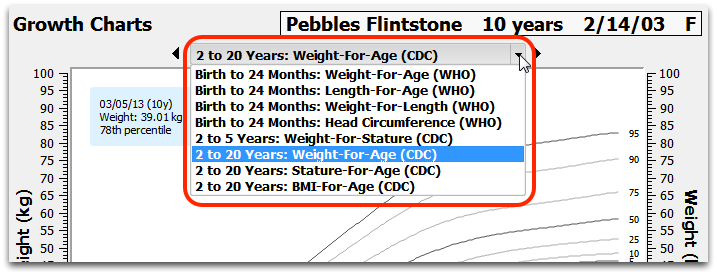
Display Estimated BMI Calculations w/o Height
While height and weight are typically required for a BMI calculation, you might only collect weight at some visits.
PCC EHR can optionally display an “Estimated BMI” in the chart note when you only collect weight.
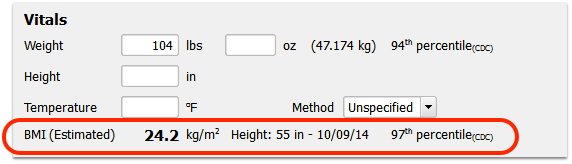
If a height was collected within a certain time range, PCC EHR will show the estimate BMI and also display when the height was last recorded. Estimate BMI will appear on the chart note as well as in the Visit History.
Off By Default: The Estimate BMI feature is turned off by default. You can enable it by editing the Vitals Component in the Component Builder section of the Protocol Configuration tool.
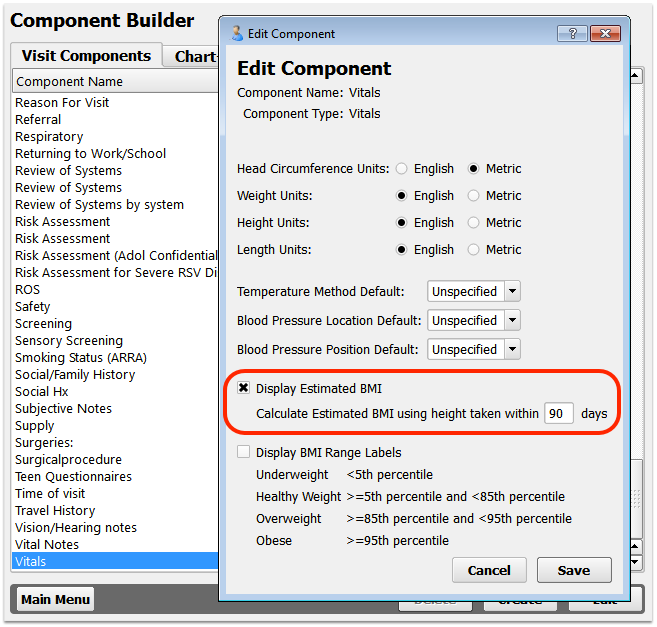
Optional BMI Range Labels
PCC EHR can optionally display a BMI range label below the BMI measurement in a chart note.
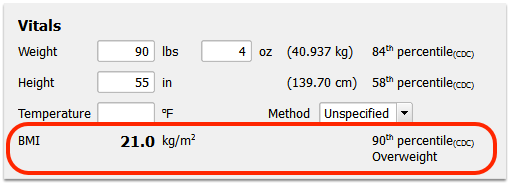
The Underweight, Healthy Weight, Overweight, and Obese range labels will only appear in the chart note while it is open. They will not appear in the Visit History, on the Patient Visit Summary, or anywhere else in the patient’s record.
Off By Default: The BMI Range Labels feature is turned off by default. You can enable it by editing the Vitals Component in the Component Builder section of the Protocol Configuration tool.