Explain Account Balances
Use the Account Balances component to review account balance totals and the details of all charges with a personal amount due.
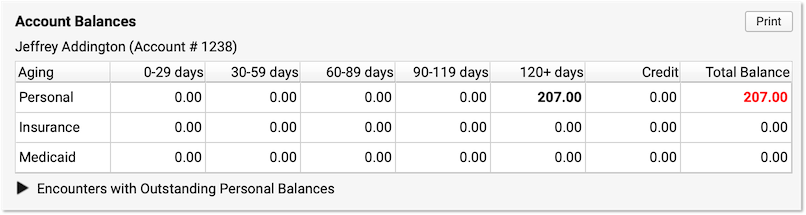
Unpaid balances are broken down into Personal, Insurance, and Medicaid charges. They are aged across aging categories (0-29 days, 30-59 days, etc.), with the total personal balance due displayed in red.
Click the disclosure triangle to view a summary of the charges that have an outstanding personal (non-insurance) balance.

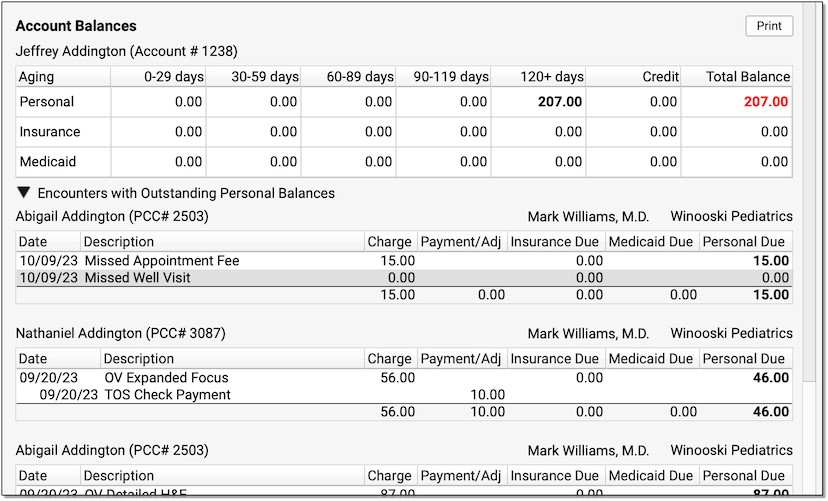
To print a copy for the patient or family, click Print.
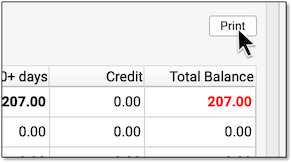
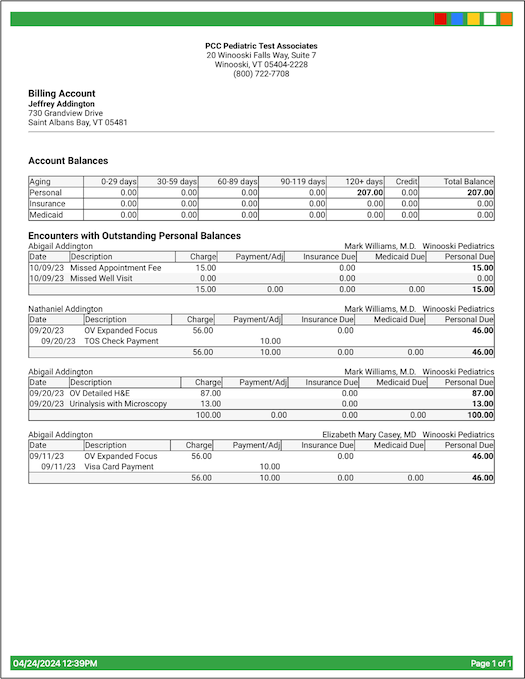
In addition to balance details, the printout includes your practice’s information as well as the date it was generated.
Where Can I Find the Account Balances Component?: The Account Balances component appears in Patient Details (while scheduling), Patient Check-In, the Payments tool, Post Charges, and the Demographics section of the chart. Your practice can add the component to any protocol or ribbon in PCC EHR where it would be useful for your practice.
Related Articles
- Here are some related articles in Billing and Practice Management > Bill the Family > Billing and Practice Management > Post Personal Payments > Billing and Practice Management > Work Insurance A/R and Personal A/R:
Turn an Account Over to Collections
Learn how to use PCC's tools to turn an account's charges over to a collections agency.Generate Personal Account Bills
Use the Bills tool in PCC EHR to generate personal bills for families. Use the Payments tool to print a single account statement.- PCC has a wide range of tools that help you keep your personal A/R under control. From collecting copays and generating bills, to bill follow-up and sending accounts to collections, PCC tools can make you more productive.
Review a Log of Generated Account Bills
Every time your practice generates a batch of bills, PCC keeps a log of the bill run. Use the Log tab of the Bills tool to review each bill run, including full details of who ran bills, when they were run, and a list of every account for whom a bill was generated or excluded. You can also review a copy of any bill.Customize the Messages on Personal Bills
Account bills include a text area that displays a custom billing message from your practice. You can adjust the billing message that appears for bills printed by a third-party service and bills you print at your office. You can add a one-time note when you print a single bill at your practice. Additionally, PCC support can add a custom “Pay Your Bill” website address.- Your practice can use automatic cycle billing to spread your bills out throughout a month or other period of time. With cycle billing, your revenue and billing workload will stretch throughout the month, and no family will accidentally receive more than one bill per cycle.
Refund or Write-Off Account Credits
When you need to refund a personal credit to a family, you can post a refund adjustment.Post a Returned Check or Other Personal Payment Reversal
When a check bounces, or a credit card payment is stopped, you can quickly reverse the payment in the Payments tool in PCC EHR. You can optionally post a fee, in accordance with your office's financial policy.- Learn how to post personal payments in PCC. When a family pays their bill, you can enter their payment, link it to charges, and optionally enter account notes.
- While most claims are transmitted to payors electronically, sometimes you may need to generate paper 1500 HCFA forms, or print a single paper claim.
Requeue Large Numbers of Claims and Resubmit
Use Resubmit Claim Forms (maketags) to find and rebatch large groups of claims based on customizable criteria.Review What Appeared on a Printed Bill
How can you review a copy of an account's bill to verify what was sent to them on their statement? When your PCC system generates a bill, either for printing by a third-party printing service or in your office, it keeps a copy of the bill's contents.- If you post a payment and later discover the procedure or payment was a mistake, you may need to "relink" the payment to different procedure.
- You can quickly and easily reconcile personal payments posted for the day. Use the Payment Reconciliation report to prove out and review cash, check, and credit card totals at the end of your shift.
Review an Encounter’s Billing History
Use the Billing History in a patient's chart to see full details of what was billed for an encounter, what payments were collected, when claims were sent, acknowledged, and received, and more.Review an Encounter’s Billing History
You can review all of a patient's billable encounters in the Billing History section of a patient's chart.Post Personal Payments and Write Off Charges
Watch this video to learn how to post any personal payment in PCC EHR. Along the way, learn about Account Notes and bad debt write-offs.Provide Good Faith Estimates for Pediatric Encounters
If a family does not have insurance, or the family won’t be using insurance for an encounter, then a pediatric practices needs to provide a “Good Faith Estimate” for the cost of care when an encounter is scheduled more than 3 days in advance.Review Payment History and Edit Payments
You can review payment history by encounter, or see all payment history for an account. You can also edit payments that were posted incorrectly and adjust how payments are applied to charges. Read below to learn how.Review Payment History and Edit Personal Payments
You can review payment history by encounter, or see all payment history for an account. You can also edit personal payments that were posted incorrectly, or that are linked to the wrong charges.Enter and Review Account Notes
You may wish to record details about an account or billing situation with a family. Read below to learn about Account Notes in PCC.- You can print a receipt whenever you post a payment. You can also print a receipt for any payment(s) in an account's history.
- You can print a receipt whenever you post a payment. You can also print a receipt for any payment(s) in an account’s history.
Post a Returned Check or Other Personal Payment Reversal
Learn how to post a returned check, stopped credit card payment, or other payment reversal in PCC EHR.- Learn how to refund personal credits in PCC EHR.
Account Notes and Encounter Billing Notes
Learn how to enter and review account notes and encounter billing notes in PCC EHR.Write Off Charges and Bad Debt
When you want to write off a charge that is unrecoverable ("bad debt"), or post other account adjustments that reduce the amount due for a charge and decrease an account's outstanding personal balance, use the Payments tool.Generate Personal Account Bills
Use the Bills tool in PCC EHR to generate personal statements. In PCC EHR, you can send your bills to a third party electronically or print them in-house and mail them to families.Print a Single Account Statement
Learn how to print a single account statement at any time, right in your office.- The Personal Balances tool allows multiple users to review and work down a list of accounts and mark each as reviewed before moving to the next item on the worklist.
Review a Family’s Account History
When you need to troubleshoot a billing issue for an account, or a family asks for an annual account record, use the Account History in the patient's chart.Follow Up on Unpaid Encounters with Insurance Balances
After submitting claims and dealing with rejections, use the Unpaid Encounters worklist to followup on unpaid claims.Follow Up on Unpaid Encounters with Insurance Balances
Use the Unpaid Encounters worklist to track your practice’s insurance A/R and keep tabs on unpaid claims.Review a Family’s Account History
When you need to troubleshoot a billing issue for an account, or a family asks for an annual account record, use the Account History in the patient’s chart.- When you need to find accounts with outstanding personal balances, create a worklist in the Personal Balances tool.
