Customize the Messages on Personal Bills
Account bills include a text area that displays a custom billing message from your practice. You can adjust the billing message that appears for bills printed by a third-party service and bills you print at your office. You can add a one-time note when you print a single bill at your practice. Additionally, PCC support can add a custom “Pay Your Bill” website address.
Contents
Sample Billing Message on a Bill
When you generate bills, your practice’s billing message appears as shown in this example:
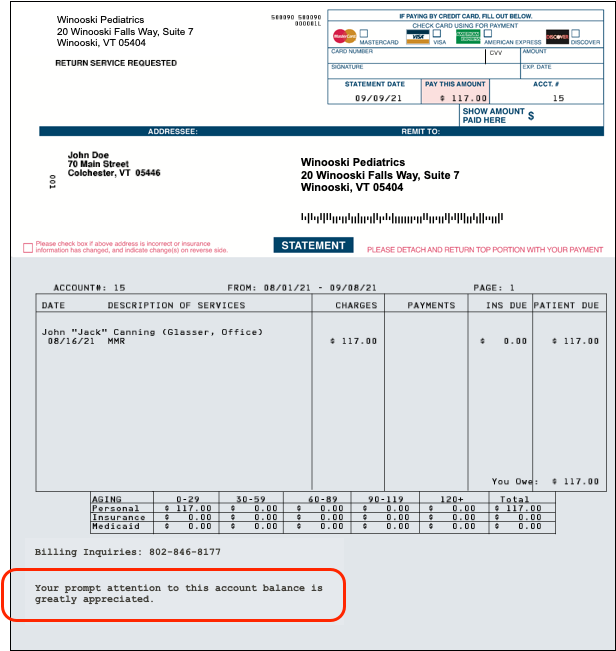
Edit Your Practice’s Billing Messages
In the Bills tool in PCC EHR, click on either the E-billing Messages or Paper Billing Messages tab to review your current billing messages.
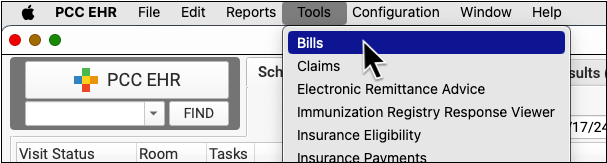
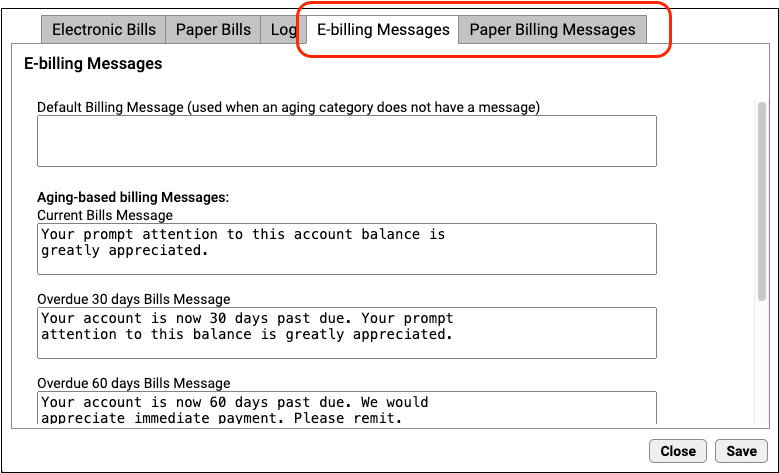
You can enter a default bill message for all bills and optionally enter bill messages for each bill age category (bills containing balances that are 30, 60, 90, or 120 days past due). As you type, the fields automatically constrain your message to the printing limit for bills printed by the electronic billing service or at your practice.
Click Save to save any changes to your billing messages.
Add a One-Time Note to an Account Statement
When you print a single statement at your practice, you can optionally add a one-time note to the family.
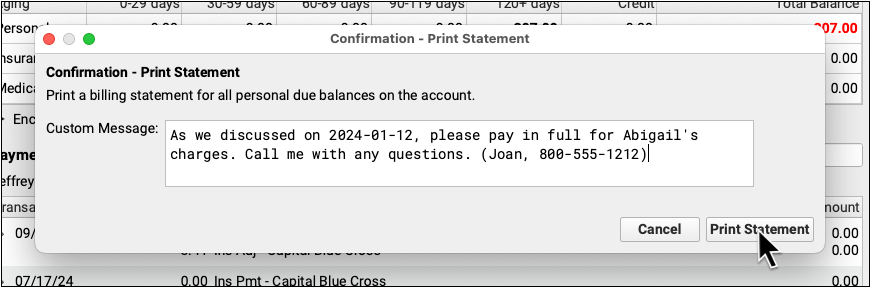
See Print a Single Statement to learn more.
Billing Message Examples
Here are a few examples of messages that pediatric practice’s use:
-
New Provider: “We would like to welcome Dr. Smith to our practice!”
-
Open House: “Come see our new facilities at 10 Main St. from 9am-4pm.”
-
Credit Card Payments: “We now accept VISA card payments.”
In addition to these general messages, you can also include messages specific to each billing category. For example:
-
Current: “Thank you for your patronage.”
-
Overdue 30: “Payment is now past due. Please send payment promptly.”
-
Overdue 60: “Failure to pay balance due in full may result in termination.”
-
Overdue 90: “Your account may be sent to collection. Please contact the office.”
-
Overdue 120: “Your account will be sent to a collection agency in 30 days.”
When you print or send your bills electronically, the appropriate bill message will print automatically. If a category doesn’t have a specific message, then a default message will be used instead (if it exists).
Change Your “Pay Your Bill On Line At” Website URL Address
Your practice can include a custom website address on personal bills which indicates where the family can pay their bill online.
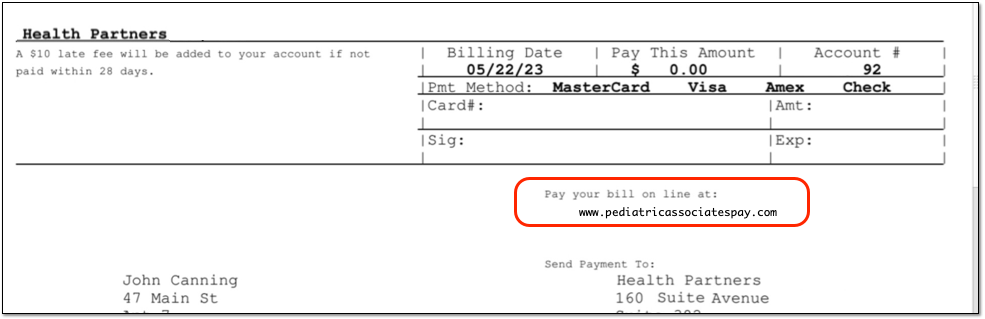
To customize the website address for online bill pay, contact PCC.
