Review a Log of Generated Account Bills
Every time your practice generates a batch of bills, PCC keeps a log of the bill run. Use the Log tab of the Bills tool to review each bill run, including full details of who ran bills, when they were run, and a list of every account for whom a bill was generated or excluded. You can also review a copy of any bill.
Click on the Log tab in the Bills tool to review when and how your practice generated bills.
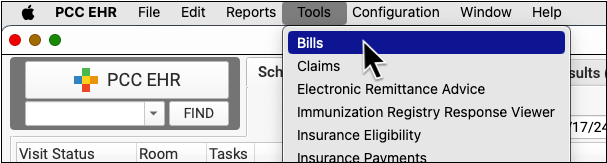
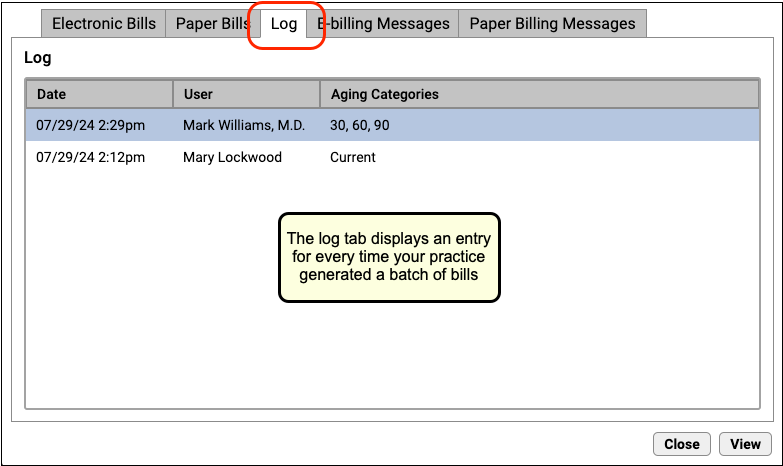
Double-click on an entry to see details of the bill run.

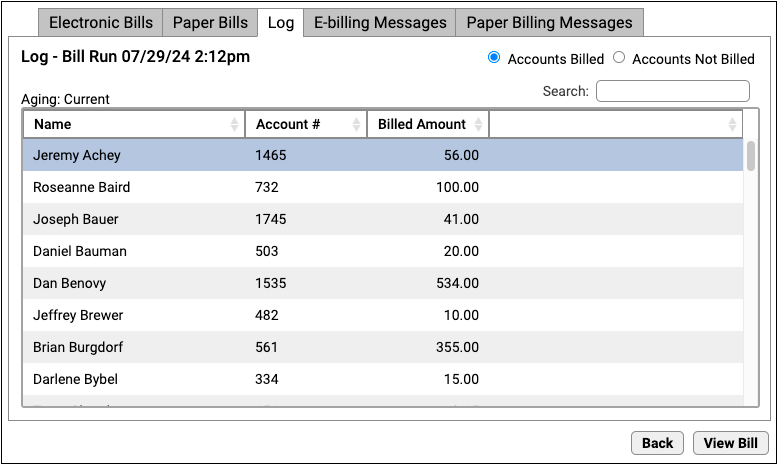
The log of the bill run displays each account that received a bill, their account number, and the amount billed. You can search for a specific name, amount, or account number. You can click “Accounts Not Billed” to see a list of all accounts that did not receive a bill during that bill run.
Double-click on a family to see the text that appeared on the bill.

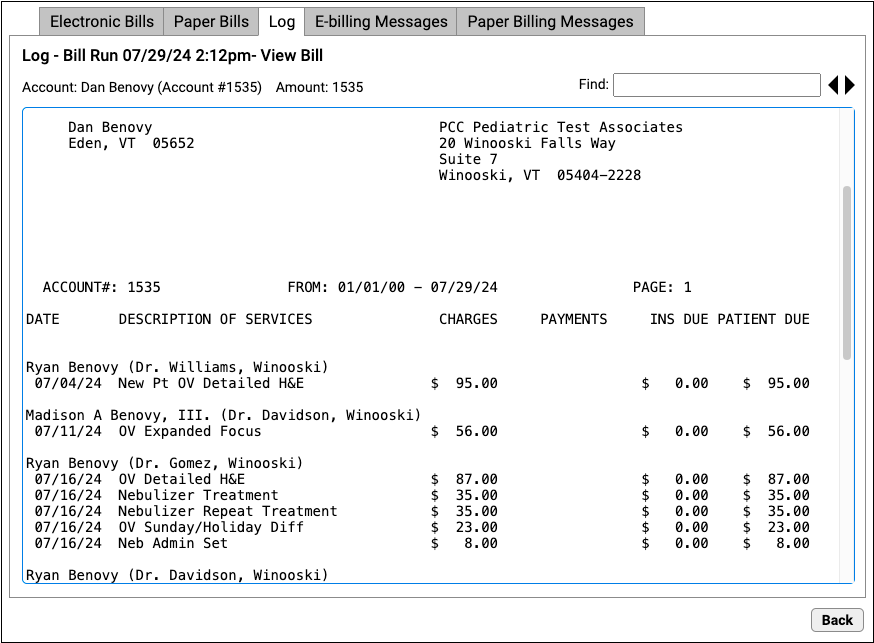
A Log of Bills Generated, Not Sent: The Log tab displays a record of every time your practice generated bills. If your practice printed bills without mailing them, or your practice encountered a problem with your third-party bill printing service (OSG, formerly “Diamond Health”), then the bills may have been generated but not sent.
Archived Electronic Communications from Your Ebills Vendor
In addition to reviewing the Log tab in the Bills tool, your PCC system also stores e-bills reports when they are sent by your third-party bill printing vendor. You can access these files with the EDI Reports (ecsreports) program. See Review Archived EDI Reports for more details.
