Unlink and Relink a Payment
You can link a payment to specific charges when you post charges or post payments.
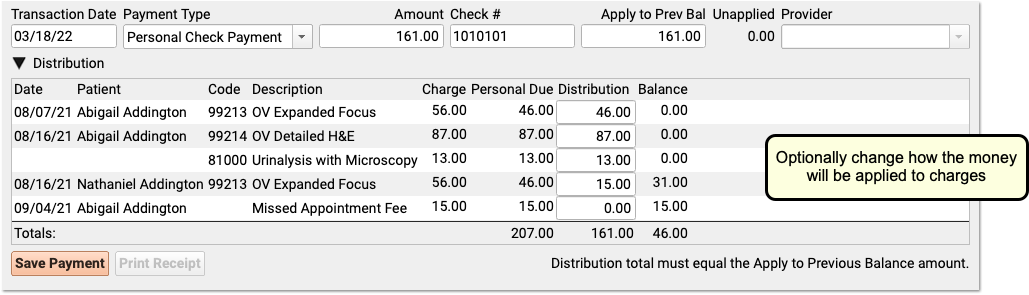
Later, you can also edit, unlink, and relink personal payments in the Payments tool in PCC EHR.
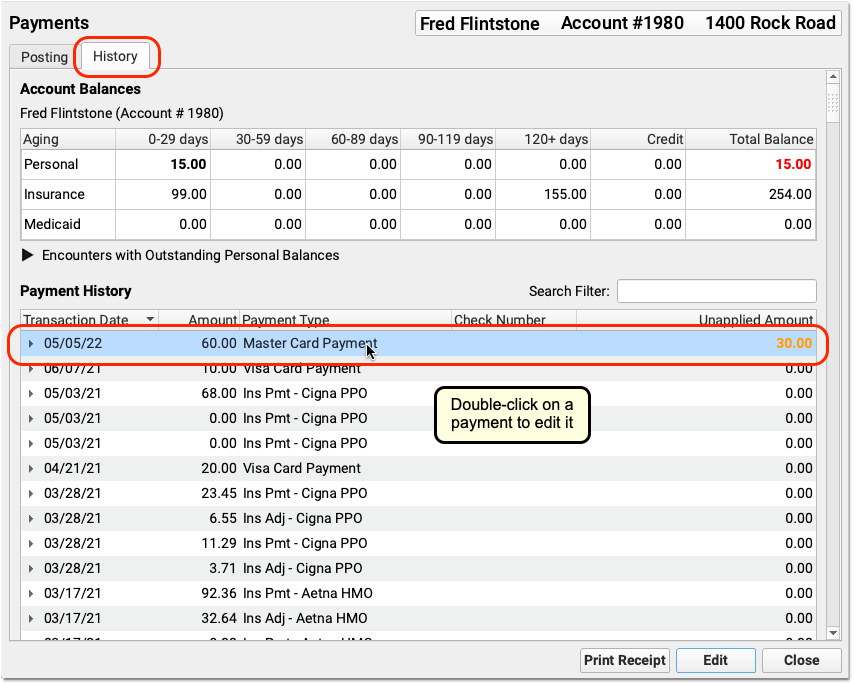
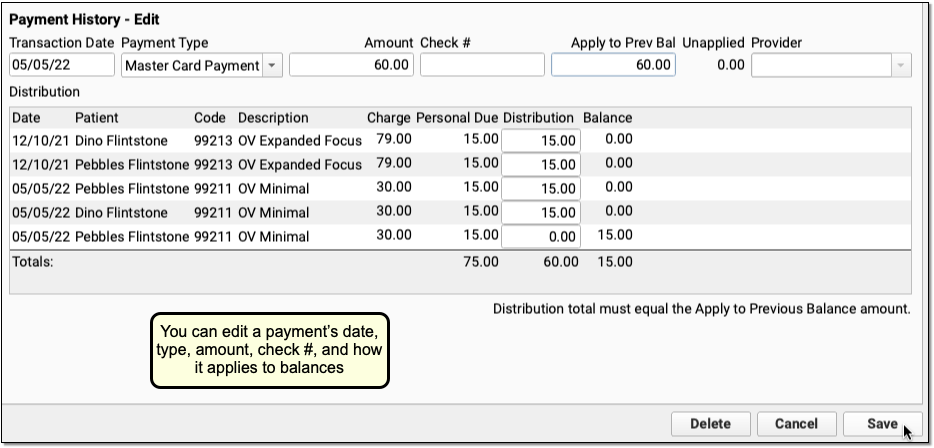
Related Articles
- Here are some related articles in Billing and Practice Management > Edit Charges and Encounter Claim Information:
Post a Returned Check or Other Personal Payment Reversal
When a check bounces, or a credit card payment is stopped, you can quickly reverse the payment in the Payments tool in PCC EHR. You can optionally post a fee, in accordance with your office's financial policy.Review Personal Account Balances
Use the Account Balances component to review account balance totals and the details of all charges with a personal amount due.Post Personal Payments and Write Off Charges
Learn how to post personal payments in PCC. When a family pays their bill, you can enter their payment, link it to charges, and optionally enter account notes.Refund or Write-Off Account Credits
When you need to refund a personal credit to a family, you can post a refund adjustment.Edit Encounter Charges and Resubmit Claims
Use Billing History in a patient's chart to review an encounter's billing details, edit encounter charges and claim information, and queue up a new claim.Change the Service Provider or Billing Provider After Charges are Posted
You may need to assign a billing provider to an encounter after it has been posted. Use the Edit Charges in the patient's Billing History to make changes.Edit Encounter Charges and Other Claim Information and Resubmit a Claim
Use the Edit Charges feature in the Billing History in a patient's chart if you need to edit diagnoses, procedures, or other encounter or claim information. For example, you can change the place of service, the provider of service, responsible party for each charge, copay amount due, billing provider, and other information. After you make changes, you can queue up a new claim.Change the Copay and Responsible Party for Posted Charges
You can change the responsible payor for any charge on any encounter, and change the portion of the charge that is the copay.Enter and Review Encounter Billing Notes
As you bill for an encounter or troubleshoot problems with a claim, you can keep encounter-specific notes that are attached to the billing history of the encounter.Add an Attachment Code to a Claim
If a secondary insurance requires the EOB from the primary, or any claim requires a certificate of medical necessity, discharge summary, or other clinical documentation, you need to send an attachment to the payor. You can edit the encounter and add an attachment code to an encounter, generate a unique attachment ID, and specify the attachment type and method. Attachment information will then be sent with the electronic claim.- You can quickly and easily reconcile personal payments posted for the day. Use the Payment Reconciliation report to prove out and review cash, check, and credit card totals at the end of your shift.
Change an Encounter’s Billing Place of Service After Posting Charges
You can adjust an encounter’s place of service when you post charges. Sometimes you need to change the place of service of an encounter after the charges have already been posted. Select the encounter in the Billing History in the patient’s chart. Then click “Edit Charges”. Next, edit the encounter’s location, or any other information […]Post Personal Payments and Write Off Charges
Watch this video to learn how to post any personal payment in PCC EHR. Along the way, learn about Account Notes and bad debt write-offs.Change the Copay Due on a Charge After Charges are Posted
Learn how to change the copay due on a charge. You may need to do this after charges have been posted and a claim has been filed.Review Payment History and Edit Payments
You can review payment history by encounter, or see all payment history for an account. You can also edit payments that were posted incorrectly and adjust how payments are applied to charges. Read below to learn how.Review Payment History and Edit Personal Payments
You can review payment history by encounter, or see all payment history for an account. You can also edit personal payments that were posted incorrectly, or that are linked to the wrong charges.- You can print a receipt whenever you post a payment. You can also print a receipt for any payment(s) in an account's history.
- You can print a receipt whenever you post a payment. You can also print a receipt for any payment(s) in an account’s history.
Post a Returned Check or Other Personal Payment Reversal
Learn how to post a returned check, stopped credit card payment, or other payment reversal in PCC EHR.- Learn how to refund personal credits in PCC EHR.
Write Off Charges and Bad Debt
When you want to write off a charge that is unrecoverable ("bad debt"), or post other account adjustments that reduce the amount due for a charge and decrease an account's outstanding personal balance, use the Payments tool.
