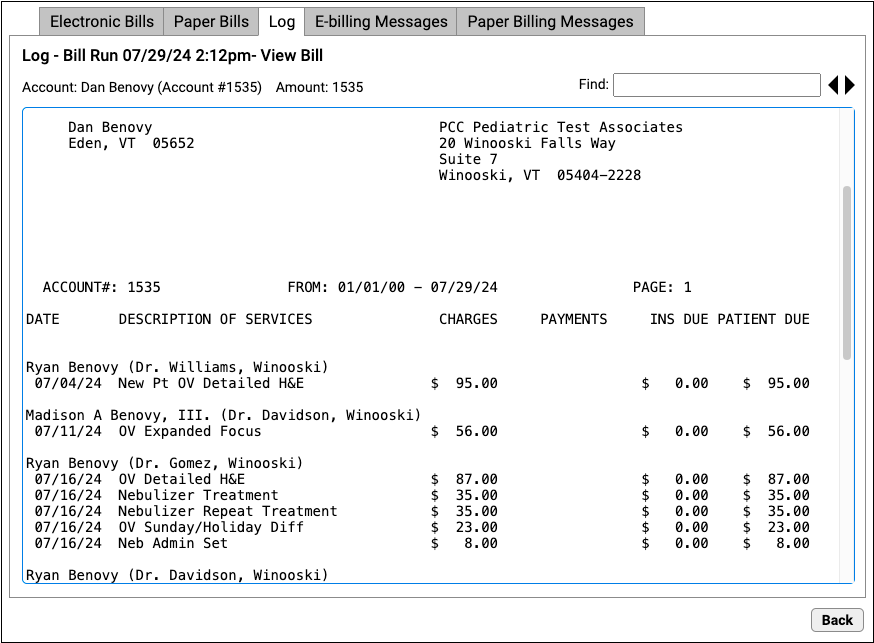Review What Appeared on a Printed Bill
How can you review a copy of an account’s bill to verify what was sent to them on their statement? When your PCC system generates account bills, either for printing by a third-party service or in your office, it keeps a copy of the bill’s contents. Use the Bills tool in PCC EHR to review the text on the bill.
Review the Bill in the Bills Log
Follow the procedure below to view a family’s last bill.
Check When the Family Last Received a Bill
In the Demographics section of the patient’s chart, check the date when the account was last sent a bill.
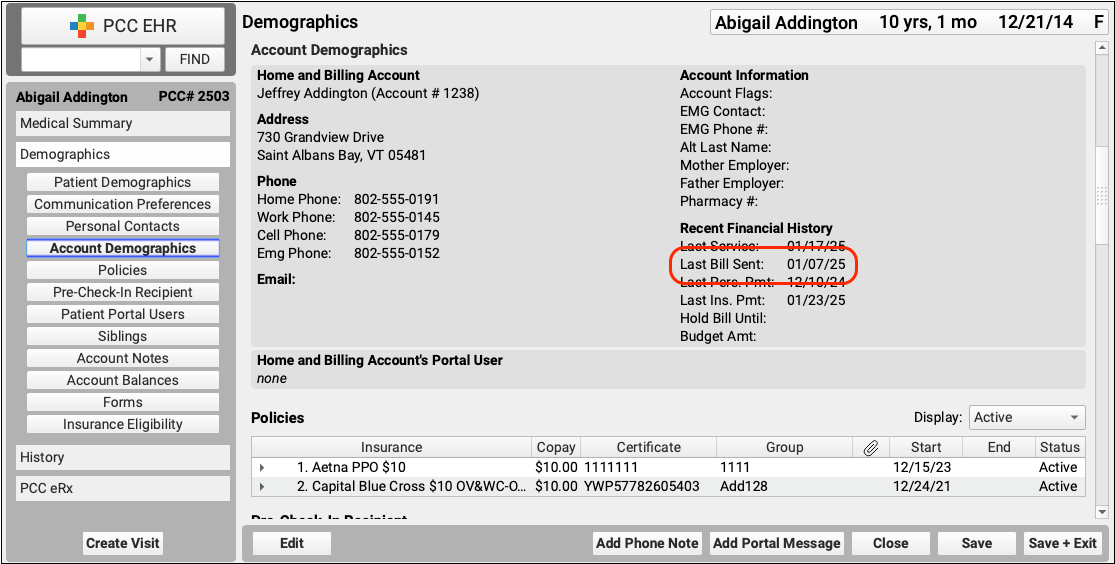
Open the Log Tab of the Bills Tool
First, open the Bills tool and visit the Log tab.
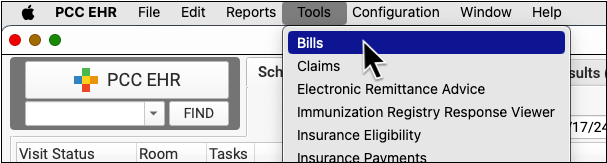
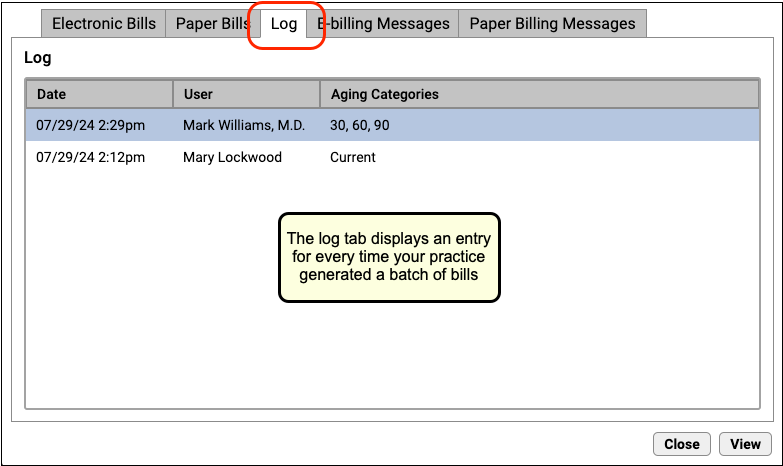
Open a Bill Run
Double-click on an entry to see the details of a bill run.

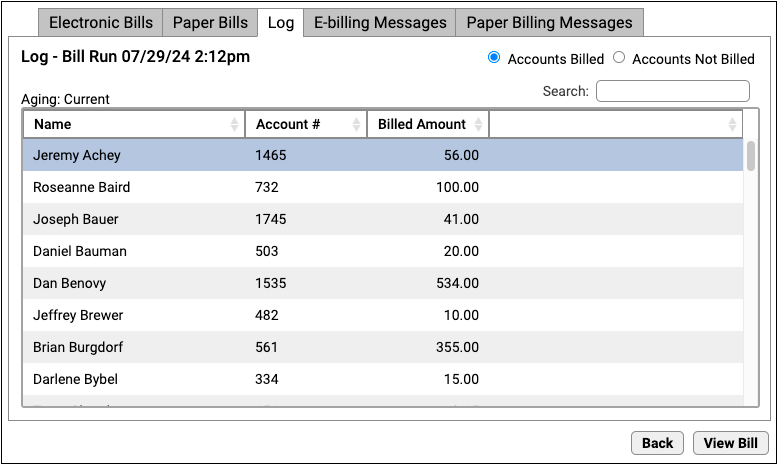
Double-Click to View a Bill
Select or search for an account and double-click to see the text that appeared on their bill.