Look Up and Import Patient Immunization Records from Your Local Registry
If your practice is located in a state or municipality that has a bidirectional immunization registry interface with PCC, you can look up and import patient vaccine histories from your registry without ever leaving PCC EHR.
Watch the Video: Watch this video to learn how to check the registry for updates to your patient’s immunization record and import them into PCC EHR.
Contents
Get Started with Bidirectional Immunizations
A bidirectional immunization registry interface lets you see and import your patient’s immunization registry records without ever leaving PCC EHR.
Because each immunization registry has unique specifications and not all registries offer bidirectional functionality, bidirectional interfaces are only available with certain registries.
Contact PCC Support to learn if your office is eligible to establish bidirectional exchange with your local immunization registry.
If a connection is available right away, you will work with an implementation specialist to get the interface up and running. If a connection cannot be established right away, PCC will take note of your interest and let you know whether we expect to establish an interface with your registry in the future.
Retrieve and Import Patient Immunizations from the Registry
Once your practice has been configured for bidirectional exchange with your local immunization registry, you can begin using the Retrieve Immunizations feature to look up patients’ vaccine histories in the registry and import them into PCC EHR.
Open Your Patient’s Immunization History
Open the patient’s Immunization History in PCC EHR.
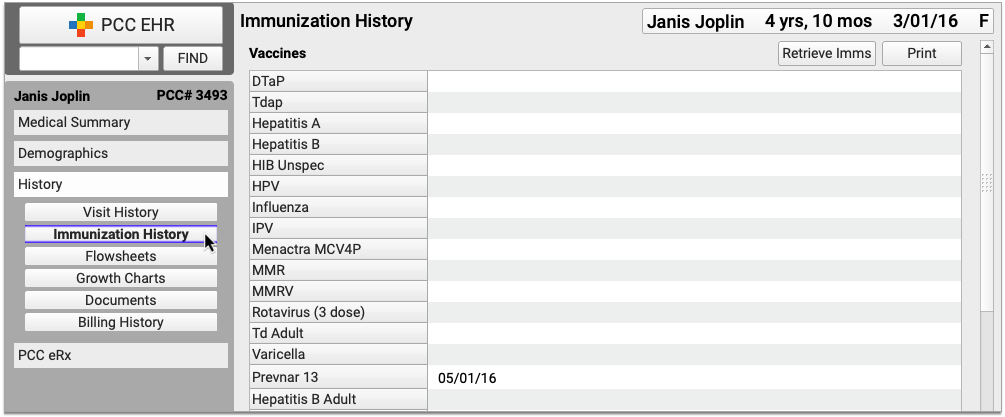
You can get to the Immunization History from the History section of the patient’s chart or within the Immunizations component if you’re in a visit protocol.
Click the “Retrieve Imms” Button
Click the “Retrieve Imms” button to request the patient’s immunization history from your state registry.

When you click “Retrieve Imms”, you may see an error. To learn more about the error types and resolutions, see Troubleshoot Retrieve Imms Errors.
Confirm the Patient Match
Use the demographic comparison in the “Retrieve Immunizations” window to confirm that the registry found the right patient.
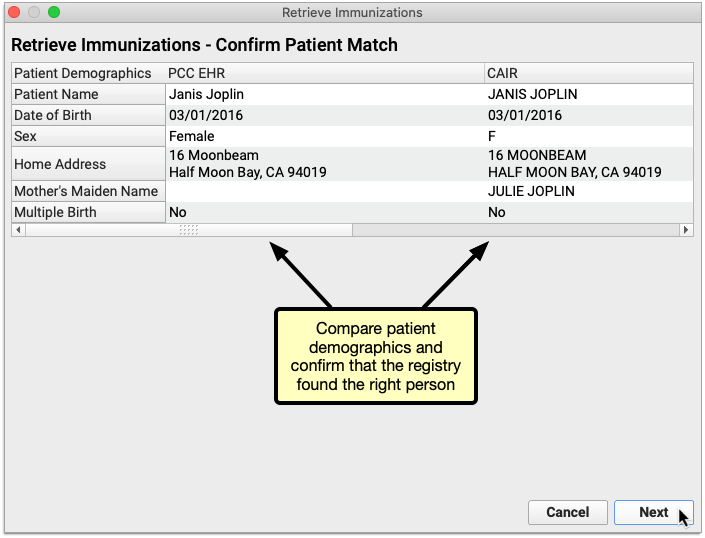
Click “Next” to view the patient’s vaccine history.
You Can Only Proceed with a Unique Patient Match: If the registry finds several possible matches for your patient or finds no exact matches you will not be able to retrieve the patient’s vaccine history from the registry within PCC EHR. Close the Retrieve Immunizations window and try looking up the patient’s vaccine history directly on the registry website. To learn more about the different kinds of error messages and their causes, read Troubleshoot Retrieve Imms Errors below.
Review the Information Sent by the Registry
Review the vaccine history from the registry. Dates that are already in the patient’s chart appear in a black font, while new dates appear in an orange font. You can decide what to do with the new dates on the next screen.
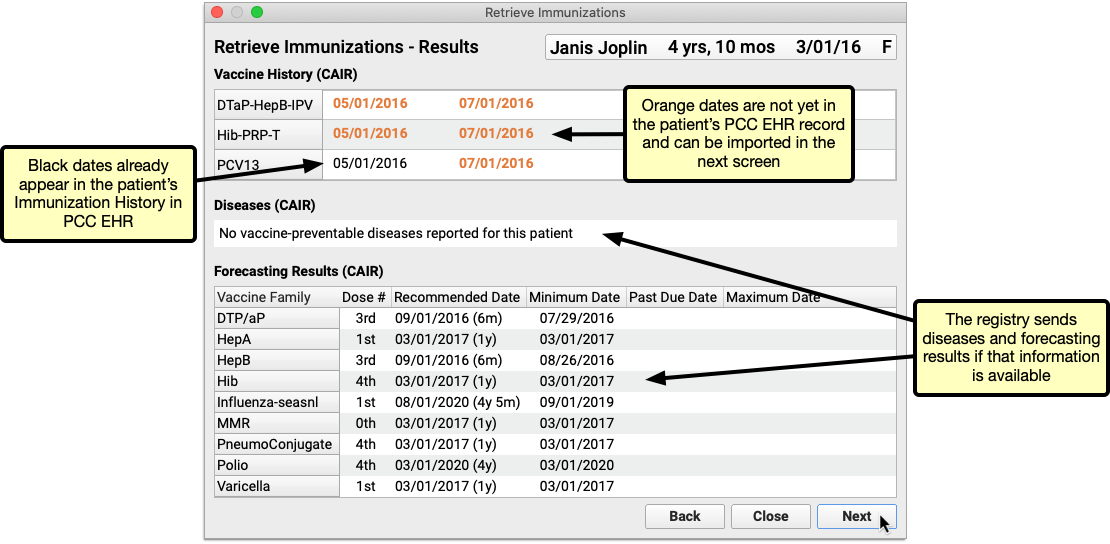
Click “Next” to begin importing new information from the registry into PCC EHR.
Immunization Registry Forecasting and Disease Data: Some registries send vaccine forecasting and/or vaccine-preventable disease data in addition to the patient’s vaccine history. You can view this information if the registry sends it, but you cannot import it into PCC EHR.
How Does PCC EHR Determine if a Vaccine is Already in the Patient's History?: For each immunization reported by the registry, PCC EHR checks to see if the associated CVX code and date already exist in the patient’s chart. If a registry immunization is reported with an NDC or CPT code instead of a CVX, PCC EHR attempts to convert it to CVX according to CDC guidelines before checking for an equivalent immunization in PCC EHR. If PCC EHR cannot convert a registry immunization to CVX, the immunization cannot be imported.
Select Vaccine Dates from the Registry to Import
Check the box beside the immunizations and dates you wish to import into the patient’s PCC EHR record. You can only import new entries from the registry; entries that already exist in the EHR are excluded from the import window, even if they have a different status in the registry than what is recorded in PCC EHR.
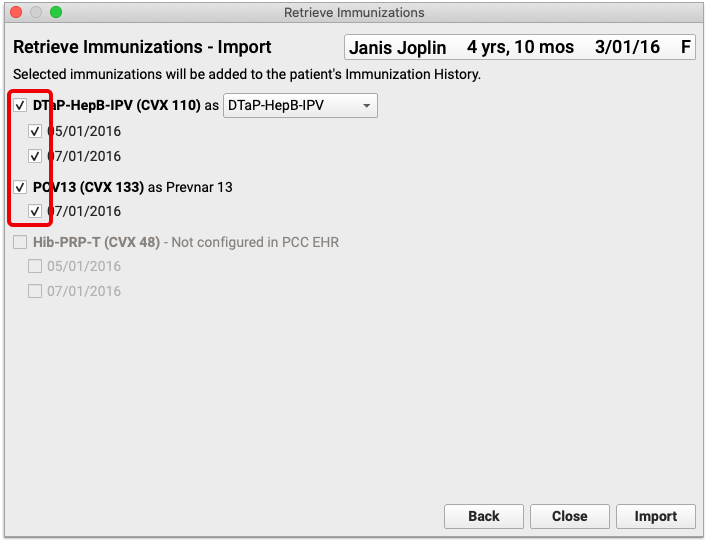
Once selected, immunizations from the registry are automatically mapped by CVX code to their equivalents in the EHR.
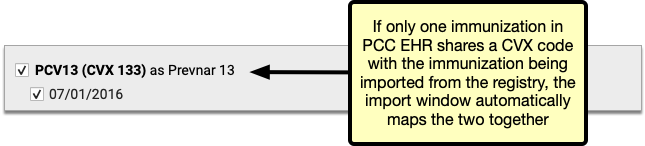
If a registry immunization has several equivalents in the EHR, all of the options are presented in a drop-down field in the import window. Review the options and manually select one to use for the import.
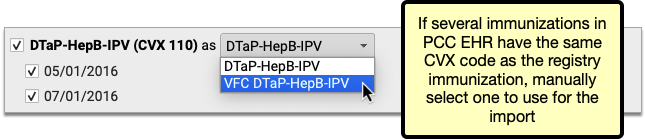
Sometimes new entries from the registry use CVX codes that are not configured in your PCC system. You must add the missing CVX codes to your immunization configuration in order to import these entries.
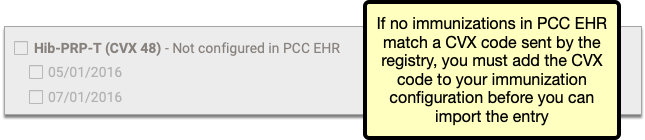
Contact PCC Support if you need help adding CVX codes to your immunization configuration.
Click “Import”
Once you have selected and mapped the immunizations you plan to import from the registry, click the “Import” button.
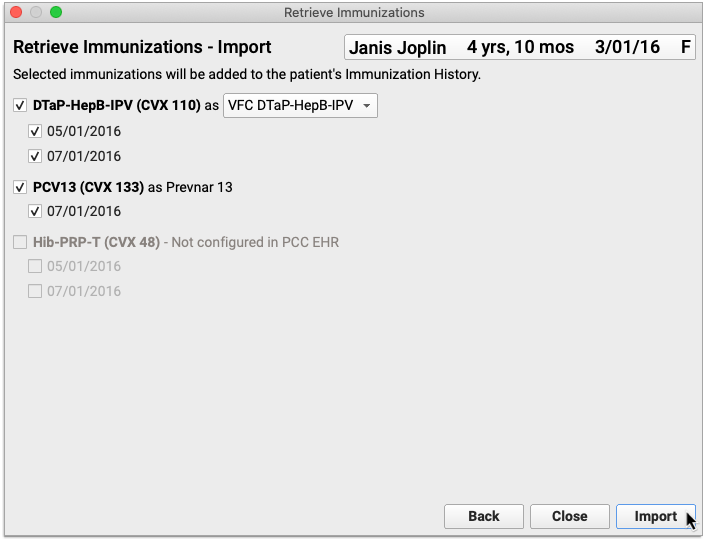
The information imports into PCC EHR and the Retrieve Immunization window closes on its own.
Review and Edit Imported Entries in the Patient’s Immunization History
Information imported from the registry appears immediately in the patient’s Immunization History in PCC EHR.
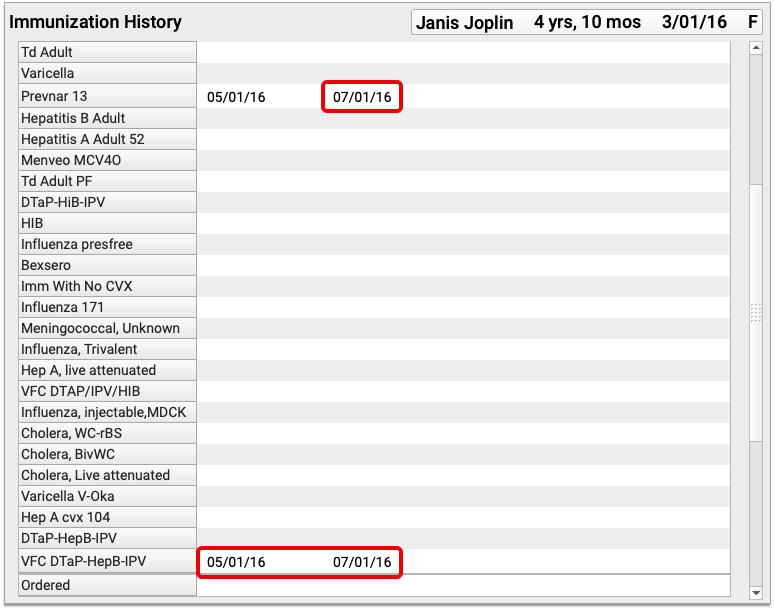
You can view details about the immunizations imported from the registry by editing the patient’s Immunization History.
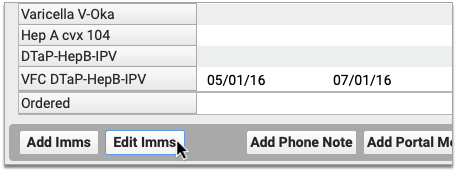
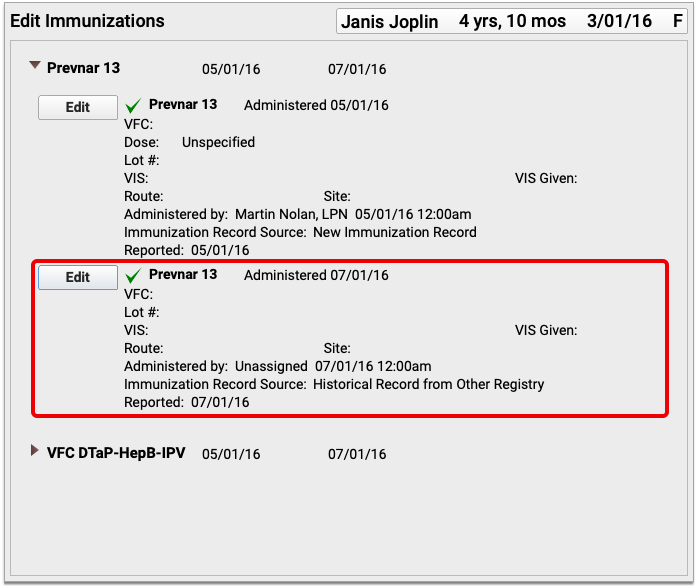
Historic immunizations imported from the registry are recorded in the patient’s chart with the source “Historical Record from Other Registry”. Imported entries display as Refused or Contraindicated when relevant, and can also include information about the vaccine dose, lot number, site, route, and funding source.
Troubleshoot Retrieve Imms Errors
When you click “Retrieve Imms” for a patient, you may see one of two errors:
-
No unique patient matches at (Your Registry): This error indicates that the immunization registry could not find a specific match for your patient, or that the registry has multiple possible records that might match your query and can not report a single, high-confidence match. Review the patient record and double-check common identifiers, like name and birthdate. If you cannot resolve the error, sign in to your registry’s online portal and look up the patient’s records there.
-
Immunizations Could Not Be Retrieved From (Your Registry): This indicates that the registry is down, there is a connection problem between your system and the immunization registry, or that something is wrong with your configuration. Temporary connection interruptions and outages are normal, as with any web service, and some immunization registries are more prone to service outages than others. The connection also relies on your practice’s network connection, so this error may appear because of a momentary problem within your practice’s network. Try again in a few minutes, and if the problem persists, check with your immunization registry to see if they are experiencing an outage. If you are experiencing an ongoing outage or connection problem, PCC can troubleshoot and confirm if the registry is down.
-
Immunizations Could Not Be Retrieved From (Your Registry) (Too many matches found): This indicates that the registry was unable to find a single patient who matched the criteria you sent, and therefore opted to send no records at all. You can try checking the patient’s demographics to make sure all of the fields are filled out, including Mother’s Maiden Name and the Multiple Birth Indicator if those fields are visible. If that does not resolve the issue, sign into the registry’s portal and use the information there to manually update the patient’s historic immunizations in PCC EHR.
When to Contact PCC Support: While PCC can’t solve connectivity problems, PCC can help you troubleshoot ongoing challenges with your immunization registry. Before you call, 1) identify the particular error message you are seeing, 2) find out if the error is for all patients or just one, 3) collect specific patient examples.
Current Connections
Bidirectional immunization registry connections are being rolled out one registry at a time and are currently available to practices in Alabama, Alaska, Arizona, Arkansas, California, Colorado, Connecticut, Delaware, Florida, Georgia, Hawaii, Idaho, Illinois, Indiana, Kansas, Kentucky, Louisiana, Maryland, Massachusetts, Michigan, Missouri, Mississippi, Nebraska, Nevada, New Hampshire, New Jersey, New Mexico, New York City, North Carolina, Ohio, Oklahoma, Oregon, Pennsylvania, Philadelphia, South Carolina, Tennessee, Texas, U.S. Virgin Islands, Vermont, Virginia, Washington, and Wyoming.
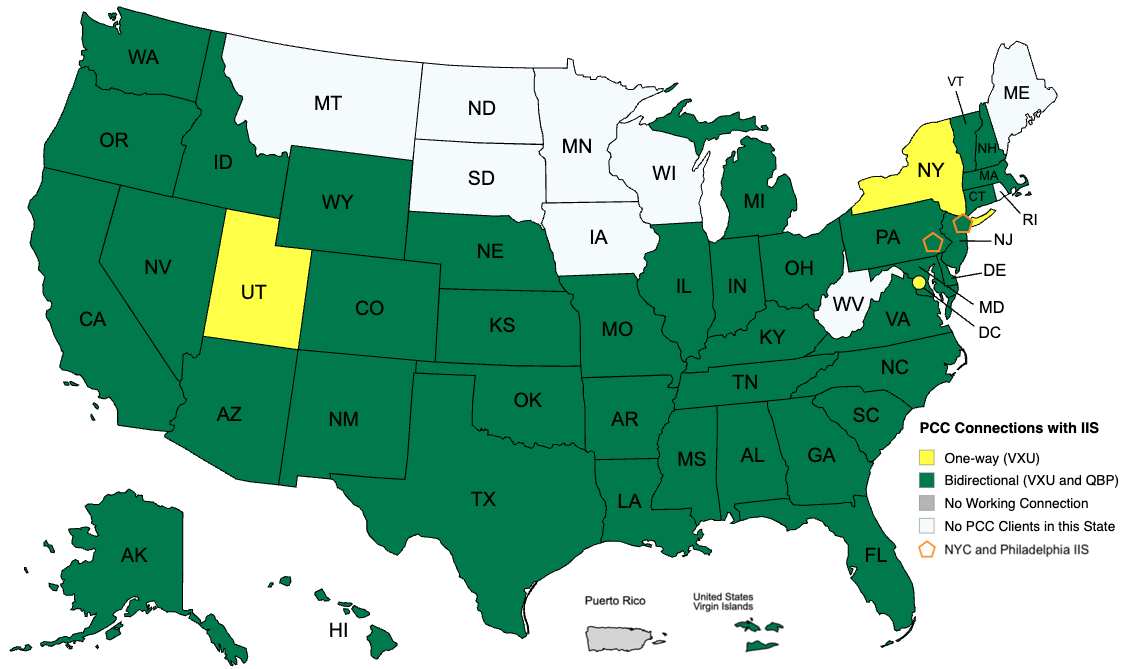
Point-in-Time Snapshot: The above map represents the status of PCC’s available immunization registry connections as of May 14, 2025 and does not guarantee completion of in-progress connections. For the most up-to-date information about the status of a particular immunization registry connection, contact PCC Support.
Contact PCC Support if you are interested in using this functionality once it becomes available in your area.
