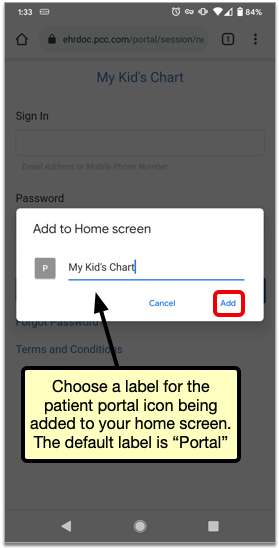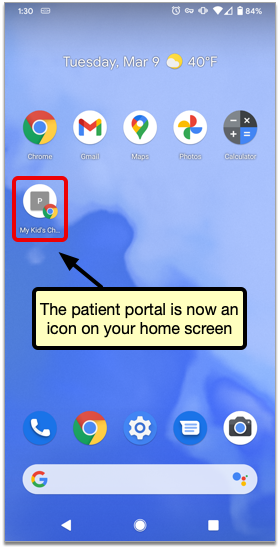Add My Kid’s Chart to Your Home Screen
Follow the instructions in this article to add a My Kid’s Chart icon to your smart phone’s home screen.
My Kid’s Chart is the patient portal for your pediatrician’s office. You can access My Kid’s Chart from any web browser, and use it to access medical records, communicate with your pediatrician, pay your bill, and more. By saving a link to My Kid’s Chart on your smart phone’s home screen, your pediatrician will always be just one touch away. For details on how to use My Kid’s Chart, visit the My Kid’s Chart User Guide.
Contents
Add My Kid’s Chart to Your Apple iOS Home Screen
Open Your Web Browser
First, open your browser. My Kid’s Chart works in any browser; for this example, we’ll use Safari, the default browser for the iPhone.
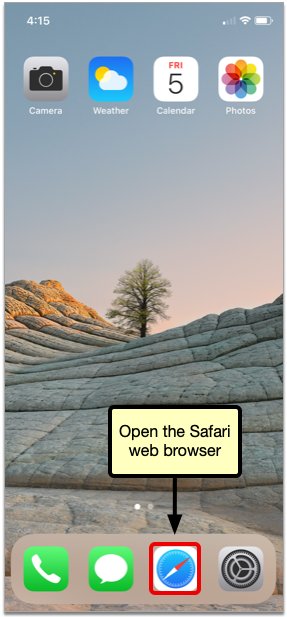
Enter the URL for My Kid’s Chart
Enter the web address of your pediatrician’s patient portal, then go to the website. Contact your pediatrician’s office if you do not know the address.
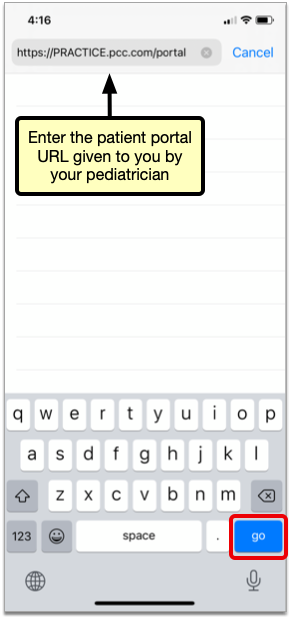
Add the Link to My Kid’s Chart to Your Home Screen
Tap the Action icon at the bottom of your screen (you may have to scroll down to make the Safari system icons appear), and then select “Add to Home Screen.”
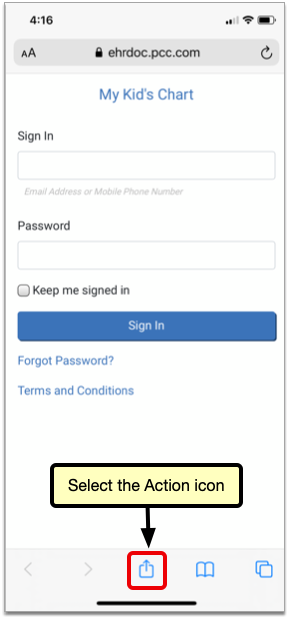
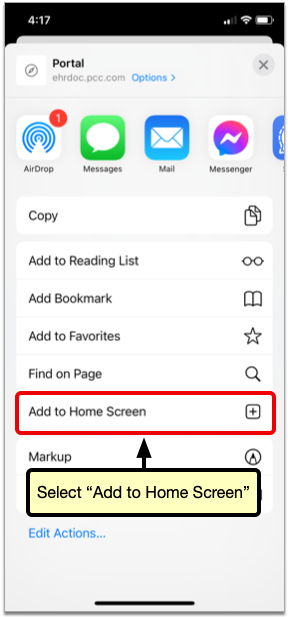
Name the icon anything you want (it will default to “Portal”) and tap “Add”.
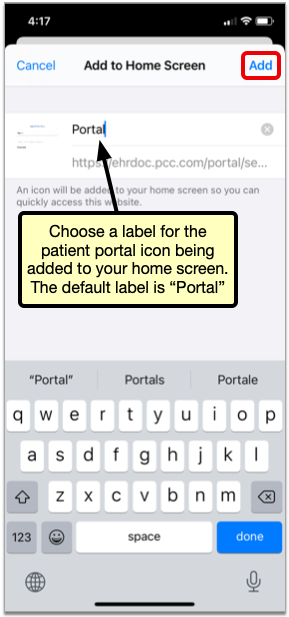
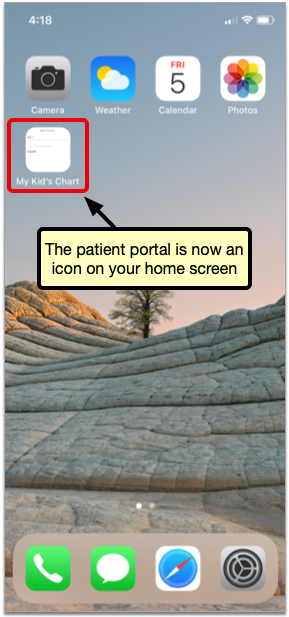
Add My Kid’s Chart to Your Android Home Screen
Open Your Web Browser
First, open your browser. My Kid’s Chart works in any browser; for this example, we’ll use Chrome, the default browser for Android devices.
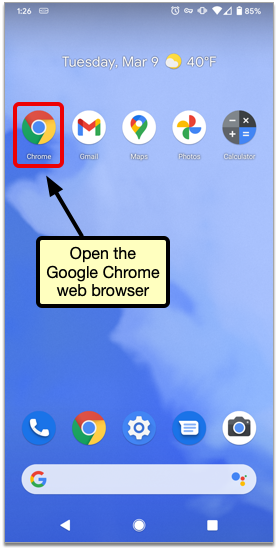
Enter the URL for My Kid’s Chart
Enter the web address of your pediatrician’s patient portal, then go to the website. Contact your pediatrician’s office if you do not know the address.
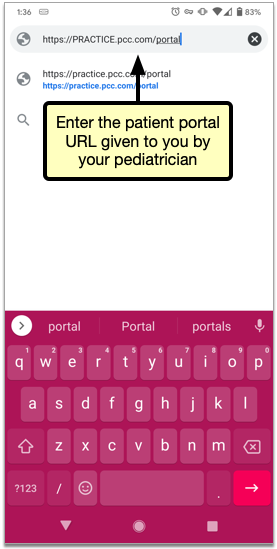
Add the Link to My Kid’s Chart to Your Home Screen
Tap the action overflow icon in the top corner of your screen, and then select “Add to Home Screen.”
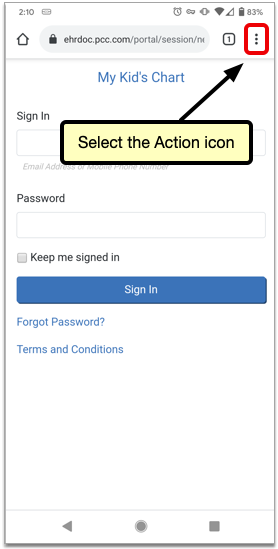
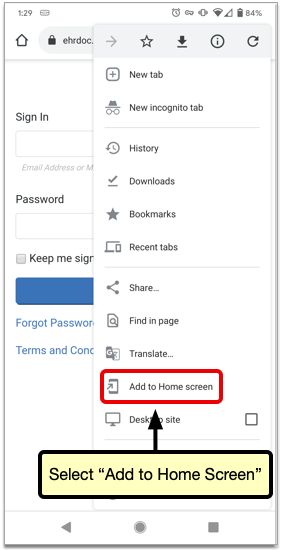
Name the link anything you want (it will default to “Portal”) and tap “Add”.