Change the Service Provider or Billing Provider After Charges are Posted
You may need to assign a billing provider to an encounter after it has been posted. Use the Edit Charges in the patient’s Billing History to make changes.
First, select the encounter in the Billing History section of the patient’s chart. Then click “Edit Charges”.
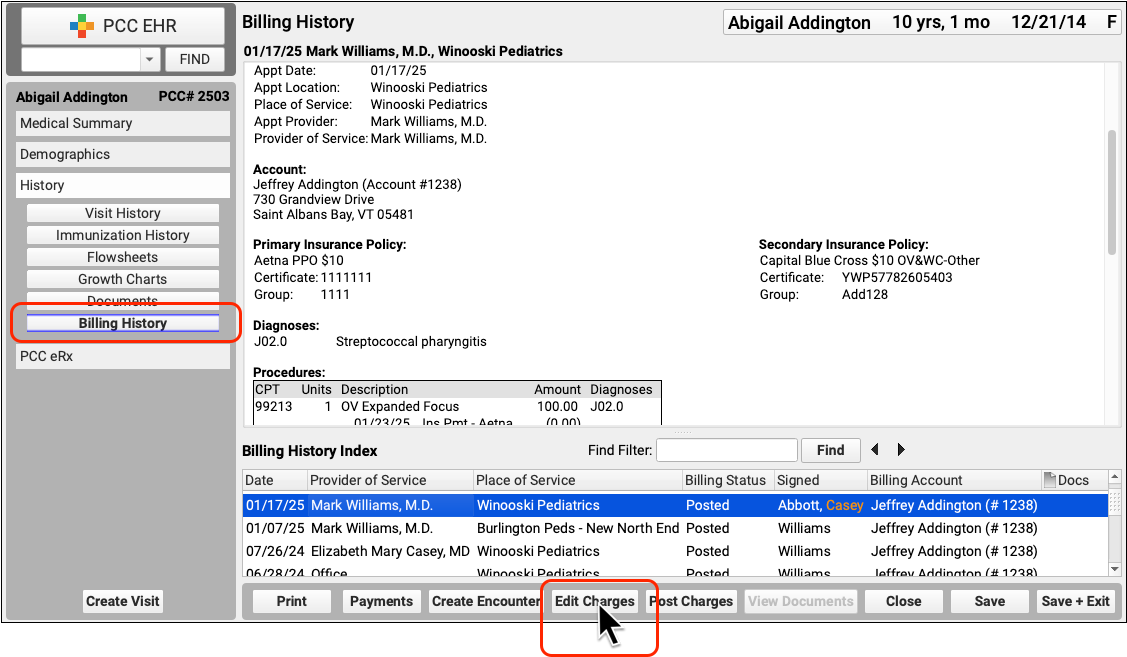
At the top of the screen, you can change the provider of service.
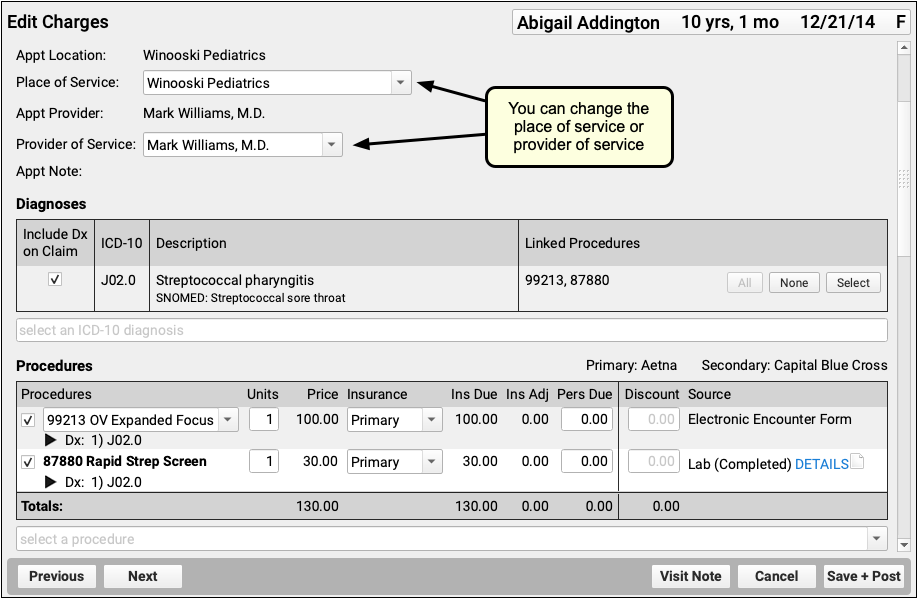
Visit the “Claim Information” section to set a supervising billing provider, who will appear on claims.
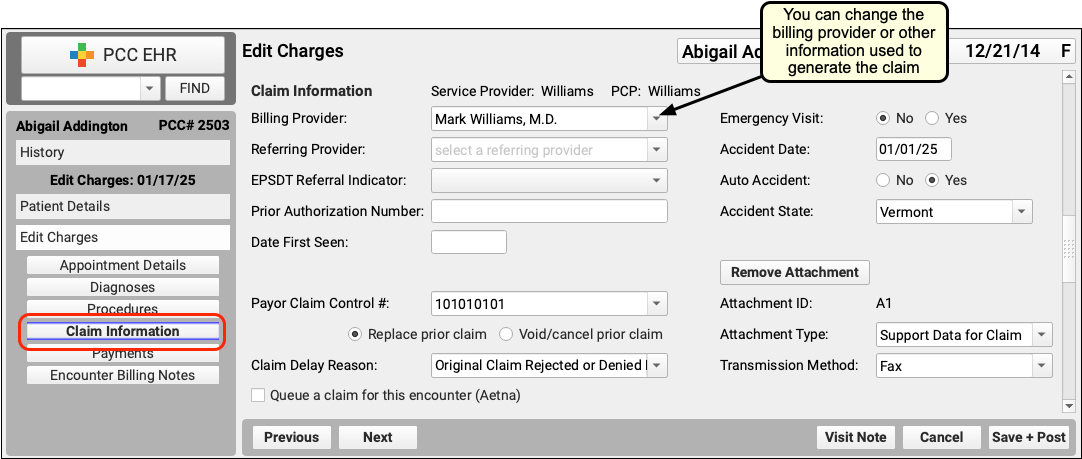
When you are finished, click “Save + Post”. For information about queuing up a new claim, making other changes, or resubmitting claims, read Edit Encounter Charges and Claim Information.
