PCC eRx My Settings Reference
Tailor PCC eRx to suit your personal preferences and workflows. Your selections on the My Settings page will only apply to you and will only affect the actions you are personally permitted to take according to your PCC eRx role.
Contents
Find the My Settings Page
Use the My Settings page in PCC eRx to tailor the application to your personal preferences and workflows.
To find the My Settings page, click on the Rx Queue or open PCC eRx in a patient’s chart. Then, click on the My Settings link in the blue navigation bar at the top of the window.

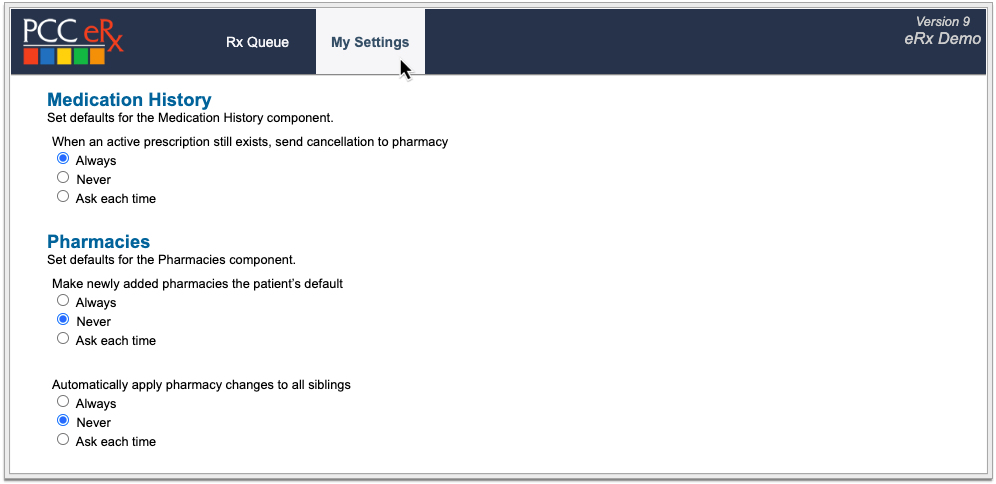
Use the navigation buttons on the left hand side of the screen to view and modify each setting. Your selections will only apply to you and will only affect the actions you are personally permitted to take according to your PCC eRx role.
To learn more about PCC eRx roles, read Set Up PCC eRx User Access.
My Settings Reference
Learn the purpose of each setting on the My Settings page in PCC eRx.
EPCS
If your user account is enabled for Electronic Prescribing for Controlled Substances (EPCS), you can check the status of your enrollment, complete the enrollment steps, manage your EPCS password and two-factor authentication tokens, and access your Exostar account details.
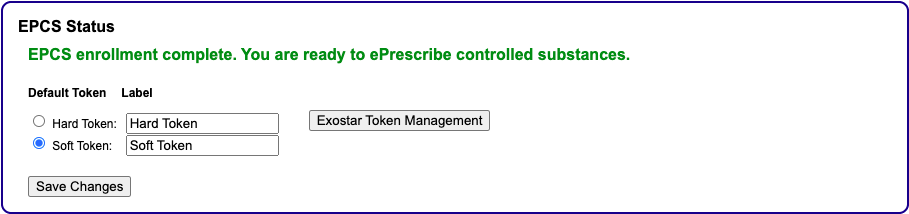
Learn how to enroll for EPCS and manage your EPCS tokens and account.
Favorites
Choose how to build and display your list of prescription favorites.
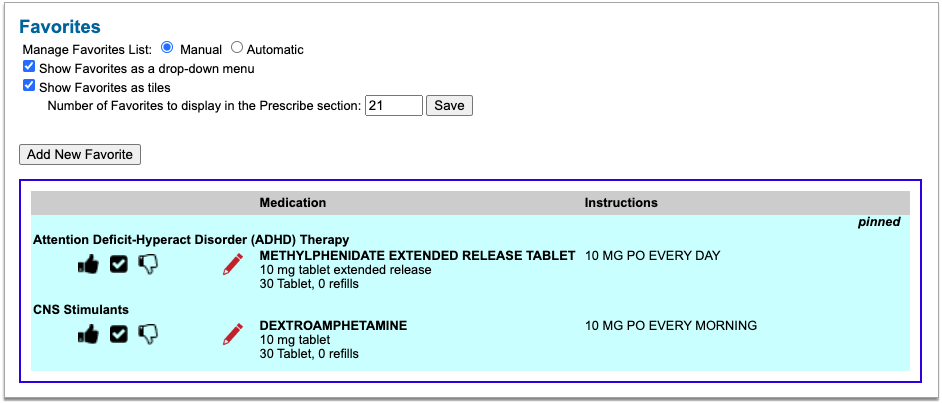
You can build your favorites list manually or automatically. PCC strongly recommends keeping the default setting of “Manual” for best curatorial control. The “Automatic” option builds a list based on your prescribing activity, and often results in a long favorites list that does not necessarily reflect your priorities.
You can also choose how to display your favorites list, add new favorites, and make changes to your saved favorites.
Regardless of your display settings, favorites appear at the top of medication results when relevant to your search.
Learn more about PCC eRx Prescription Favorites.
Medication History
Choose what should happen when you make changes to a Patient’s Medication History.
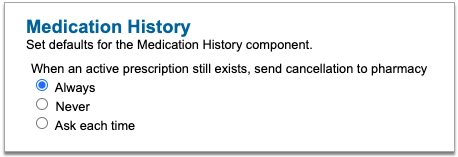
You can control whether PCC eRx sends an electronic cancellation to the pharmacy when you discontinue or delete a medication that still has an active prescription.
Learn more about how to work in Medication History in PCC eRx.
Pharmacies
Choose what should happen when you make changes to a patient’s Pharmacies list.
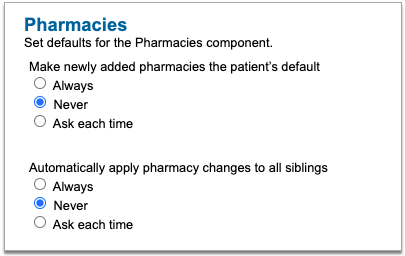
You can independently control whether a pharmacy should become the patient’s default as soon it’s added to the patient’s Pharmacies list, and whether pharmacy changes for one patient should apply to all of their siblings .
Learn more about working with pharmacies in PCC eRx.
Real-Time Pricing and Formulary
Choose the default display for prescription alternatives suggested by a patient’s pharmacy benefit manager (PBM). Alternatives are presented when you create, edit, renew, replace, or resend a prescription.
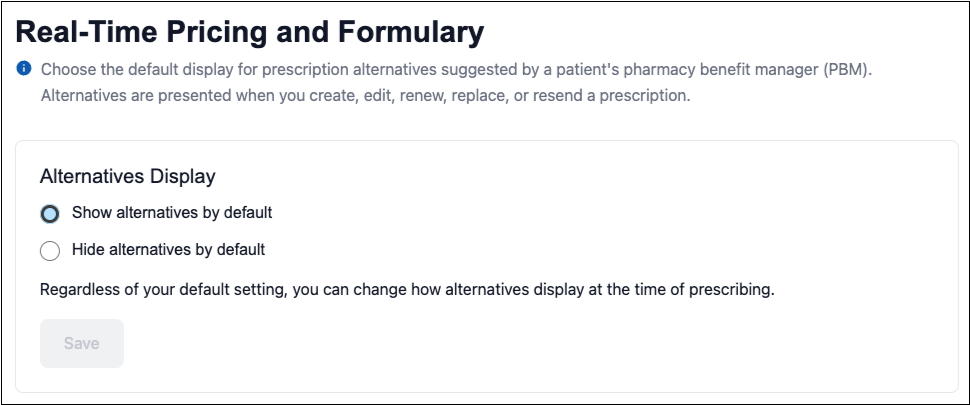
Regardless of your default display setting, you can always show or hide PBM alternatives on demand at the time of prescribing.
Renew Prescriptions
Choose what should happen when you renew a prescription.

-
Selected: When you renew a prescription, the renewal opens in an edit window, where you can optionally modify it and process it immediately.
-
Deselected: When you renew a prescription, the renewal immediately queues for sending in the patient’s chart and on the Rx Queue.
Learn how to renew prescriptions.
Text Size
Set your preferred text size for PCC eRx.
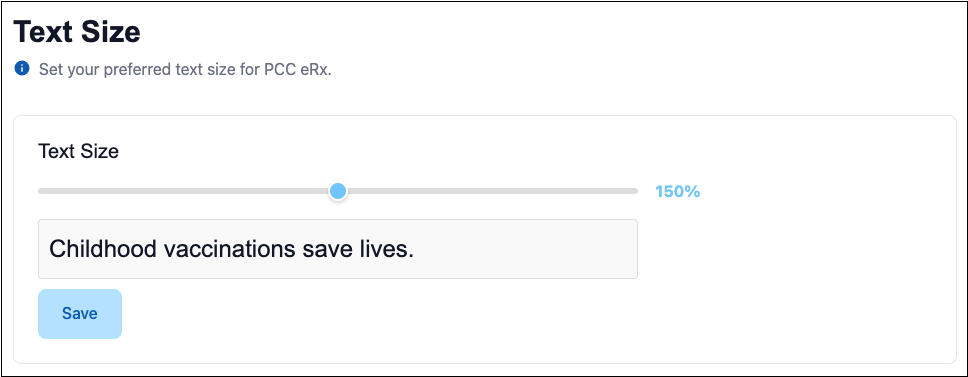
Use the slider to increase the text size. A sample sentence shows what the text looks like at each size.
This setting affects prescribing screens in both PCC EHR and in pocketPCC.
For step-by-step instructions about adjusting your text size in PCC eRx, read Adjust Your PCC eRx Text Size.
Three-Month Supply
Set the default number of days to pre-date the second and third prescriptions in a 3-month supply of controlled substances.
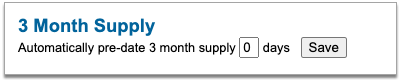
Pre-dating allows patients to fill the next prescription in their supply a few days before running out of the current month.
Learn more about 3-month supply prescriptions.
Vacation Hours
Set vacation hours to record time away from the office in the prescription audit logs. This information makes it easier to identify whether unexpected prescription activity occurred in your name while you were out of the office.

The act of setting vacation hours does not prevent pharmacies from sending you prescription renewal or change requests, nor does it prevent other staff from preparing prescriptions that list you as the ordering or supervising provider.
