Update PCC EHR on Your Computer
If the PCC EHR client software on your PC, Macintosh, or Linux device is not up to date, the login window will tell you. Click “Ok” to download and begin the update.
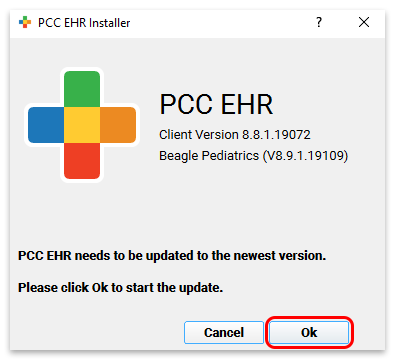
The installer will launch automatically. The installer looks different on different computers, but in each case you can simply click “Next” or “Continue” to step through the process.
The Windows setup application looks like this:
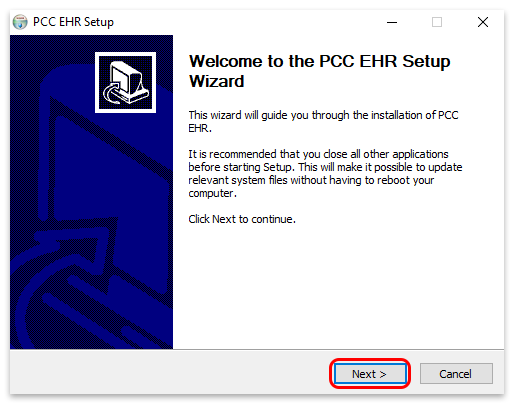
The Macintosh setup application looks like this:
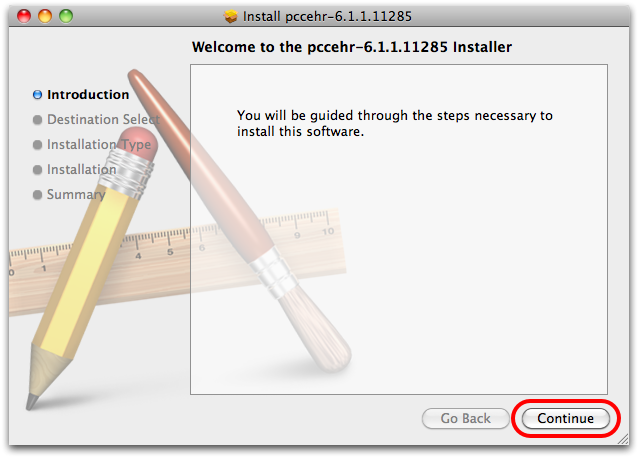
Manual Updates
You can also perform a manual update by downloading the PCC EHR Client. Open a Web browser and visit your server’s PCC downloads page. It gives you direct access to important PCC downloads, as well as links to PCC support and our online documentation at learn.pcc.com.
The url is simply your PCC acronym followed by pcc.com/downloads. So, if your acronym was ABCD, your downloads page would be at https://ABCD.pcc.com/downloads

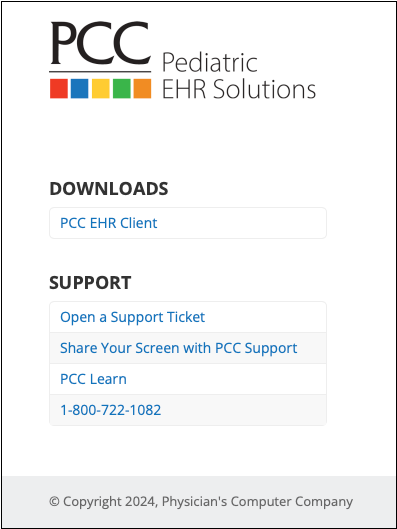
In-Office Link: This link will work when your computer or workstation is connected to your office’s PCC network. If you use a third-party to manage your network, or need to connect to PCC EHR from a home office, contact your Client Advocate for download assistance.
Read Install and Configure PCC EHR on a New Computer to learn more.
