Review Posted Charges In Daily Check
At the end of the day, after all charges are posted, you can “prove out” your cash drawer and perform reconciliation in PCC EHR Report Library. You can use tools like the Payment Reconciliation report and visit based reports.
If you need to dig deeper, use Daily Check in the Practice Management window to review details on all the charges posted for each encounter.
Use the (dailycheck) report to view all the visits posted on a single day or range of days. The report includes every diagnosis, procedure, amount charged and payment posted. If you use paper encounter forms, you can use dailycheck to compare them with the day’s postings. You can also use Daily Check to spot check whether the correct modifiers were selected for encounters you bill to certain payers. Many office managers run dailycheck every evening or early the following morning.
The dailycheck report is located in the Practice Management window.
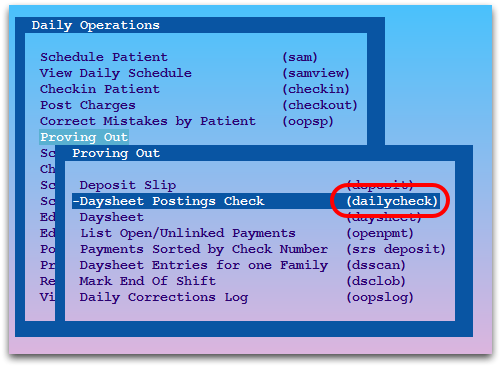
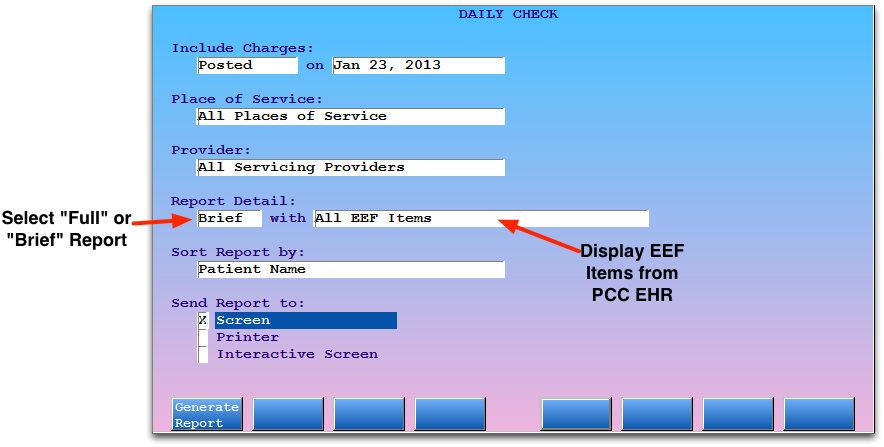
You can select which charges to include, select a place of service, limit the report to one clinician, choose a brief or full report, sort the report by various values, and send the report to the screen, a printer, or an interactive screen.
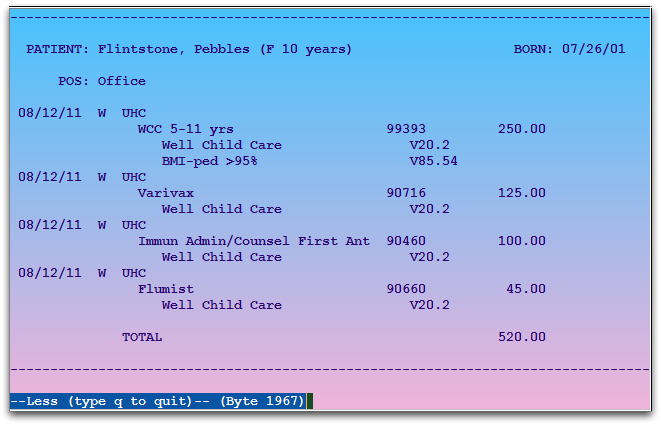
The dailycheck output displays complete charge posting details. A total for the day (or time range) appears at the bottom of the report. The “Brief” version of the report omits codes and units and condenses linking.
“EEF” stands for “Electronic Encounter Form” and refers to the Bill screen that clinicians use to select codes and queue up charges to be posted. If you use one of the EEF options when you generate the report, you can compare posted charges with items on the Bill screen for the encounter.
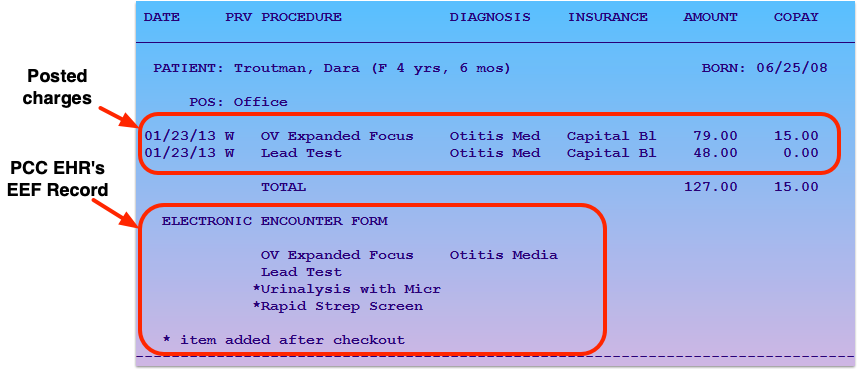
Dailycheck By Location
PCC Support can configure dailycheck so it runs only for the current user’s location. When a biller in your remote office runs the report at the end of the day, the report will run in “By Location” mode.
Contact PCC Support if you wish to set up dailycheck by location for some of your users.
