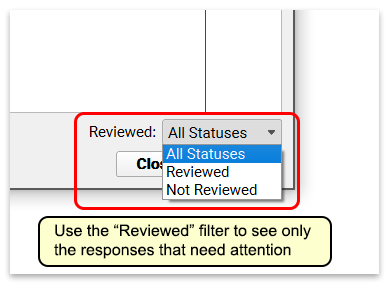Immunization Registry Response Viewer
Use the Immunization Registry Response Viewer to review acknowledgements and other responses from your immunization registry. You can see successful transmissions and also look at warnings and errors that you may need to fix.
Permission to access this tool is role-based.
Configuration and Preparation Required: The Immunization Registry Response Viewer is available for all practices that participate with an immunization registry. It requires additional configuration and activation on your system. To get started, click here for more information, or contact PCC Support.
Open the Viewer and Review an Error
When you want to review registry responses, select the Immunization Registry Response Viewer from the Tools menu.
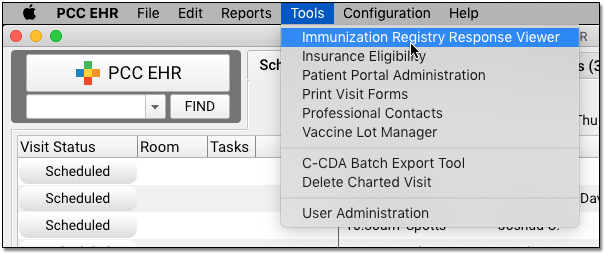
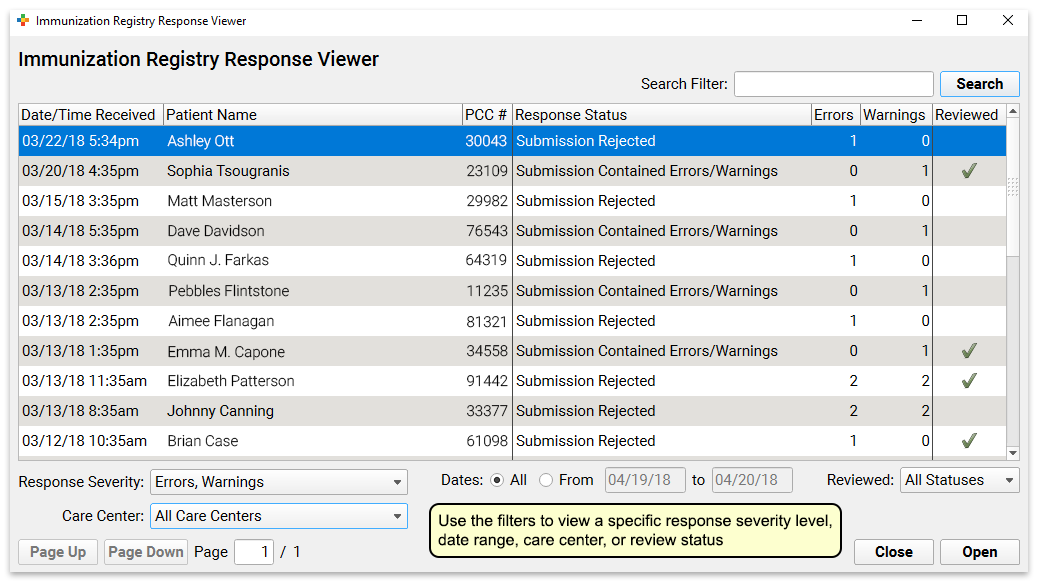
By default, PCC EHR will present a list of all responses to your system that contain errors or warnings. You can adjust the filters at the bottom of this screen to show all responses, a specific date range, or a specific care center.
Double-click on a message to see the error details.
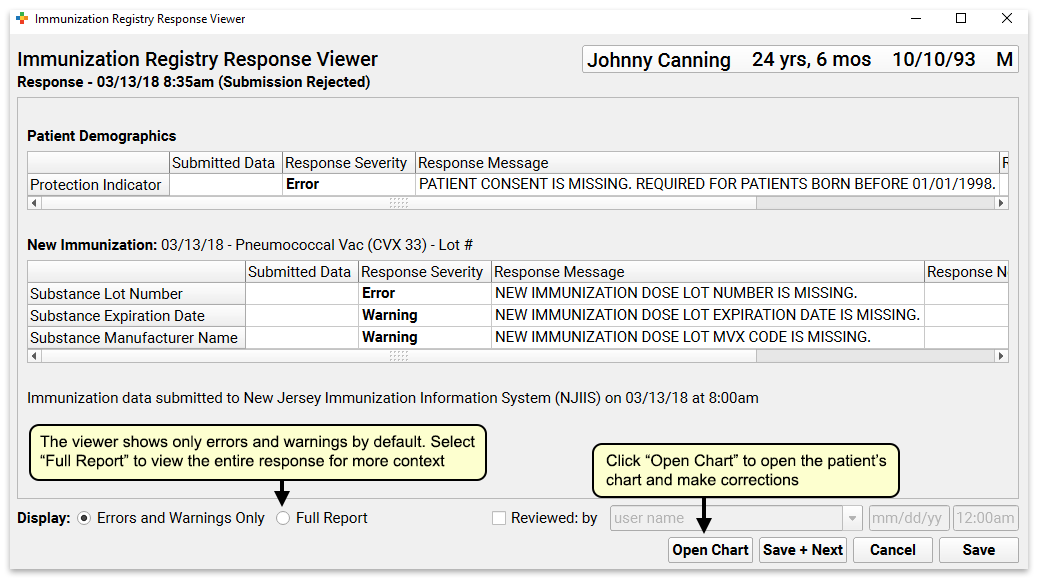
The window will display all segments of the message that contain errors or warnings. The “Response Message” column will include a description from your immunization registry.
Correct an Error and Mark It As Reviewed
If an error is something simple you can fix in the patient’s chart, click the “Open Chart” button to open the chart and make any necessary corrections.
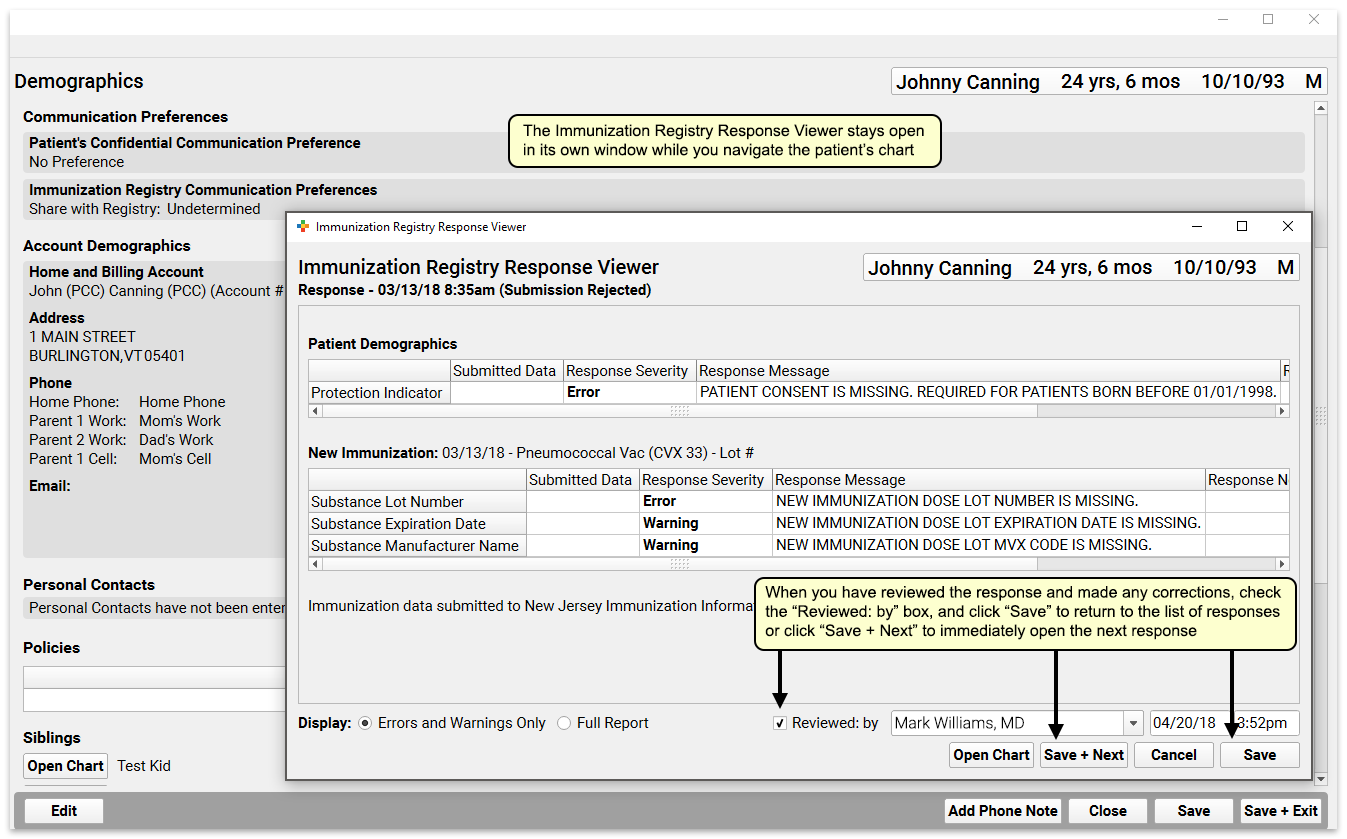
The Immunization Registry Response Viewer will remain open in a separate window while you work. You can make changes to the chart and then click “Save + Exit”.
Next, you can click “Reviewed: By” to mark the response as reviewed. Click “Save” to return to the list of responses, or click “Save + Next” to move directly to the next unreviewed message with errors or warnings.
When you return to the tool’s main window, you can use the “Reviewed” filter to filter out messages that have already been reviewed, leaving only responses that need attention.