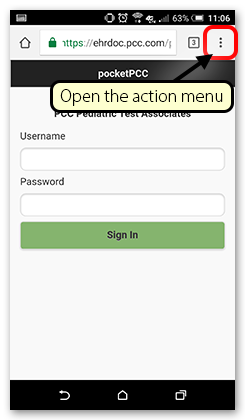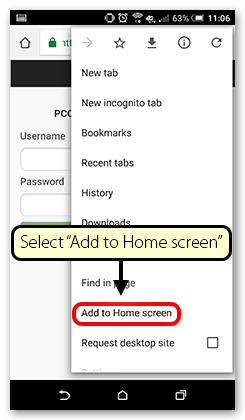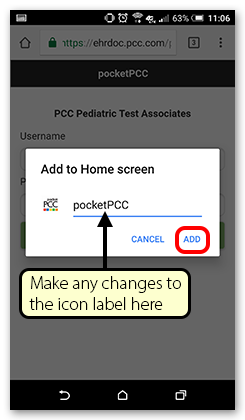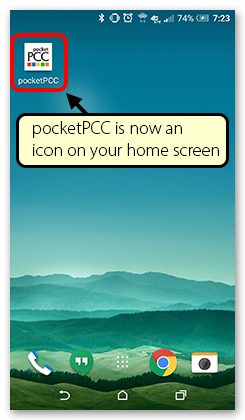Add pocketPCC to Your Home Screen
Follow the instructions in this article to add a pocketPCC app-style icon to your mobile device.
PocketPCC is a web-based, mobile version of PCC EHR. You can access pocketPCC from any web browser, giving you access to patient data, messaging, and charting tools from anywhere in the world. By saving a link to pocketPCC on your phone’s home screen, the mobile version of PCC EHR will always be just one touch away. For details on configuring pocketPCC, visit Getting Started With pocketPCC.
Note: The instructions on this page can be used to add any web link to a mobile device’s home screen. You can use these steps to help your patients add PCC’s Patient Portal to their phones.
Add pocketPCC to Your Apple iOS Home Screen
Open Your Web Browser
First, open your browser. pocketPCC works in any browser; for this example, we’ll use Safari, the default browser for the iPhone.
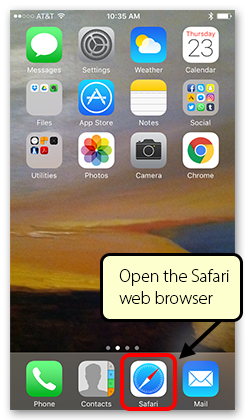
Enter the url for pocketPCC
Enter your practice’s url for pocketPCC. Contact your office’s system administrator or PCC Support if you do not know your address. Typically, your pocketPCC login address will be your practice’s acronym (such as “ACRO”) followed by pocketpcc, and it will always use the https secure protocol: “https://ACRO.pcc.com/pocketpcc”.
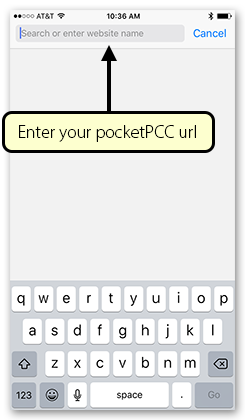
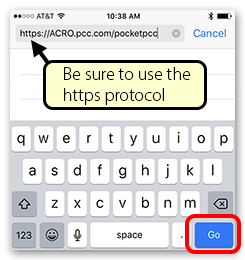
Add the Link to pocketPCC to Your Home Screen
Touch the Action icon at the bottom of your screen (you may have to scroll down to make the Safari system icons appear), and then select “Add to Home Screen.” Name the link anything you want (it will default to “pocketPCC”) and click “Add”.
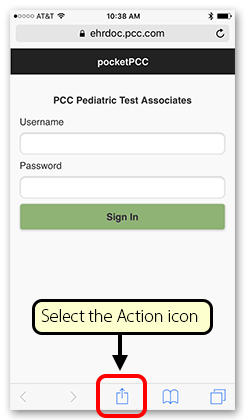
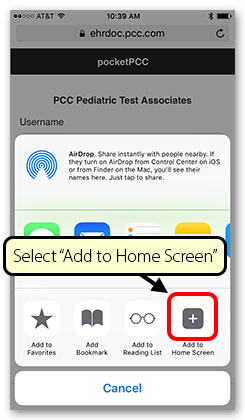
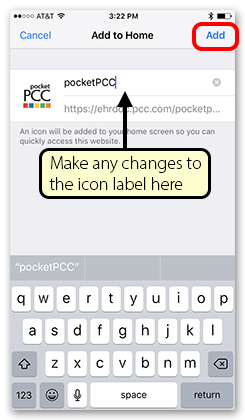
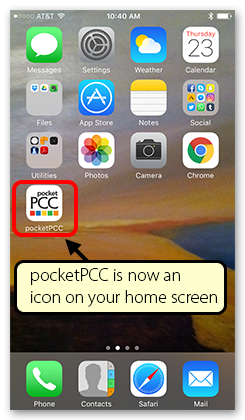
Add pocketPCC to Your Android Home Screen
Open Your Web Browser
First, open your browser. pocketPCC works in any browser; for this example, we’ll use Chrome, the default browser for Android devices.
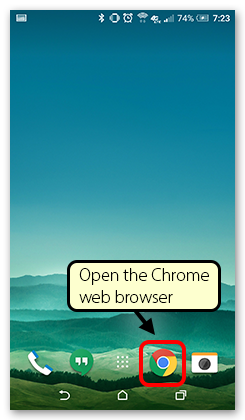
Enter the url for pocketPCC
Enter your practice’s url for pocketPCC. Contact your office’s system administrator or PCC Support if you do not know your address. Typically, your pocketPCC login address will be your practice’s acronym (such as “ACRO”) followed by pocketpcc, and it will always use the https secure protocol: “https://ACRO.pcc.com/pocketpcc”.
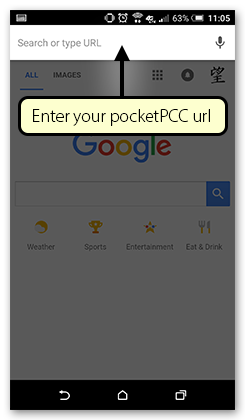
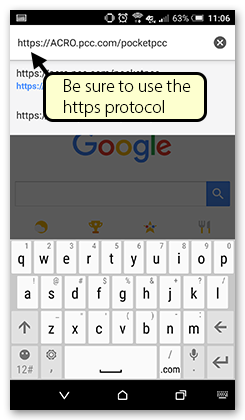
Add the Link to pocketPCC to Your Home Screen
Touch the action overflow icon in the top corner of your screen, and then select “Add to Home Screen.” Name the link anything you want (it will default to “pocketPCC”) and click “Add”.