Find a Patient in pocketPCC
To view a patient’s chart in pocketPCC, you can either go through the Schedule, or use the Find Patient button.
View a Patient’s Chart From the Schedule
You can open any patient’s chart by selecting their name from your schedule.
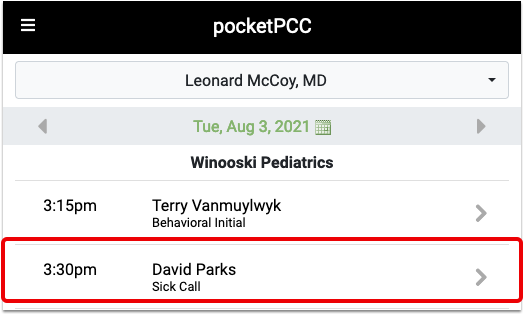
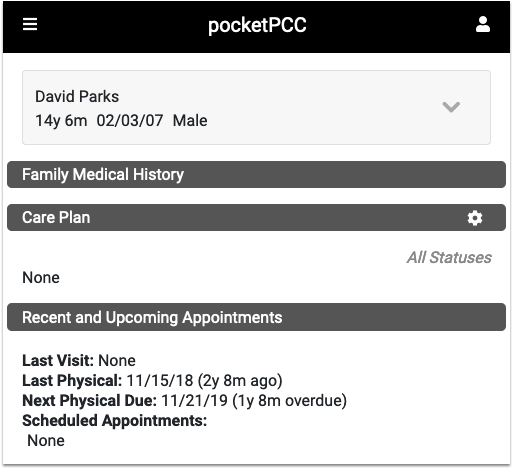
Find Patient Button
If you need to review a chart for a patient who is not listed on the schedule, you can use the Find Patient button.
When you click on the “Find Patient” button, a “Recent Patients” list will appear beneath the search box.
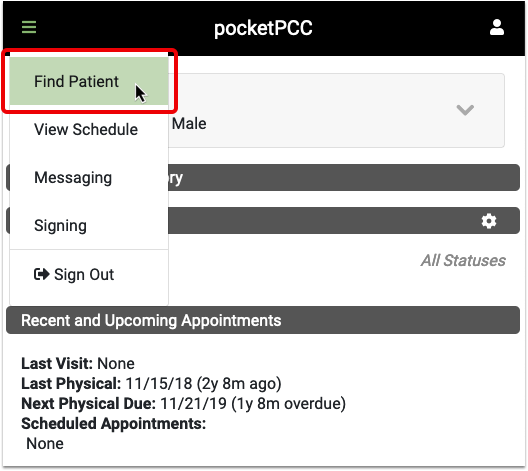
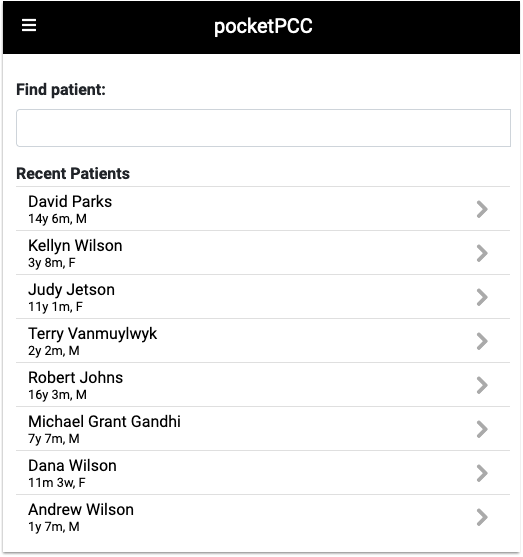
Your last 10 patients listed will include the most recent patients whose charts you opened, regardless of which PCC application you used.
Each patient is identified by name, current age and sex.
If the patient you are looking for is not listed, enter search text and press Enter or Go on your device to search.
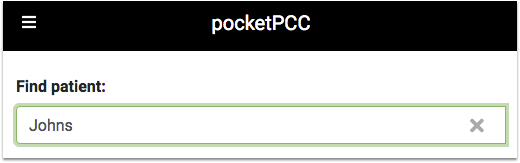
Results include each patient’s name, birth date, age, PCP, and flags. Click on the patient to open their chart.
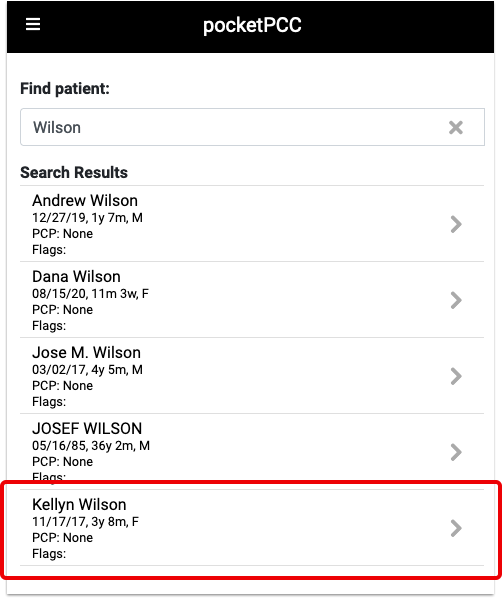
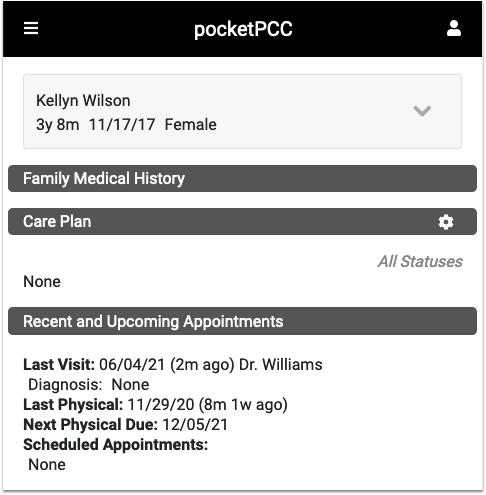
After you find a patient, you can review their Medical Summary, Demographics, Immunization History, Visit History and Documents. You can also add a new phone note or send a portal message.
