Prepare an Encounter For Billing
After you chart a visit in PCC EHR, click “Bill” to review and adjust billing diagnoses and procedures, review and adjust linking, and make the encounter ready for billing.
Read the procedure below to learn how to prepare a visit for billing, how to review what was billed, and more.
These steps are typically performed by the clinician, though other staff may perform some steps.
Watch Video Examples: Watch Prepare an Encounter for Billing to learn how a clinician prepares an encounter for billing in PCC EHR. For an overview of the Post Charges billing workflow, watch Post Charges in PCC EHR. You can also watch phone consultation and telemedicine demos.
Chart Diagnoses, Procedures, Labs, and Other Orders
When you chart an encounter, you enter diagnoses in the Diagnoses component. You might also order labs, medical procedures, screenings, immunizations, and other billable orders.
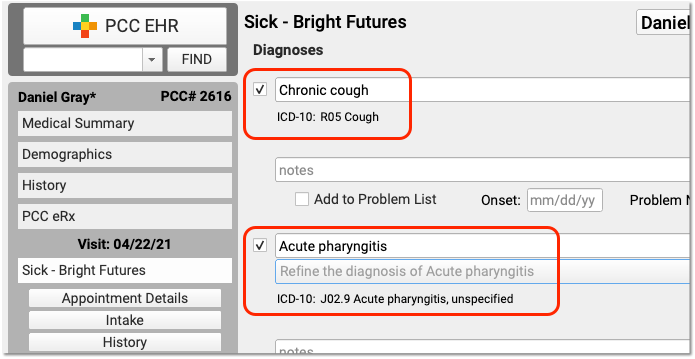
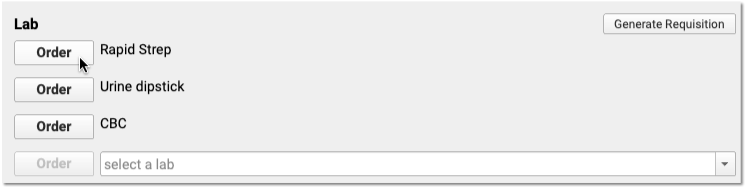
Click “Bill”
When you are ready to prepare the encounter for billing, click the “Bill” button.

One User: To prevent over-writing each other’s work, only one PCC EHR user may open a particular visit’s Bill screen at a time.
Optional: Change the Provider of Service
When you need to select a different billing provider, you can make that change at the top of the Bill window.
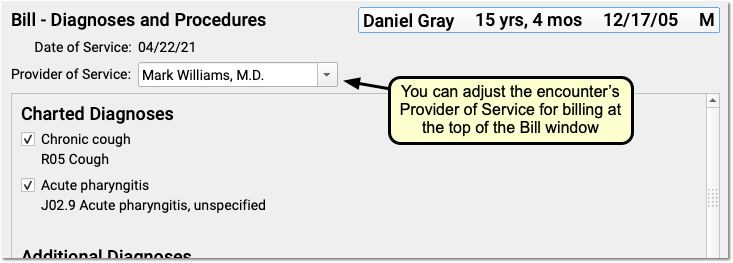
Alternatively, the biller can make that adjustment later, when they post charges. You can change the billing provider without changing the scheduled appointment provider. PCC EHR’s records will display both the Appointment Provider and the Provider of Service in the patient’s Billing History.
When Would I Need to Change the Provider for an Encounter?: Your practice might schedule a stand-in “Flu” provider in the Appointment Book. Then on the day of the encounter, you might change the scheduled clinician for the appointment to Nurse John, who gives the patient the flu shot. Afterwards, when you prepare the encounter for billing, you might define the supervising Provider of Service as the credentialed M.D., Dr. Williams. PCC supports these and other workflows.
Review and Adjust Diagnoses
In the Bill window, review all the diagnoses that came from either the Diagnoses component or an order. For each diagnosis, you will see an associated billing code (ICD-10).
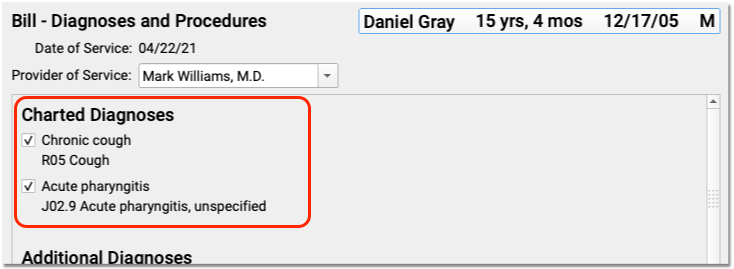
The Bill window consolidates diagnoses. For example, when your practice orders multiple immunizations, PCC will consolidate the Z23 diagnosis into a single entry.
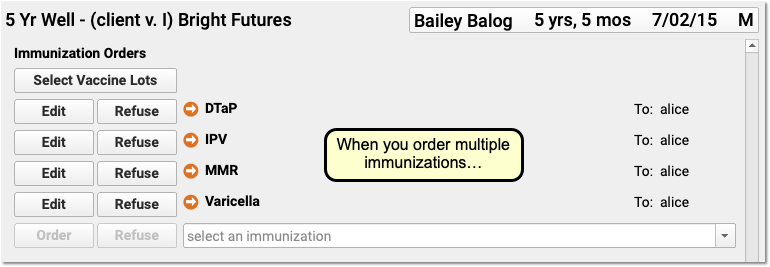

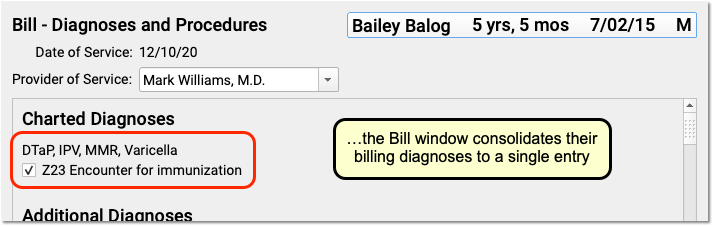
In the Bill window, all orders that have the same configured diagnosis will appear on a single line.
Enter Diagnoses on the Chart Note: If you missed a diagnosis, you should close the Bill window and add it to the chart note. PCC EHR adds all charted diagnoses to the electronic encounter form. You can enter new diagnoses in the Bill window for specific billing situations, but those items will not become part of the patient’s medical record unless noted on the chart note.
No Billing Code?: If a diagnosis from the chart does not have a mapped, ICD-10 billing diagnosis, you can select one on the Bill screen. Or, you can forward the SNOMED description for your billing staff to adjust later.
Review and Adjust Procedures (and Select a Visit Code, Supplies, and Other Items)
Next, review and adjust the billable procedures that came from the chart note. Select any additional procedures needed for billing purposes. For example, you can select a visit billing code, such as an E&M code, phone consult, or similar code for the encounter.
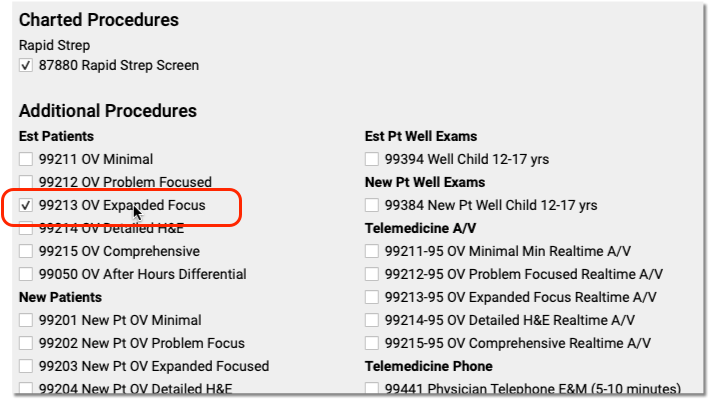
-
Why Did PCC EHR Select Certain Procedures Automatically?: Your office’s billing configuration determines which procedures appear when you order each lab or other procedure, along with what additional optional items will appear because of those orders.
-
Are the Labs Complete?: Procedure codes for your orders will appear in the Bill window as soon as they are ordered. Your staff may have not yet completed the labs, immunizations, or medical procedures. Review the chart note, the Visit Tasks queue, or the appointment’s Edit Orders window to check the status of orders.
-
Well Child Code: The encounter form can automatically display your practice’s age-appropriate well visit code, as shown in the screenshot above, or you may see a list of well visit billing codes.
-
Customizable: The Bill window, also called the electronic encounter form, is customizable. You can add your most common procedures to save time. Learn more by reading Configure Billing in PCC EHR or contact PCC Support for assistance.
Optional: Add Unusual Items
The encounter form only displays your practice’s preferred procedures. Click in a blank field and enter a name or code to search for less-common procedures.
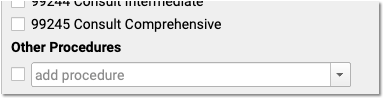
Click “Next”
Click “Next” to continue to the second step of the Bill window.
Link Diagnoses to Procedures, Adjust Units
PCC EHR automatically links billing codes for orders based on your practice’s configuration. You can configure order linking in the Billing Configuration tool. PCC EHR will also link all procedures to a diagnosis when the encounter has only a single diagnosis.
When there’s no configured linking for a procedure, you can use the line letters (a, b, c, d…) to indicate which diagnoses should link to each procedure on the claim. Your biller can review this later, when they Post Charges, but the clinician decides which diagnosis corresponds with each billable procedure.
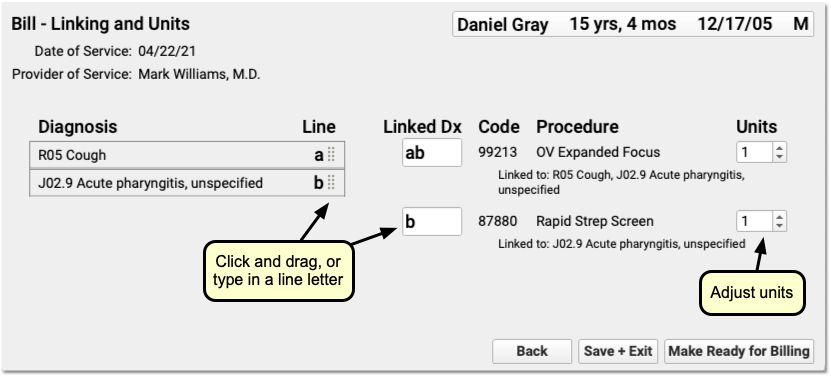
You can type the letters in the field or click and drag each diagnosis to the corresponding procedure. After making your selections, you can confirm that the appropriate diagnoses appear underneath each procedure on the right.
You can also adjust units for each procedure using the numeric field next to each procedure.
Optional: Save and Close the Encounter Form Without Making it Ready For Billing
Do you need to go back to the chart note and update something? Click “Save + Exit” to return to the chart note without releasing the procedures and diagnoses for billing. You can reopen the Bill window when you are ready to make the encounter ready for billing.
Make Ready for Billing
Click “Make Ready for Billing” to save your adjustments and update the status of the encounter. Your billers will then be able to post the charges.

Optional: Add Additional Items, Grab Back the Encounter Form
If you missed a diagnosis or procedure, you can add them to the chart note. PCC EHR will make any new diagnoses or procedures available to the checkout staff, though they will appear as unlinked.
Optionally, you can click “Edit Billing” to pull back the encounter before the charges are posted. Then you can clean up your additions and perform linking.

While you are making changes in the Bill window, other PCC EHR users can not select the encounter and post charges.
Sign the Chart Note
When you are finished charting, click “Sign” and sign the chart note. In addition to this being a general best practice, your billing staff can see the signers and co-signers for each encounter and may use that as a signal to know an encounter is ready to be billed.
Later: Select Visit and Post Charges
At any time after you make an encounter ready for billing, your practice’s checkout or billing staff can select the visit and posts the charges.
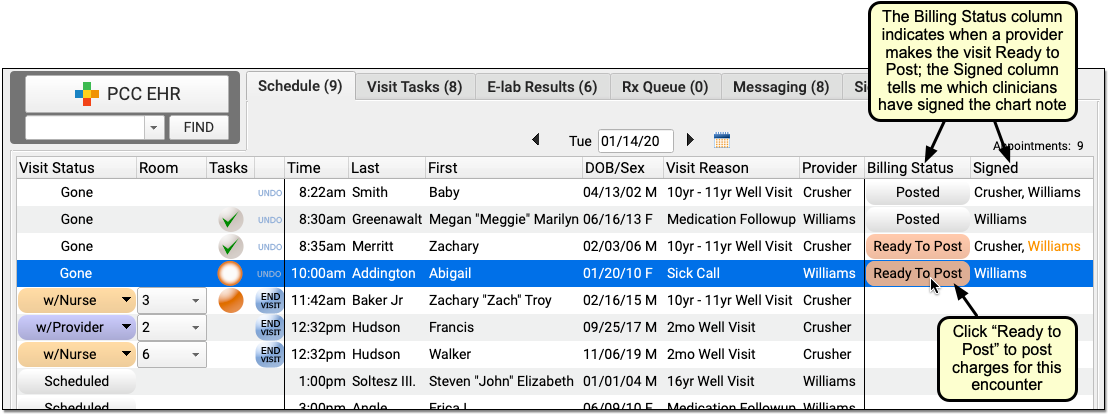
Read Post Charges in PCC EHR to learn more.
Later: Review What Was Billed, Add Additional Items
After your practice posts charges for an encounter, the clinician can no longer make changes in the Bill window. However, any user can click “Billed” at the bottom of the chart note to review the Electronic Encounter Form.
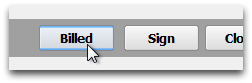
Also, the clinician can still chart new diagnoses and procedures. Billers will see the “New Items” status and can add the diagnoses and procedures to the claim later.

To review what was billed, along with all posted procedures, diagnoses, payments, and a claim history, visit the Billing History. Read Review an Encounter’s Billing History to learn more.
Later: Catch New Additions
PCC has a variety of tools for proving out, catching any missed charges for an encounter, and reviewing what was posted. For more information, read Find Encounter Charges that Need to Be Posted.
