Prepare for a PCC Software Update
When a software update for PCC is ready for your office, what should you do to prepare?
Notify Your In-House System Administrator and/or Third-Party IT Consultant
PCC EHR updates require the workstation’s administration password. Inform your in-house system administrator or office manager that each workstation will need their attention, and the administration password, on the morning of the update.
Does your practice have a local system administrator or a contract with a local IT professional who updates and services your computers? Do you implement an office-wide network, not monitored and updated by PCC, that requires administrative permissions to make changes? Contact appropriate entities so that they know a PCC update is coming.
Learn About the New Features Ahead of Time
With every software release, PCC answers client requests and implements new features and tools that can improve your office workflow and save you time. You should review the new software feature list and arrange for your staff to attend a training web lab, when needed.
- PCC New Feature Release Notes
- The Pulse: PCC’s Newsfeed announces updates, documentation, web labs and other training opportunities.
Review Important Update Configuration or Workflow Considerations
Some new tools or features in PCC EHR require configuration, or may make your office’s workflow faster and easier. When there are significant configuration or software usage changes, PCC makes note of them in the PCC Release Manual.
Tell Your Doctors and Other Staff
Once PCC schedules your update, inform all of your PCC EHR users. The PCC EHR login screen helps you out the week before the update by notifying all users that an update is coming.
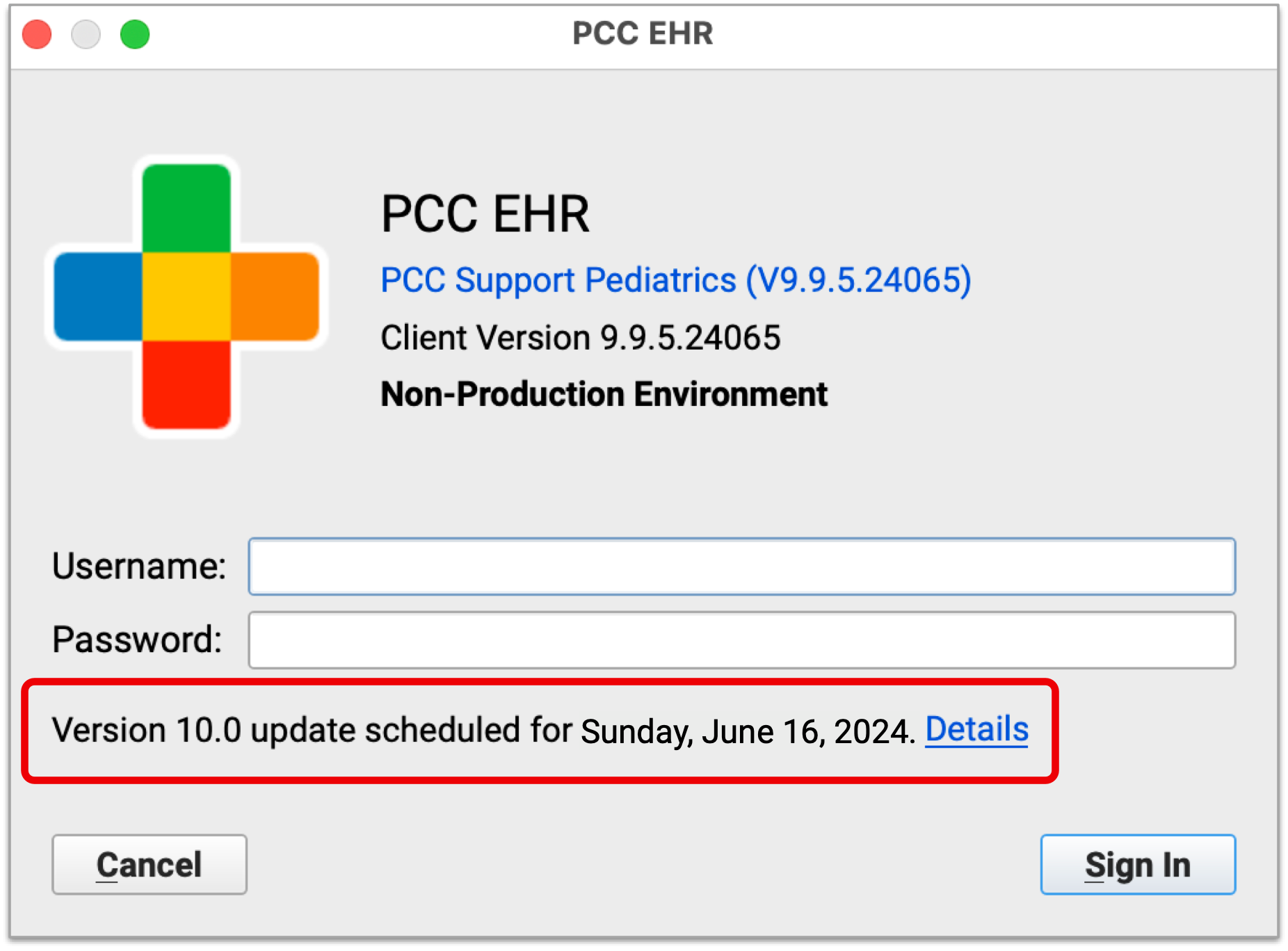
Encourage them to review the “Details” link on the login screen, which points to the PCC Release Overview, Manual, and Video Series.
After the Update: Review New Options, Work with PCC Support
Once your update is complete, you may wish to return to the PCC Release Manual and implement the recommended configuration changes.
Remember that PCC Support (support@pcc.com, 802-846-8177 or 800-722-7708) can help you review your setup and work with you to optimize your PCC EHR work environment.
