Find and Open a Patient Chart
The sections below describe the many tools for finding and opening a chart, once you have logged in to PCC EHR.
Contents
Open a Chart, Overview
Select a Patient From the Appointment List
Use the Schedule screen to find a patient you wish to review. You can use the calendar to pick a different day and use the Provider or Location drop-down menus to limit which appointments appear.
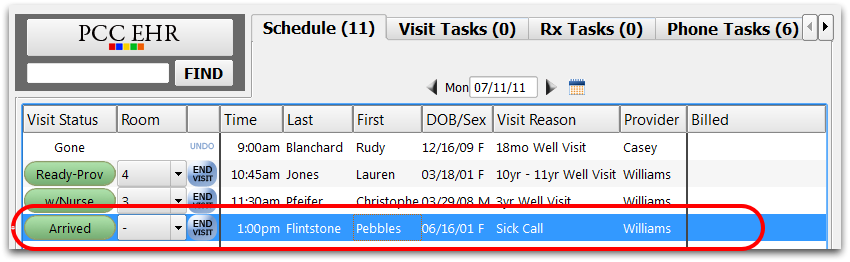
You can also find a patient on the Visit Tasks, Phone Tasks, or Signing Queue and then click “Open Chart”.
Alternative: Open a Recently Opened Chart
If you have opened a chart previously, you can start typing or use the pull-down arrow in the Find field to open a recently opened chart.
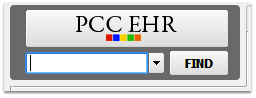
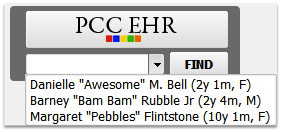
Alternative: Search for a Patient
You can find a patient by entering part of their name, their phone number, or their birthdate in the search box. Then press Enter or click “Find”. Inactive patients will not appear in patient finder results unless “Include inactive patients” is checked.
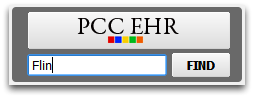

Search Tips: You can enter a patient’s date of birth with either a 2-digit or 4-digit year (01/15/99 or 01/15/1999), and you can include slashes (/) or not (01151999). For phone numbers, enter seven or ten digits with any formatting (800-722-1082, or 8007221082). You can also search by patient PCC number by preceding a number with “pcc” or “patient”. For more information, read Search for Patients and Accounts in PCC EHR.
Double-Click on Patient Name or Select and Click “Open”
To open a chart, either double-click on the patient’s name or select them and click the “Open” button at the bottom of the screen.
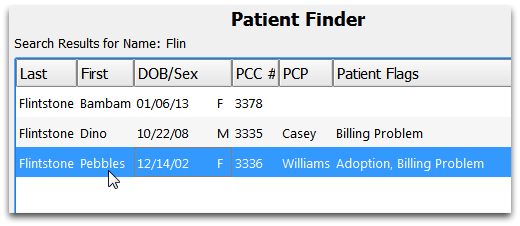
Review Chart
Use the navigation buttons on the left-hand side of the screen to review sections of the chart or chart a visit.
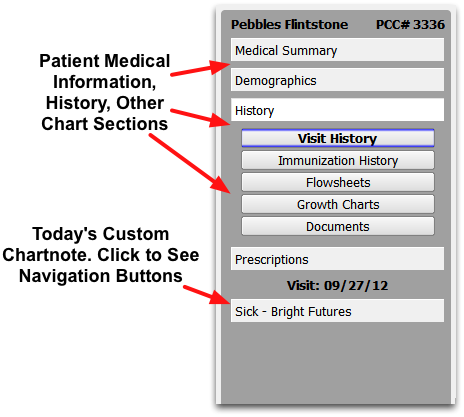
Tips for Searching for a Patient
You can search for charts by name, birth date, phone number, patient PCC number, or any of the custom patient fields that your practice has assigned a search key word.
To learn about all the different search options, read Search for Patients and Accounts in PCC EHR.
Concurrent Access: Can Two People Read a Chart at the Same Time?
Different users can access and add information to a patient’s chart at the same time. However, a single user can not open the same chart twice at the same time.
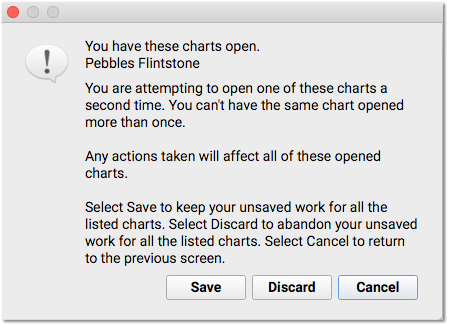
If you log into PCC EHR on two different computers and attempt to open the same chart a second time, PCC EHR will prompt you to save your changes and close the chart elsewhere, discard any changes, or cancel and leave the chart open on your other login or screen.
