Hardware Guide: Your PCC System Hardware
PCC may install a server, peripherals, and other hardware in your office. This article is a quick reference for that equipment. You can use the sections below as a photo guide to your PCC hardware.
Contact PCC Support with any questions about your practice hardware.
Read a Summary of Network and Equipment Services: PCC's Technical Solutions Team provides a Network and Equipment Services guide which includes answers to common questions around what PCC installs, how equipment is maintained, how backups are performed, and more.
What About Equipment that Your Practice Purchases?: Read the Personal Computer and Equipment guide to learn about PCs, printers, and other equipment that your practice purchases and maintains.
Contents
Introduction: What Does PCC Install at Your Practice?
PCC typically installs the following equipment:
- a PCC server (typically a Dell PowerEdge server) If your practice is hosted in a cloud service, PCC will not install a server
- one or more network switches
- a UPS battery backup unit
- a router/firewall (Fortigate)
- a network-attached storage device (NAS)
- one or more wireless access points
The PCC Server
Unless your practice will host your PCC server in the cloud, PCC installs one or more servers at your practice. The PCC server runs PCC EHR, the Patient Portal, and other PCC software and services. Your personal computers connect to the PCC server using a network connection.
PCC servers use the Rocky Linux operating system and require internet connectivity.
A PCC server includes provisions for failure and redundancy. PCC provides a guaranteed 4-hour response for onsite service. We include a monitor, keyboard and mouse specifically for the PCC server.
Current Server Installations
When PCC installs a physical server, we currently use a Dell PowerEdge server.

Height: 430.3mm (16.94 in)
Width: 218mm (8.58 in)
Depth: 603 mm (23.7 in)
Weight: 26 kg (55.67 lb.)
How to Turn Off Your PCC Server: Whenever possible, your PCC server should be rebooted or shutdown from the System Administration menu in the Practice Management window. Should that not be possible, you can use the illuminated green power switch on the front of the server. Push and release the button. When pushed and immediately released, the server should go through a proper shutdown procedure before powering down. In exceptional circumstances, you can also press the power button and hold it for several seconds to immediately power down the server. If you have any doubt about when or how to reboot or power down your server, please contact PCC support.
Network Switch
For a typical pediatric practice, PCC installs and maintains one or more network switches.
Switches are the center of your PCC network. All network devices, including PCs and your PCC server, plug into a port on the switch, through cabling in your wall. If you have a wireless access point, it also plugs into the switch directly or through a cable in the wall.
You can plug devices into any port on a switch, the ports do not need to be individually configured. Some models have ports with a lightning bolt to signify it can supply power to a phone or credit card machine. Please make us aware if these ports are needed for your practice.


UPS Power Backup System
PCC installs a UPS battery device to protect your new equipment from power surges, brown-outs, and black outs.
A UPS works silently until an electrical problem occurs. When a problem occurs for more than five minutes the UPS will send a signal to shut down the server. It is not meant to power machines for extended periods.
CyberPower Models
PCC-installed CyberPower UPS for an On-Site Server:


Cloud Server Model:

You can read technical specifications for this type of UPS at cyberpowersystems.com.
Router or Firewall Device
PCC installs and maintains a firewall for each of your offices. This device connects your office to the internet, connects remote offices, and provides connections to approved third-parties, such as a remote billing offices. The firewall provides security features that help protect your network. At this time, PCC provides Fortinet firewalls.
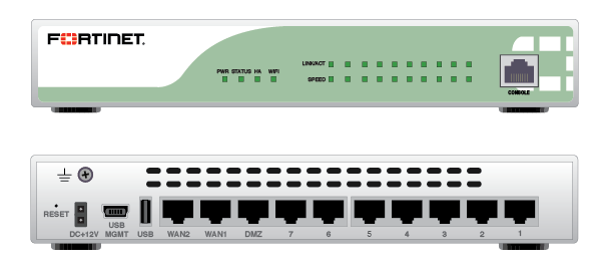
Height: 38mm (1.5 in)
Width: 216mm (8.5 in)
Depth: 160mm (6.3 in)
Weight: 0.9 kg (1.9 lb)
Network Attached Storage Device (NAS)
Depending on your practice’s configuration, PCC may install a NAS device. PCC’s NAS device is a RAID array of hard drives connected to your network that is used to store backups. PCC currently installs TrueNAS devices:
TrueNAS-Mini (network-attached storage backup)

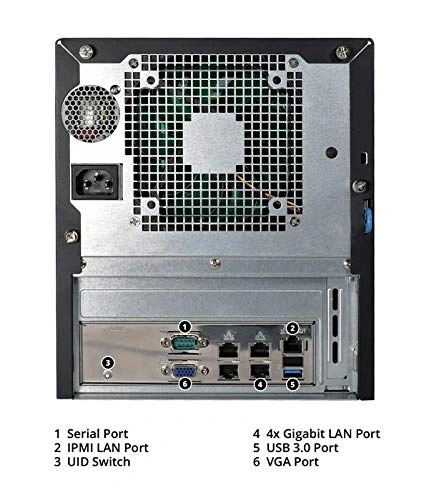
How to Turn Off Your TrueNAS: The power switch for the NAS is on the front, in the upper righthand corner, behind the door that closes over the disks.
Wireless Access Points
Depending on your practice’s configuration, PCC may install one or more Wireless Access Point (WAP). A WAP is a radio transceiver that allows your wireless devices to transmit and receive data without a wired ethernet connection.

Height: 48.1 mm (1.89 in)
Width: 220 mm (8.66 in)
Depth: 220 mm (8.66 in)
Weight: 830 g (1.83 lb)
In most cases, a WAP is mounted on the ceiling and connected via a cable to your wiring closet. WAPs can be distributed throughout your office to achieve better WiFi coverage. These need to be properly mounted in the correct orientation to function correctly. They don’t work well if covered with papers or under a desk.
Note: For new installations, your PCC technician will advise you on the WAP location(s) for your contractor to install appropriate cabling prior to PCC’s arrival.
Replacing Hardware
PCC manages the network equipment that we supply. In most cases it is more effective, and less expensive, to let PCC provide network equipment and install and support your backbone network (firewall, UPS, switches, wireless, server and backup). Local IT is great for administering your Windows network, workstations and printers. If you choose to have your local IT manage your network they must supply the equipment.
Details about equipment and services that PCC provides can be reviewed in the fine print accompanying your PCC contract.
