Enter and Review Encounter Billing Notes
As you bill for an encounter or troubleshoot problems with a claim, you can keep encounter-specific notes that are attached to the billing history of the encounter.
Watch a Video: You can watch a video to learn how to work with account notes and encounter billing notes in PCC EHR.
While most commonly used while troubleshooting a billing issue, your front desk can use the Encounter Billing Notes component to enter notes before the encounter even occurs.
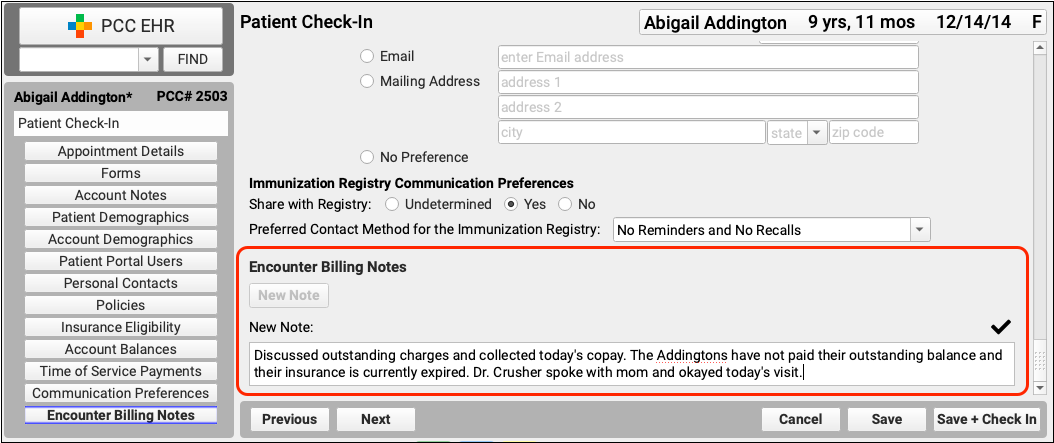
When posting charges, your biller can add a new note or a follow-up note.
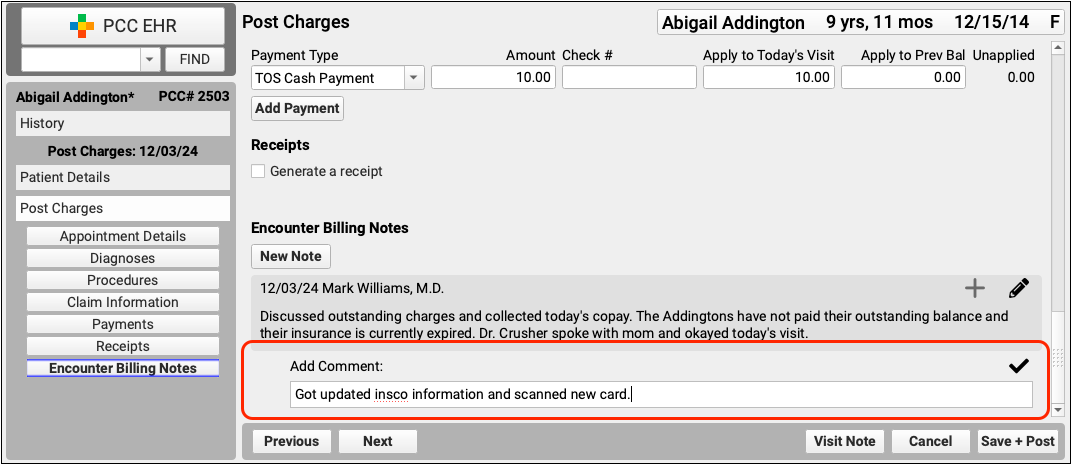
Later, when working on claim issues or another billing problem, you can review encounter billing notes in the Billing History section of the patient’s chart.
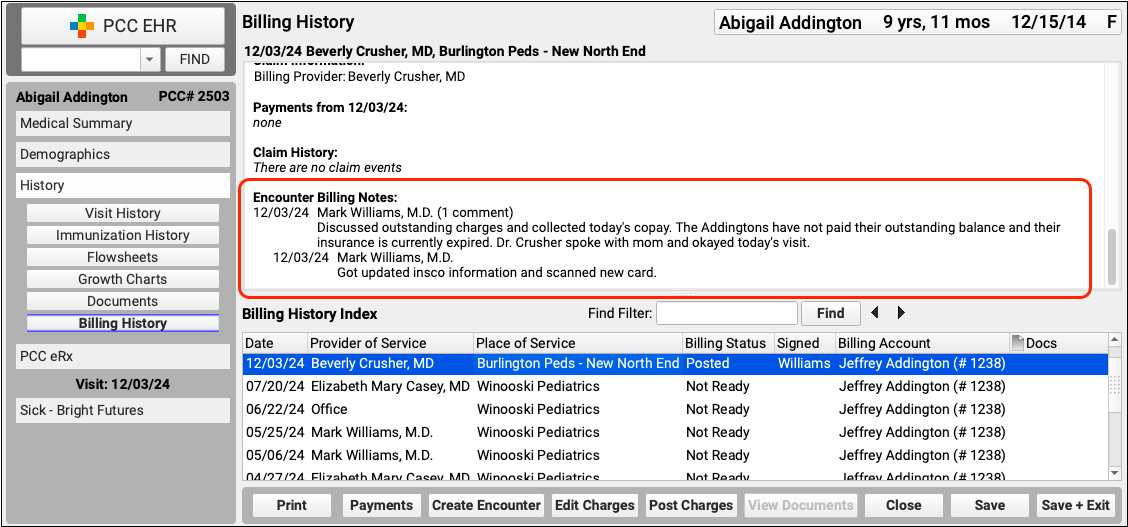
Click “Edit Charges” to add new encounter billing notes to the encounter.
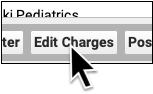
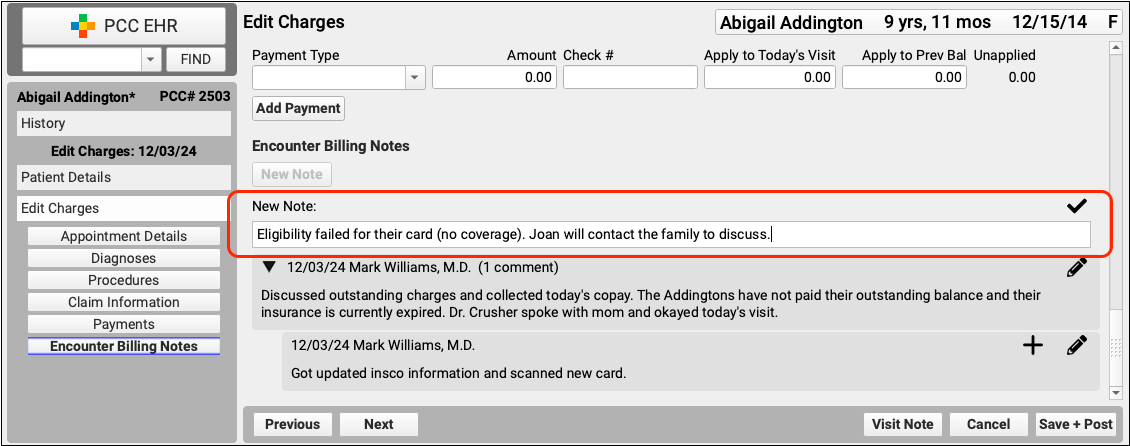
Encounter-Specific Billing Notes or General Account Notes?: In addition to Encounter Billing Notes, your practice can also use Account Notes to track ongoing concerns with a family. Encounter Billing Notes are specific to an encounter, Account Notes are not.
Encounter Billing Notes are associated with a particular encounter, for a particular patient. You can add additional notes and followup notes and they will all be associated with all charges for that patient’s encounter. If two patient accounts are merged, or charge information changes in some other way, notes will follow the encounter with which they are associated.
