Use pocketPCC to Add Photos or Upload Files to Patient Charts
Contents
A picture is worth a thousand words. Rather than try to describe a patient’s rash in your chart note, you can take a photo with your mobile phone and use pocketPCC to upload it right into the chart. You can also use pocketPCC to upload a photo or a form sent to you by the patient’s family.
Add Photos/Files
The “Add a Photo or File” chart menu option in pocketPCC allows you to add photos and files from your mobile device directly into the patient’s chart.
You can add a photo you take during an office visit, or upload a form or photo that the family emailed you.
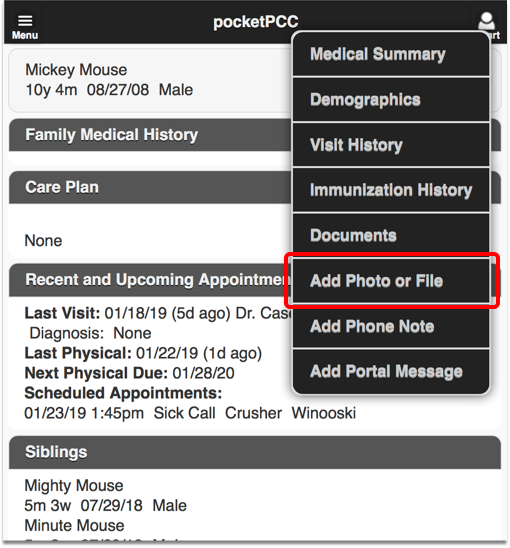
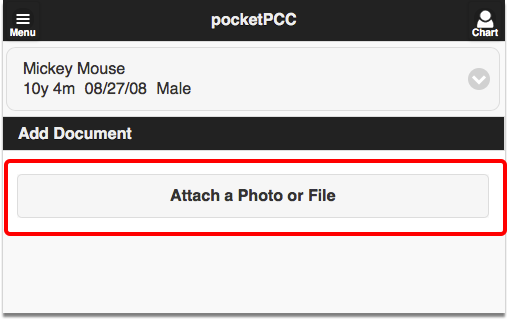
You can attach multiple photos or files, and then click “Save Document”.
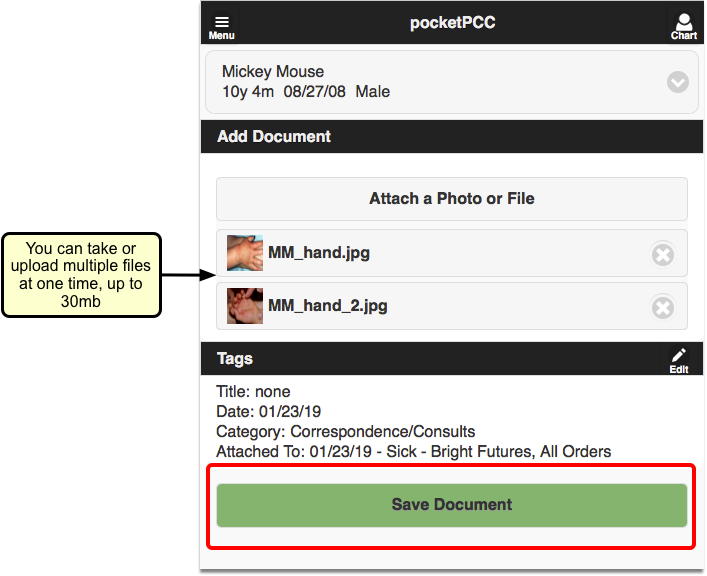
The photos/files will be attached to the current day’s visit by default. If the patient does not have a visit today, the item will be added as an unattached file.
If you want to change the visit attachment or add a title, tasks, or signature requirements, edit the tags before saving.
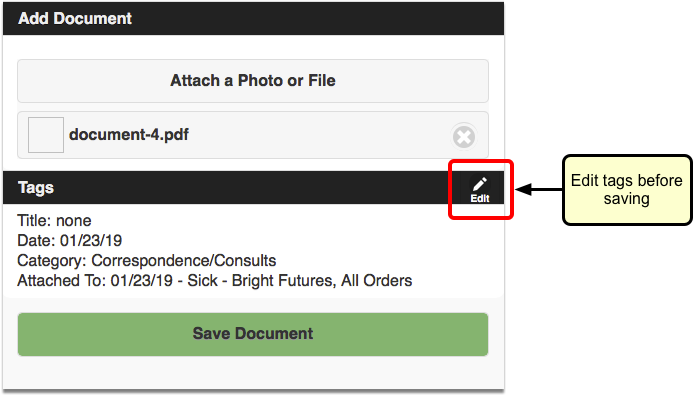
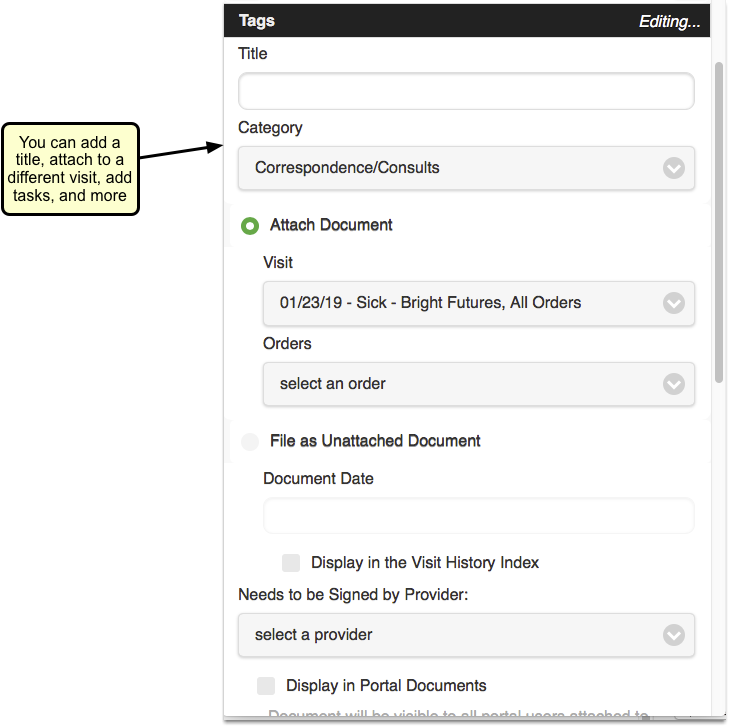
Uploads through pocketPCC are limited to 30 megabytes.
Does the Photo or Document Also Save to My Device?: Under normal conditions, the photo you take from pocketPCC will not save to your mobile device. However, if you take the photos before launching pocketPCC, or if your phone automatically saves photos to your camera roll or gallery, you may end up saving private health information to the device. PCC is not responsible for the security of your workstations or portable devices, and you should review your device’s operation and take appropriate precautions.
View Files/Photos in pocketPCC
To view previously saved photos or files within pocketPCC, open the “Documents” menu option, and find the date of the visit.
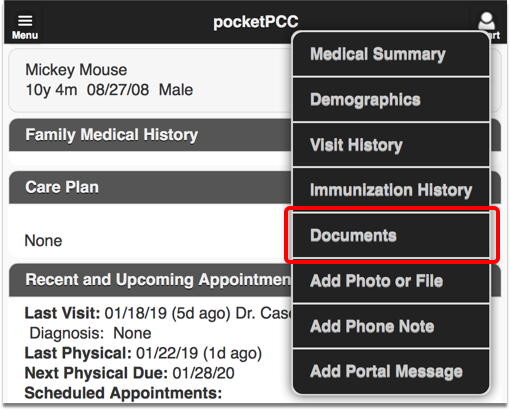
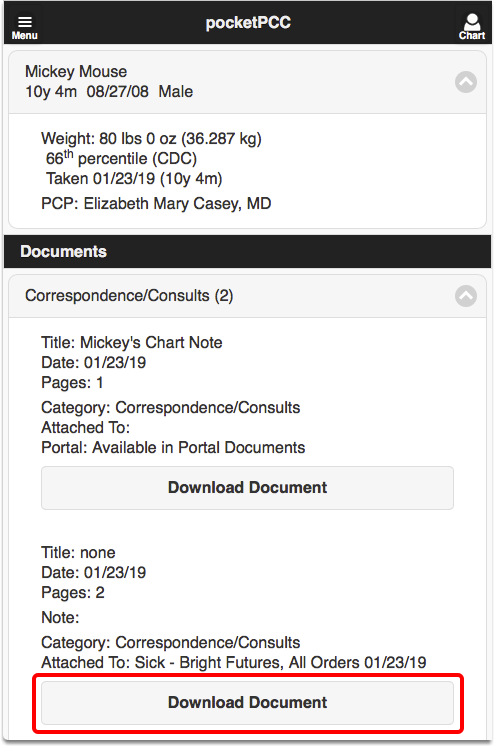
You can click “Download Document” to view the file(s).
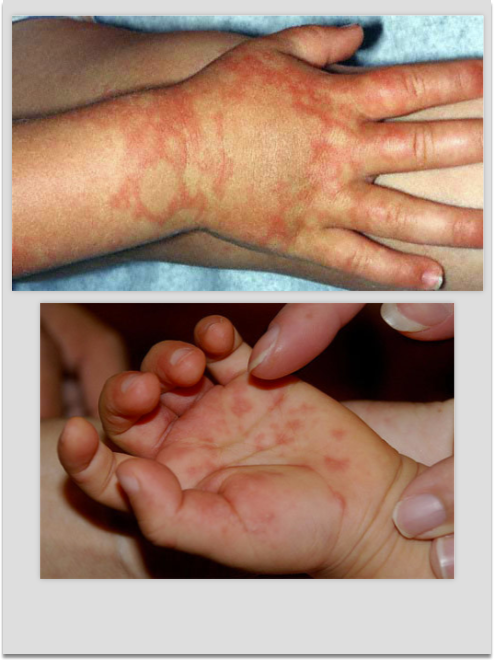
Review and Edit Files/Photos in PCC EHR
You can view photos and files that were uploaded through pocketPCC within the visit chart note in PCC EHR, or anywhere else that Documents appear.
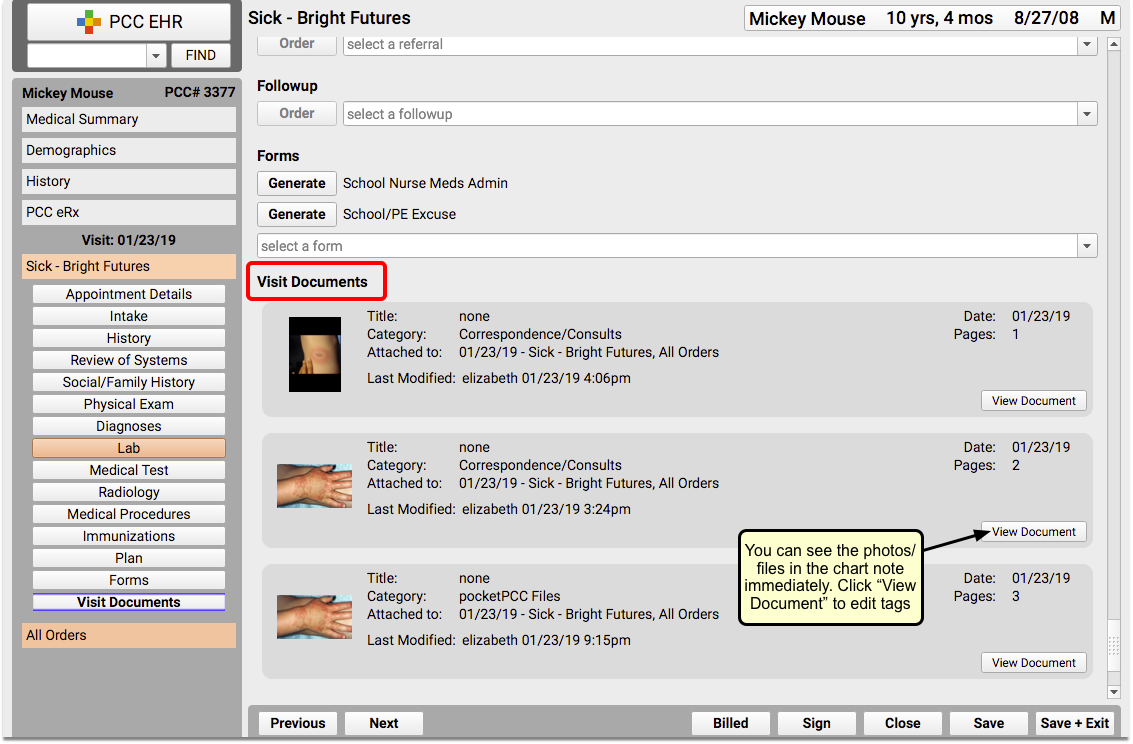
If you want to change the visit attachment or add a title, tasks, or signature requirements after saving, you can make edits in PCC EHR. For more information on editing documents or photo files through the Document Viewer, read Working with Patient Documents.
If you want to keep track of photos or documents that were uploaded through pocketPCC, you can add a new document category, and add it as the default assigned category for pocketPCC. Read the Documentation Administration guide for more information about creating and assigning document categories.
