Adjust PCC EHR Components with the Component Builder
PCC EHR’s chart notes, along with chart sections like the Medical Summary and tools like Patient Check-In, are made up of components. Use the Component Builder, inside the Protocol Configuration tool, to create or edit the different components that make up the protocols in PCC EHR.
You can create custom components to deal with a particular charting needs, with your own wording, and then use the Protocol Builder to add components to relevant chart notes or chart sections. You can also use the Component Builder to modify the details or wording of different components, such as adding a new item to the History or Review of Systems components.
After You Make Changes: When you make changes to a component in the Component Builder, it does not alter the component in historical chart records. Additionally, your changes might not be visible until you add or adjust settings for the component in a protocol. For example, if you add a new available item to the “History” component, it will not automatically appear visibly on chart notes. You must use the Protocol Builder to customize the chart note and indicate that your new History item should appear with that component. You may also need to adjust your Protocol Map to ensure that the correct providers see the desired chart note for each visit reason.
Contents
Open the Component Builder
To get started with the Component Builder, open the Protocol Configuration tool from the Configuration menu. Then click “Component Builder”.
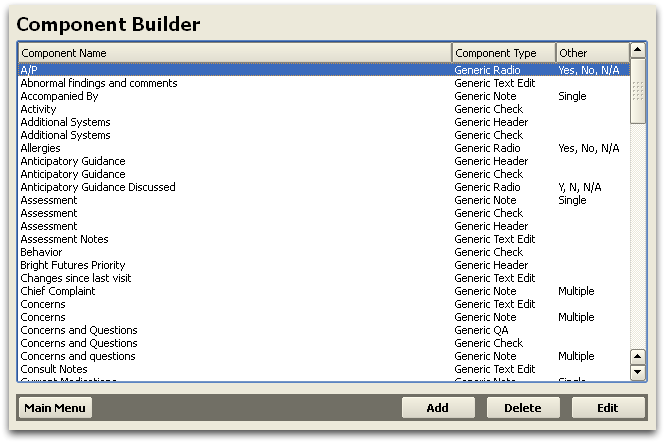
The Component Builder window displays the name, the component type, and a column of other configuration notes about the component.
Edit a Component
Select any component and click “Edit” to make changes.
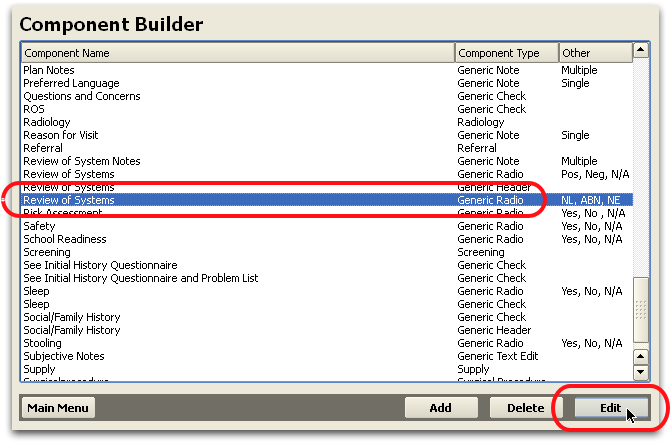
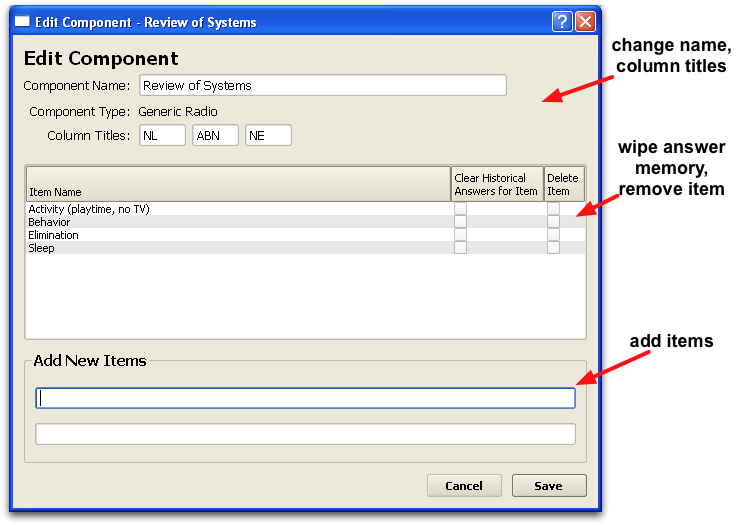
In the above example, a user is editing the “Review of Systems”, a component of type “Generic Radio”. In the edit window, we can specify all the different possible systems that could appear on a chart note. You can add as many items as you wish.
Later, in the Protocol Builder, the user can add the Review of Systems component to any protocol. Then they can specify which of the listed items will appear for that Protocol.
For a complete guide to the different settings for each component, read Component Reference.
Clear/Delete: The two check boxes on the editing list allow you clear all historical answers stored in PCC EHR for an item, or to delete the item from the component. The changes will take place when you click “Save”.
Turn On Last Answer: PCC EHR can display the last charted answer for Generic Check, Q & A, or Generic Text style components. You can activate or deactivate this feature while editing the component.
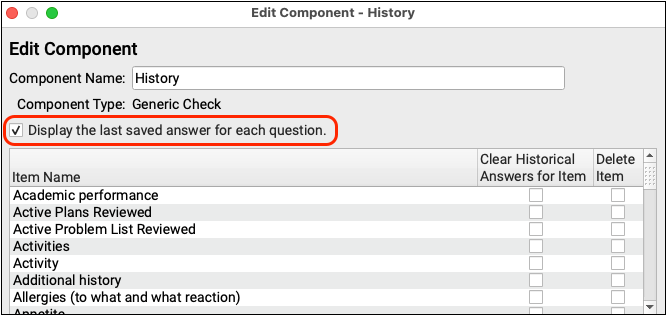
Edit an Order Component
When you edit an order component, such as the Referral Orders component or the Medical Procedure Orders component, you can add new orders and set various default behaviors.
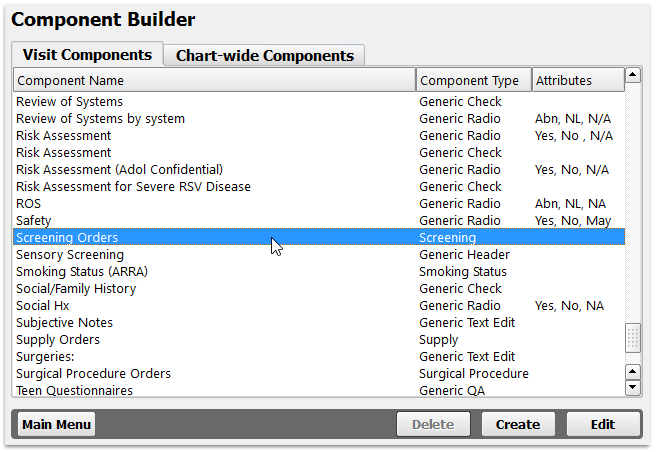
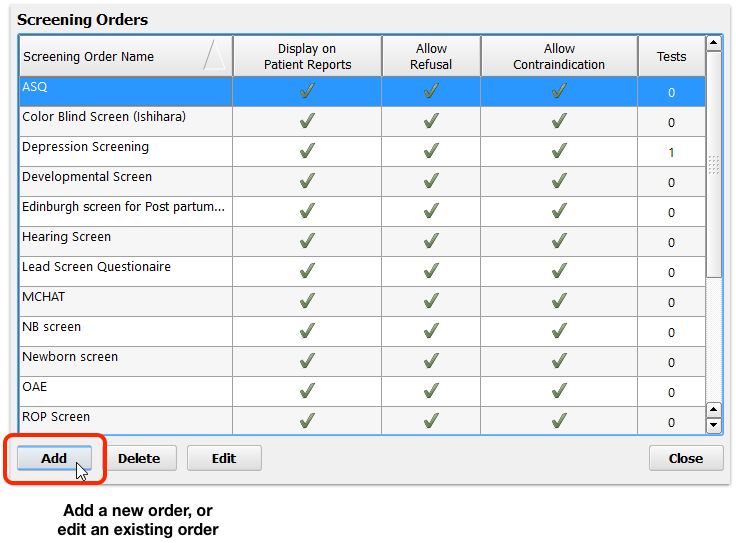
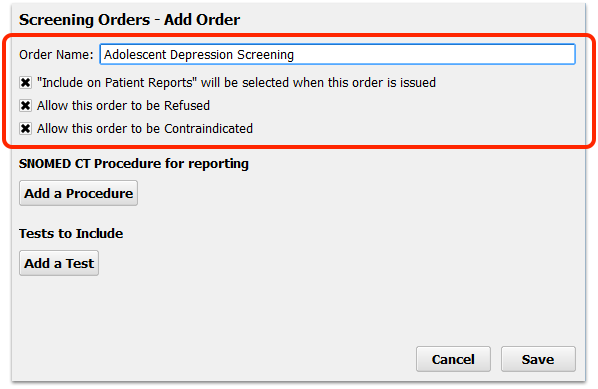
For each order, you can set default behaviors and add LOINC tests. You can also add SNOMED-CT procedures for reporting.
After you add or edit an order, use the Protocol Builder to make the component and the desired order appear on specific chart notes.
Labs and Immunizations are Different than Other Orders: You can create and edit most kinds of orders in the Component Builder. You must create and edit lab orders in the Lab Configuration the Lab Configuration Tool, and new immunizations have additional configuration requirements, many of which PCC Support can complete for you.
Configuring Orders for Billing: Whenever you add or modify a new order in the correct component in the component builder, you should consider whether that order should trigger procedure codes for billing on the electronic encounter form. Read the Billing Configuration help article to learn more.
Create a New Component
Click “Add” to create a new component.
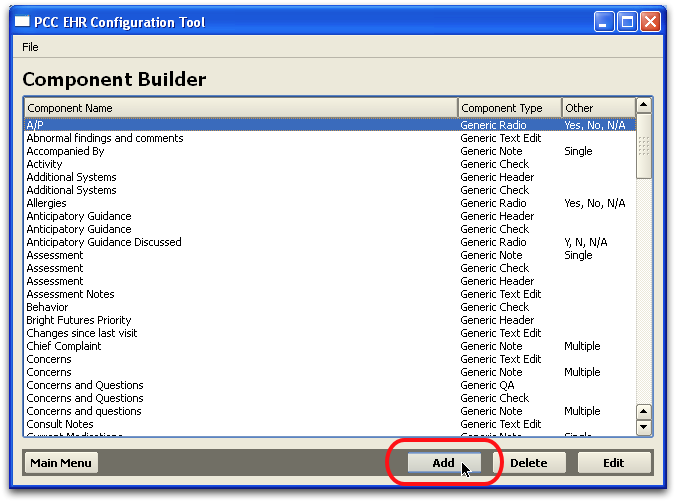
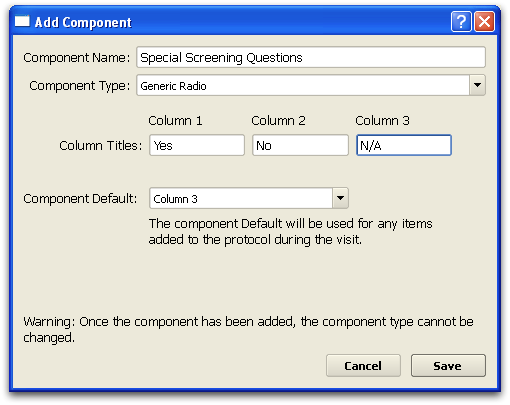
Don't Make Duplicate Components: When you edit a component, you edit all possible items that might appear in that component… later, in the Protocol Configuration tool, you can set which items appear. Therefore you only need one “History” component, for example, to which you can add all the available history questions for all ages, all patients, and all chart notes. Later, in the Protocol Builder, you can determine which history questions will appear for each protocol.
Enter a name for your new component and then select a component type. After selecting a component type, the component builder will ask you questions specific to that type of component. For example, in the Generic Radio component above, the user indicates what the three column choices will be and which choice will be the default.
For a complete guide to the different component types, read Component Reference.
Add Items to an Existing Component vs. Creating a New Component: You should not create a new component when you need different sorts of questions or orders for an existing component. For example, you can add all possible History or Review of Systems questions to the original component, and then use the Protocol Builder to configure which questions should appear in each chart note protocol. Similarly, you can create a new order inside the Referrals or Medical Procedure component, create new labs in the Lab Configuration Tool, and then use the Protocol Builder to determine which of those orders appear for each chart note.
