Review a Patient’s Chart in pocketPCC
Contents
Patient charts in pocketPCC include much of the information found in PCC EHR.
You can review a patient’s Medical Summary, Demographics, Immunization History, Visit History and Documents. Most of these sections are read-only in pocketPCC; however, you can enter and edit phone notes and receive and send patient portal messages from the Visit History in pocketPCC.
You can also enter or edit vitals by editing visits in pocketPCC, which will allow the nurse who is recording vitals to move between patient rooms carrying only a mobile phone or tablet.
Review a Patient’s Medical Summary
Whenever you select a patient from your schedule, or search for a patient with the “Find Patient” button, you are taken directly to their Medical Summary.
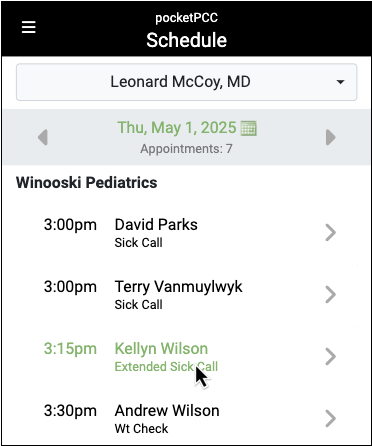
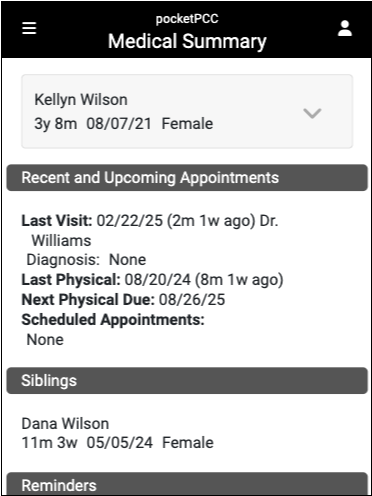
Scroll up and down to see each component in the Medical Summary. Your practice can customize the Medical Summary to include the patient’s Problem List, Medication History, or Care Plans, for example.
If you are in another section of the patient’s chart and need to get back to the Medical Summary, click the Chart button and select “Medical Summary”.
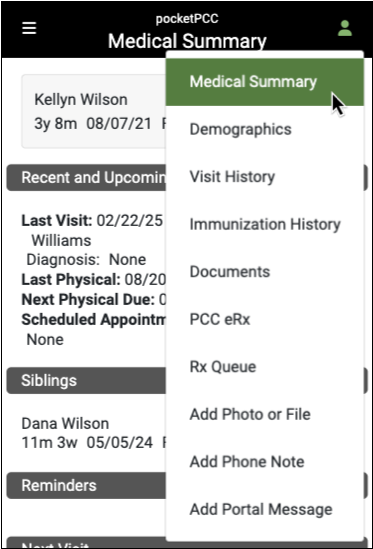
Clinical Alerts: When you select a patient, a pop-up will display the Clinical Alerts applicable to that patient. You can scroll through the alert(s), and click the continue button to close them.
Configuration: Read the Configure the Medical Summary article to learn how to change the layout and content of your practice’s Medical Summary chart section. The only component that can not appear in PocketPCC is the Growth Charts component.
Review Patient Demographics
When you want to see additional information for the patient whose chart you are reviewing, click the Chart menu and select “Demographics”.
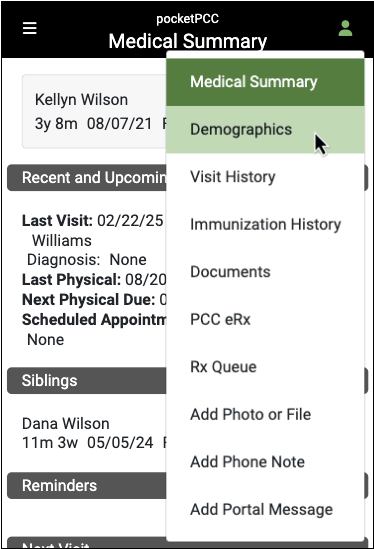
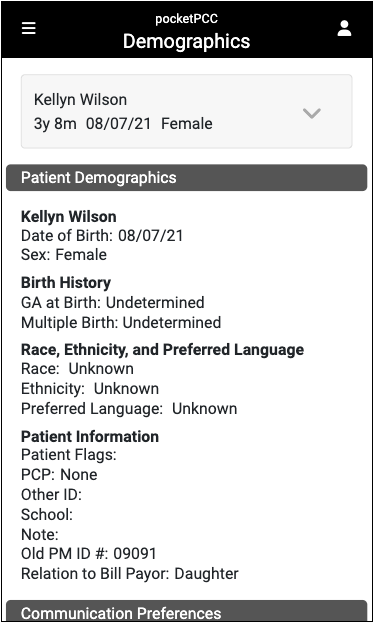
You can review additional information about the patient and their family, including the patient’s PCP, any patient or account flags, communication preferences, and account information including recent billing history and any insurance copay.
Some mobile devices will even allow you to make calls by clicking on the phone numbers listed in the patient’s account information.
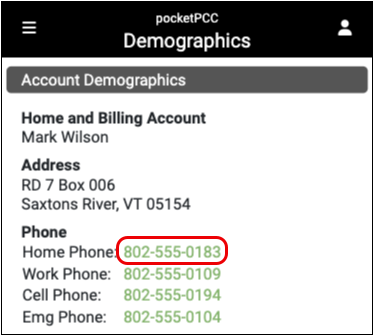
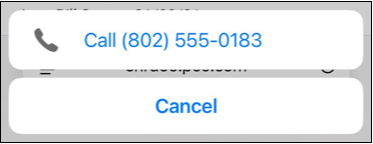
Configuration: Read the Configure Demographics article to learn how to change the layout and content of your practice’s Demographics chart section.
Review Visit Chart Notes and Other Encounters
You can use pocketPCC to review patient encounters.
When you want to see a visit chart note, or other type of patient encounter, click on the Chart menu and select “Visit History.”
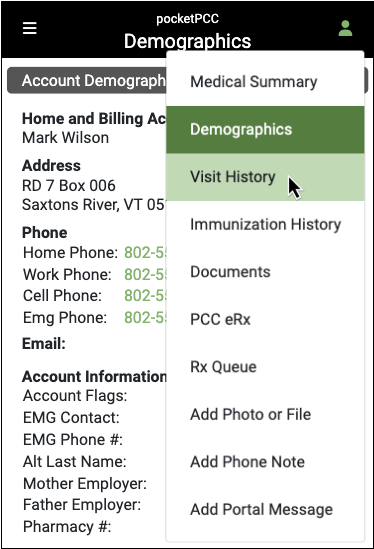
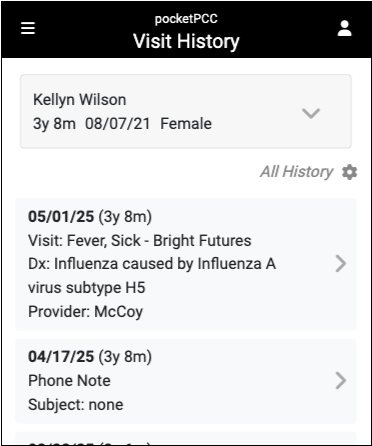
On the Visit History, pocketPCC displays all visit chart notes, phone notes, portal messages, eRx encounters, follow-up tasks, unattached documents, and unsolicited lab results. If you want to limit the type(s) of encounters displayed, you can filter the history using the gear button.
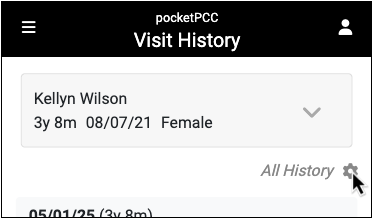
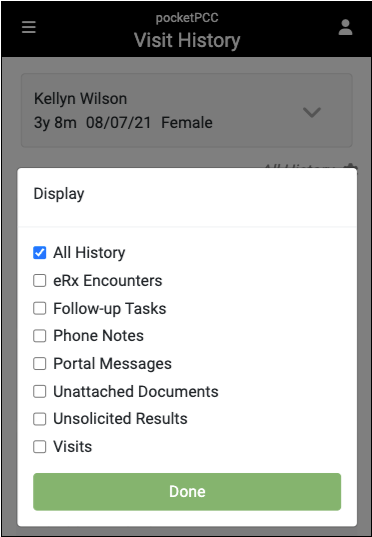
Click on any encounter in the Visit History to view the chart note.
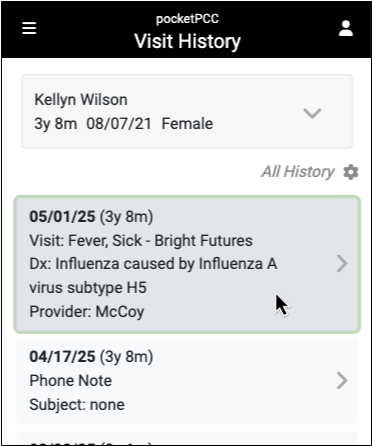
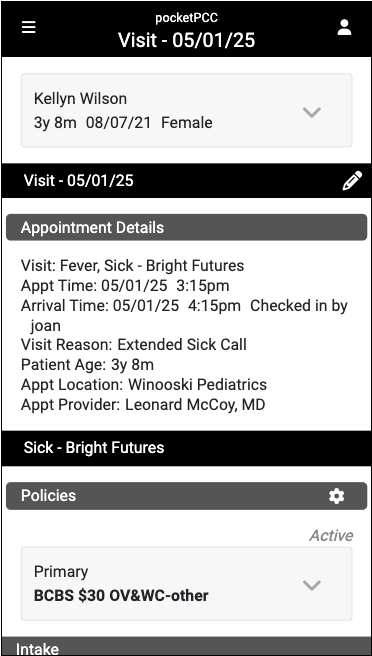
You can review visit chart note components. For example, you can check up on orders and read their results.
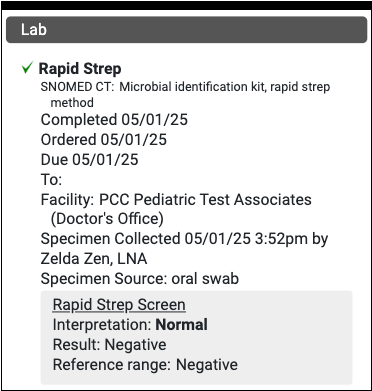
If a visit chart note has more than one protocol, you can scroll down to review each protocol.
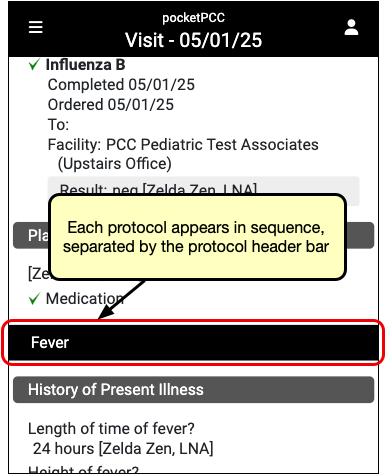
Limitations to Chart Notes in pocketPCC: As of PCC 8.5, pocketPCC can display most standard charting components and encounter types. Some specialized components, such as medication reconciliation, growth charts, amendment requests, and some immunization details such as forecasting, VFC, and diseases, can not yet appear. When you need to guarantee a complete, detailed review of a patient’s chart, you should refer to PCC EHR.
Edit Chart Notes in pocketPCC
When you are viewing a visit in pocketPCC, you can enter or edit chart notes by clicking the “Edit” button.
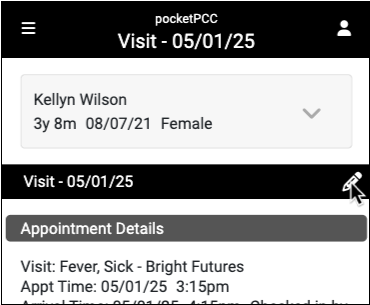
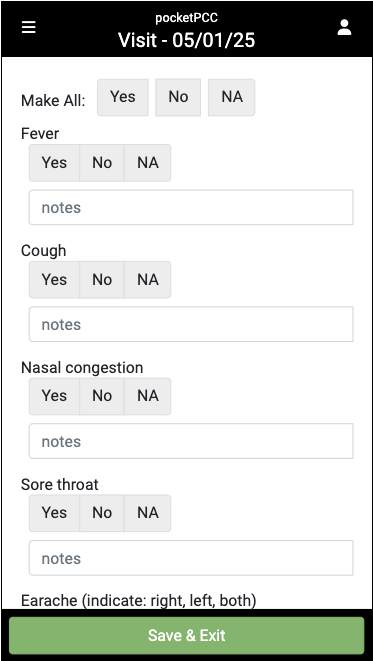
Components will display the same way that they are configured to appear for the visit type in PCC EHR.
For more information specifically about entering vitals in pocketPCC, read Enter Vitals in PocketPCC.
Prescribe in pocketPCC
When you are viewing a visit in pocketPCC, you can tap the “PCC eRx” button in the righthand menu to see the eRx portion of the encounter.
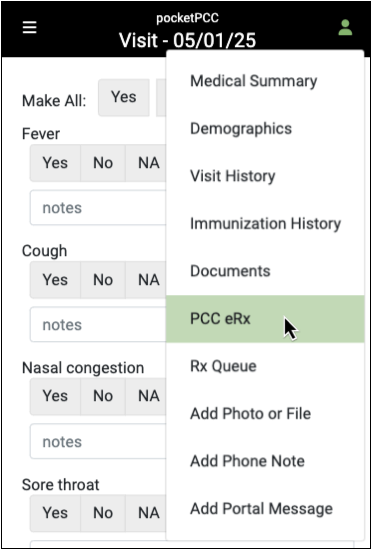
Once within a PCC eRx, you can view and edit the patient’s pharmacies, medication history, allergies, renew past prescriptions, create new prescriptions, and more.
For more information about using PCC eRx within pocketPCC, read Prescribe in pocketPCC.
Review Immunization History
When you want to see a patient’s immunization record, click the Chart menu and select “Immunization History”.
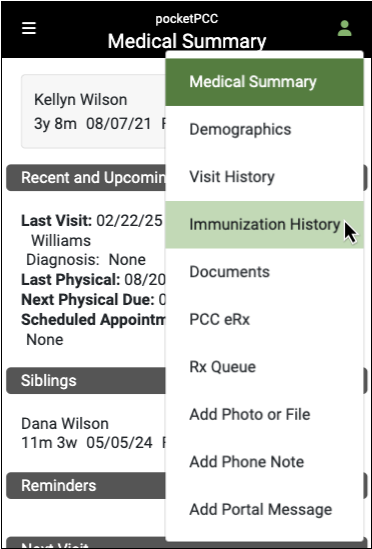
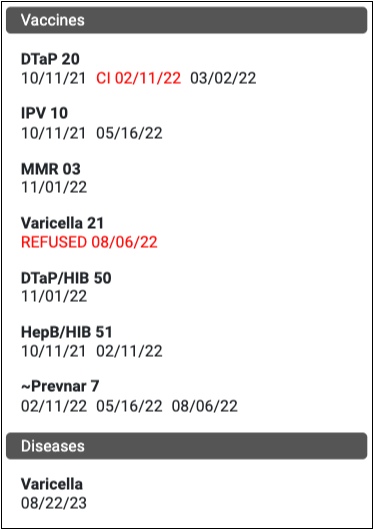
The Immunization History section in pocketPCC displays all immunizations that are recorded in the patient’s chart as administered, refused, or contraindicated. Any outstanding “ordered” vaccines will appear at the bottom, along with any recorded diseases.
Only immunizations that the patient has records for will appear. The name and order of immunizations matches your PCC EHR configuration.
Review All of a Patient’s Documents
You can see all of your patient’s documents when accessing their chart through pocketPCC, including documents that are not attached to a specific visit.
When you want to review a patient’s documents, click on the chart menu and select “Documents”.
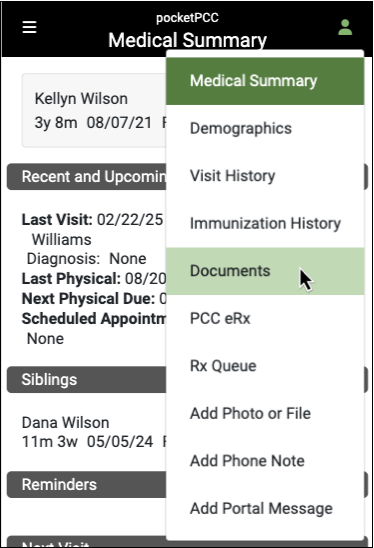
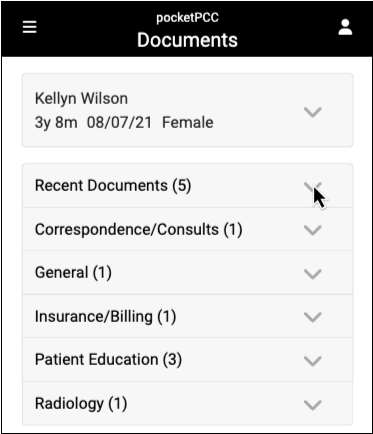
You can see all of the documents in the patient’s chart, organized by category. As with PCC EHR, category names only show if there are documents in that category.
When you click on a category, you can see information for each document within that category, including the number of pages in the document, what visit it is attached to (if applicable), if it has been made available in the patient portal, and if it is waiting on a provider’s signature.
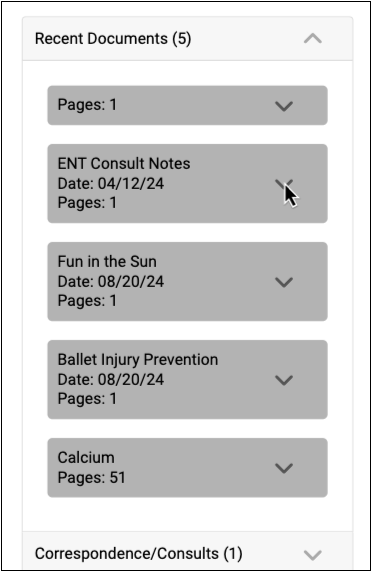
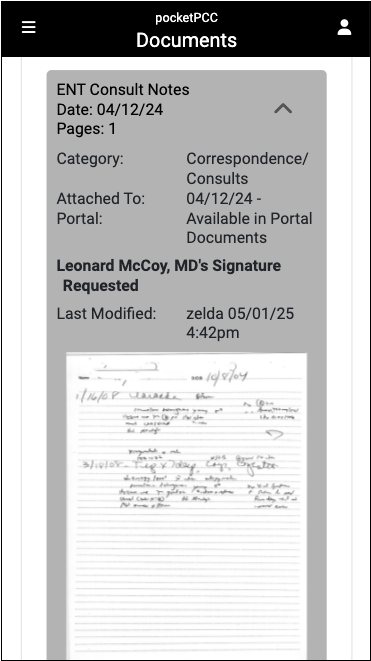
Click on any document to view it. You can also view documents from the Visit History section of the chart. If tasks exist for a document, you can access them on the Messaging queue.
