Configure the Medical Summary
The Medical Summary appears when you first open a patient chart. It may include a Problem List, a Medication history, and many other useful components.
Follow the procedure below to open the Medical Summary Builder and make changes to your office’s layout for the Medical Summary section of the chart.
Open the Protocol Configuration Tool
Click on the Tools menu and select the Protocol Configuration tool.
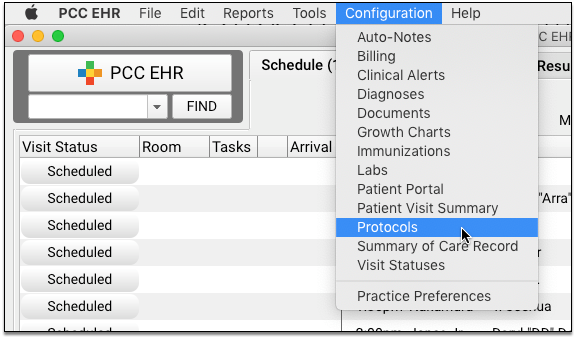
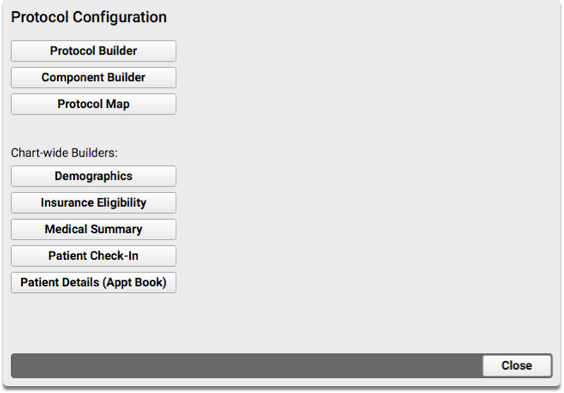
Limited Access: Permission to login to the Configuration Tool is controlled through User Administration. Speak to your office’s PCC EHR system administrator or contact PCC Support if you need access.
Click on Medical Summary Builder
Click the Medical Summary Builder button to edit the Medical Summary chart section layout.
Review Current Components
Review the list of components currently visible on your office’s Medical Summary.
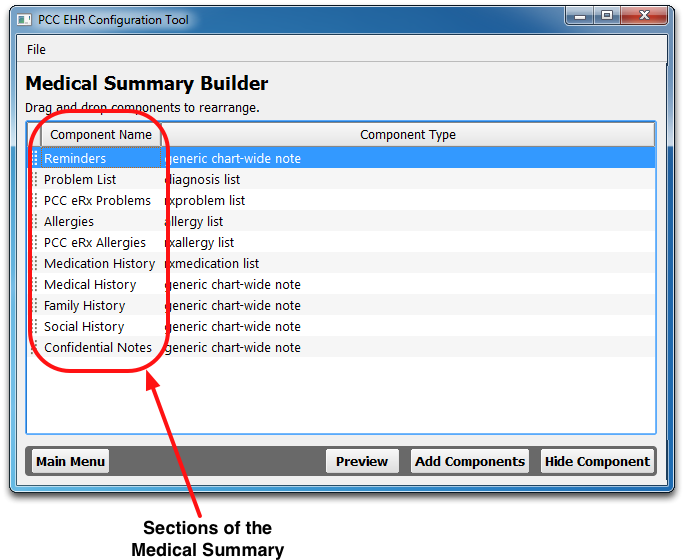
Click and Drag to Adjust the Order of Components
You can click and drag items to rearrange them.
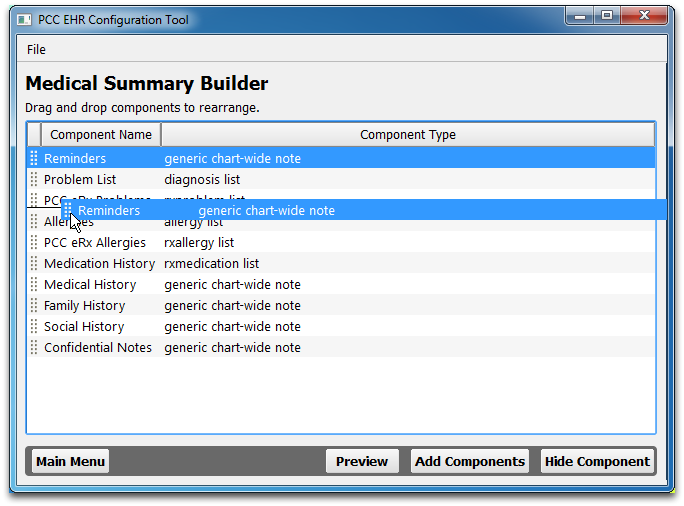
Hide Components
Select any component and click “Hide Component” to remove it from your office’s Medical Summary layout. The next time any user opens a chart, the hidden component will not appear.
What About Existing Content?: PCC EHR will notify you if any charts contain data in the component you wish to hide. You may then decide to Hide or Cancel.
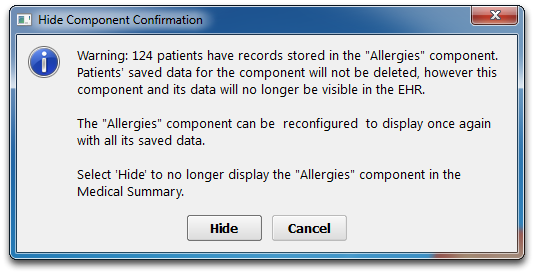
If you decide to hide a component that contains data, the patient information is not lost. For example, if you stored Social History notes for a couple of patients but then decided to remove it from your Medical Summary, PCC EHR would notify you, and then hide the component. The Social History information would still be stored in PCC EHR’s database, and it will reappear if you add back the component.
Add Components
Click Add Components and select an available component to add it to your office’s Medical Summary.
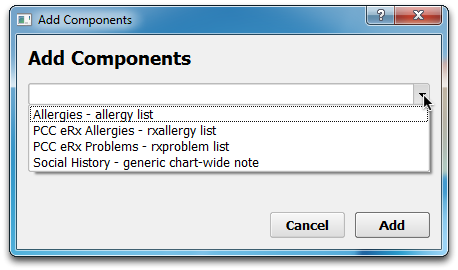
If no components are visible on the drop-down list, then your Medical Summary contains all available components.
Configure Components Anchor Buttons and Label
Select any component and click Edit to adjust contents, anchor buttons and button text.
For all components, you can indicate whether or not the component should have an anchor button and what the anchor button text should be.
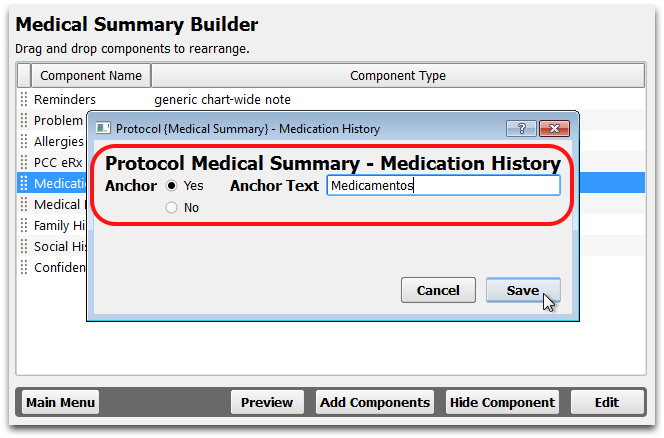
For other components, such as the Recent and Upcoming Appointments component, you can configure the contents of the component.
Optional: Create a New Medical Summary Component
By default, PCC EHR includes Reminders, Social, Family, and Medical History, and a Confidential Notes field on your Medical Summary. You can also use the Component Builder to create custom note or history fields for any purpose.
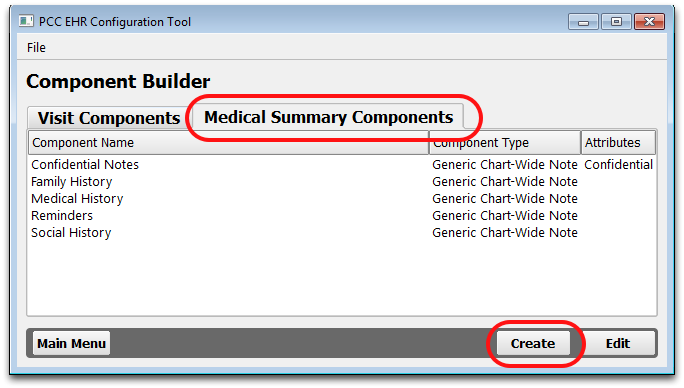
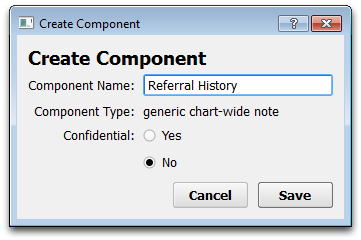
You can edit the name and also indicate whether the component should have a flip-down privacy triangle, like Confidential Notes. Note that you can also add the confidential feature to any existing medical summary component, such as the Family and Social history fields.
After creating a new component, add that component to your Medical Summary using the instructions in the steps above.
Save Your Work?
The Protocol Configuration tool saves your work automatically. Click “Main Menu” to return to the main menu, or simply close the window to log out.
