PCC 8.14 Release
In the fourth quarter of 2020, PCC will release version 8.14 of our electronic charting and practice management software to all PCC users.
PCC 8.14 focuses on quickly delivering improvements clients asked for and may need immediately. PCC updated SNOMED-CT, ICD-10, and LOINC code sets to the most recently published standard, which includes COVID-19 terms and codes for billing. PCC 8.14 also introduces new chart features for sexual orientation and gender identity and the next phase of our CHADIS integration, allowing families to open questionnaires from inside the patient portal.
Watch a Video Series: Want to see videos about the updates in this release? Watch the PCC 8.14 Release Video Series.
Read below to learn more, and contact PCC Support for information about these new features or about any PCC product or service.
Contents
- 1 Send Broadcast Messages for Overdue Immunizations and Much, Much More
- 2 Record Sexual Orientation in a Patient’s Chart
- 3 Record Gender Identity, Preferred Name, and Pronoun in the Patient’s Chart
- 4 Track Relationship to Patient in Patient Portal
- 5 Track Vaccine NDC Codes Alongside Other Vaccine Lot Details
- 6 Access CHADIS Questionnaires Directly through the Patient Portal
- 7 Improvements to the Practice Vitals Dashboard
- 8 Use 2021 ICD-10 Diagnosis Billing Codes, Including New COVID-Related Codes
- 9 Use the Latest SNOMED Diagnoses, Including New COVID-Related Descriptions
- 10 Use New COVID-19 Test Descriptions With the LOINC 2.68 Update
- 11 Continued Pilot Test: Securely Retrieve Patient Information from Hospitals and Other Practices
- 12 New and Updated Interfaces Available in PCC 8.14
- 13 Immunization Forecasting is Up to Date
- 14 Other Feature Improvements and Bug Fixes in PCC 8.14
Send Broadcast Messages for Overdue Immunizations and Much, Much More
You can now send broadcast messages from the PCC EHR Report Library to recall patients who are behind on their vaccines.
Open the Report Library and generate the Overdue Vaccine Recall report.
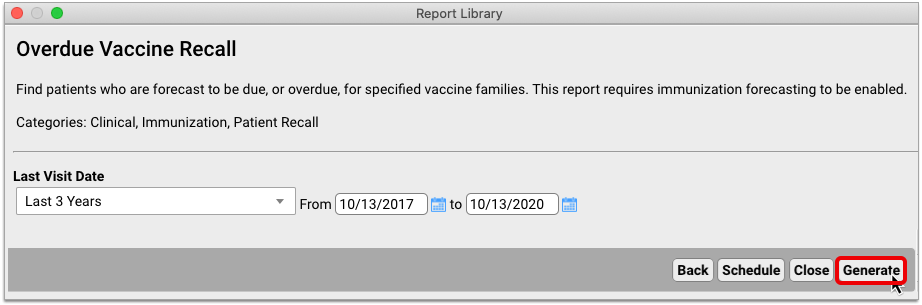
Once the report has generated, click “Export”.
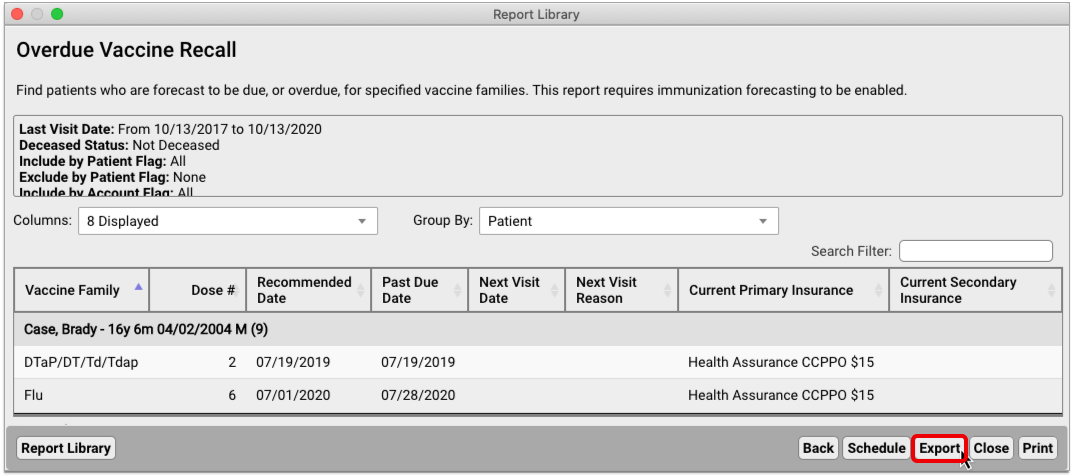
Select the “Send Message to Patients” option to start a broadcast message.
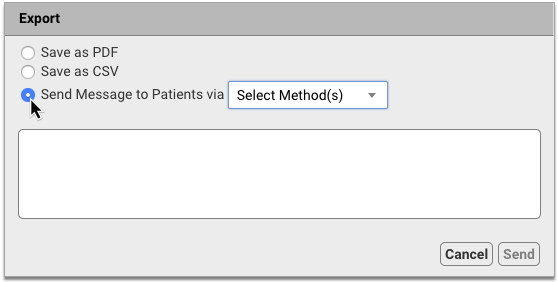
Decide whether to contact patients by text, email, or both. Then, compose your message and hit “Send”.
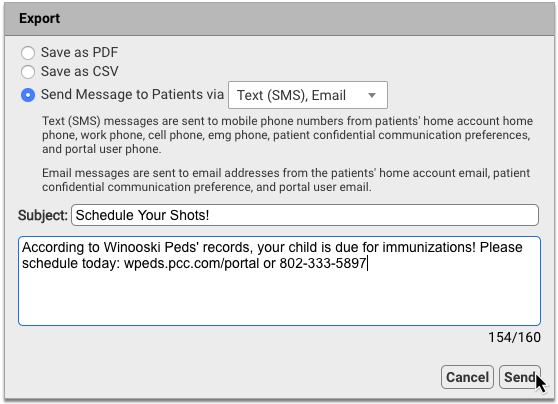
You can also use Broadcast Messaging with most other reports in the PCC EHR Report Library, including Appointment reports, Prescription reports, and Visit reports.
Now you can leverage reports to get in touch with patients in powerful and creative ways:
- Remind families without portal accounts to sign up at their next visit
- Send a message to all patients affected by a medication recall
- Offer tailored guidance to at-risk patients during a public health emergency
Contact PCC Support to explore how Broadcast Messaging can help you stay connected to your patients.
To learn more about how to create, send, and track broadcast messages, read Send Batch Messages to Patients and Families.
Record Sexual Orientation in a Patient’s Chart
When your practice charts a patient’s sexual orientation, you can record the patient’s information in the Sexual Orientation component.
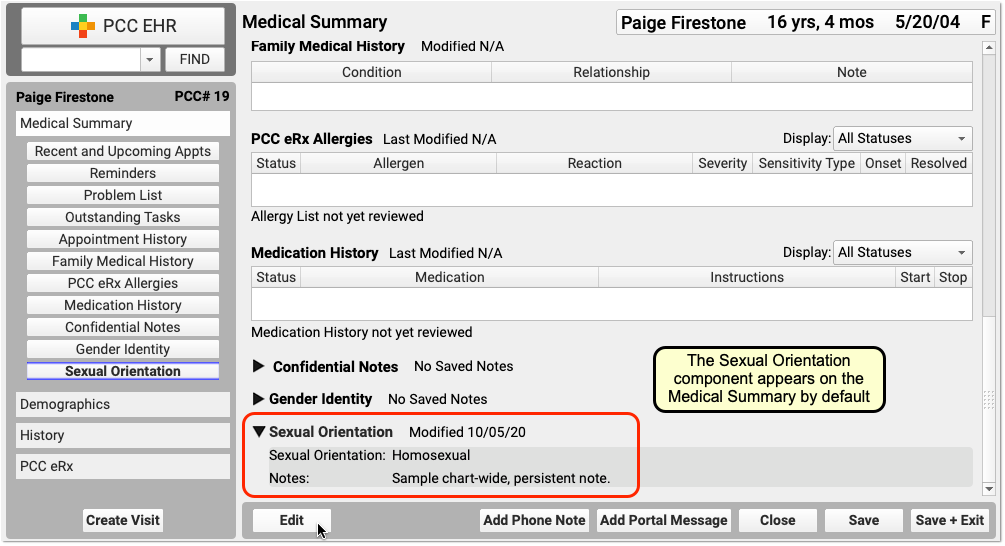

Your practice can add this chart-wide component to chart note protocols or anywhere you need it for your workflow.
Sexual Orientation is a Confidential Component: When you open a chart, the contents of this component are hidden. A clinician or other PCC EHR user must click the disclosure arrow to display the contents of the Sexual Orientation component. PCC EHR records that this information was accessed, and your practice can review who accessed the information in the PCC EHR Audit Log.
Record Gender Identity, Preferred Name, and Pronoun in the Patient’s Chart
Use the Gender Identity component to record a patient’s gender identity, preferred name, pronoun, and notes.
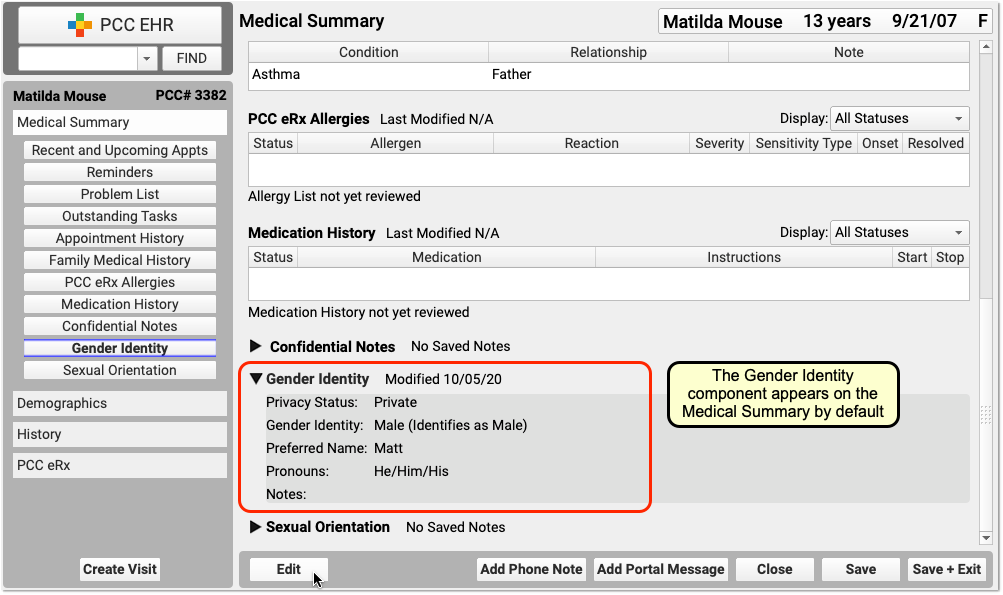
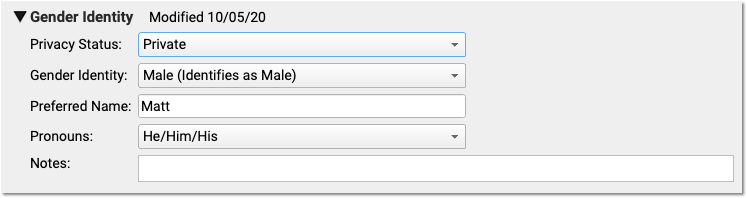
The component appears on the Medical Summary by default. Your practice can move it, remove it, and add this chart-wide component to chart note protocols or anywhere you need it for your workflow.
Patient information in this component is marked private by default. When private, the fields in the component are not visible anywhere in PCC EHR except in the Gender Identity component.
When the information is no longer private, select Public in the “Privacy Status” drop-down menu.
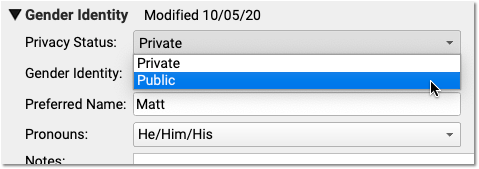
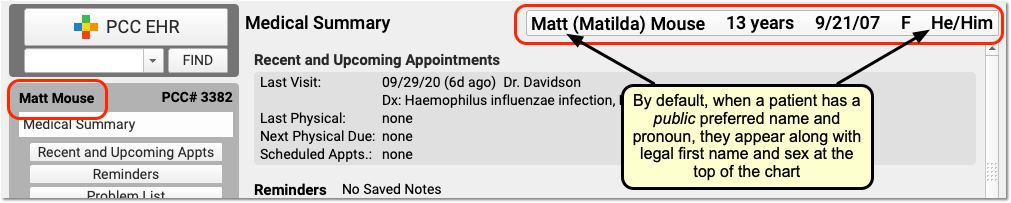
When Public is selected, PCC EHR and pocketPCC can display the patient’s preferred name and pronoun in the Patient Banner as well as in other places in PCC EHR.
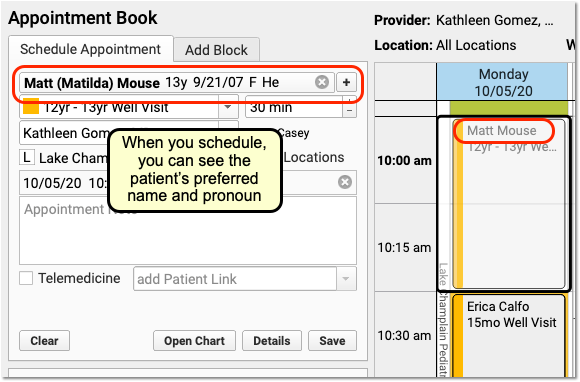
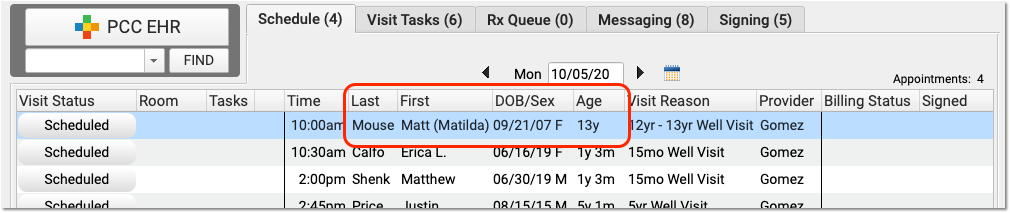
On the Appointment Book, for example, your staff will be able to see the patient’s preferred name and pronoun as they make an appointment. The preferred name can also appear on the Schedule screen and PCC EHR queues, except for the Rx Queue (which uses the patient’s legal name) and the E-lab Results queue (where a patient’s name is provided by a lab vendor). Your practice can find the patient by searching for either the preferred or legal name.
The patient’s preferred name can also appear at the top of forms and patient and family-facing reports that include the green name header. This includes the Patient Visit Summary:
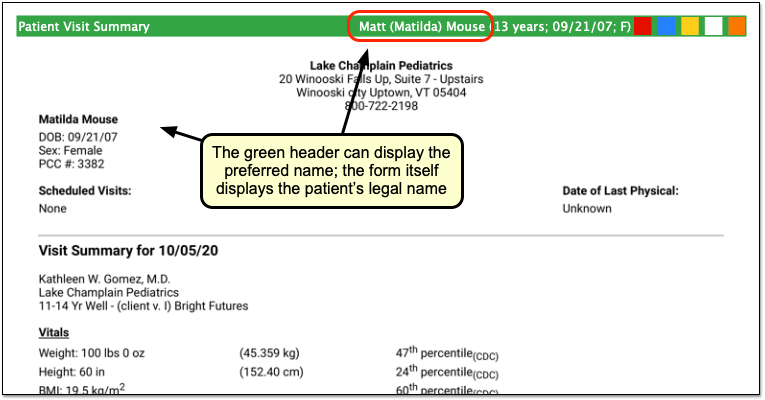
Note that the patient’s legal name and sex appear elsewhere on the form. Documents that can include the preferred name in the green header include: Care Plans, PDF versions of Continuity of Care Documents, Growth Charts, the Health Information Summary, Lab Order Details, the Patient Visit Summary, Summary of Care Record, and Visit and Billing History printouts.
Configure How Your Practice Displays Preferred Name and Pronoun: A patient’s preferred name and pronoun do not appear at all if their Gender Identity component is set to Private. Your practice can configure whether PCC EHR displays only a patient’s legal name, only the preferred name, or both the legal and preferred names when they are set to Public in a patient’s chart. You can also optionally turn off the preferred pronoun display. Open Practice Preferences to review your options.
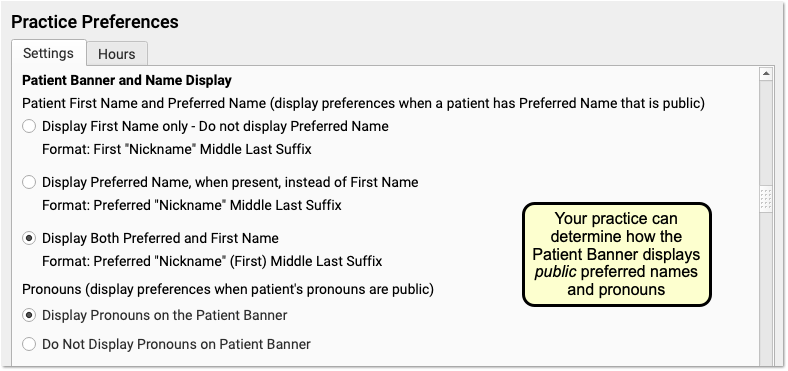
In addition to adjusting your practice’s display preferences, after your PCC 8.14 update your practice may wish to change the location of the component. You can also adjust your practice’s existing workflows for patients. For example, if you formerly used the Nickname field, a patient flag, or a Reminders note to indicate a preferred name or gender identity, you can decide how that usage will change.
Gender Identity is a Confidential Component: When you open a chart, the contents of this component are hidden. A clinician or other PCC EHR user must click the disclosure arrow to display the contents of the Gender Identity component. PCC EHR records whenever this information was accessed, and your practice can review who accessed the information in the PCC EHR Audit Log.
Track Relationship to Patient in Patient Portal
Track the relationship between your Patient Portal users and their patients, and avoid errors by knowing exactly who you’re communicating with.
PCC 8.14 adds a new column to the Patient Portal Administration’s Manage Portal User called “Portal User’s Relationship to Patient”. Each patient has a drop-down menu listing all relationship types – the same list that appears under Personal Contacts in PCC EHR. If the Patient Portal user also appears under the patient’s Personal Contacts in PCC EHR, setting the relationship in Patient Portal Administration will also update the relationship in Personal Contacts. 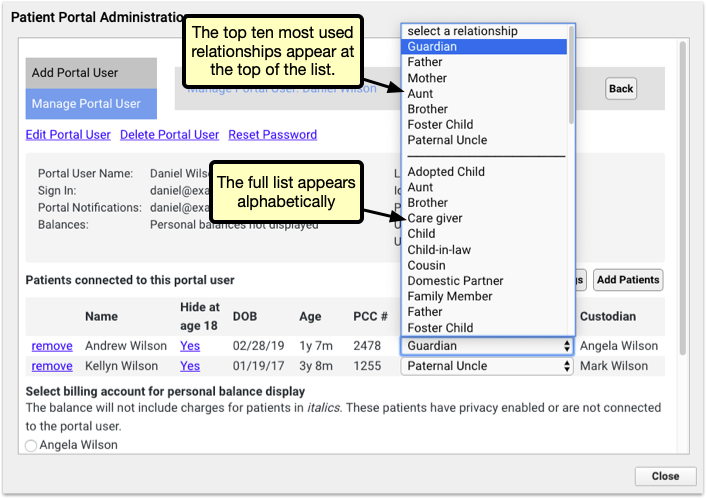
The top of the list shows the ten most frequently used relationships, so that you can quickly select common relationships.
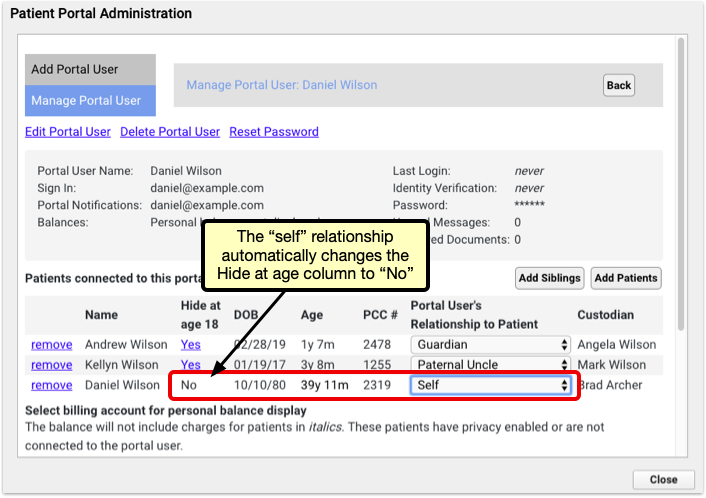
Selecting the “Self” relationship automatically changes the Hide at age of emancipation setting to “no” to avoid locking a user out of their own data.
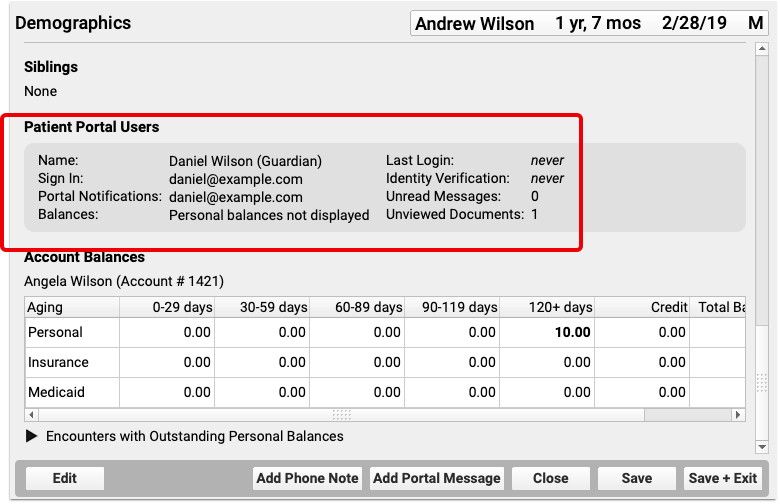
Once you’ve selected your relationship, it will appear in PCC EHR and pocketPCC under the Patient Portal Users component.
Track Vaccine NDC Codes Alongside Other Vaccine Lot Details
PCC EHR’s Vaccine Lot Manager now tracks NDC codes, alongside manufacturer, expiration date, lot number and other details.
Lot Manager Only: NDC codes in the Vaccine Lot Manager are not used for billing. NDC codes needed for billing should still be managed through the Procedures Table.
When scanning a new vaccine into the Vaccine Lot Manager, the NDC code will be added with the rest of the vaccine’s information.
When entering vaccines manually through the Add Lot window, NDC codes can be entered several ways. When adding a new lot, click the NDC drop-down menu to review a list of all active NDC codes. You can skim through the numerical list until you find the code you’re looking for, or begin typing the code to narrow the list to matching results. Selecting an NDC code will automatically enter the immunization name and the manufacturer.
Alternately, by entering an immunization name first, the NDC menu will automatically filter to NDC codes that match your selected immunization. Entering a manufacturer will filter further, to NDC codes that match your immunization and manufacturer.
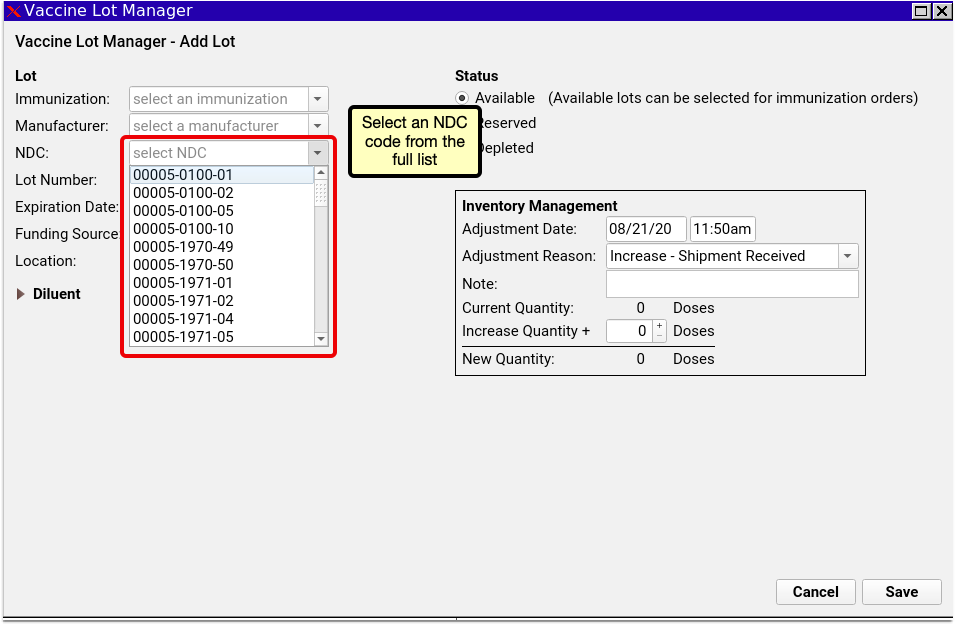
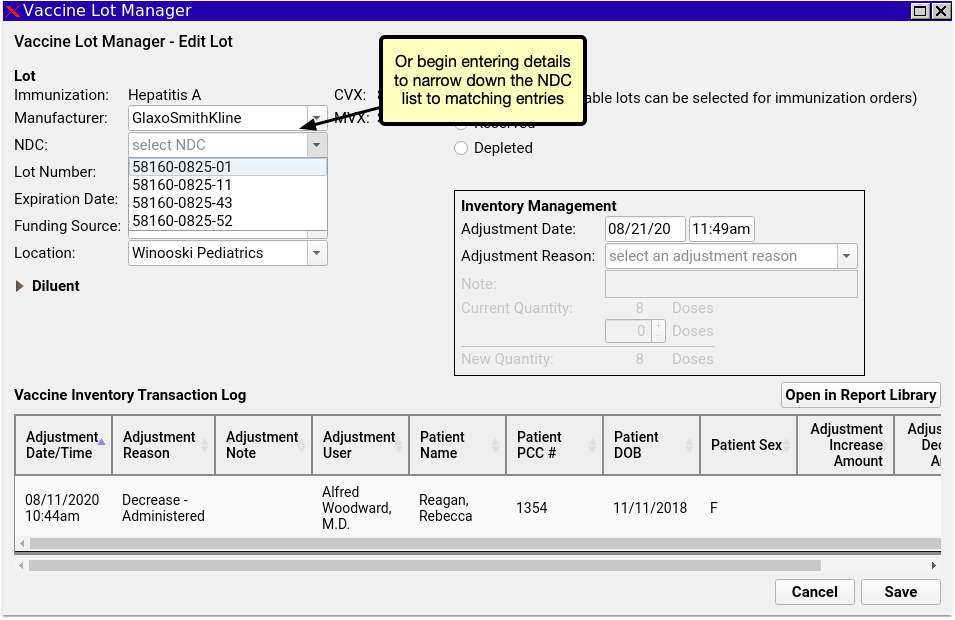
Access CHADIS Questionnaires Directly through the Patient Portal
PCC continues piloting the integration of CHADIS questionnaires into PCC EHR and PCC’s Patient Portal. If your practice is part of our pilot testing, your Patient Portal now links directly to CHADIS, so your portal users can get started on their patient’s CHADIS questionnaires when their appointment is booked.
Coming Soon: CHADIS integration into PCC is currently in pilot testing and not yet available to all PCC Clients. Stay tuned for additional functionality and the wide release.
CHADIS Required: CHADIS integration into PCC EHR requires that your practice has a CHADIS subscription.
Configure CHADIS in PCC EHR
You first need to connect your practice’s visit reasons to CHADIS visit types, so that your patients will receive the appropriate CHADIS questionnaires for their visit. Open the Visit Reason Editor and click on the CHADIS tab.
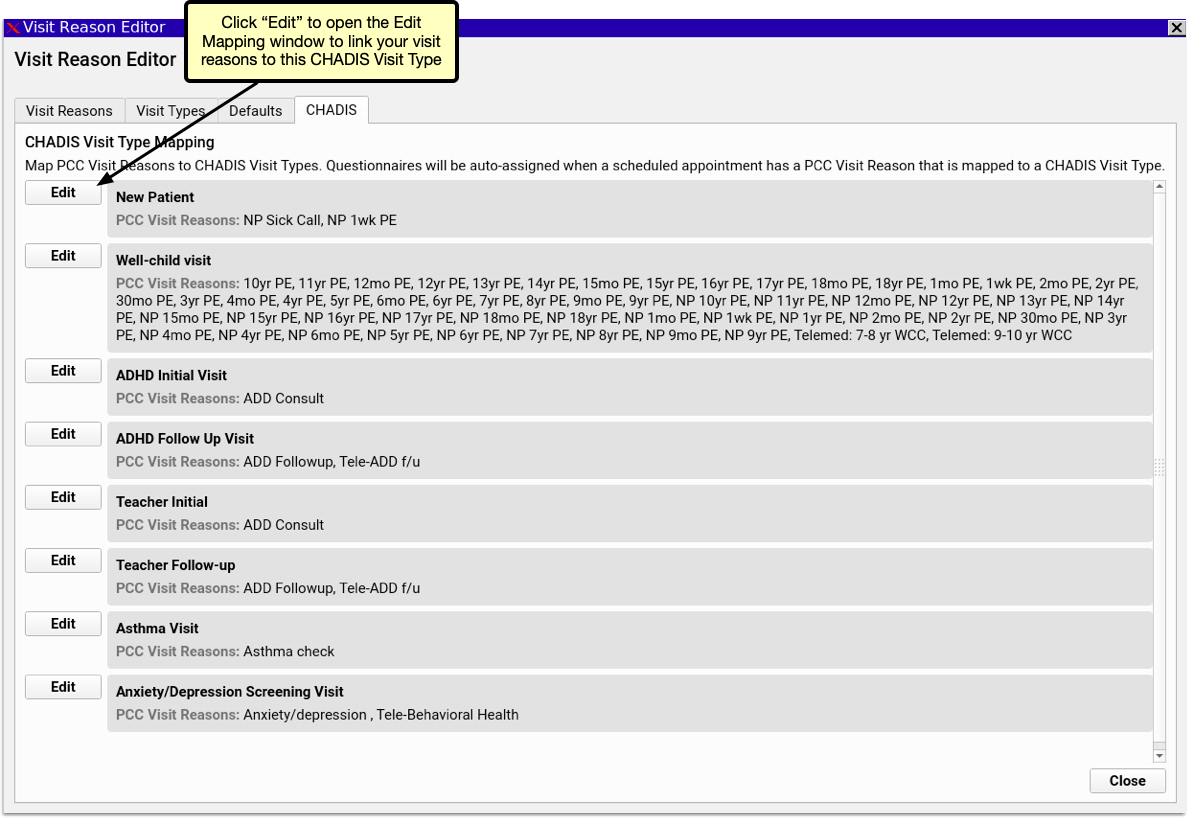
The CHADIS Visit Type Mapping includes a list of each CHADIS visit type and lists the PCC EHR visit reasons associated with each. Click the Edit button.
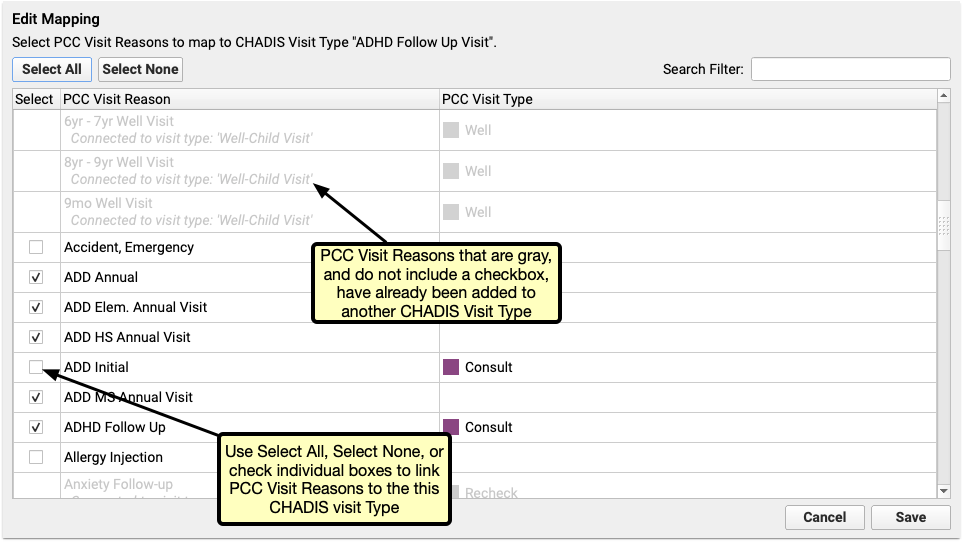
In the Edit Mapping window select which of your Visit Reasons should be assigned to the selected CHADIS Visit Type. Each visit reason can be assigned to multiple CHADIS types, and each CHADIS type can be assigned to any number of visit reasons.
Schedule Visits to Send CHADIS Questionnaires
Once your visit reasons are linked to Visit Types, simply begin scheduling visits. PCC automatically registers your patients with CHADIS and the matching CHADIS questionnaires for the scheduled visit type will be generated by CHADIS 7 days prior to the visit. If the visit is scheduled for less than 7 days in the future, the questinnaires will be made available the day of scheduling.
When a new questionnaire is ready, the patient’s portal user will receive a Patient Portal notification that a questionnaire is waiting for them. When they log into the Patient Portal, they’ll find an orange button inviting them to start their questionnaires. Clicking the orange button opens the questionnaire on CHADIS’s website in a new browser window. If no visit is scheduled or no CHADIS questionnaires are pending, users can access CHADIS from the Patient Portal by clicking the CHADIS Home button.
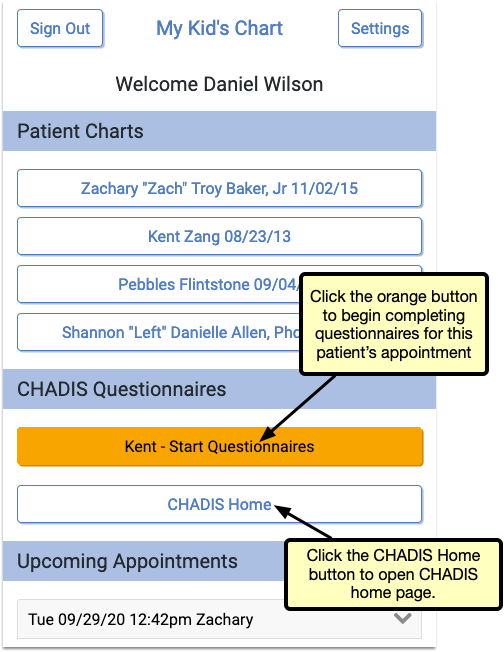
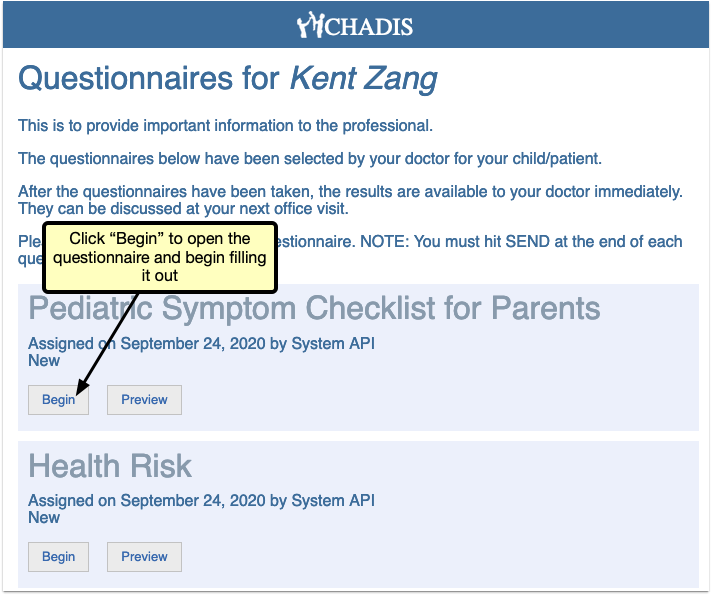
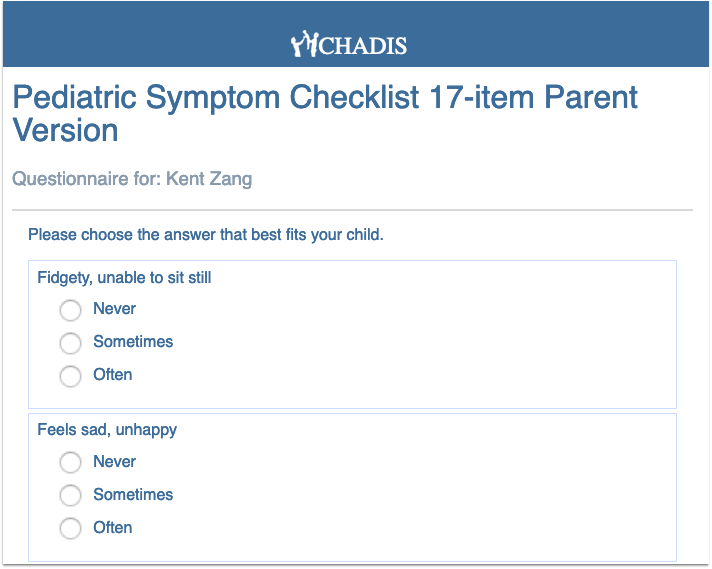
Upcoming PCC updates include importing CHADIS results directly into PCC EHR, where they can be linked directly to a patient and visit.
Improvements to the Practice Vitals Dashboard
PCC 8.14 improves your Practice Vitals Dashboard, making it a more valuable tool for insight to your practice’s clinical and financial trends.
-
The COVID-19 Dashboard Page Now Loads Faster: Under-the-hood improvements to your COVID-19 Dashboard page now allow you to load the same great data in less time. The COVID-19 Dashboard page is designed to help you measure and respond to the impact of COVID-19 on your business. To learn more about this tool, read Analyze and Respond to COVID-19’s Impact in Your Dashboard.
-
Corrections to Adolescent Immunization Rate Benchmarks: More accurate PCC Average and Top 10% benchmark calculations reveal how your adolescent immunization rates for HPV, Meningococcal, and TdaP compare to other PCC clients and top performers.
-
Corrections to Reporting of Sick Visit Modality: The COVID-19 Dashboard page allows you to view trends in how you deliver sick care to patients. Sick visits conducted over the phone or through the patient portal were being reported incorrectly prior to 8.14, and have now been corrected to give you a more accurate view of how patients are receiving sick care at your practice.
Use 2021 ICD-10 Diagnosis Billing Codes, Including New COVID-Related Codes
On September 20th of 2020, PCC updated your practice with 2021 ICD-10 diagnosis billing codes.
The 2021 ICD-10 update includes new sections for COVID-19-related infections and vaping-related disorders. You can review the complete, updated guidelines in the CDC’s ICD-10-CM Official Guidelines for Coding and Reporting.
The new codes and guidelines take effect for dates of service starting on 10/1/2020. You can learn about the updates that are of most interest to pediatric practices by attending PCC Web labs held by Jan Blanchard (CPC, CPEDC). Missed a web lab? You can watch a recorded session as well.
In addition to COVID-19 and vaping-related guidelines and codes, Jan notes that the 2021 ICD-10 update includes more specificity for substance abuse codes, several adjustments to influenza coding, and new codes for reflux, headaches/face pain, and more. In the “curiosities” bucket, the update includes “Pedestrian on electric scooter and standing micro-mobility pedestrian conveyance (hoverboard, segway)” added to V00-V06.
Chart Diagnoses Mapped to Deprecated ICD-10 Billing Codes: Were there any 2021 code changes for items that your practice frequently bills? You can review your system configuration using the snomedmap report tool in Partner. While there were no major disruptions in the 2021 ICD-10 update, it’s always worth taking a look at your code mapping reports to head off any billing challenges.
For more details, read Fall 2020 SNOMED-CT and ICD-10 Updates Add COVID-19-Related Issues and Other Diagnoses.
Use the Latest SNOMED Diagnoses, Including New COVID-Related Descriptions
On September 20th of 2020, PCC updated the SNOMED-CT diagnostic terms on your practice’s system.
The SNOMED-CT update includes thousands of new descriptions for diagnoses, allergies, therapies, and procedures. It also updates thousands of text descriptions for diagnoses and their mapped ICD-10 billing codes. You can review information about the update on the National Library of Medicine web site.
Review Your COVID-19 SNOMED to ICD-10 Mapping: As codesets continue to change in response to COVID-19, PCC recommends you review the diagnoses you use to chart and bill for COVID-19 issues. For example, this update includes a new recommended mapping of the Exposure to SARS-CoV-2 SNOMED description to the Z20.828 ICD-10 code. This mapping was not included by default in the previous SNOMED standard. You can double-check your practice’s diagnosis billing configuration in the Billing Configuration tool.
For more details, read Fall 2020 SNOMED-CT and ICD-10 Updates Add COVID-19-Related Issues and Other Diagnoses.
Use New COVID-19 Test Descriptions With the LOINC 2.68 Update
On August 31st of 2020, PCC patched all practice systems with LOINC 2.68, an update to the standard list of labs used to make tests interoperable between different systems.
PCC reviewed the updates to LOINC before the update: there will not be any disruption to labs your practice currently orders, and you shouldn’t need to take any action to see the effects of the patch.
The update includes over a thousand new terms and updates, including specific LOINC descriptions for SARS-CoV-2 laboratory tests. The update also adds terms for COVID-19 case reporting and related issues.
If your pediatric practice is performing COVID-19 tests, you’ll be able to configure your labs for appropriate tests in the Lab Configuration tool. This includes the new 95209-3 SARS-CoV+SARS-CoV-2 Ag code, among others.
For details on how to add a COVID-19 test or other lab order to your system, you can read Create a COVID-19 Test Lab Order and Lab Configuration.
Continued Pilot Test: Securely Retrieve Patient Information from Hospitals and Other Practices
Do your patients see other doctors? Do you wish you could retrieve records from those providers on demand?
Pilot testers can request and securely retrieve their patients’ records from other healthcare organizations right within PCC EHR. This is the latest addition to PCC’s Clinical Document Exchange functionality.
To retrieve a document, click “Find Clinical Documents” within the History section of the patient’s chart.
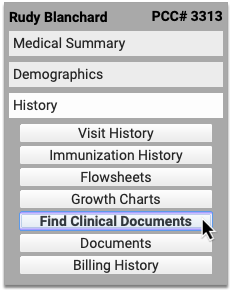
Select one or several healthcare organizations to query, then search for your patient within their records. If you find matches for your patient, you can then see if the organizations have clinical documents to share, and retrieve any you wish to view and save to PCC EHR.
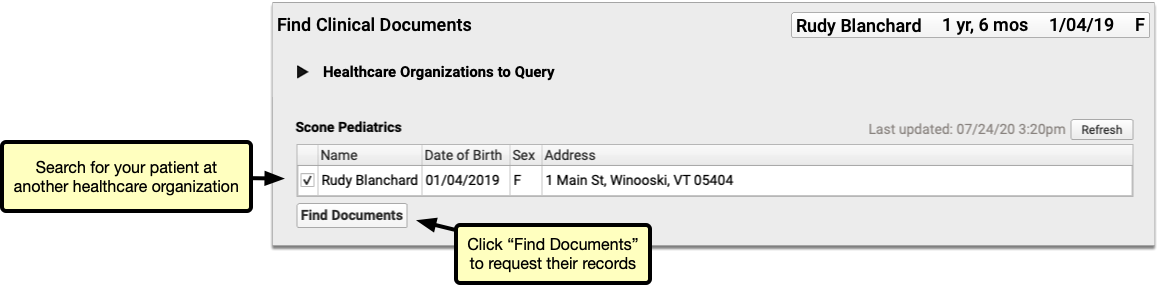
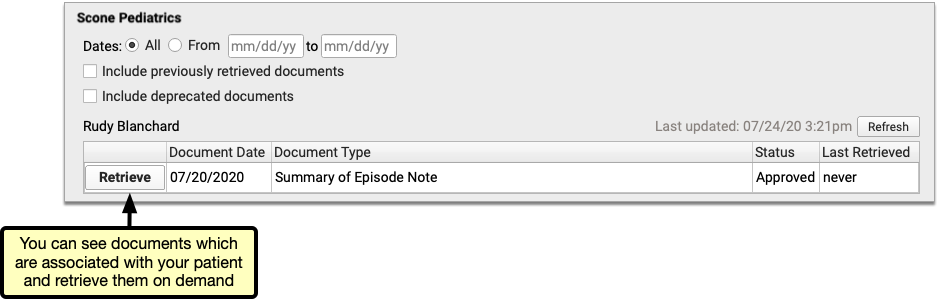
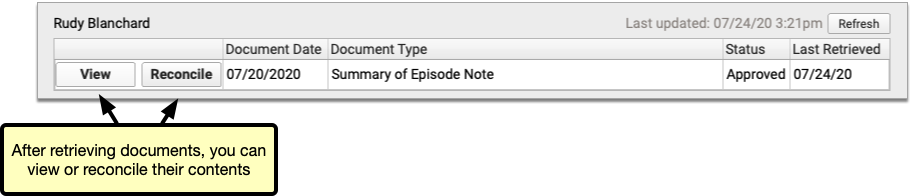
You can set up default healthcare organizations to query for each of your patients, and also decide if certain organizations (such as local hospitals or urgent care clinics) should be queried for all patients.
Users need special permissions in PCC EHR in order to request patient records from other organizations. All PCC EHR users can view retrieved documents after they have been saved in patients’ charts.
How do I Participate?
Although it is not yet possible to sign up to securely retrieve your patients’ records from other healthcare providers, you can prepare for the feature by becoming a Clinical Document Exchange Responder.
Clinical Document Exchange Responders allow other healthcare organizations who participate in the Carequality interoperability framework to retrieve their patients’ records for treatment purposes. In order to eventually be able to initiate records requests, you must first enroll to respond to requests from others.
To become a Clinical Document Exchange Responder, contact PCC Support.
Learn About Clinical Document Exchange
Is Clinical Document Exchange secure? How does it work? Which organizations can I query for my patients’ records? Find answers to all of these questions and more in the PCC Learn article about Clinical Document Exchange.
New and Updated Interfaces Available in PCC 8.14
With each release, PCC’s Interoperability team expands and updates PCC’s direct connections, partnerships, and integrations with insurance payers, immunization registries, and more. Here are the clinical and financial interoperability updates for PCC 8.14:
-
New and Updated Immunization Interfaces: During the PCC 8.14 release cycle, PCC updated our immunization registry interfaces with SCIR (South Carolina), TennIIS (Tennessee), and ORALERT (Oregon).
-
Updated Clinical Interfaces in PCC EHR: PCC added or updated clinical interfaces with Huntsville Hospital, WellCentive, Epic, Wyoming Department of Health, and Affinia.
-
New Insurance Eligibility and Financial Interfaces: PCC also added or improved interfaces with Wyoming BCBS and Boston Medical Center Healthnet.
If your practice would like to take advantage of these connections, or you have another interface need, contact PCC Support.
Immunization Forecasting is Up to Date
During the PCC 8.14 release cycle, PCC updated your immunization forecasting schedules to meet the latest CDC ACIP schedules and to correct unusual schedule scenarios or errors in forecasting.
PCC EHR automatically reviews each patient’s immunization record and provides a table showing any immunizations that were missed, are recommended soon, or that occurred outside of the CDC’s ACIP schedule.
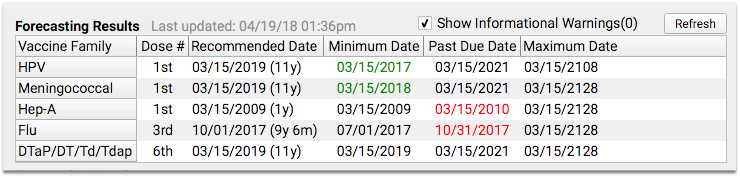
PCC uses immunization logic and calculation services provided by Immucast by STC. During the PCC 8.14 release cycle, STC applied their latest patch (5.24.0), updating and correcting immunization schedules and bringing your system’s Immunization Forecasting in line with the latest ACIP recommendations.
Here’s a summary of the most notable improvements:
-
Influenza: This update adds new influenza CVX codes to the forecaster. Also, under certain circumstances, when a child turned 9 during a flu season, the second dose of an influenza vaccine was marked invalid. This no longer occurs. Finally, when a patient received one dose, and then received a two dose series the following season, the second dose can now be marked as valid.
-
Meningococcal: This update adds new meningococcal CVX codes to the forecaster.
PCC tests all adjustments to the immunization schedules. Please get in touch if you’d like to learn more about the updates, or if you observe a forecasting result or warning that doesn’t match your expectation. You can review the full list of updates by reading the STC ImmuCast 5.24.0 release notes.
To learn more, read the guide to PCC’s Immunization Forecasting features.
Other Feature Improvements and Bug Fixes in PCC 8.14
In addition to the features described above, PCC 8.14 includes these smaller improvements and squashed bugs.
-
Scheduled Reports Update in September: Due to last minute challenges found in beta, PCC delayed the release of the new Schedule Reports feature in PCC 8.13. We updated all systems with this new functionality on 9/2/2020. You can learn more about it by reading the documentation or watching a quick tutorial video.
-
Find Next Available Appointments More Quickly: During the PCC 8.14 release cycle, PCC corrected a problem that caused the Availability Finder in the Appointment Book to take twice as long as it should. This fix was distributed on 9/2/2020.
-
Better Reporting of Immunizations Not Administered on Summary of Care Documents (C-CDAs): In Release 8.14, PCC EHR more accurately reports immunizations which were ordered but not administered on Summary of Care documents (C-CDAs). Practices in Washington State will notice immediate improvement in the way these immunizations are reported to Wellcentive. To learn more about how Summary of Care records can help you exchange patient information with other healthcare providers, read about how to Send and Receive Direct Secure Messages.
-
See Account Number in Open Payments Report: When you track down unlinked payments on accounts with Practice Management’s
openpmtsreport, you can now see the billing family’s PCC#, which makes it easier to identify the account. -
Retire Old Immunizations On Your PCC System: When you need to remove an immunization from available options in PCC, you can now adjust an “Orderable in PCC EHR?” option in the Practice Management’s immunization and disease configuration table. PCC Support makes this adjustment for most clients. This option will not disrupt charted orders or patient records, and it will prevent your practice from selecting the retired immunization in the future. Your practice should no longer use the tilda (~) to retire immunizations.
-
Re-Enable Locked Out Practice Management Users: When your practice re-hires an employee or for some other reason restores access to the Practice Management system, they can now unlock a formerly locked account. For more information, read Partner User Administration.
-
Editing Notes on an Appointment Reset Form Printing: Under certain circumstances, editing the note on an appointment could cause the encounter to switch back to “not printed”, which could result in needless reprinting of visit forms. This no longer occurs.
-
New Flu Shot CVX Code: PCC updated the CVX codes on your system, including the new code 205: Influenza vaccine, quadrivalent, adjuvanted.
-
Improved Patient Search in pocketPCC: PCC 8.14 updates patient searching in pocketPCC. You can now look up patients using the PCC account number. Also, the search algorithm now matches the results in PCC EHR, which includes better guessing on search text that doesn’t quite match the patient’s name.
-
See Who Scheduled an Appointment in Reports: Appointment reports in the Report Library now correctly display the user who created the appointment.
-
Add Complete Lists of Allergies or Problems to a Form: PCC 8.14 includes three new form letter variables (
probs,allers, anderxallers) which you can use to display all of a patient’s Problem List items, PCC EHR allergies, or eRx allergies on a form letter. PCC Support can help you customize your forms to take advantage of these new variables.
