Work Personal Balances
Some accounts have outstanding personal balances after insurance payments have processed. Your practice can follow up on these outstanding balances, work with the accounts, and mark balances as reviewed in the Personal Balances tool.
Video: Watch Work Personal Balances in PCC EHR to learn more.
Contents
Work Personal Balances
When you need to find accounts with outstanding personal balances, create a worklist in the Personal Balances tool.
Open the Personal Balances Tool
Open the Personal Balances tool from the Tools menu.
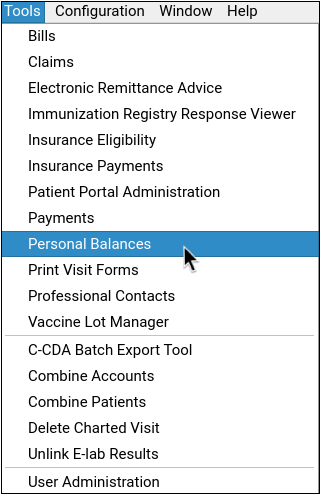
Set Your Balance Criteria
Select “balance”, and set the minimum value that you want to work with.
You can filter by how recently the balance was reviewed in this tool, as well as last personal payment, and last bill dates.
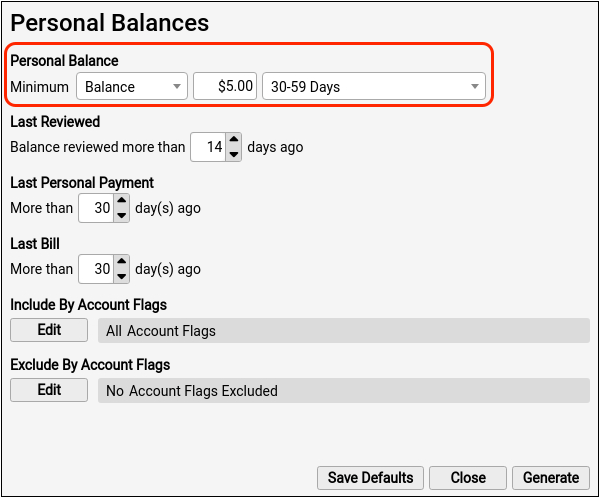
You can optionally include or exclude by account flag to further refine your criteria.
Generate Your Worklist
Click “Generate” to see the account list filtered by your selected criteria.

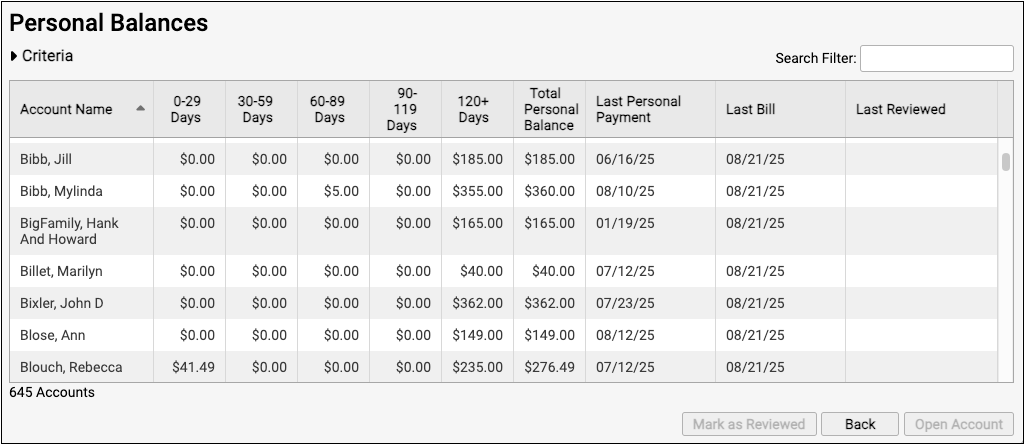
The generated balance worklist displays the account name, current balance, billing date ranges, total personal balance, last personal payment, last bill dates, and how recently the balance was reviewed in this tool.
Optionally Review Criteria or Search
You can review your worklist criteria in the collapsible Criteria section. To find a specific entry, use the “Search Filter” field to find specific accounts.
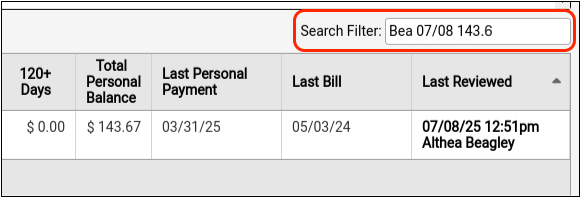
Open an Account
To work with an account in more detail, either double-click an account row or select the row and click “Open Account”. This will open the selected account in the Payments tool.
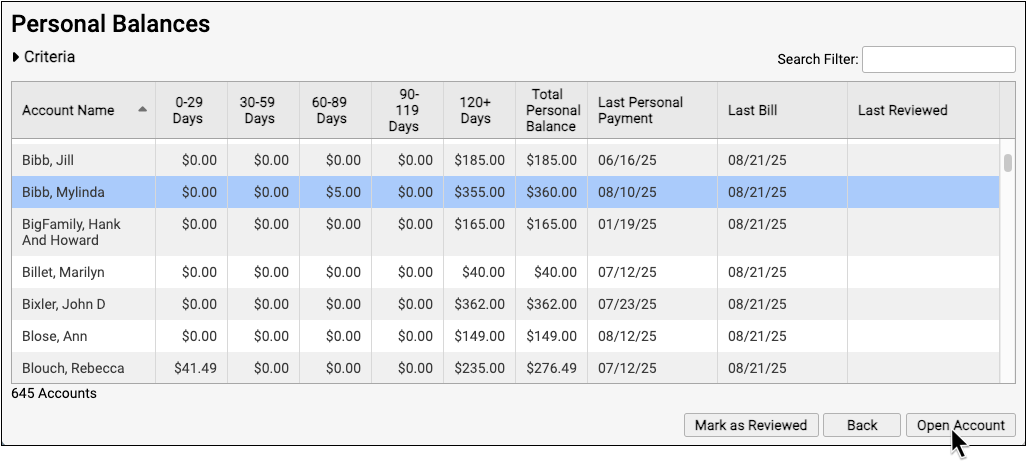
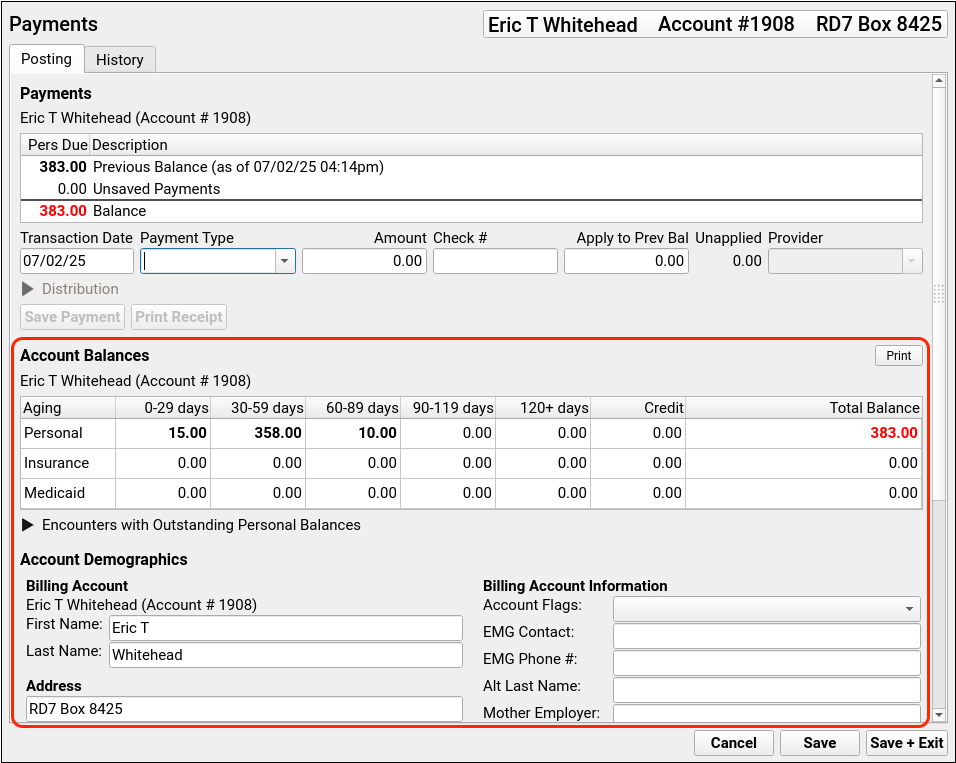
You can review balance details, update account information, and add notes about billing topics within the Payments tool.
To learn how to post personal payments and adjustments, read Post Personal Payments and Write Off Charges.
Optionally Generate an Account Form
If you need to send a past due letter or policy document to an account holder, you can optionally use the Account Forms component in the Payments tool to generate or print an account form.
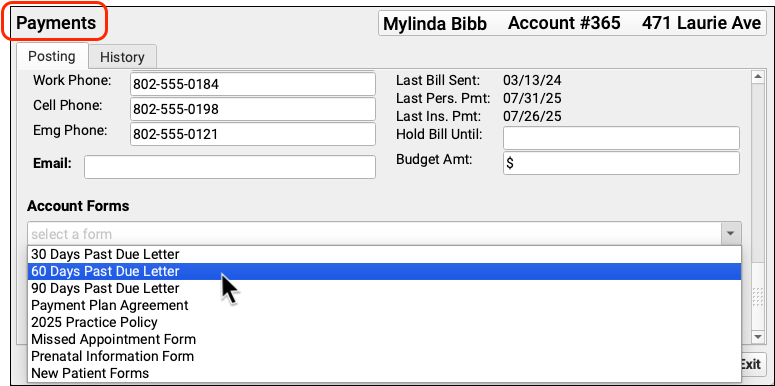
Forms Configuration Tool Only: Practices must enable the Forms Configuration tool to make use of the Account Forms component.
Return to Your Worklist
Click “Save + Exit” in the Payments tool to return to your worklist.
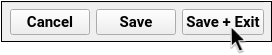
Mark an Account as Reviewed
When you are finished reviewing an account, select the account row and click “Mark as Reviewed”. This will sign and date the account entry on your worklist.

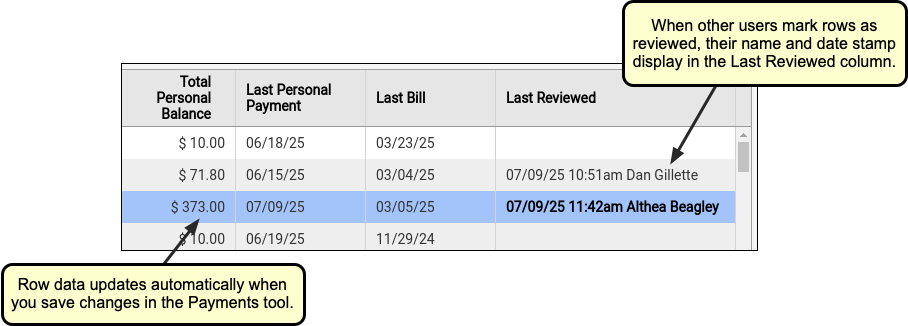
Reviewed items will remain on the worklist until the next time you generate your worklist with the same criteria.
If you accidentally mark the incorrect account, you can revert your reviewed signature with the “Revert Last Reviewed” button.
Revert Limited by Session: You can only revert last reviewed entries within your current session. If an entry’s font is bold, you can revert it.
Work Outstanding Personal Credits
To generate a list of accounts with credits, select “Credit” when setting your criteria.
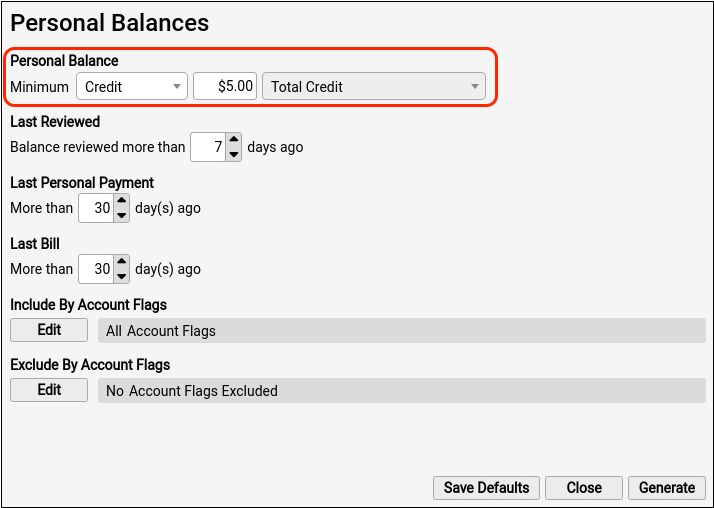
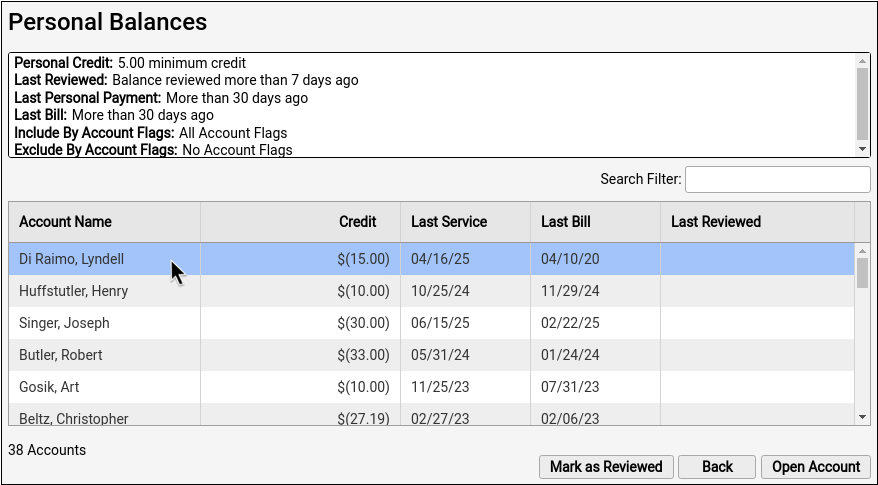
The generated credits worklist displays account name, credit amount, last date of service, last bill date, and last reviewed date.
You can open or mark row items as reviewed in credit worklist, just like in the balances worklist.
For more information on how to review payment history and edit payments, read Review Payment History and Edit Payments.
Set Permissions for the Personal Balances Tool
Use the User Administration tool to adjust which users have access to the Personal Balances tool.
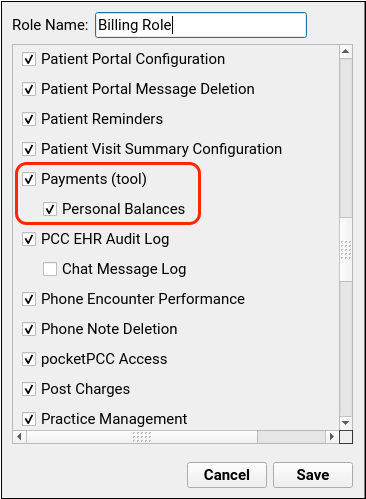
Select an appropriate role and check “Personal Balances” to grant permission to users with the selected role.
