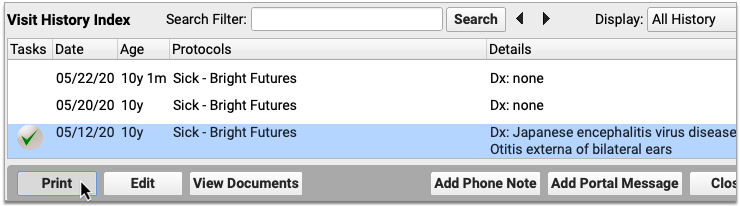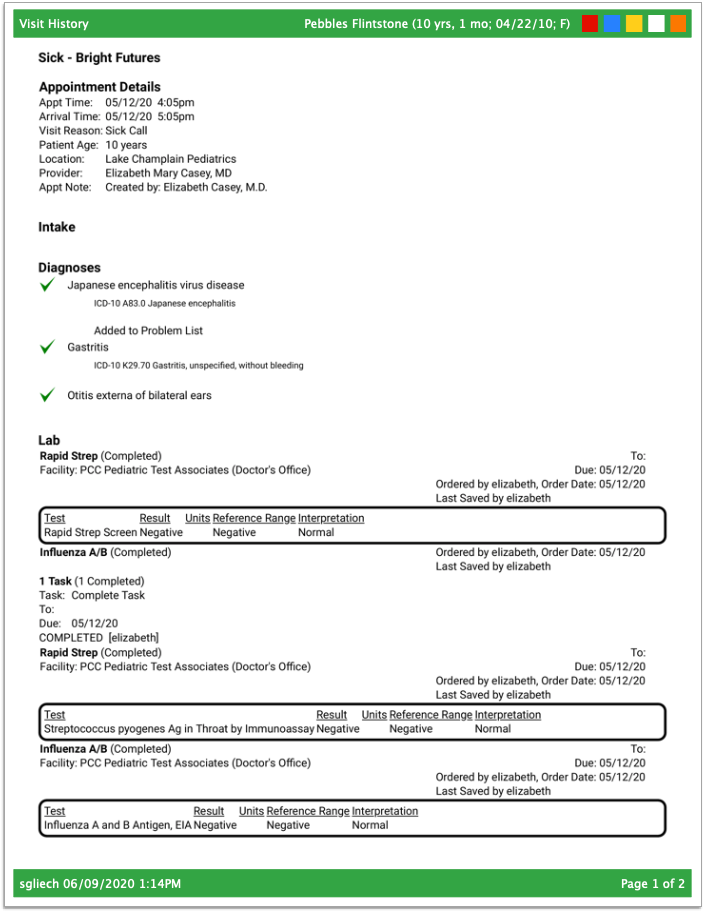The Visit History Screen
The Visit History section of the patient chart in PCC EHR displays notes from all encounter’s in the patient’s history, including visit notes, portal messages, phone notes, unattached documents, follow-up tasks, e-prescribing encounters, and unsolicited e-lab results.
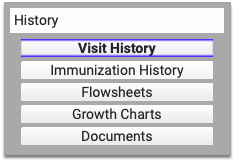
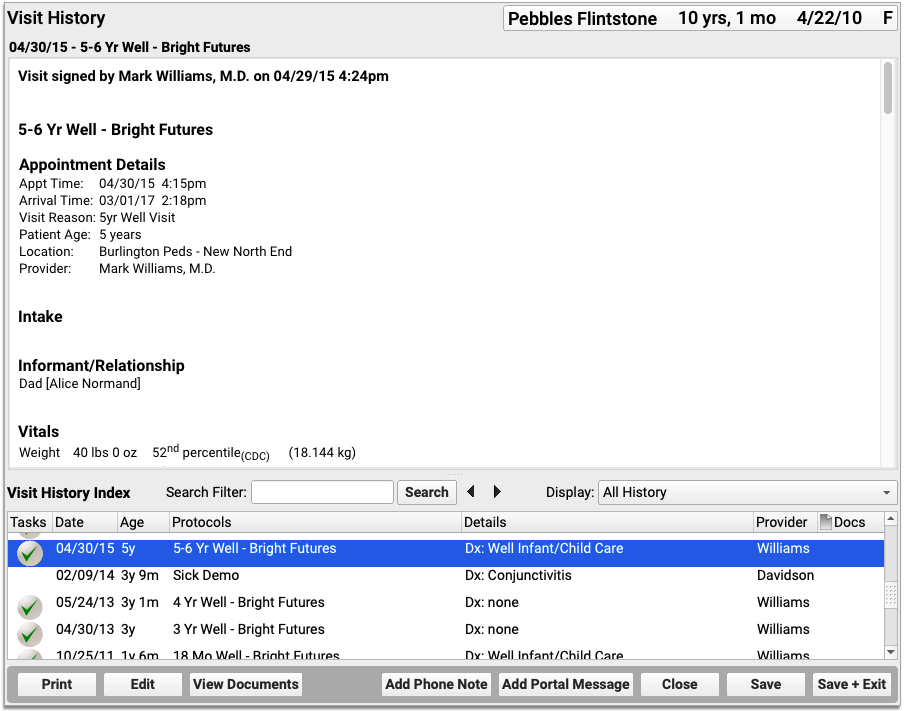
The Visit History Index at the bottom of the screen allows you to see a list of all encounters in the patient’s history. It displays the encounter date, the patient’s age at the time, which chart note protocol was used (if the item is a visit note), charted diagnoses, the provider of service, the number of document attachments, and whether there are outstanding tasks associated with the encounter.
Click on any item in the index to display its full details in the window above.
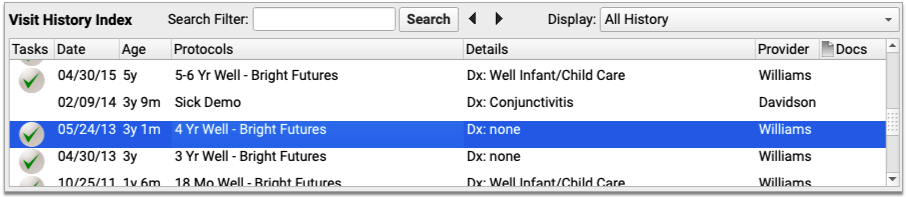
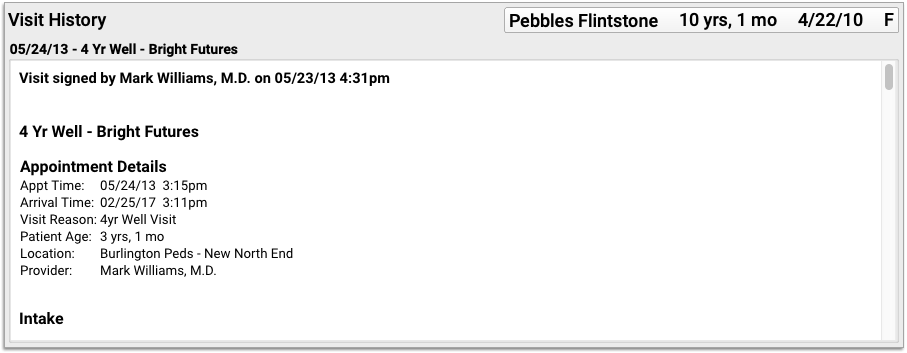
You can navigate through the detailed encounter notes using the scroll bar or by pressing Page Down and Page Up on your keyboard.
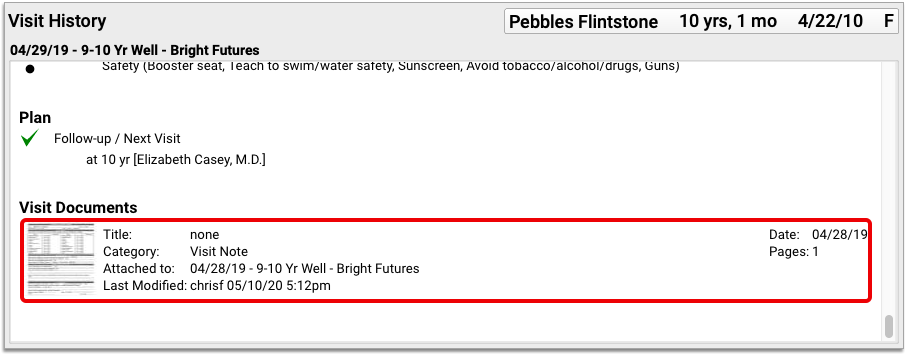
If an encounter has document attachments, the details pane displays a thumbnail of each one, as well as its associated tags. Click “View Documents” to view the documents and edit their details.
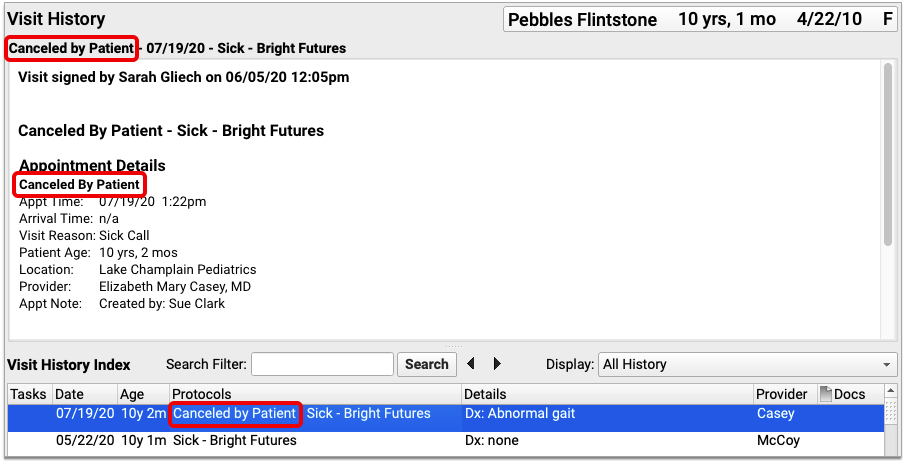
If notes appearing in the Visit History happen to be tied to an appointment that was missed or canceled, a missed or canceled status appears beside the encounter in the Visit History Index, as well as in the encounter notes.
Adjustable Visit History Index
You can expand or contract the Visit History Index, which displays a list of the patient’s visits, phone notes, portal messages, unattached documents, follow-up tasks, e-prescribing encounters, and unsolicited e-lab results.
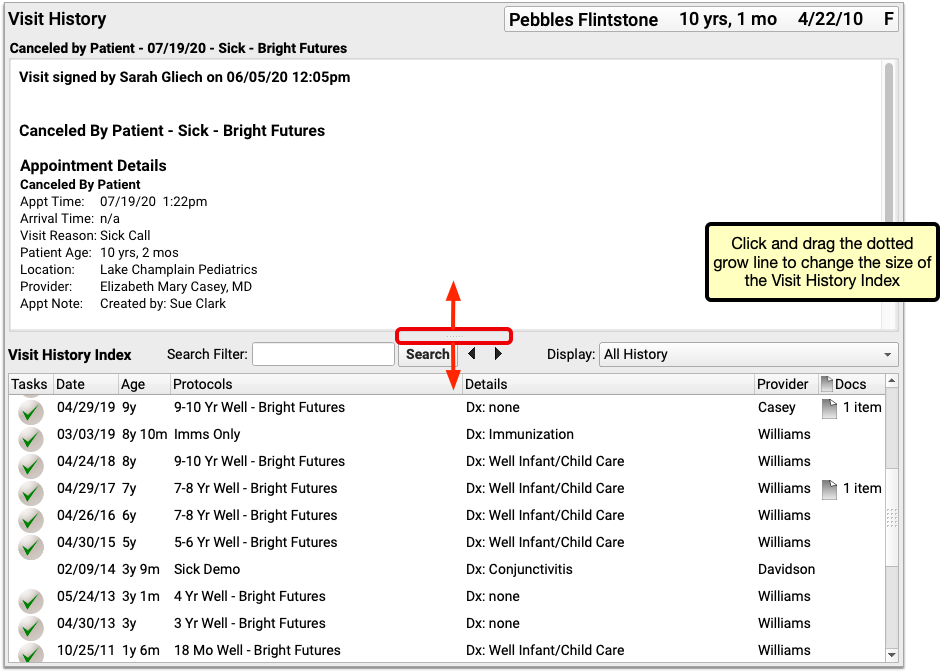
Click and drag the dotted grow line along the top edge of the panel to change its size.
The index will reset to the default size when you leave the chart. The default size displays about six rows of information.
Display Visit History by Type
While reviewing the patient’s Visit History, you can filter the index to display only certain kinds of entries.
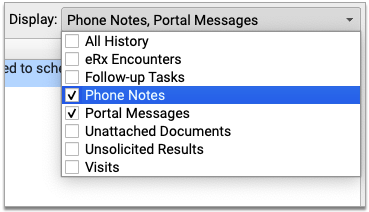
Click on the “Display” pull-down menu and select the history items you wish to view.
In order to ensure the patient record remains easy to review, the Visit History Index reverts to its default display (All History) when you close the chart.
Search the Visit History
You can search the Visit History for entries that contain a certain word or phrase.
In the Visit History Index, type a term into the Search Filter field, then click the Search button.

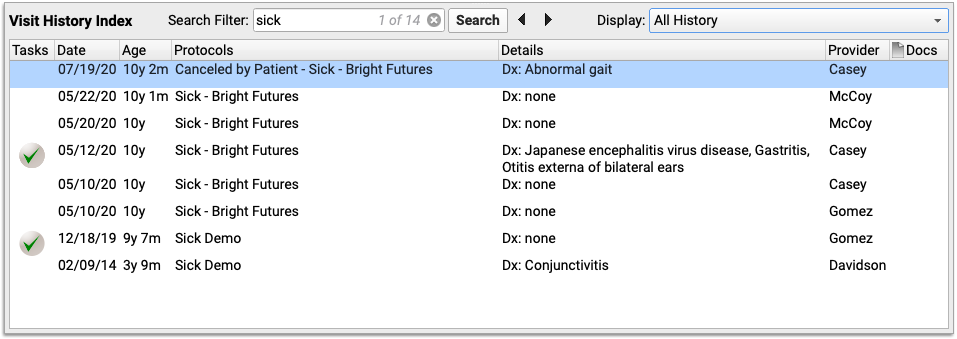
The Visit History Index adjusts to display a list of entries that contain your search term. Select an entry to view its details. Your search term appears highlighted in yellow in the window above.
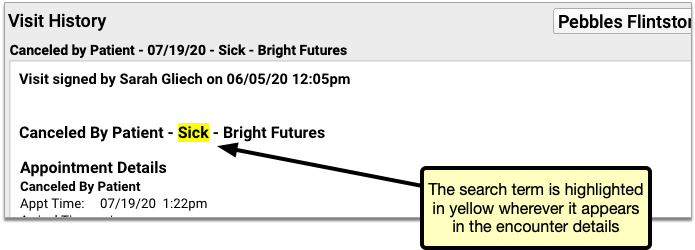
You can jump between instances of your search term in the patient’s history by clicking the forward and back arrows beside the Search button.

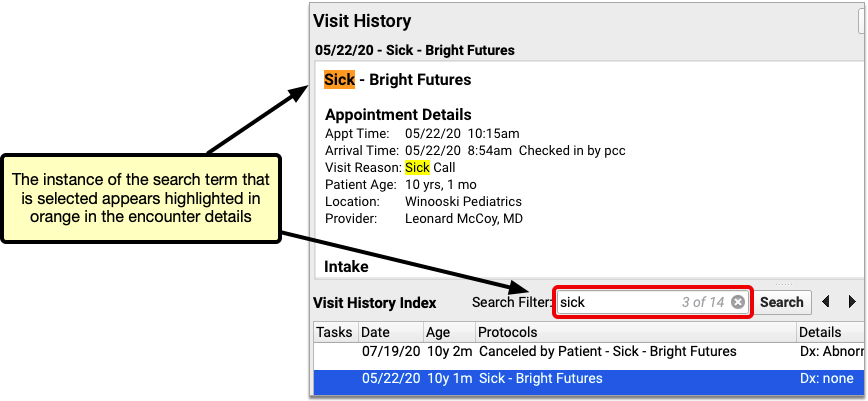
Whichever instance of your search term is actively selected appears highlighted in orange in the window above.
Edit a Visit or Phone Note, Reply to a Portal Message, and Manage Tasks
You can open and edit any visit, phone note, or portal message encounter, and manage tasks from your patient’s Visit History. For example, you might need to complete charting tasks from a previous encounter, or create new tasks as a result of unsolicited e-lab results.
Find the entry in the Visit History Index, select it, and click “Edit”. Or, double-click on the item.
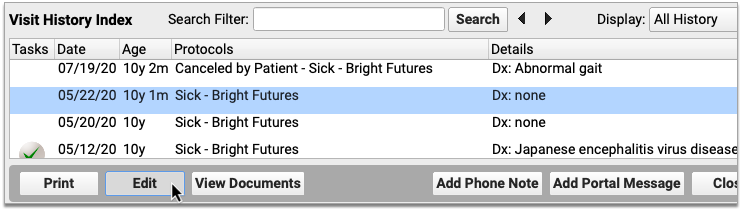
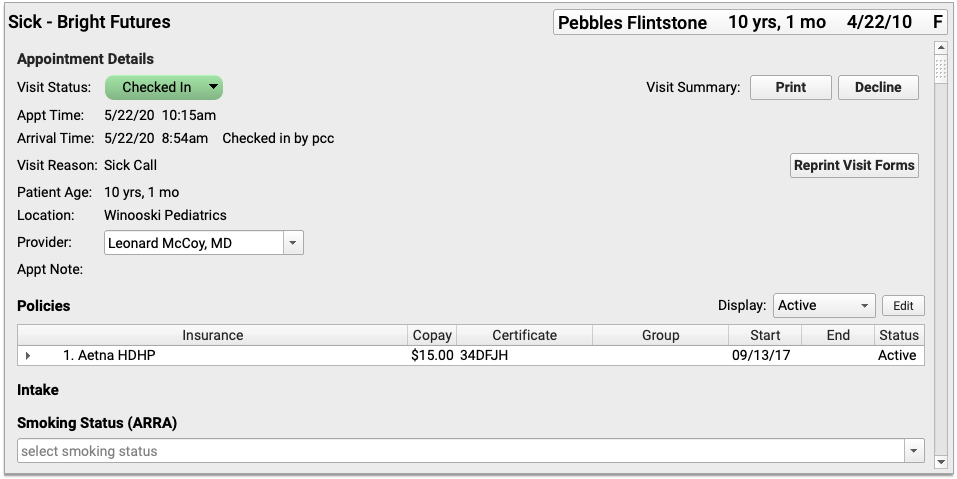
Print Notes from an Encounter
Select any encounter in the Visit History Index and click “Print” to print a copy.