Review and Revise Orders and Lab Results
You may need to review complete lab results, print them out with all details, or even remove an order that was recorded in a patient’s record by mistake. Read the sections below to learn all the options for reviewing lab and order information.
What is an “Order”?: An order is anything done for the patient. You create an order when you click “Order” for a lab, but you may also create orders for giving a handout or requesting a vision screen. Standard order types include labs, medical or surgical procedures, handouts, injections, radiology, screening, and supplies. All orders use the same kind of interface in the chart and may have one or more tasks that appear on the Visit Tasks queue.
There are many different ways to review a patient’s orders and results.
Contents
Review Today’s Orders
First, you can click on the Tasks column on the Schedule queue to open all the orders for a particular visit. This is particularly handy when you want to review orders that occurred today.
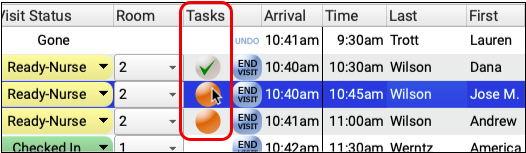
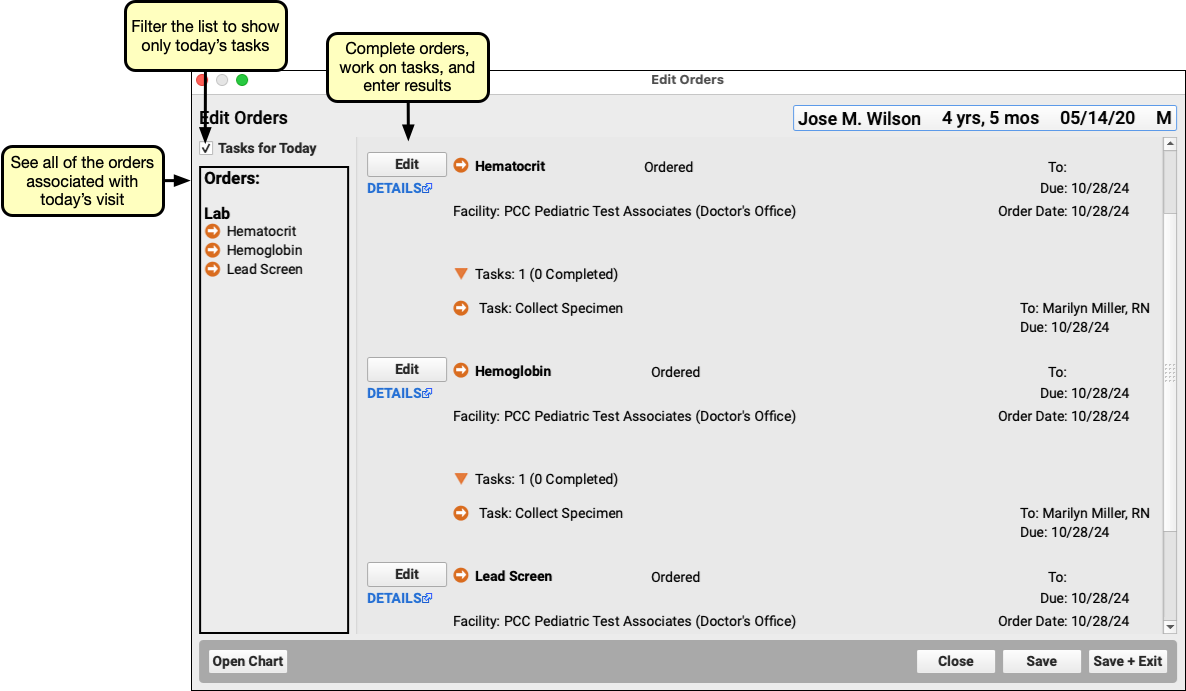
Read the Visit History or Open the Chart Note
You can review order notes and/or lab results in the Visit History at any time. You can select a visit, click edit, and make changes to the order right on the old chart note.
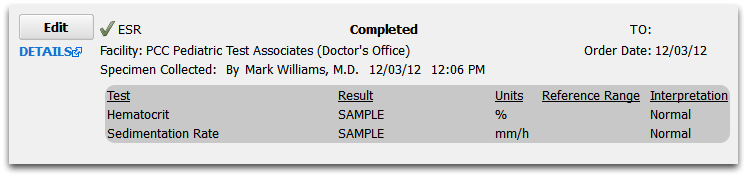
As a user makes changes to an order, PCC EHR records the usernames of anyone who took notes or entered other order details. You can review those attributions in the Visit History or on the chart note.
If you need a Lab order report that meets CLIA audit regulations, or wish to review all available materials related to an order, click “Details”.
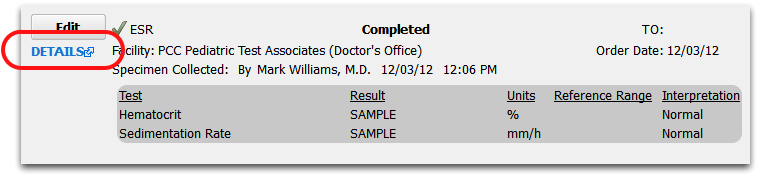
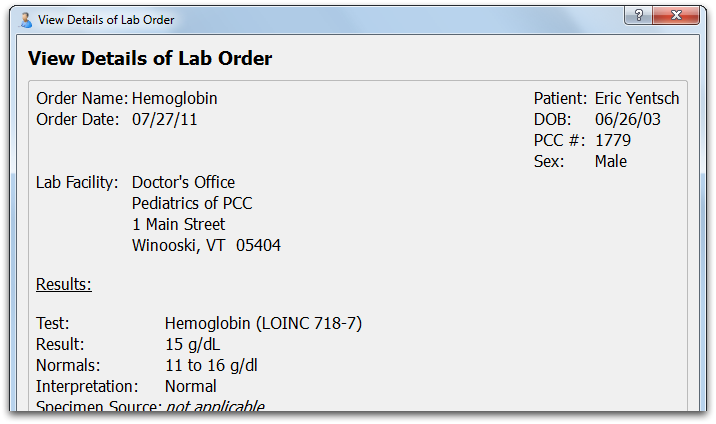
Track Order and Result History in Flowsheets
You can also review the results of many orders, such as lab tests, in the Flowsheets section of the patient chart. While reviewing results, you can click on the order name to review even more details.
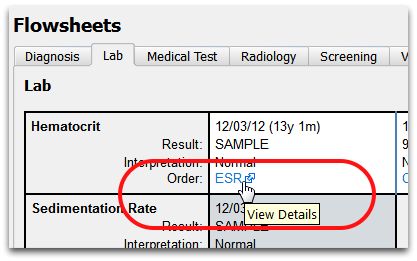
Review Immunization History
Immunizations are a special kind of order. You can review a patient’s entire immunization history in the Immunizations History section of the patient chart.
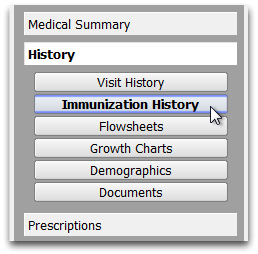
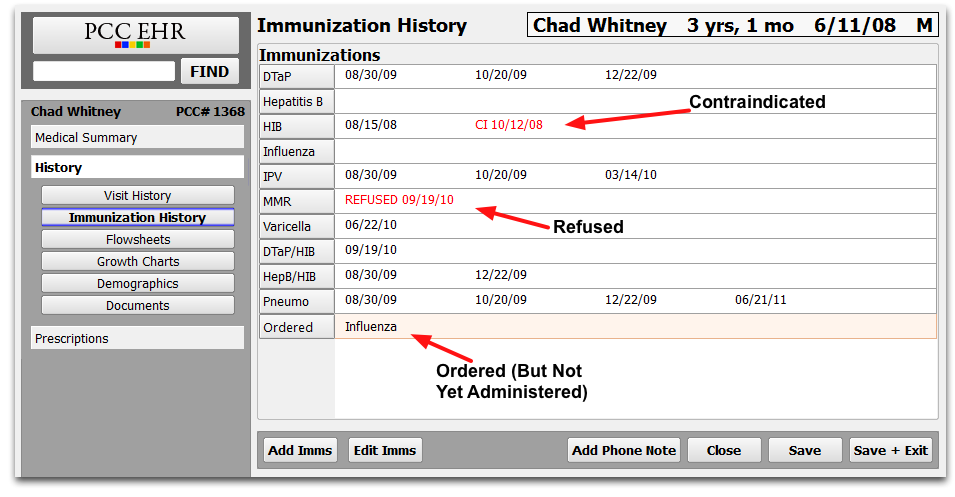
Patient Reporting
Some order details and test results appear on patient reports, such as the Health Information Summary and Patient Visit Summary. They also appear on the Patient Portal, which the patient can log into remotely.
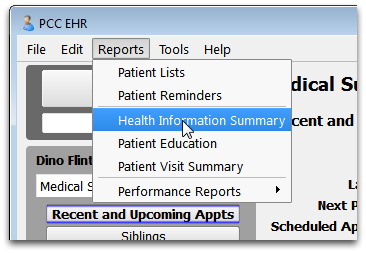
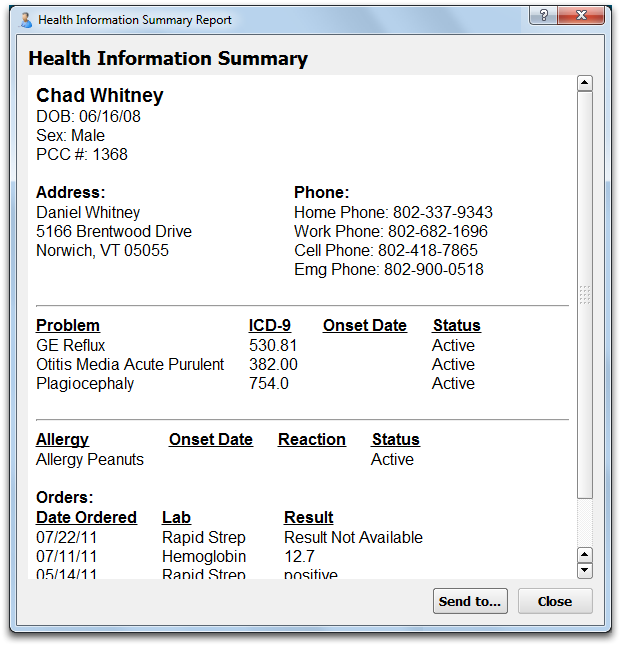
Only orders that are marked “Include on Patient Reports” will appear. You can hide an order from patient reports and the Patient Portal by deselecting the “Include on Patient Reports” checkbox.

Report – Orders by Visit
Use the Orders by Visit report to find open orders for a specified date range, or all orders of a specific type. This report displays orders associated with appointments, and can be filtered by provider, order name, order status, and location.
