Protocol Map: Assign Protocols to Providers and Visit Reasons
Use the Protocol Map to determine which protocols will be used for chart notes for specific visit reasons and providers.
After you have created a new protocol, or cloned an old one and made changes, you should adjust the Protocol Map so that the correct providers will see your new Protocol as the chart note for specific visit reasons.
Open the Protocol Map
To get started with the Protocol Map, open the Protocol Configuration tool. Then click “Protocol Map”.
Review the Protocol Map
The Protocol Map indicates which protocol will be used to create the chart note for each visit reason, for each provider.
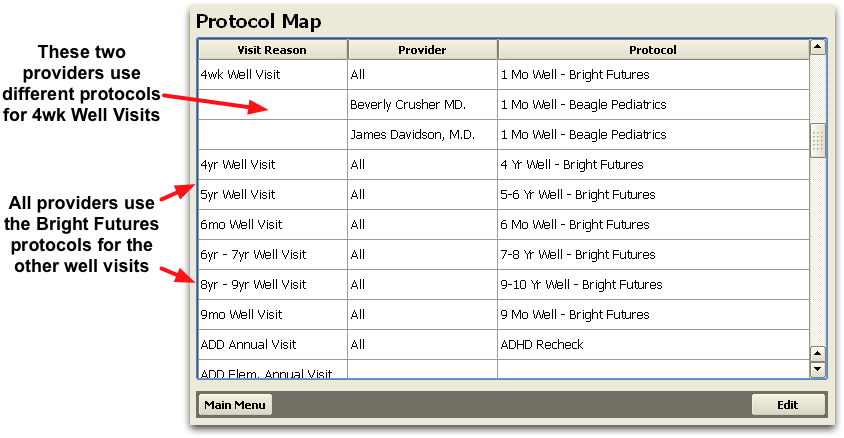
All of your practice’s visit reasons are listed on the left-most column. In the central column, either “All” or a particular provider is designated. The protocol that will create the chart note appears in the right-most column.
For example, for all visits of type “Sick”, all providers will use the “Bright Futures – Sick” protocol to create the chart note, except for Dr. Beverly Crusher, who prefers a custom Sick protocol.
Assign a Different Protocol to Visit Reasons and Providers
Select a visit reason and click “Edit”, or double-click on any entry to change the behavior for that visit reason.
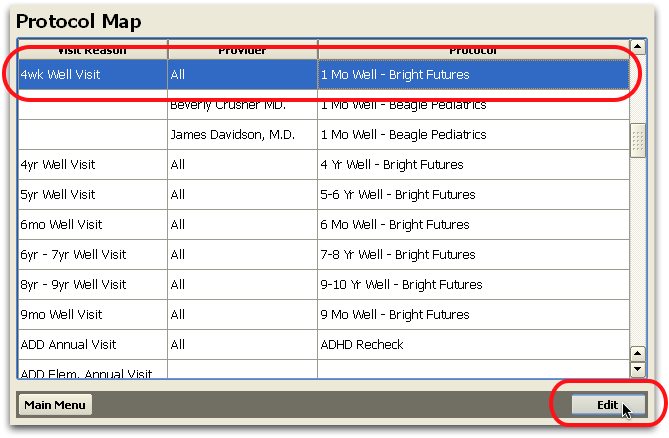
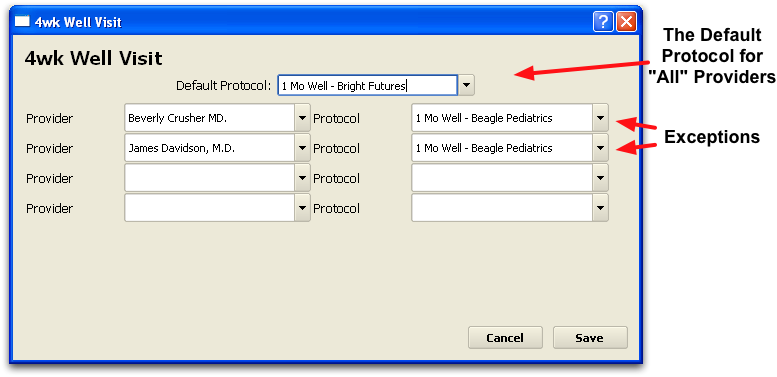
Use the drop-down menu at the top to change the default protocol used for the indicated visit reason. In the spaces below, choose a provider and an alternate protocol to indicate exceptions.
