Hide Sensitive Diagnoses from the Patient Portal and Patient Reports
In PCC EHR, you can mark any diagnosis or Problem List, allergy, or Family Medical History list item as private. A private or “locked” diagnosis will not appear on patient reports and it will not appear in the patient portal.
Confidential Notes: You can also add confidential notes to a chart, which keeps them hidden on the screen when reviewing a chart. Click here to read more about confidential notes.
Contents
Hide a Single Patient’s Diagnosis or Problem
When you want to hide a single diagnosis for a specific patient, just de-select the “Include on Patient Reports” checkbox in the Diagnoses component right on the chart note.
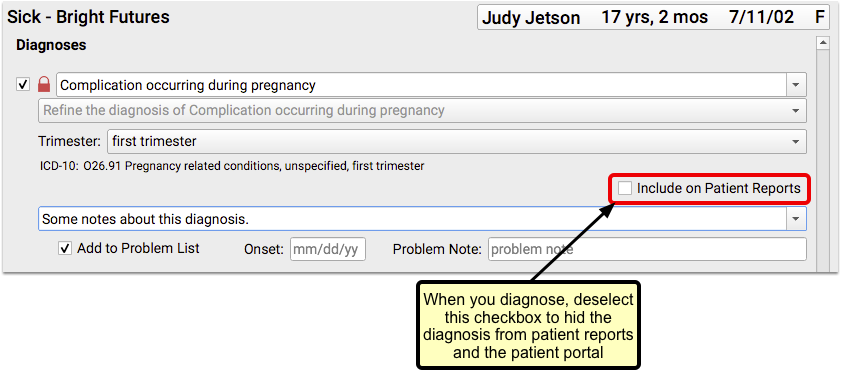
A red lock icon will appear, and the diagnosis will not be visible in the patient portal, the Patient Visit Summary, or other patient reports for that visit.
What About Labs?: Labs and other orders can be hidden the same way while charting a visit. You will need to be in “Edit” mode in order to access the “Include on Patient Reports” checkbox.
Similarly, you can hide a Problem List item for the patient, from the Medical Summary section of the chart. Just click the lock icon next to the item on the Problem List.
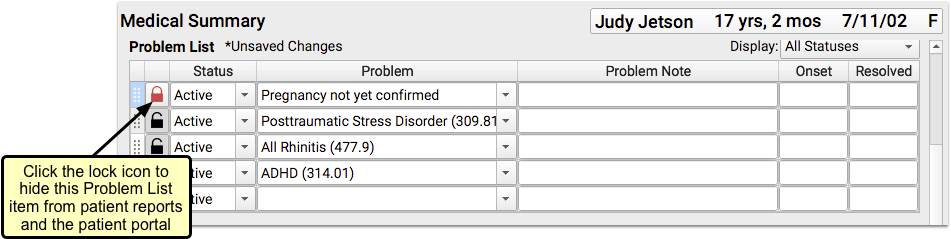
A hidden problem will not appear on patient reports like the Patient Visit Summary, and it will not appear in the patient portal for users who have access to the patient’s records.
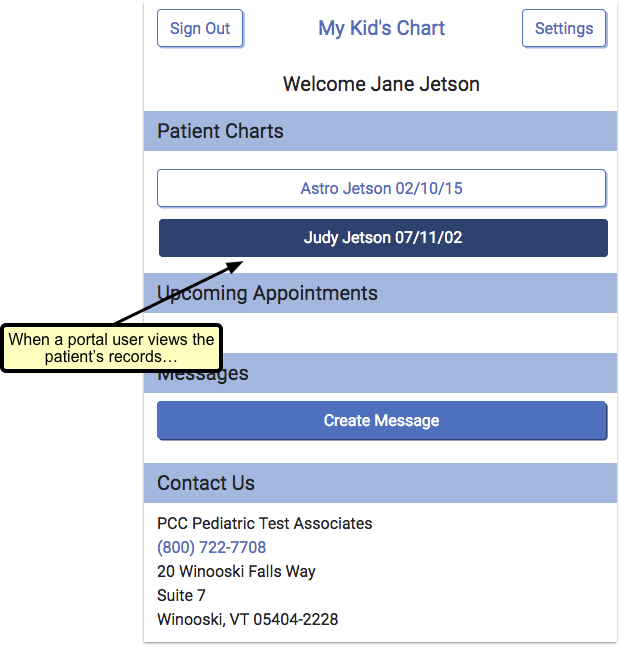
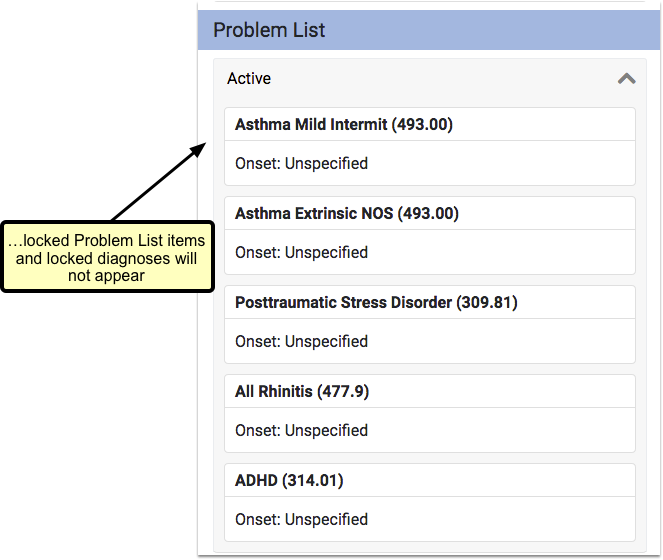
Where Does a Locked Diagnosis Still Appear? How Do I Send Records?
A hidden or “locked” diagnosis does not appear in the patient portal for any user, nor does it appear on reports like the Patient Visit Summary. However, it does appear in other places.
First, you can see all diagnoses on the chart note itself, which is available in the Visit History section of the chart. If you attempt to print a chart note, PCC EHR will warn you that it contains a sensitive diagnosis.
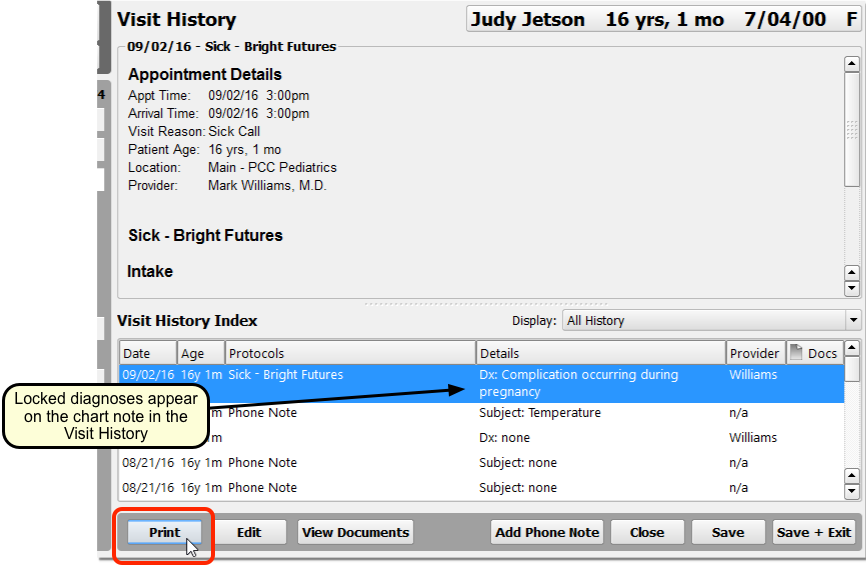
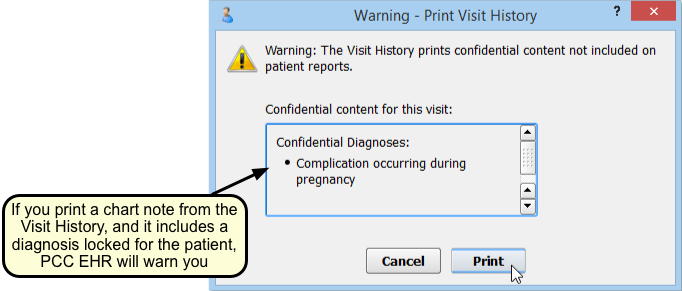
When you wish to send records out for a referral or for a transition of care, use the Summary of Care Record. You can select whether or not to include locked diagnoses as you generate the output.
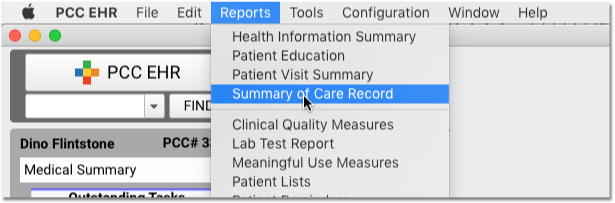
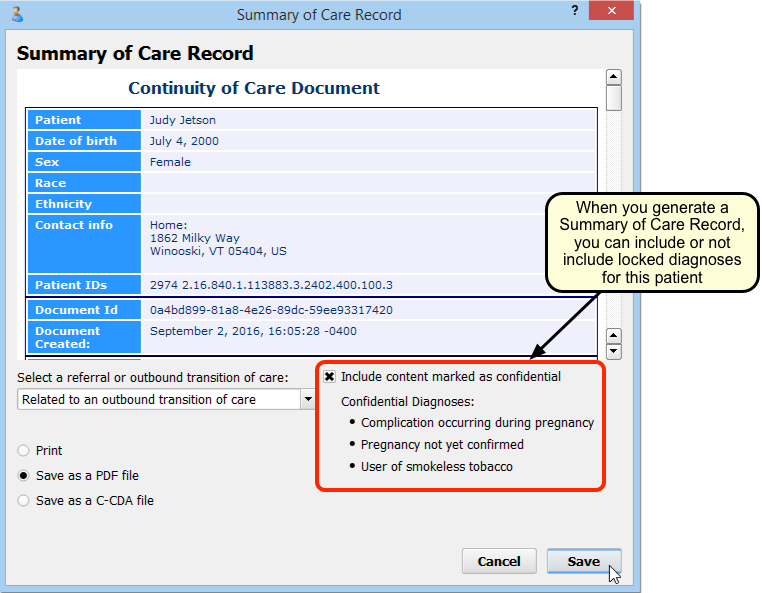
What About pocketPCC?: The pocketPCC mobile application provides clinicians with the same access to patient information as PCC EHR. Locked diagnoses will display as they do in PCC EHR, with a red lock icon.
Hidden Orders and Diagnoses Appear on Time of Service Receipts: An order or diagnosis that is hidden will still appear on a time of service receipt, if it is generated after the charges have been posted.
Configure Default Hidden Diagnoses
Your practice can configure any diagnosis to be hidden or “locked” by default for all patients. You can also apply the change retroactively for all historical diagnoses.
When you wish to make a diagnosis hidden by default, open the Diagnosis Configuration tool and select a diagnosis.
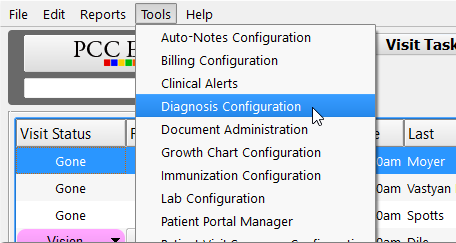
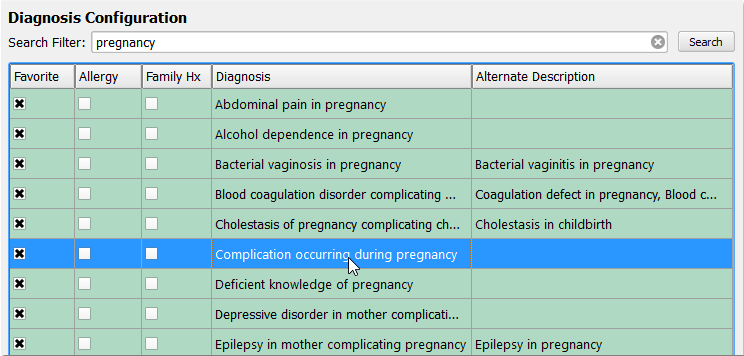
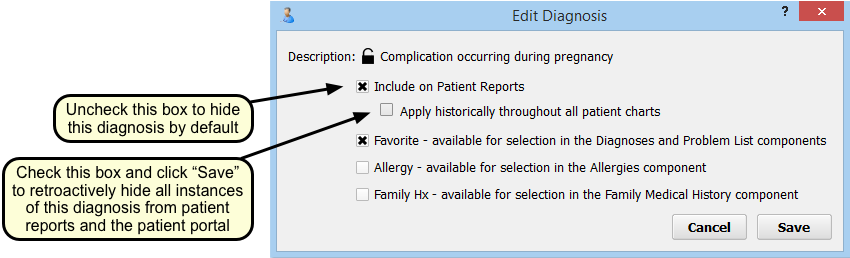
When a patient has a diagnosis somewhere in their chart, by default it is “included on patient reports” and in the patient portal. To change this default status to private, simply uncheck the “Include on Patient Reports” box. When you do this, you will see the lock next to the description close and change to red.
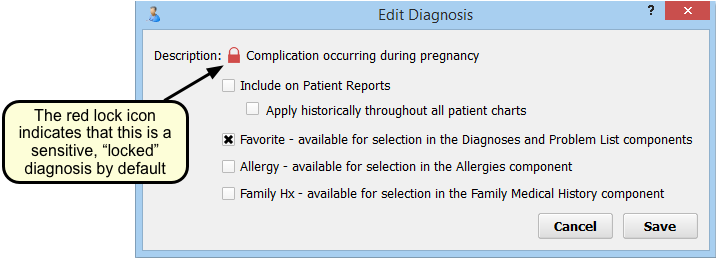
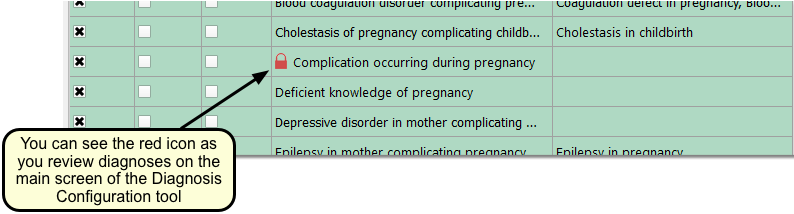
Hide Historical Diagnoses: When you change the default status to private, your change will apply to all future diagnoses. Existing diagnoses on patient problem lists or patient charts for past visits will still be visible. To make past diagnoses private, check the box labeled “Apply historically throughout all patient charts”. This step cannot be reversed and only works one way; you cannot unlock all past diagnoses or undo this step once you have completed it. Once you click “Save”, all instances of that diagnosis will be hidden from the patient portal and patient reports for all patients.
