Use a Patient Care Plan to Improve Care for Chronic Patient Issues
Use the Care Plan component, available on the Medical Summary or other protocols in PCC EHR, to track, coordinate, and print the management plan for chronic patient issues.

The chart-wide Care Plan component can store all of a patient’s care plan information in a clear, structured format that you can review and update from the Medical Summary or on any chart note.
Review Interventions in a Care Plan
A patient’s care plan can be made up of one or more different interventions. While reviewing the care plan summary, click the arrow to see more details about a particular intervention. For example, you can review and edit a patient’s Asthma Action Plan.
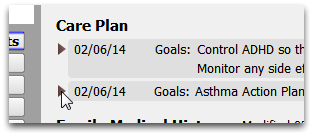
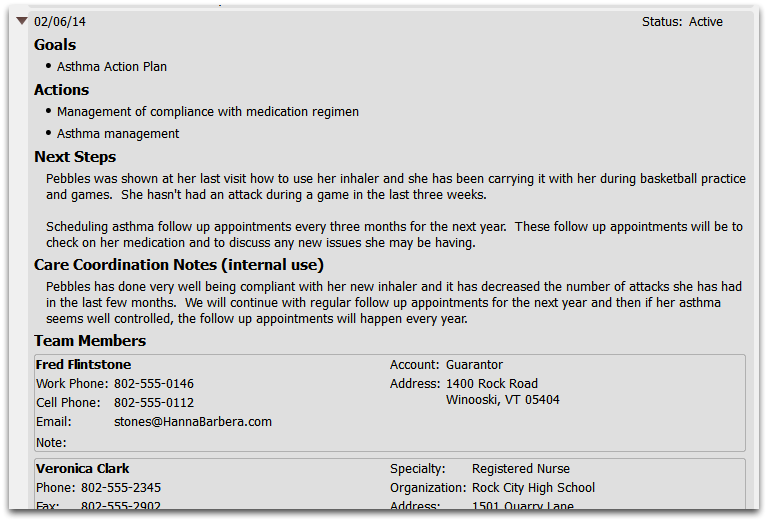
Each intervention can have Goals, Actions, Next Steps, Care Coordination Notes for internal use, and one or more Team Members. A patient can have more than one intervention in their overall care plan, so they may have an asthma action plan, a diabetes management intervention, and so forth.
Each intervention can have a status of Active, Inactive, or Resolved. You can set the status and then filter which interventions appear, just as you can with problems on the Problem List.
Create an Intervention in a Care Plan
While in Edit mode, click “Add Intervention” to create a new intervention.

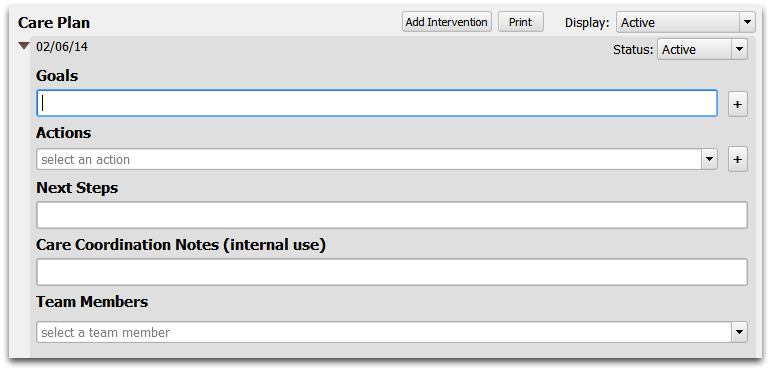
Goals can be any text, and each item will appear as a bulleted point. Actions draw from a SNOMED list of therapies. Next Steps and Care Coordination Notes can be any text. Team Members draw from the list described below.
Care Plans and Standards: Care plans are a requirement for PCMH and are recommended by some payers. The Care Plan component is chart wide, making it ideal for tracking any chronic issue. You can use it to meet the NCQA guidelines for meeting the requirements of PCMH.
Who are the Intervention Team Members?
Care plan interventions may have one or more Team Members. Click on the down arrow to see a list of available members. You can add a new patient contact, or select from the patient’s custodian, guarantor, or My Kid’s Chart portal users. You can also choose from a list of your practice’s professional contacts.
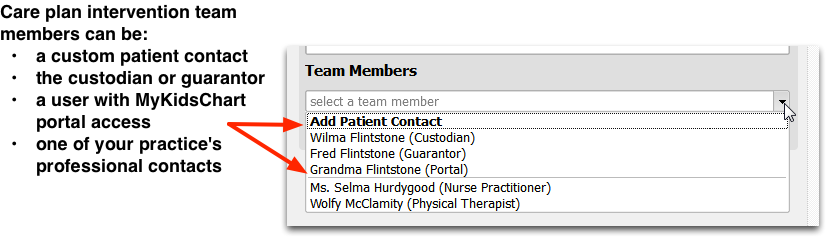
For more information about professional contacts, read the Professional Contact Manager article.
After selecting a team member, you can add a note. For example, you can describe their role for the intervention.
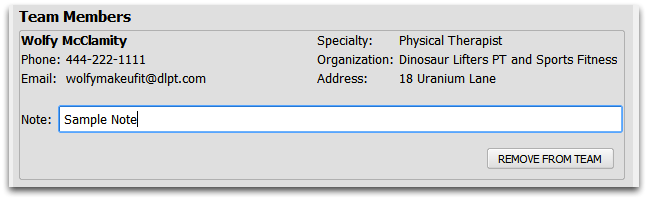
Attach Documents to a Care Plan Intervention
You can attach a document to a patient’s care plan intervention. Each of a patient’s interventions will appear in the Import Documents window as well as in the Edit Tags window in the Documents section of a patient’s chart.
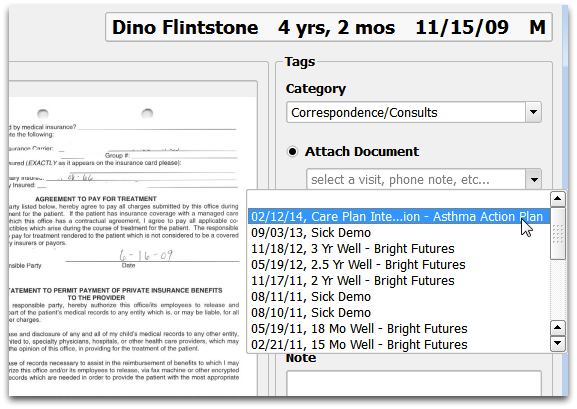
After adding a document to an intervention, it will available for review in the Care Plan component.
Print the Patient Care Plan
Click “Print” to print out a patient’s Care Plan. You can print the care plan at any time, you do not need a specific visit date.
When you print, you can choose whether to include only Active interventions, and select other options.

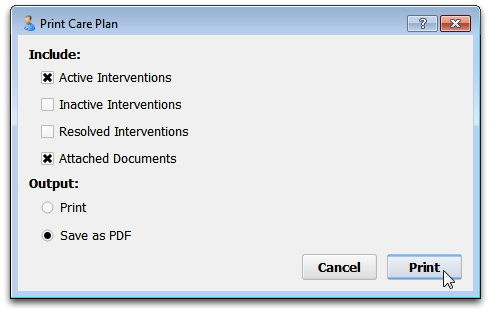
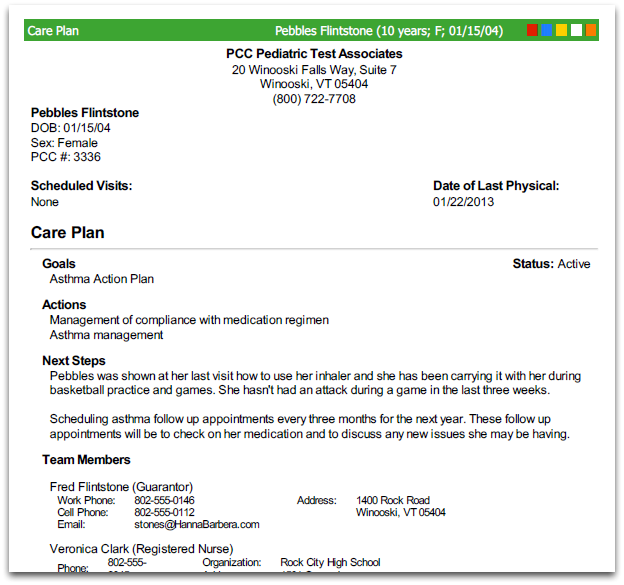
Where Does the Care Plan Appear?
The Care Plan component appears on the Medical Summary screen by default. Your practice can use the Protocol Configuration Tool to move or remove it, or add it to any chart note protocol.
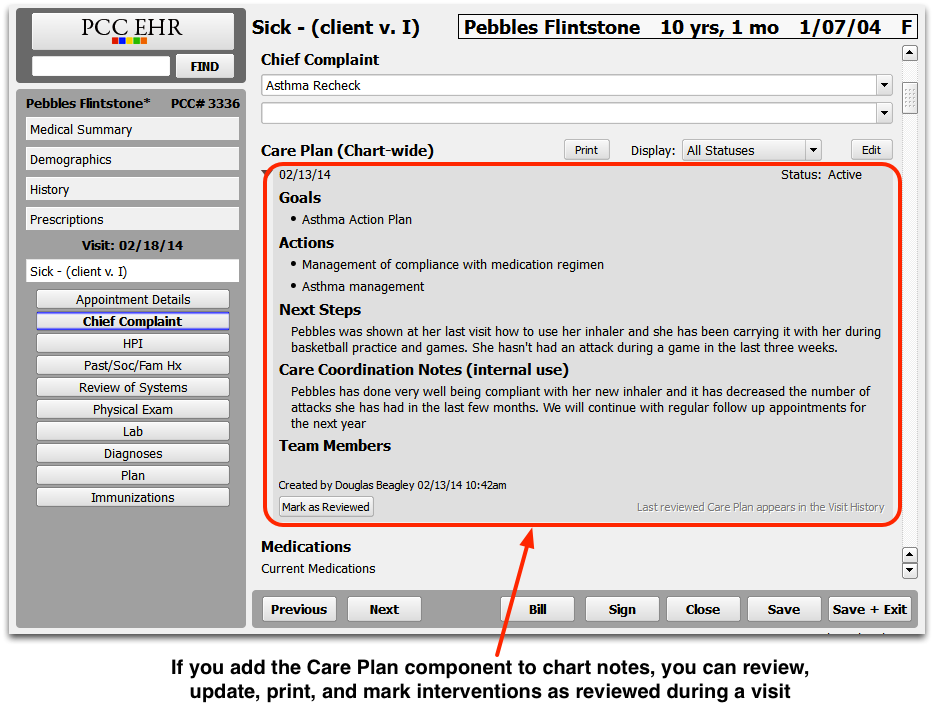
When the Care Plan component appears on chart notes, you can review interventions by clicking “Mark as Reviewed” and they will be copied into the chart note and appear in the patient’s Visit History.
