Find and Refine Diagnoses as You Chart
As you work on a chart note, you can enter diagnoses in the Diagnoses component.
Contents
Find Diagnoses
When you search for diagnoses, PCC EHR searches independently of the order of your terms, and will allow searches of partial words.
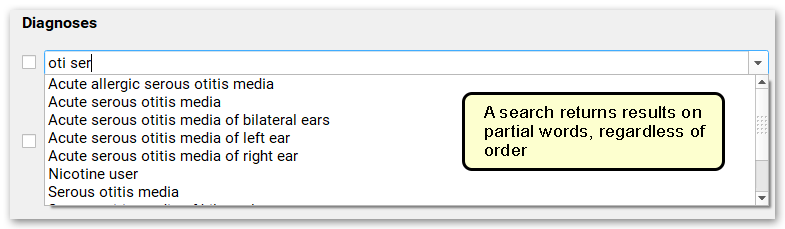
Active Problems: If a patient has any active problems on their Problem List, these will appear at the top of the diagnosis drop-down, so you can find them quickly.
If you can’t find a diagnosis by typing, you can right-click to search the entire SNOMED-CT diagnosis list.
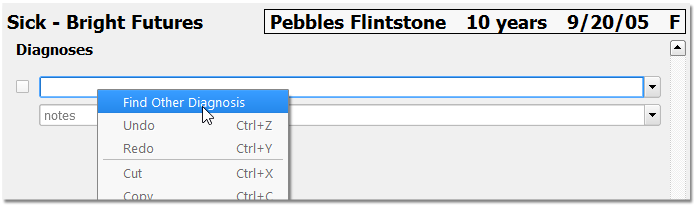
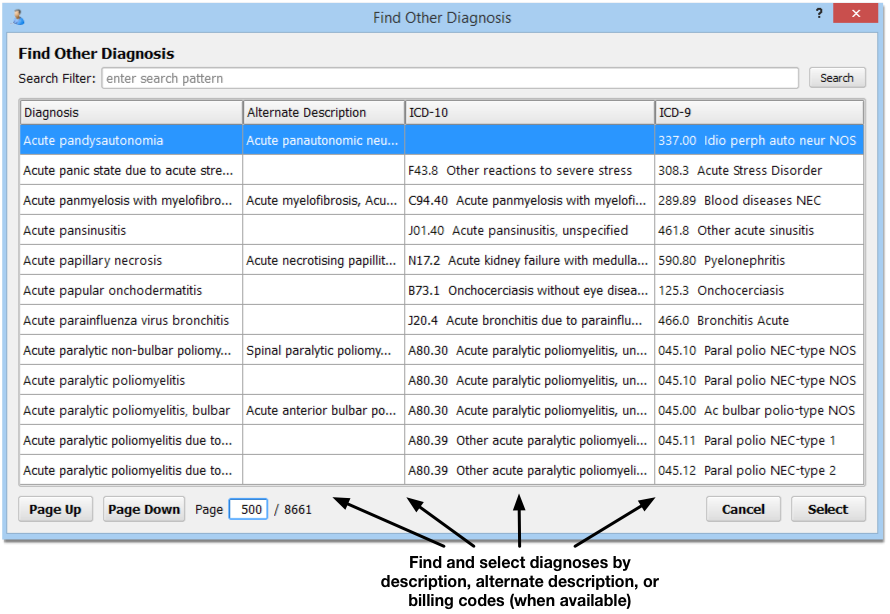
Find Diagnoses by ICD-10 Code
If you prefer to document diagnoses by billing code, you can search and find all mapped ICD-10 codes.
Right-click on the Diagnosis field and select “Find Other Diagnosis”.
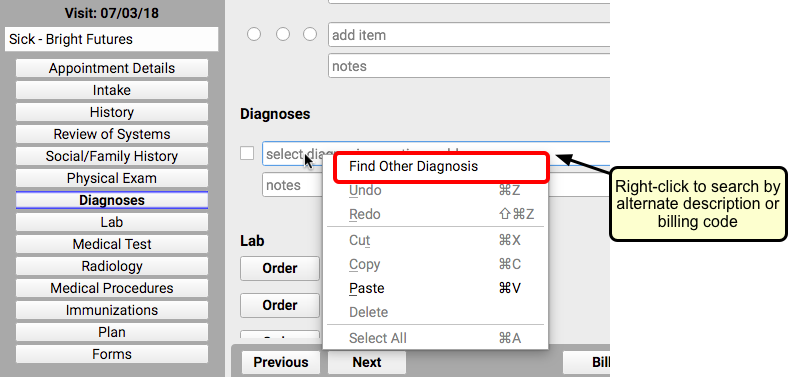
Enter the ICD-10 code you need. As you type, a list of SNOMED-CT diagnosis descriptions with mapped ICD-10 codes matching your request will appear.
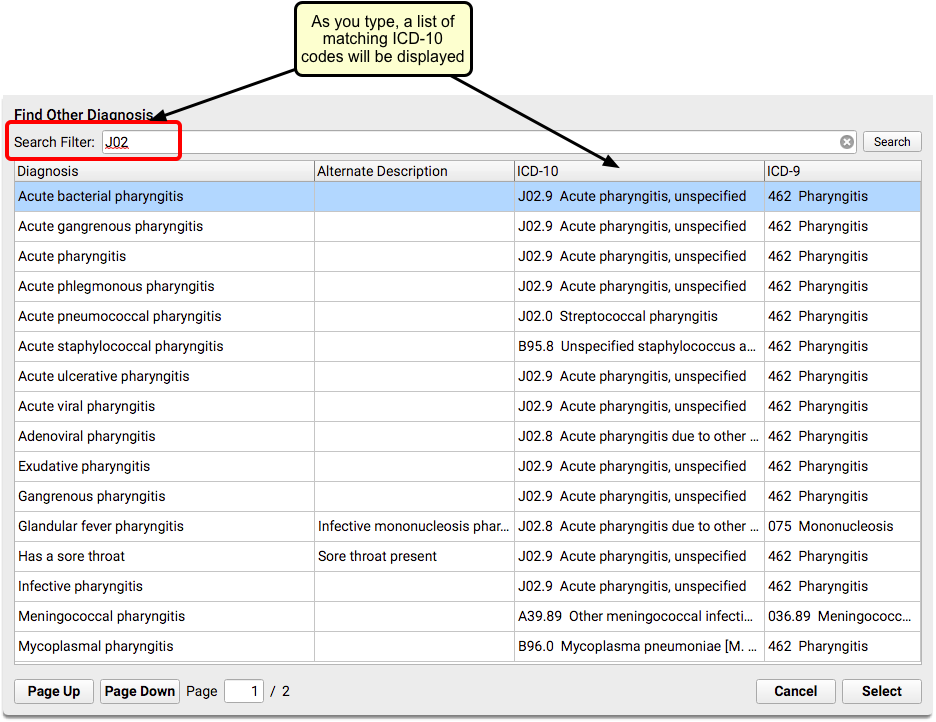
Not Finding the ICD-10 Code You Need?: If you search for a diagnosis by its ICD-10 code and can’t find it, it’s probably not mapped to a SNOMED diagnosis code. You can adjust the billing code mapping for any diagnosis in the Billing Configuration tool. Once you’ve mapped the ICD-10 code, you’ll be able to find it any time you do an advanced diagnosis search.
Add a Charted Diagnosis to a Patient’s Problem List
Use the Problem List features in the Diagnoses component to add a charted diagnosis to a patient’s Problem List.
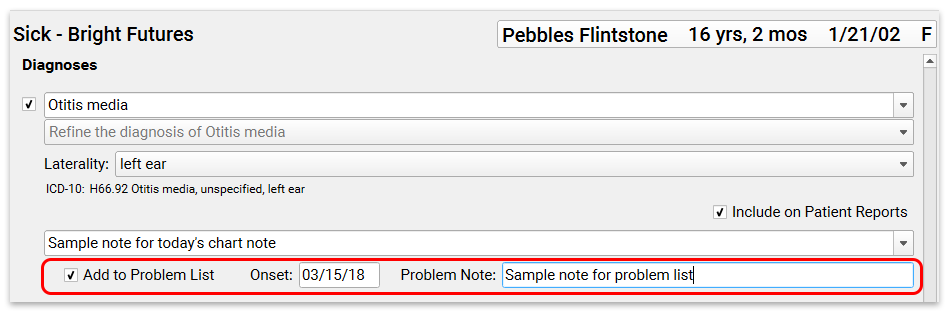
If an item is already on the patient’s Problem List or Allergies list, PCC EHR will indicate that.
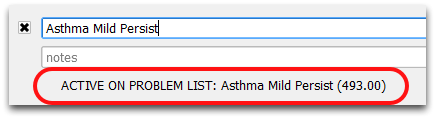
Refine Diagnoses
PCC EHR can help clinicians select a more specific diagnosis description. After they select a diagnosis, they can use a drop-down menu to refine the selection.
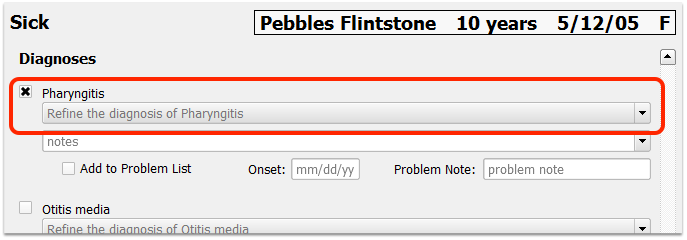
The Refine Diagnosis drop-down menu will show the hierarchy of related SNOMED diagnosis descriptions. The clinician can quickly pick a more specific description.
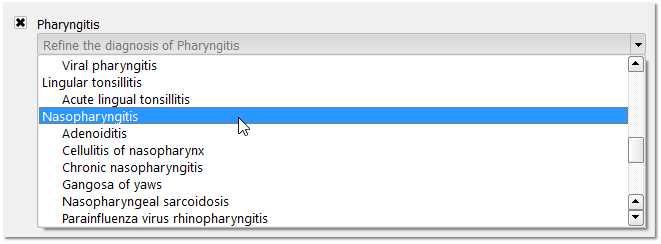
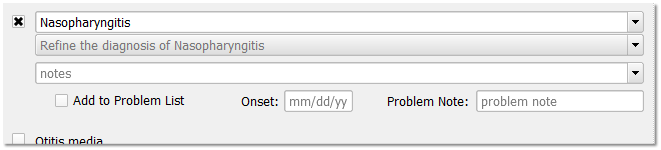
After selecting a more specific description, it will replace the existing diagnosis. If there are even more specific options, the clinician can make another selection.
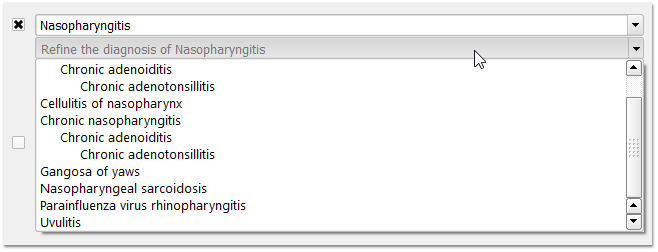
By refining diagnoses, clinicians can chart with greater specificity and accuracy. Greater specificity, where appropriate, also improves mapping to ICD-10 codes, which can result in more paid claims.
Optional: The Refine Diagnosis drop-down menu is an optional tool that allows you to quickly select similar diagnoses that are below the selected one in the hierarchy of SNOMED diagnosis descriptions. You can use it to explore more specific diagnosis descriptions, but in some cases the more specific code is unnecessary or not appropriate for a visit.
Review and Adjust ICD-10 Billing Codes for a Charted Diagnosis
When a physician selects a diagnosis, PCC EHR automatically presents the ICD-10 billing code. If additional information is needed for ICD-10 billing, the chart note will ask the physician the relevant questions.
For example, if a physician diagnoses “Failure to Thrive” for a child, PCC EHR will automatically identify R62.51 as the ICD-10 billing code.
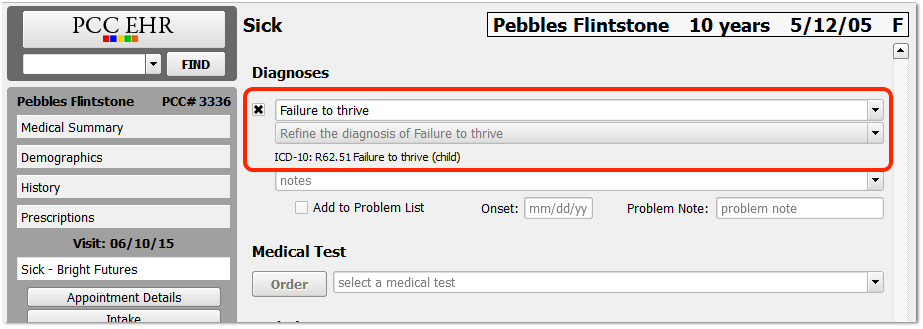
If the correct code depends on patient details, such as age or sex, PCC EHR will automatically determine the code from patient information, as shown.
However, if a clinician selects a diagnosis that requires coding conventions, such as laterality or episode of care, PCC EHR will prompt the clinician to select an option.
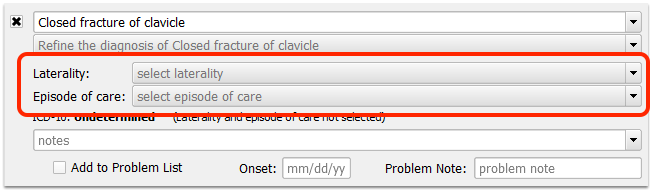
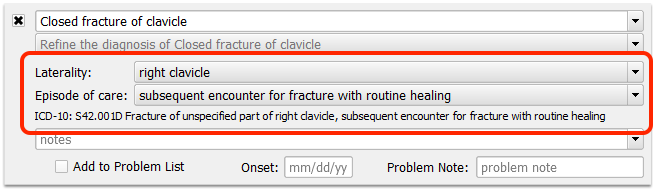
After the clinician answers the questions, PCC EHR will present the correct ICD-10 billing code.
Later, the physician or biller can click “Bill” to review all procedure and diagnosis billing codes on an electronic encounter form. There they can adjust linking and make the encounter ready for billing.
You Will Not See These Tools For Charted Visits Prior to October 1st, 2015: The ICD-10 coding, as well as the laterality and episode of care drop-down menus, appear on chart notes for encounters after the October 1st, 2015 ICD-10 cut-over date.
Sex or Age Not on File?: If the patient’s chart does not include required sex or age information for determining an ICD-10 code, the clinician or biller can select the correct version of the code later, on the electronic encounter form or when posting charges in checkout.
Override and Configure the Billing Codes: Your practice can adjust the default billing code mapping for any diagnosis in the Billing Configuration tool. During charge posting, the biller can also change the codes if needed.
